Reversing a House Account Payment
To reverse a payment on a house account:
-
Click Register Options in the Register Sale screen.
-
Click House Account Reversal.
If the customer has more than one house account, Xstore Point of Service prompts for the account. Continue with Step 4. Otherwise, continue with Step 10.
-
Select the account:
-
Click the account.
-
Use the up and down arrow to highlight the account, then press the Spacebar.
-
-
Click OK.
Xstore Point of Service prompts for the payment to reverse.
Figure 23-6 House Account Payments List
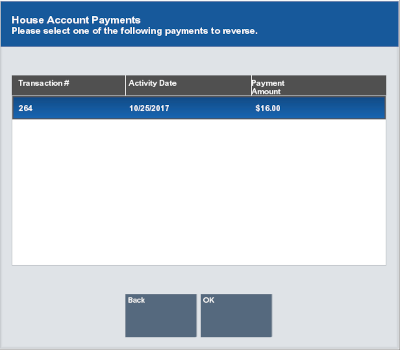
-
Select the payment:
-
Click the payment.
-
Use the up and down arrow to highlight the payment, then press the Spacebar.
-
-
Click OK.
Xstore Point of Service prompts for the reason for the reversal.
Figure 23-7 House Account Reversal Reason Code List
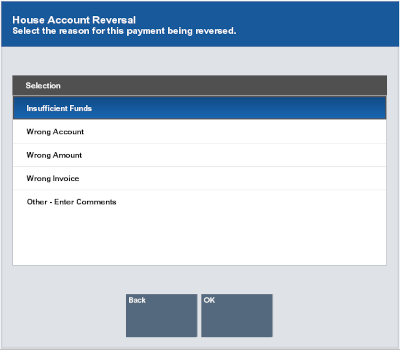
-
Select the reason:
-
Click the reason.
-
Use the up and down arrow to highlight the reason, then press the Spacebar.
-
-
Select OK.
Xstore Point of Service prompts for additional information about the reason for the reversal.
Figure 23-8 House Account Reversal Comment Prompt
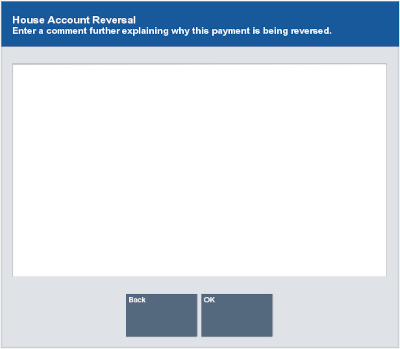
-
Enter additional information about the reason for the reversal.
-
Select OK.
The payment reversal is applied to the transaction and appears in the View Port.