Increase conversions on your website with contextual promotions for different audiences
Introduction
This page details how to personalize your website using audiences and behavioral targeting by using Oracle Maxymiser to leverage data collected by Oracle Infinity.
Objectives
You will address one of the most powerful use cases of real-time website personalization, using audience/behavioral targeting. To this end, you will:
- Create an action in Oracle Infinity that captures your customers’ behavior.
- Target specific audience(s) with the right offer, based on this behavior.
- In the process, you will be exposed to concepts and methods around:
- Forming a hypothesis and testing it;
- Actions and custom attributes and how you can use them for targeting;
- Using Infinity Actions to capture real-time behavioral data.
- Diving into campaign data for additional customer insights; and
- Using the dedicated QA tool to make sure it’s all running smoothly.
Prerequisites
- Oracle Infinity must be implemented on your website.
- Oracle Maxymiser must be implemented on your website*.
- You must have successfully connected the Oracle Maxymiser Connection within Oracle Infinity to the Oracle Maxymiser site you are using on your website.
- You must have configured Oracle Maxymiser to use the Infinity Cookie ID as your match key from Oracle Infinity.
- You will need to have suitable campaign content beforehand if you want it to look great and ready to go on your site. Placeholder content can also be used. For example, if your chosen campaign uses the “hero” banner of a Landing Page, you would need to have an alternative banner created before starting.
Tip! Enable Oracle Maxymiser on your website through the Oracle CX Tag by configuring and enabling the Maxymiser module within the Data Collection Application
Step 1: Choose the Right “Real Estate” on Your Website and Audience to Target
Using the Oracle Maxymiser platform, you can create a campaign on any area of your site. One of the first decisions to make is which site page(s) are you going to use - and what is the most suitable real estate on these pages in order to achieve your goal?
To illustrate the key steps, we are going to use a demo site that is structured like a typical clothing retailer:
Suppose that our objective is to increase conversion of new customers that take up a particular offer from a Referrer. One way to do this is to use tailor the experience of those customers who have responded to the offer.
Step 2: Pick an Alternative Banner with the Offer That Matches Your Audience
Now there is a clear hypothesis in place: We will be testing whether the presence of a hero banner with a welcome offer on the Women’s LP leads to more Category Page Views for the Dresses category. Assuming we have such an offer in place (for example, with claim code DRESS21), we can create a suitable banner that show the claim code. For example, the banner below would do the job.
Oracle Maxymiser - Sample Banner

We believe this banner is suitable because it follows the look and feel of our site, it shows the right offer for the new season dresses, and also because it’s the right type of content to show to new visitors coming to the Women’s LP. However, there is only one way to find out if this is indeed the right banner by testing it.
Step 3: Configure Oracle Maxymiser to receive Offer Codes
In order for Oracle Infinity to send visitor data to Oracle Maxymiser we will need to:
- 3.1 Set up a free-text Custom Attribute in Oracle Maxymiser for our Offer Code
- 3.2 Configure our External Visitor ID in Oracle Maxymiser
3.1 Set up a free-text Custom Attribute in Oracle Maxymiser for our Offer Code
Our use case will require a free-text Custom Attribute called ‘Offer Code’ in order to target your users with the correct content on your website. Please follow the below steps to create the required Custom Attribute:
-
Go to Custom Attributes within navigation menu in Oracle Maxymiser:
Custom Attributes within the navigation menu
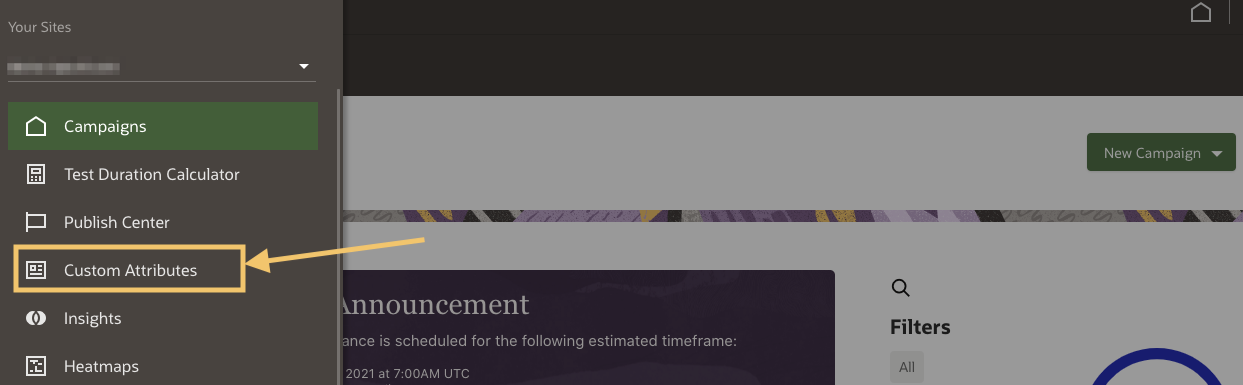
-
Create a new attribute called ‘Offer Code’ and save:
Adding your Custom Attribute

-
Using the Publish Center, publish your new Custom Attribute:
Publishing Offer Code
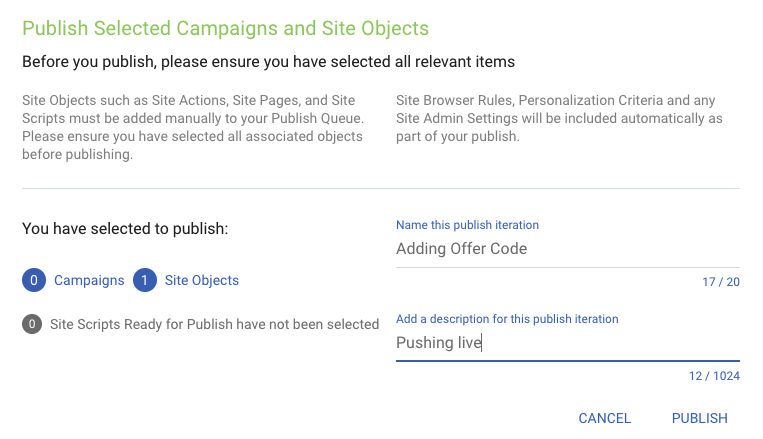
Tip! Please ensure you:
- Find your custom attribute and ensure you Mark Ready for Publish.
- Select your attribute and then ensure it is selected for publishing.
- Publish to your Oracle Maxymiser site.
3.2 Configure our External Visitor ID in Oracle Maxymiser
When Oracle Infinity sends visitor data to Oracle Maxymiser, it must use a common match key in order for Oracle Maxymiser to recognise the visitor and personalize accordingly. You should already have configured Oracle Maxymiser to use the Infinity Cookie ID as your match key from Oracle Infinity so now you need to configure the External Visitor ID to make these IDs available to use in the Oracle Infinity integration.
Complete the following guide and name External Visitor ID slot 1 as something descriptive (for example, Oracle Infinity Cookie ID), ensure you have selected this slot as Use for CRM.
Step 4: Configure Oracle Infinity to send Offer Codes to Oracle Maxymiser
The following steps will configure Oracle Infinity to retrieve the offer code from your landing page URLs and pass it to a Custom Attribute within Oracle Maxymiser for use with your Campaign:
4.1 Configure the Offer Code Parameter
In our use case we will assume that an offer code will be present in the clickthrough URLs when users customers click on offers from your external advertisements. For example, if you were running an advert on Facebook for an offer called DRESS21 then the landing page URL could look like https://sale.maxymised.com/landing?offer_code=DRESS21.
To configure Oracle Infinity to retrieve the offer code above please complete the following steps:
-
Visit your landing page with an offer code present on a page which has been tracked by Oracle Infinity (for example, https://sale.maxymised.com/landing?offer_code=DRESS21)
-
Go to Settings within Oracle Infinity and add the ‘offer_code’ parameter as a parameter:
Adding the ‘offer_code’ parameter
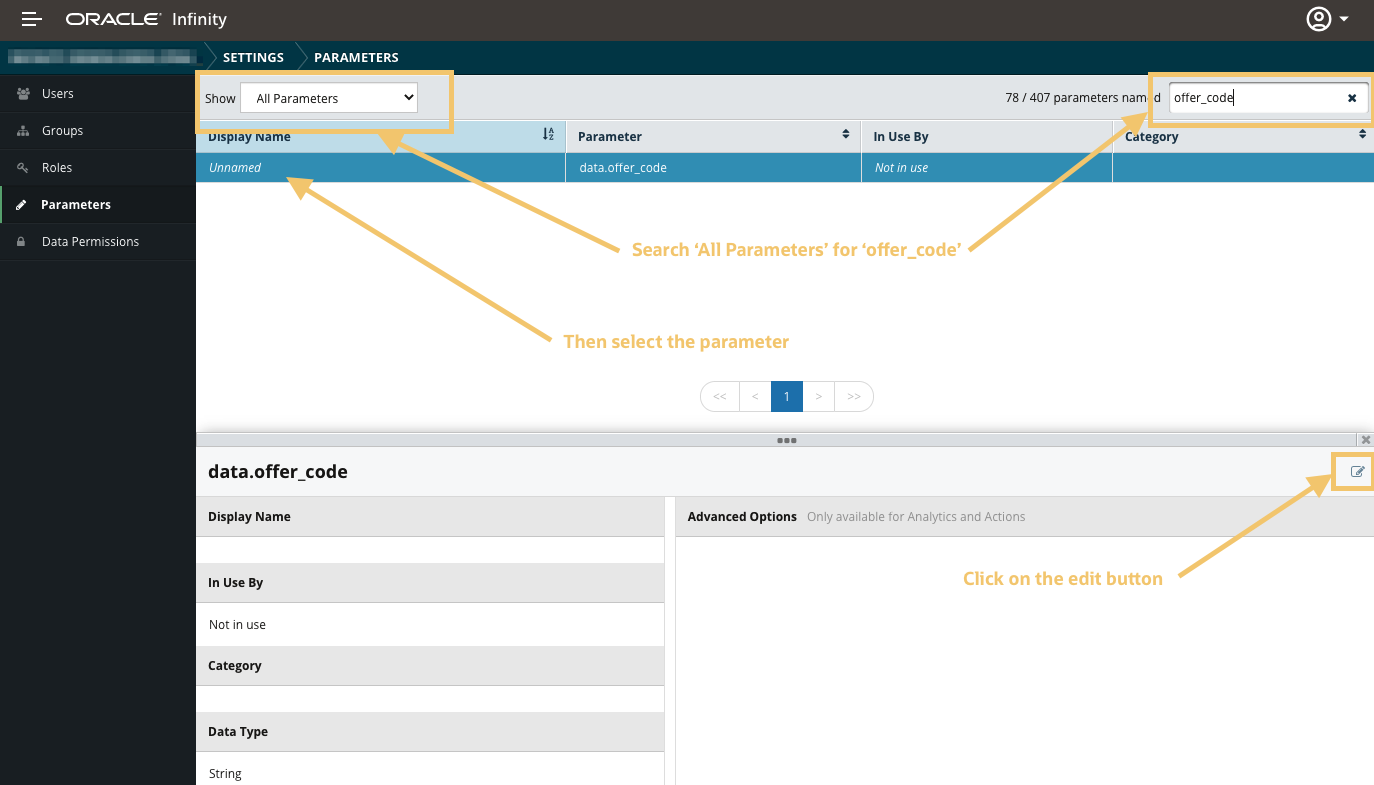
-
Name your parameter as ‘Offer Code’ and add it to a category of your choice (for example, ‘Campaigns’) then enable the parameter within Analytics and Actions:
Naming and adding your ‘Offer Code’ within Analytics and Actions
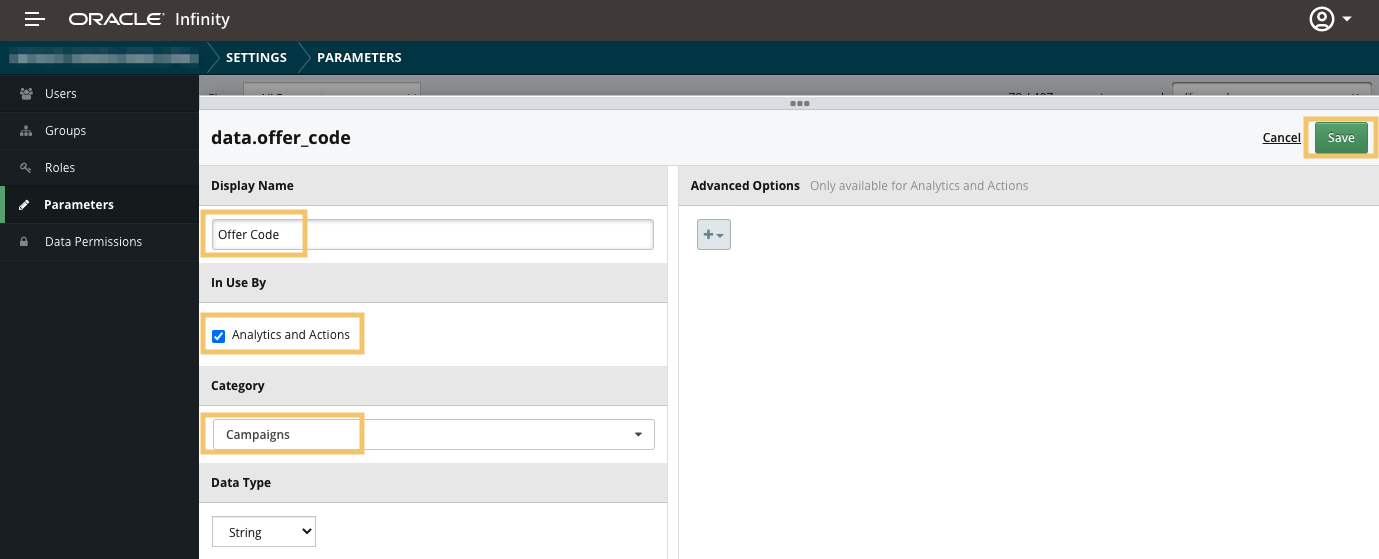
4.2 Create an Infinity Action to send Offer Codes to Oracle Maxymiser
We will now create the required Action to begin populating your ‘Offer Code’ Custom Attribute within Oracle Maxymiser when users are referred from Facebook with an Offer Code:
-
Create an Action and name it descriptively. For example:
Actions - Basic Details
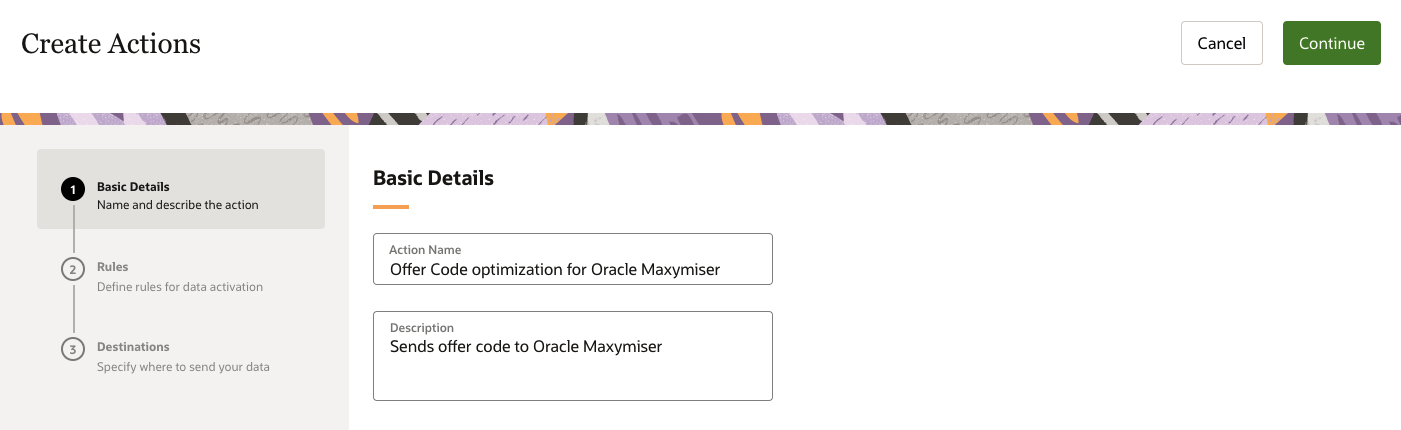
-
Select Custom Scenario, add the View page Behavior and then switch to Does not Close session:
Creating your Custom Scenario
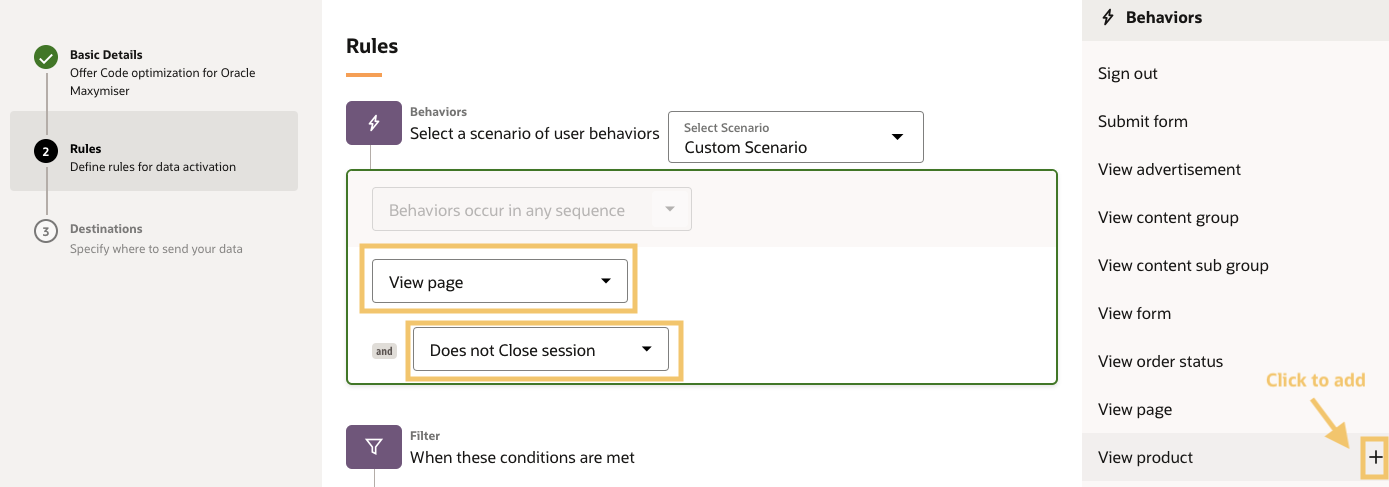
-
Add a filter for Offer Code to ensure it exists:
Adding Filters to your Action
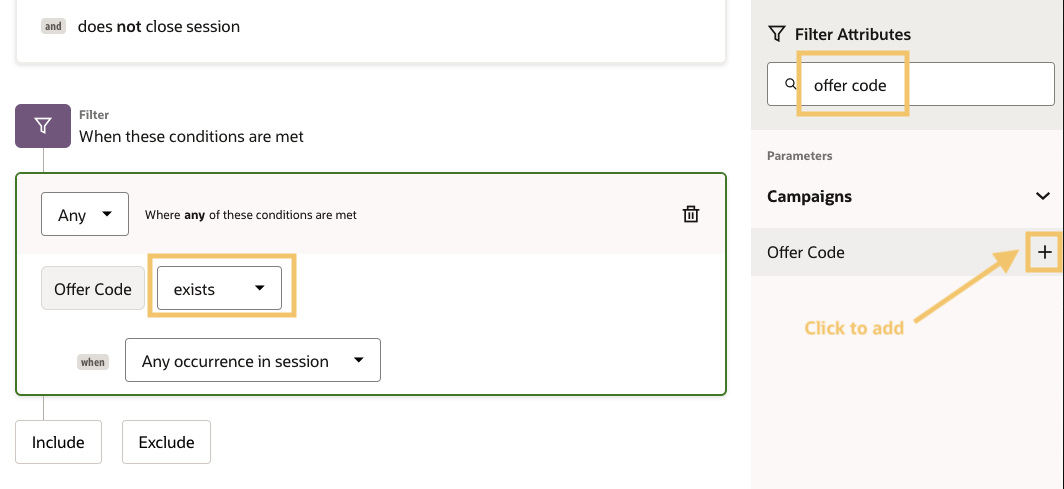
-
Add an additional ‘and’ Filter by clicking Include and set it to Referring Domain contains ‘facebook’ as per below:
Adding Facebook as the referrer
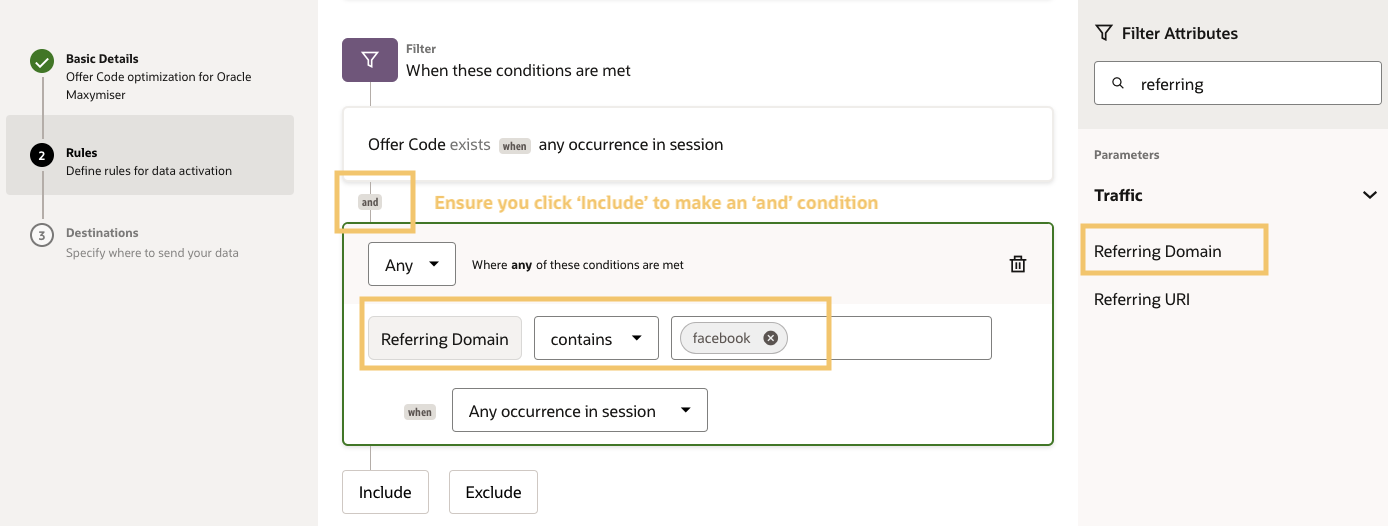
-
Click Continue to move to the Destinations screen and then select your Oracle Maxymiser connection:
Selecting Oracle Maxymiser
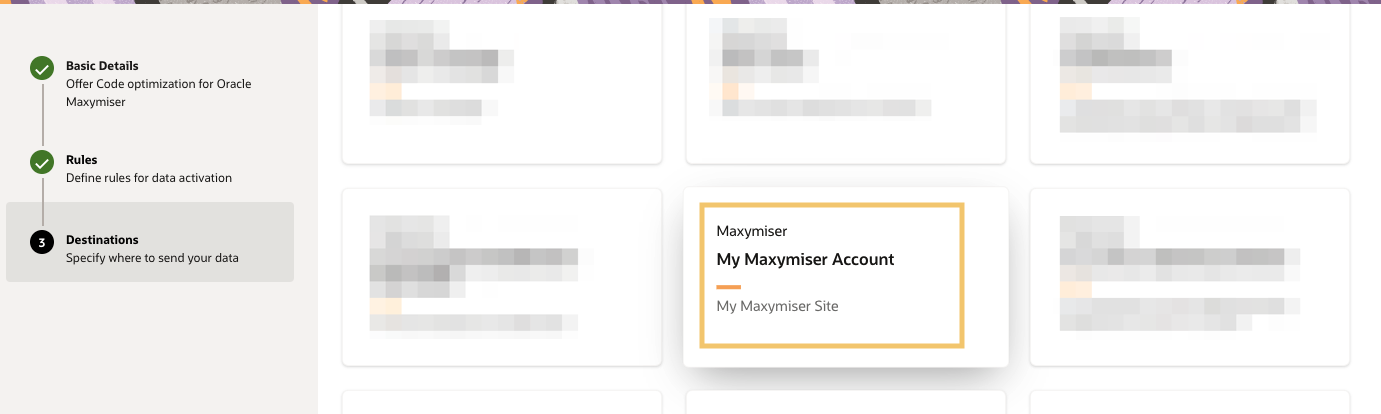
-
Select your desired Oracle Maxymiser Site:
Selecting your Oracle Maxymiser Site
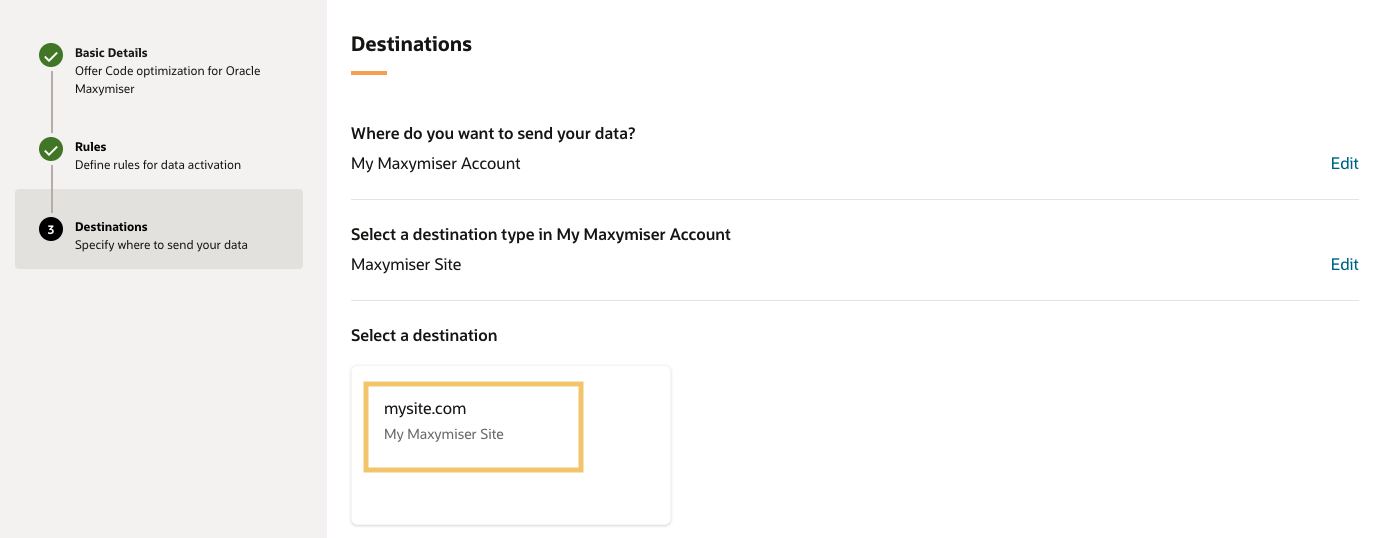
-
Map Offer Code and Infinity Cookie ID as per below (we will be pulling the last occurrence of each in the session to ensure we have the latest value during the session as a best practice) then click Save:
Mapping your parameters to Oracle Maxymiser
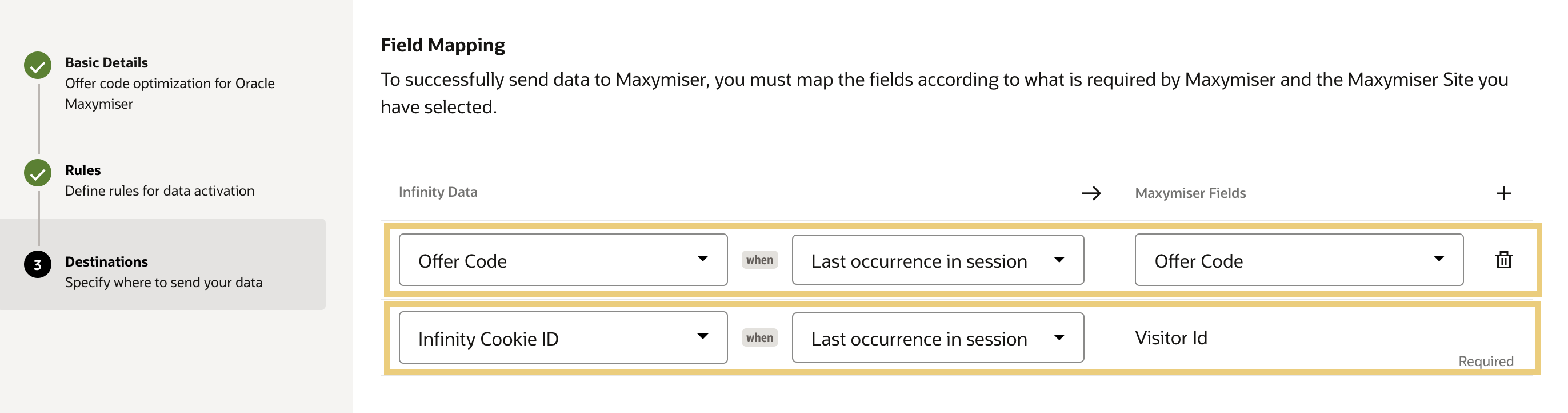
-
Enable your Action to push this live.
Step 5: Set Up an A/B Test Campaign to Understand How Your Audience Responds
Now we come to the crucial step of creating a new campaign. Now we come to the crucial step of creating a new campaign.
5.1 Create a New Campaign in Oracle Maxymiser
In the Oracle Maxymiser UI, select New Campaign > Campaign Designer to open the visual editing tool. Give your campaign a suitable name and, if you wish to, describe what it’s about - what is the test hypothesis and which stakeholders are involved? What is the main KPI you are looking to improve with this campaign?
Oracle Maxymiser - Campaign Designer
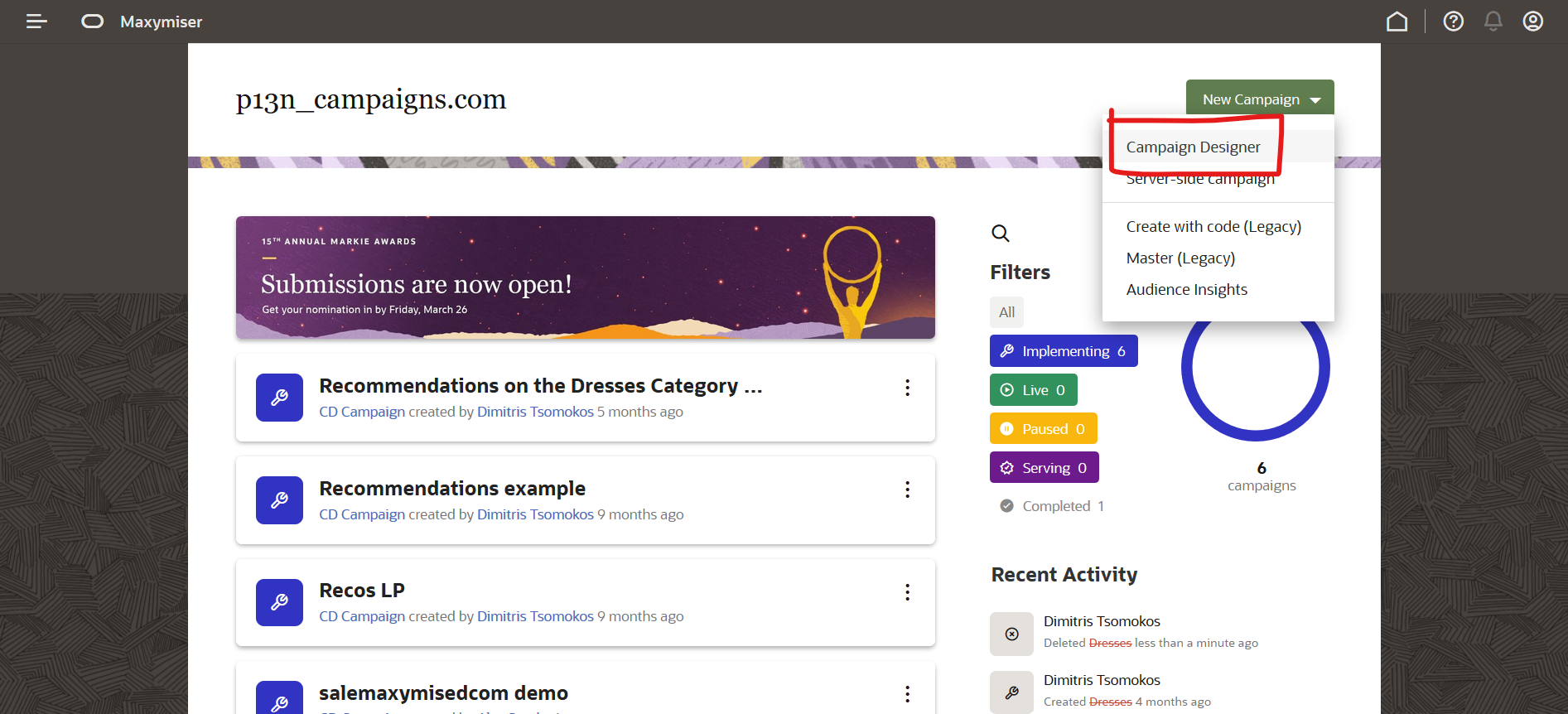
Once the campaign has been created, the Campaign Overview page opens. From there, you can do various things. We will start by adding URLs (that is, choosing where the campaign is going to be served). Click Add URLs, as shown below, and then use the visual tool to navigate to the page where you want to put the banner (Women’s LP). Then simply click on the plus button in the top right corner area, to add the page(s) you wish to include in your campaign.
Oracle Maxymiser - Add your Campaign URLs
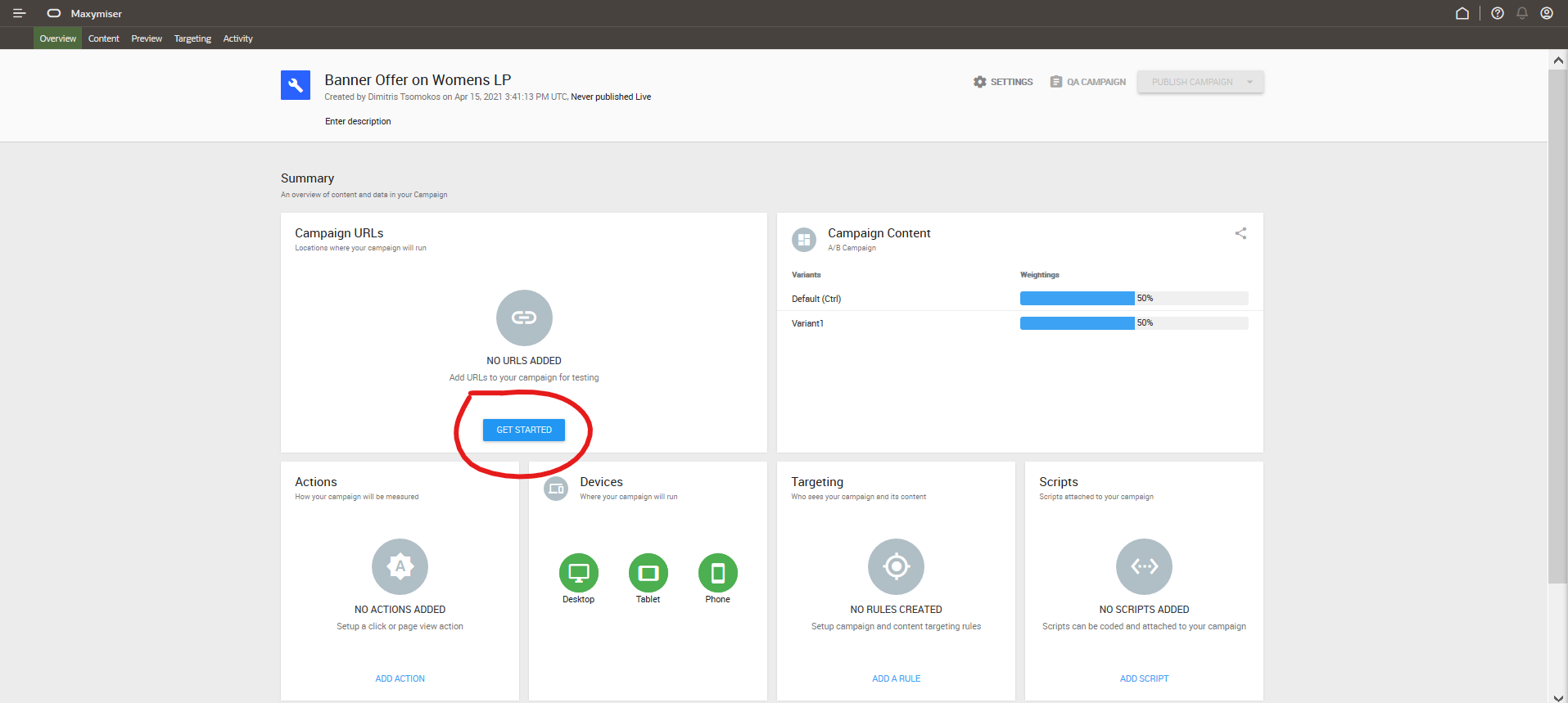
5.2 Edit the Variant and Insert Hero Banner
You will now insert the new banner in the Women’s LP. At the top (next to the Code Editor option), you have the Edit and Browse modes. Make sure that you are in the Edit mode. Next, select an element on the page, (for example, the text box), so that you can insert the banner right above that (or below, or replace it altogether, if that’s more relevant).
From the right-hand side menu, you can now either add a specific modal (have a look at the templates contained in the Objects option, from the + button) or you can add your own piece of content. We will add our own content in this example, through the Library option (the folder icon), which we use to upload the banner and then choose the Insert Above option through the relevant icon.
Now that the banner is in the right place, we need to do two key things: (1) add a link to the banner, so that visitors who click on it go to the right place; and, (2) tell the system which Action to track, that is, how to measure success.
-
Add a Link to the Banner : Select the Link option from the right-hand side menu, and add the right link, as shown below:
Oracle Maxymiser - Add a Link

-
Track Action : Go to the left and select the Actions tab (the A icon, as shown above). You then want to add a new action, your primary one, which is a simple click-through action.
Tracking Actions
In the above steps, we have added a single (primary) action, which tracks clicks on this banner. More actions can be added, so that more user behaviors can be tracked and reported on as well, but there can only be one Primary Action at a time - the one used to identify the winner in a test campaign.
5.3 Preview the New Banner
The next step is Preview (in the following tab at the top). You should use this now to have a look at the two variants: your default (Control) variant and your new, alternative variant. By selecting each of them in turn, you see the different experiences that your visitors are going to be served once the campaign is published. This gives you a first opportunity to make sure that your alternative experience is as it should be (that is, the variant looks the way you want it to look, the URL link works as intended, and the like) If you find any discrepancies, or decide you need to make any changes, go back to the Content tab in the previous step and adjust accordingly.
5.4 Target New Visitors Only
In this crucial step you can determine two things: (1) who is allowed into your campaign; and, (2) who may see which variant. Formally, these two sets of rules are called (1) Campaign Rules and (2) Content Rules. The first of these is used to target the campaign as a whole to specific audience(s), while the second set of rules can be used to target variants. In this example, we are going to target the campaign as a whole to New Visitors.
In other words, we only want New Visitors to qualify into the campaign. So what we do is this:
-
On the left hand side, we find the Standard Attribute named New v. Return.
-
We drag this attribute into the main area, where it says Add a rule.
-
Once we do this, a menu appears. It includes various options for the type of visitor:
Oracle Maxymiser - Behaviors
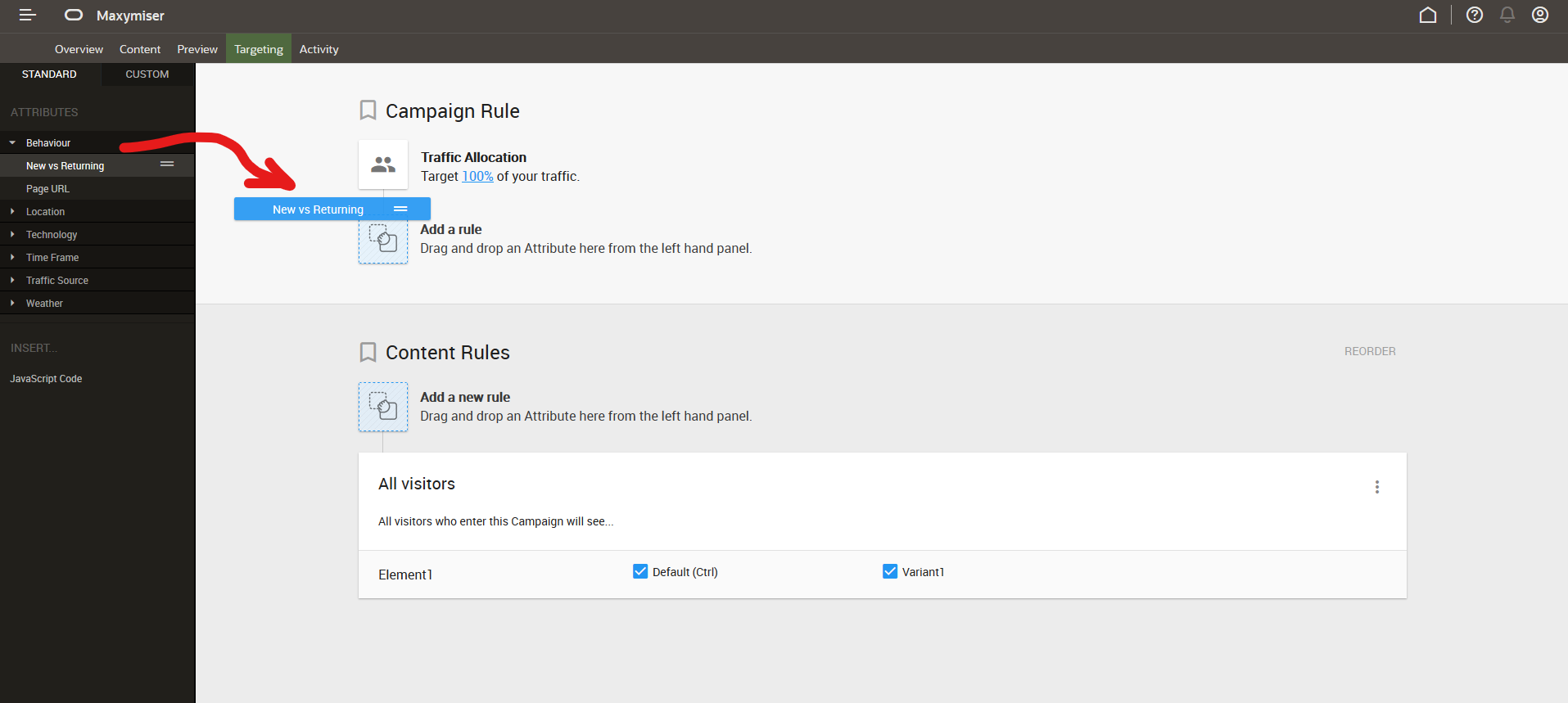
-
We choose the New Visitor option only. Select Done:
Oracle Maxymiser - New Visitors

-
We now want to add the Custom Attribute “Offer Code”, so we switch to the Custom tab.
Oracle Maxymiser - CUSTOM
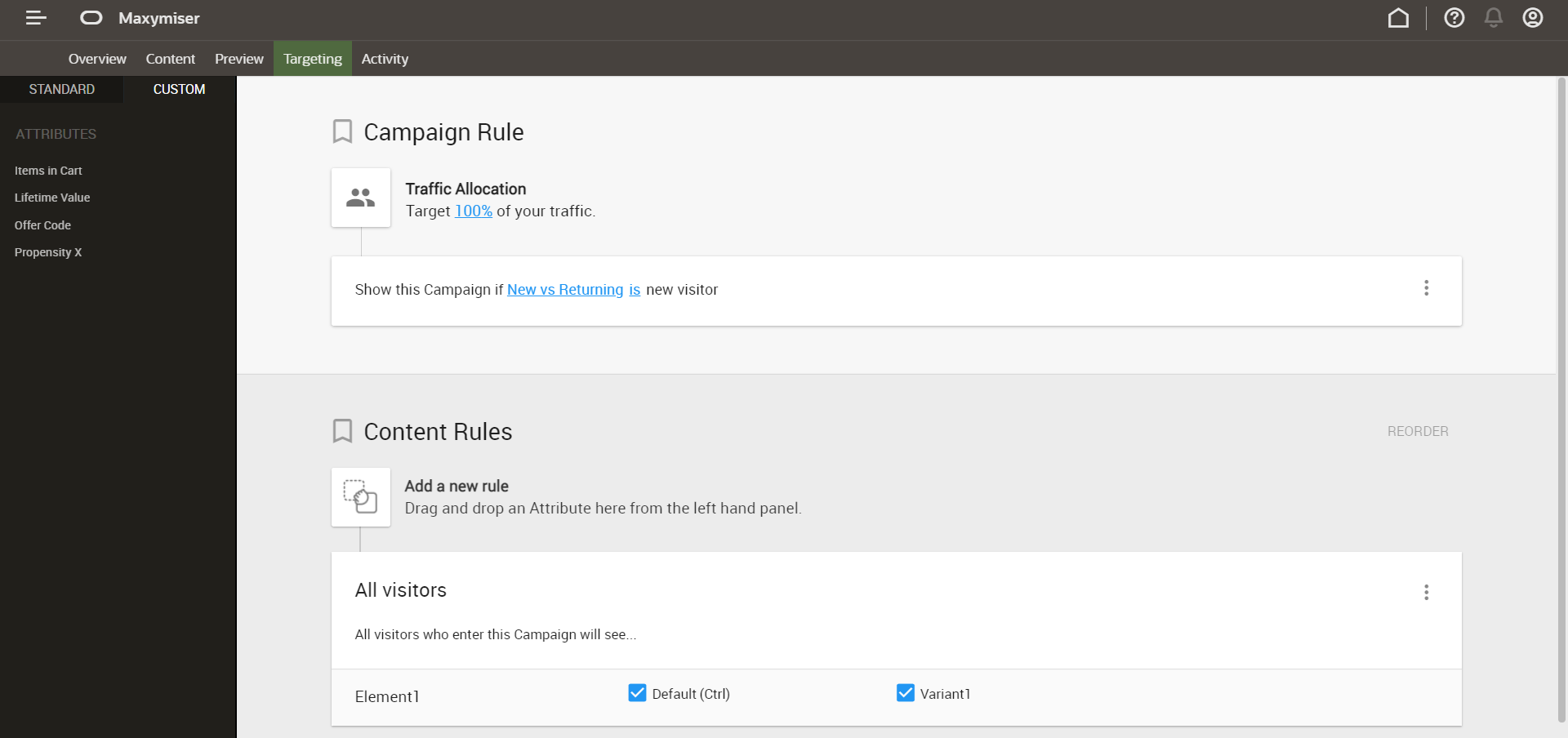
-
Finally, we drag the “Offer Code” attribute into the targeting rule as well.
Oracle Maxymiser - Offer Code targeting
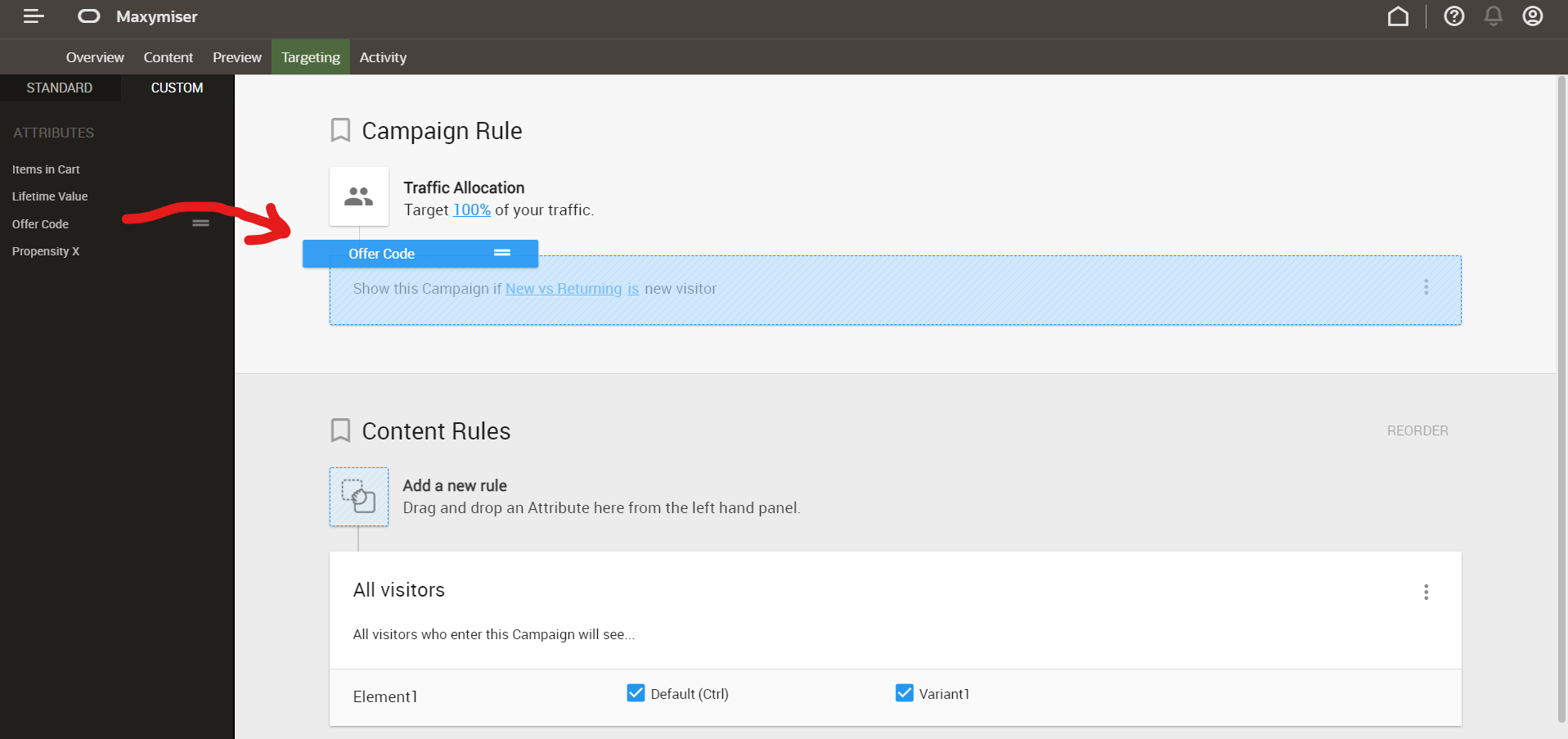
Next, you will QA the campaign before publishing.
5.5 Use the QA Tool and Publish the Campaign
This step may take only a few minutes (assuming you have already installed the QA tool), or much longer, depending on the level of QA that needs to be done. For example, if there are multiple targeting rules using Custom Attributes then all of these rules need to be quality assured as well before publishing the campaign. After you QA the campaign (and any targeting rules), mark the campaign as “Ready to Publish” and action this through the Publish Center.
Please see Oracle Maxymiser Help Center - Preview, QA & Publish for details on this final step.
Frequently Asked Questions
How do I Configure my Match Key?
In order for Oracle Infinity to send your desired visitor data through to Oracle Maxymiser there must be a common match key that is recognised by both platforms. For example, this could be a visitor cookie ID or it could be your own ID for the customer (for example, a customer ID).
It is recommended that you set up the integration to use the Infinity cookie ID as the match key so that all tracked website visitors can be send to Oracle Maxymiser by the connection. Please see below for the configuration steps:
-
In Oracle Infinity, to surface the Infinity Cookie ID as a parameter within Actions, name the incoming
data.wt.co_fparameter in Infinity as a new parameter called ‘Infinity Cookie ID’ and ensure you enable it for use in Analytics and Actions. -
In Oracle Maxymiser, to retrieve the Infinity Cookie ID and store it in Oracle Maxymiser as an External Visitor ID (using slot 1) deploy the following code as a Site Script across your Oracle Maxymiser site:
Infinity Cookie ID Script
var infinity_cookie_id; var infinity_ora_fpc = cookies.get("ora_fpc"); var infinity_fpc = cookies.get("fpc"); var maxymiser_visitor_id_slot = 1; if (infinity_ora_fpc && infinity_ora_fpc.indexOf("id=") > -1) { infinity_cookie_id = infinity_ora_fpc.split("id=")[1]; } else if (infinity_fpc && infinity_fpc.indexOf("id=") > -1) { infinity_cookie_id = infinity_fpc.split("id=")[1]; } if(infinity_cookie_id){ visitor.storeId(maxymiser_visitor_id_slot, infinity_cookie_id); } -
In Oracle Maxymiser, assign External Visitor ID slot 1 for use with the Oracle Maxymiser Customer Data API (the Oracle Infinity Maxymiser Connection sends data through this API) as per this guide.
How Long Should You Wait for Statistically Significant Results?
Publishing a campaign is just the start of the experimentation process. One of the key things to consider concerns campaign conclusion: When is the test ready to conclude? Our unique statistical methodology, using a group sequential approach, removes the need to wait until a predetermined sample size is reached before concluding a campaign. Tests can be concluded at any point in time and a statistically significant winner can be declared as soon as it is reported as such. Campaign conclusion messages are displayed at the top of the campaign performance report telling you when a winner is declared or giving an estimate of when your campaign will be ready to conclude.
Please see Oracle Maxymiser Help Center - Campaign Conclusion for more details on Campaign Conclusion.
Calculating Test Duration and Analyzing Campaign Performance
You may use our Test Duration Calculator to get a good sense of how long you should expect to wait for test results.
Please see Oracle Maxymiser Help Center - Campaign Performance Report on how to analyze your campaign performance.
Related Links
- Oracle Infinity Developer Help Center - CX Tag Quick Start Guides - Learn how to implement Oracle Infinity and Oracle Maxymiser on your website using the Oracle CX Tag.
- Oracle Infinity User Help Center - Data Collection Application - Generating and managing your Oracle CX Tag.
- Oracle Infinity User Help Center - Editing Parameters - Guidance on surfacing parameters in the Oracle Infinity user interface.
- Oracle Infinity User Help Center - Actions - Guidance on Actions in Oracle Infinity.
- Oracle Infinity User Help Center - Configuring an Oracle Maxymiser Connection - Guidance on connecting Oracle Maxymiser to Oracle Infinity.
- Oracle Maxymiser Developer Help - CX Tag - Specific guidance on implementing Oracle Maxymiser using the Oracle CX Tag.
- Oracle Maxymiser Help Center - User Help Center for Oracle Maxymiser.
- Oracle Maxymiser Help Center - Standard Attribute - Support on Standard Attributes
- Oracle Maxymiser Help Center - Custom Attributes - Support on Custom Attributes.
- Oracle Maxymiser Help Center - Assign External Visitor IDs - Support on assigning your match key from Oracle Infinity to Oracle Maxymiser.
- Oracle Maxymiser Help Center - Testing Guidelines - Guidelines for testing.
- Oracle Maxymiser Help Center - Campaign Performance Report - Support on Campaign Performance reporting.
- Oracle Maxymiser Help Center - Campaign Conclusion - Support on Campaign Conclusion.
More Learning Resources
Explore other labs on docs.oracle.com/learn or access more free learning content on the Oracle Learning YouTube channel. Additionally, visit education.oracle.com/learning-explorer to become an Oracle Learning Explorer.
For product documentation, visit Oracle Help Center.
Increase conversions on your website with contextual promotions for different audiences
F49208-03
November 2021
Copyright © 2021, Oracle and/or its affiliates.