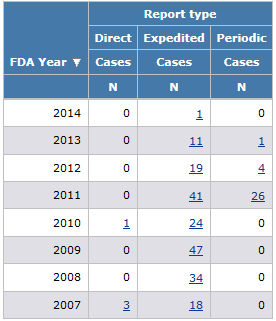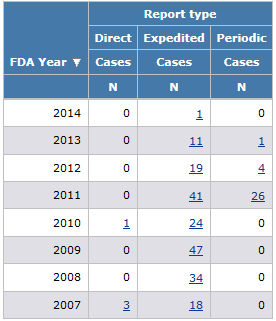
In this section Hide
Breakdown details are the specification of values for a breakdown variable. If a breakdown variable is a text or date variable, you can define breakdown details using individual selected values, distinct values, or grouped values. If a breakdown variable is a numeric variable, you define breakdown details using cutpoints. For an interactive report, you can define a query whose user-supplied values are used as breakdown details when the report is run.
Note: If there are 10 or fewer values for a column breakdown value, the application uses them by default as distinct values for the breakdown variable. For a row variable, the application uses all values by default as distinct values for the breakdown variable. You can modify these default breakdowns as needed.
1. Click the Reports tab.
The Report Definitions page appears.
Note: You must select a case series before you can run, edit, copy, or delete a report definition. For more information, see Selecting a case series.
2. Click Create Definition.
The Create Definition page appears.
3. In the Name for Report field, type a report name. The name does not need to be unique, although Oracle recommends that you provide a unique and meaningful name.
4. In the Description of Report field, type a report description that differentiates the report definition from others on the Report Definitions page.
5. Assign the report definition to a project.
6. Click Save.
The Edit Report Columns page appears.
7. Next to Breakdown Details, click Select.
The Breakdown Details dialog box appears.
8. Select the breakdown type by selecting the Every Distinct Value, Individual Values, Grouped Values, or Query Values radio button.
9. Click OK.
The performance of a report with breakdown details can depend on whether the analysis variable that you use comes from the same source table as the row variables. If the analysis variable is from the same table as the row variables, the performance of a report definition with breakdown details is much faster. This may be important when you are working with a sizeable case series (containing 5,000 or more cases). The speed difference is several orders of magnitude. When possible, select the analysis variable from the same table as the row variables.
For a breakdown variable, you can include a category for All values. The All column is not based on values for other columns in the report. For example, if the report shows counts, the All column is not a total of counts for the other columns.
In the following example, the same case may have PTs in both the Card SOC and Other SOCs:
|
|
SOC |
|||
|
|
Card |
Other |
Null |
All |
|
Sex |
Cases |
Cases |
Cases |
Cases |
|
|
N (U) |
N (U) |
N (U) |
N (U) |
|
F |
5000 |
11000 |
0 |
12000 |
|
M |
6000 |
13000 |
0 |
16500 |
The N (U) value for the All column and F row is not 5000 + 11000. The value in the All column is:
For example,you want a summary of the number of cases for each report type (direct, expedited, and periodic). For your report definition, you set up the FDA Year as the row variable and you specify Report Type as the column variable. You then need to specify the value you want to show for each report type; that is, the analysis variable. You specify CASE_ID as the analysis variable, label it as Cases, and select the Count aggregation method.