| Exit Print View | |
Java Platform Micro Edition Software Development Kit Version 3.0, Mac OS |

|
Viewing and Editing Project Properties
Running Projects in the Emulator
Searching the WURFL Device Database
Finding Files in the Multiple User Environment
CLDC Emulation on a Windows Mobile Device
Installing CLDC Emulation on a Windows Mobile Emulator (Windows Only)
JSR 82: Bluetooth and OBEX Support
JSR 135: Mobile Media API Support
JSR 177: Smart Card Security (SATSA)
JSR 205: Wireless Messaging API (WMA) Support
JSR 211: Content Handler API (CHAPI)
JSR 226: Scalable 2D Vector Graphics
JSR 238: Mobile Internationalization API (MIA)
JSR 256: Mobile Sensor API Support
Note - Installs virtual switch driver required for emulated network adapters.
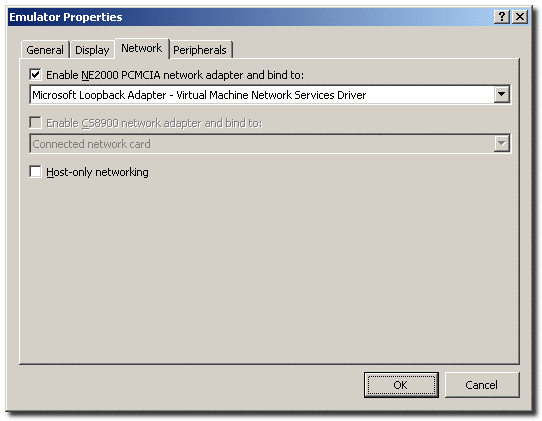
Consult the Microsoft device emulator documentation for instructions.
Don’t use ActiveSync for networking (cradling the emulator).
Open the Start menu on the emulator, click Settings, click Connections, click Network Cards, Click NE2000 Compatible Ethernet Driver.
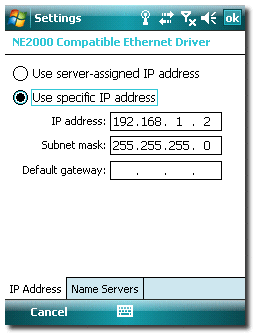
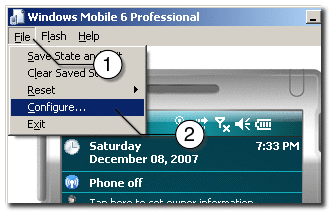
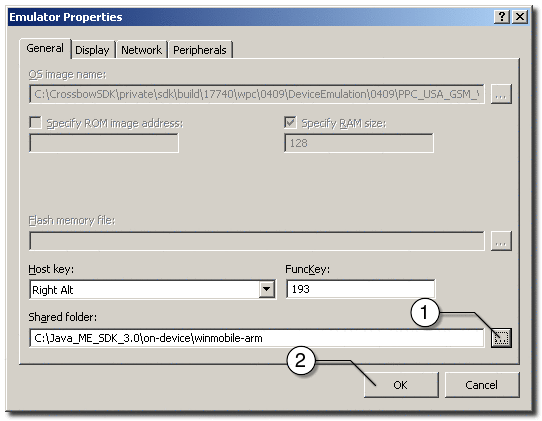
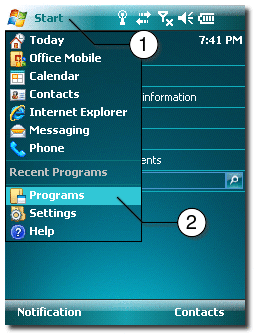
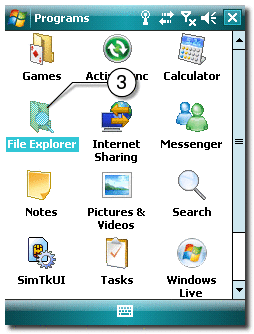
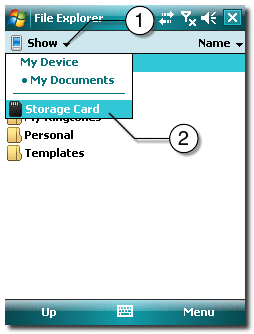
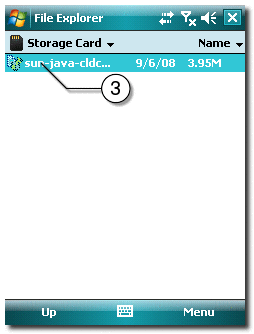
Note - See CLDC Emulator Installation for a Device Running Windows Mobile.
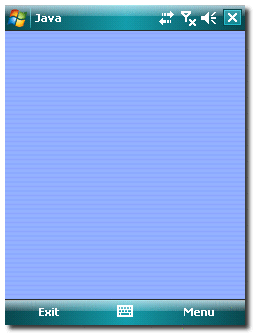
device-address.exe add ip address
address should be the IP address written down in step 4.