3 Getting to Know the Main Window
This chapter discusses the different major parts of the main window that appears after Scene Builder is started up.
After you open the FXML file to work with, it's contents are displayed in the Content panel of the main window, similar to what is shown in Figure 3-1.
Figure 3-1 Main Window of JavaFX Scene Builder
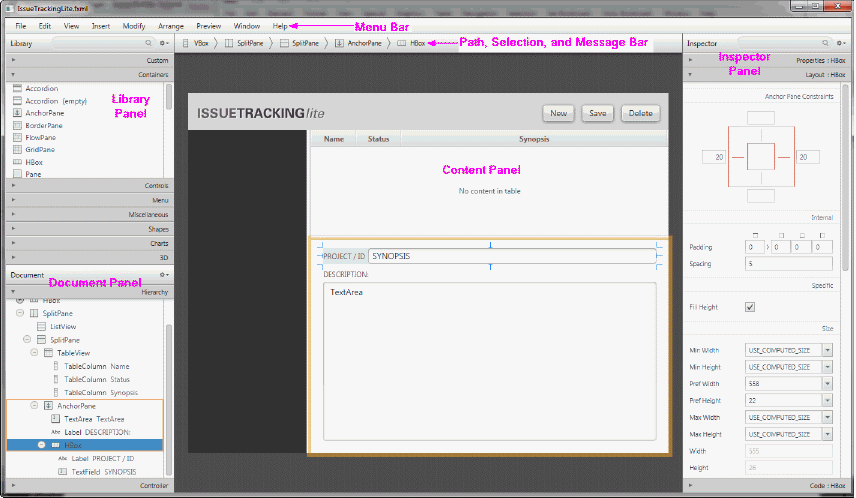
Description of "Figure 3-1 Main Window of JavaFX Scene Builder"
By default, the main window of JavaFX Scene Builder includes the following sections, which are labeled in Figure 3-1.
-
Menu Bar: Provides access to the menu of commands available in JavaFX Scene Builder.
-
Path, Selection and Message Bar: Displays the path to a selected element and allows you to select an element to put into focus. It also displays any error or status messages.
-
Content Panel: The scene container for the GUI elements that make up your FXML layout. By default, a new empty FXML file is opened in JavaFX Scene Builder.
-
Library Panel: Lists the available JavaFX GUI elements or controls, including custom controls, that you can use to build your FXML layout. You select the GUI elements from this panel and add them to the Content panel or the Hierarchy panel.
-
Document Panel: Contains the Hierarchy and Controller sections. The Hierarchy section displays a tree view representation of the FXML layout that you are building in the Content panel. Elements that are not visible in the Content panel can be placed into focus by selecting it in the Hierarchy panel. The Controller section enables you to manage the controller source information and gives information about assigned fx:id values.
-
Inspector Panel: Contains the Properties, Layout, and Code sections. The Properties and Layout sections help you manage the properties of the currently selected GUI element in the Content panel or in the Hierarchy panel. The Code section enables you to manage the event handling actions to use for the selected GUI element. The Inspector panel also contains a Search text field that enables you to isolate specific properties that you want to modify.
The following panel is also displayed in the main window when you select View from the Main menu and then Show CSS Analyzer.
-
CSS Analyzer Panel: Allows you to explore all the CSS properties available for a JavaFX component on your FXML layout and helps you to build the CSS rules
The next chapters describe the parts listed above in more detail.

