21 Managing Portlet Producers
This chapter describes how to create a connection to, or register, WSRP and Oracle PDK-Java portlet producers, and how to edit and delete those connections. This chapter also describes how to deploy WSRP and Oracle PDK-Java portlet producers.
This chapter includes the following topics:
-
Section 21.5, "Testing Oracle PDK-Java Producer Connections"
-
Section 21.9, "Managing Portlet Producers with the Administration Console"
-
Section 21.10, "Working with the Producer Registration Task Flow"
Permissions:
To perform the tasks in this chapter, you must be granted the WebLogic ServerAdmin role through the Oracle WebLogic Server Administration Console and the Administrator role in the deployed application:
-
WebCenter Portal:
Administratorrole granted through Portal Builder Administration. -
Portal Framework application:
Administratorrole granted through the Administration Console.
For more information about roles and permissions, see Section 1.8, "Understanding Administrative Operations, Roles, and Tools."
Note:
Pagelet producer registration is described in a different chapter. For details, see Section 22.2, "Registering Pagelet Producer."21.1 About Portlet Producers
WebCenter Portal enables developers to consume portlets in their portals to expose functionality from other applications. A portal can consume portlets that are built using WebCenter Portal or other Oracle products, and portlets that are received from a third party, such as a packaged-application vendor. Table 21-1 lists some of the products supported as portlet producers within WebCenter Portal.
Table 21-1 Supported Portlet Producers
| Portlet Producer | Supported? | Notes |
|---|---|---|
|
Oracle WebLogic Portal |
Yes |
For more information, see the "Exporting Java Portlets for Use on Other Systems" section in the Oracle Fusion Middleware Portlet Development Guide for Oracle WebLogic Portal. |
|
Oracle WebCenter Interaction |
N/A |
|
|
Oracle Portal |
Yes |
For more information, see the "Reusing Portlets" section in Developing Portals with Oracle WebCenter Portal and Oracle JDeveloper. |
|
E-Business Suite application |
Yes |
For more information, see the "Integrating E-Business Suite Applications" section in Developing Portals with Oracle WebCenter Portal and Oracle JDeveloper. |
|
Peoplesoft application |
Yes |
For more information, see the "Integrating PeopleSoft Applications" section in Developing Portals with Oracle WebCenter Portal and Oracle JDeveloper. |
|
JD Edwards application |
Yes |
For more information, see the "Integrating JD Edwards Applications" section in Developing Portals with Oracle WebCenter Portal and Oracle JDeveloper. |
Note:
WSRP producers built by a third party and consumed by WebCenter Portal should function correctly provided:-
The producer does not rely on any vendor-specific extensions to WSRP.
-
The portlets do not make assumptions about the application in which they are consumed, for example by expecting a particular JavaScript method to exist in the page.
System administrators can use Fusion Middleware Control or the WLST command-line tool to register and manage WSRP and Oracle PDK-Java portlet producers for WebCenter Portal application deployments.
Application administrators can also register and manage portlet producers at runtime through out-of-the-box administration pages or using the portlet producer task flow.
Consider the following while working with portlet producers:
-
Some out-of-the-box producers are provided with WebCenter Portal: OmniPortlet and WSRP Tools. The following EAR files are packaged with WebCenter Portal:
-
portalTools.ear- OmniPortlet -
wsrp-tools.ear- WSRP Tools
You can install the
portalTools.earandwsrp-tools.earfiles using theregisterOOTBProducersWLST command. For command syntax and examples, see the "registerOOTBProducers" section in the WebLogic Scripting Tool Command Reference. -
-
Before users can add JSR 286 or Oracle PDK-Java portlets to a page, you must register the owning WSRP and Oracle PDK-Java producers. See the "registerSampleProducers" section in the WebLogic Scripting Tool Command Reference.
-
The Oracle Portlet Producer product (server) must be installed in the production environment and the
wsrp-toolsandportalToolsURLs must be accessible. If the Oracle Portlet Producer is not installed, see the "Extending an Existing Domain" section in the Installation Guide for Oracle WebCenter Portal to install it in the production environment. -
When you create a connection to a portlet producer, the producer is registered with the WebCenter Portal application and the connection is added to the
connections.xmlfile. For WRSP producers, a web service connection is also created, which follows the naming convention,connectionname-wsconn. For Oracle PDK-Java producers, an underlying URL connection is created, which follows the naming convention,connectionname-urlconn. During the registration, connection metadata is created in the Oracle Metadata Services (MDS) repository and in the producer being registered. When a producer's portlets are consumed, the user customizations are saved to the producer. During deregistration the producer connection and customizations are removed. -
All post deployment connection configuration is stored in MDS. For more information, see Section 1.3.5, "Oracle WebCenter Portal Configuration Considerations." For detailed information about MDS, see the "Managing the Metadata Repository" chapter in the Administrator's Guide.
-
Portlet producer registration is dynamic. New portlet producers and updates to existing producers are immediately available in the WebCenter Portal application; it is not necessary to restart the WebCenter Portal application or the managed server.
-
To migrate producers from one instance to another, use the migration utilities described in the "Migrating a WSRP Producer Persistence Store" or "Migrating a PDK-Java Producer Persistence Store" sections in Developing Portals with Oracle WebCenter Portal and Oracle JDeveloper.
-
For information on securing portlet producers, see Section 37.1, "Securing a WSRP Producer" and Section 37.2, "Securing a PDK-Java Producer."
21.2 Registering WSRP Producers
When you register a WSRP portlet producer, you provide basic information that describes the producer's operational parameters. This information is used by the application to communicate with the producer and with the portlets through the producer.
Oracle WebCenter Portal supports both WSPR 1.0 and WSRP 2.0 producers. The WSRP 2.0 standard provides support for, among others, interportlet communication and export and import of portlet customizations. You can leverage the benefits of WSRP 2.0 while building standard-based JSR 286 portlets.
Oracle WebCenter Portal provides several tools for registering WSRP producers with deployed applications.
This section includes the following topics:
-
Section 21.2.1, "Registering a WSRP Producer Using Fusion Middleware Control"
-
Section 21.2.3, "Adding a Grant to the Policy Store for a Mapped User Identity"
-
Section 21.2.4, "Registering a WSRP Portlet Producer in WebCenter Portal"
-
Section 21.2.5, "Registering a WSRP Portlet Producer in WebCenter Portal Framework Applications"
21.2.1 Registering a WSRP Producer Using Fusion Middleware Control
To register a WSRP portlet producer:
-
Log in to Fusion Middleware Control and navigate to the home page for the Oracle WebCenter Portal application. For more information, see:
-
Do one of the following:
-
For the WebCenter Portal application - From the WebCenter Portal menu, select Settings > Service Configuration.
-
For Portal Framework applications - From the Application Deployment menu, select WebCenter Portal > Service Configuration.
-
-
In the Add Portlet Producer Connection section, enter connection details for the WSRP producer.
For detailed parameter information, see Table 21-2.
Table 21-2 WSRP Producer Connection Parameters
Field Description Connection Name
Enter a unique name to identify this portlet producer registration within the WebCenter Portal application. The name must be unique across all WebCenter Portal connection types.
The name you specify here appears in Composer (under the Portlets folder).
Producer Type
Indicate the type of this producer. Select WSRP Producer.
WSDL URL
The registration URL for the WSRP producer.
The syntax varies according to your WSRP implementation. For example, possible URL formats for a portlet deployed to the Oracle WSRP container include:
http://host_name:port_number/context_root/portlets/wsrp2?WSDLhttp://host_name:port_number/context_root/portlets/wsrp1?WSDLhttp://host_name:port_number/context_root/portlets/?WSDL(WSRP 1.0 for backward compatibility)Where:
-
host_nameis the server where your producer is deployed. -
port_numberis the HTTP listener port number. -
context_rootis the Web application's context root. -
portlets wsrp(1|2)?WSDLis static text. All producers deployed to the Oracle WSRP container are exposed as WSRP version 1 and version 2 producers.In WebCenter Portal, only v2 WSDLs are supported for Oracle WebLogic Portal Producers.
For example:
http://myhost.com:7778/MyPortletApp/portlets/wsrp2?WSDLFor WSRP producers, you can obtain this registration URL by accessing the producer test page at:
http://host_name:port_number/context_root/infoUse Proxy?
Select if the WebCenter Portal application must use an HTTP proxy when contacting this producer. If selected, enter values for Proxy Host and Proxy Port.
A proxy is required when the WebCenter Portal application and the remote portlet producer are separated by a firewall and an HTTP proxy is needed to communicate with the producer.
Proxy Host
Enter the host name or IP address of the proxy server.
Do not prefix
http://to the proxy server name.Proxy Port
Enter the port number on which the proxy server listens. The default port is
80.Default Execution Timeout (Seconds)
Enter a suitable timeout for communications with the producer, in seconds. For example, the maximum time the producer may take to register, deregister, or display portlets on WebCenter Portal application pages. The default is 30 seconds.
Individual portlets may define their own timeout period, which takes precedence over the value expressed here.
-
-
Use the Security section to specify the type of security token to use for the identity propagation/assertion.
The security token with the propagated or asserted user information is represented as an XML element in the SOAP header. The security token and the SOAP message body are then digitally signed to prove the authenticity of the SOAP message origin from the WebCenter Portal application. WebCenter Portal applications support six types of security tokens: WSS 1.0 Username Token Without Password, WSS 1.0 Username Token With Password, WSS 1.0 SAML Token, WSS 1.0 SAML Token With Message Integrity, WSS 1.0 SAML Token With Message Protection, and WSS 1.1 SAML Token With Message Protection.
Where SAML is an abbreviation for Security Assertion Markup Language.
Note:
PeopleSoft WSRP producers support two profiles: Username Token With Password and SAML Token With Message Integrity. Oracle Portal (as a consumer) supports three profiles: Username Token Without Password, Username Token With Password, SAML Token With Message Integrity. Other Oracle WSRP producers support all six profiles. For other WSRP containers, check with the specific vendor to determine the token formats they support.For detailed parameter information, see Table 21-3.
Table 21-3 WSRP Producer Security Connection Parameters
Field Description Token Profile
Select the type of token profile to use for authentication with this WSRP producer. Select from:
-
WSS 1.0 SAML Token With Message Integrity
-
WSS 1.0 SAML Token With Message Protection
-
WSS 1.0 Username Token Without Password
-
WSS 1.0 Username Token With Password
-
WSS 1.0 SAML Token
-
WSS 1.1 SAML Token with Message Protection
-
None
For a description of each of these options, see Table 21-4.
Configuration
Select:
-
Default to use a default token profile configuration.
-
Custom to provide a custom Oracle Web Service Manager configuration.
Additional security options display (including all the keystore properties) when you select Custom.
Issuer Name
Enter the name of the issuer of the SAML Token.
For example:
www.example.comThe issuer name is the attesting entity that vouches for the verification of the subject, and it must be a trusted SAML issuer on the producer end.
Valid for: WSS 1.0 SAML Token With Message Integrity, WSS 1.0 SAML Token With Message Protection. WSS 1.0 SAML Token, WSS 1.1 SAML Token with Message Protection
Default User
Enter a user name to assert to the remote producer when the user is not authenticated with the WebCenter Portal application.
When unauthenticated, the identity anonymous is associated with the application user. The value anonymous may be inappropriate for the remote producer, so it may be necessary to specify an alternative identity here. Keep in mind though, that in this case, the WebCenter Portal application has not authenticated the user so the default user you specify should be a low privileged user in the remote producer. If the user has authenticated to the application, the user's identity is asserted rather than the default user.
The remote WSRP producer must be set up to accept this information. You must also add a grant to the policy store as described in Section 21.2.3, "Adding a Grant to the Policy Store for a Mapped User Identity."
Valid for: WSS 1.0 SAML Token With Message Integrity, WSS 1.0 SAML Token With Message Protection, WSS 1.0 SAML Token, WSS 1.1 SAML Token with Message Protection and WSS 1.0 Username Without Password.
Associated External Application
(Username With Password)
If this producer uses an external application for authentication, use the Associated External Application drop-down list to identify the application. If the application you want is not listed, select Create New to define the external application now.
An external application is required to support producers using the security option WSS 1.0 Username With Password. The external application stores and supplies the user credentials. See also Section 23.2, "Registering External Applications."
Valid for: WSS 1.0 Username With Password only.
Table 21-4 lists the security token types supported by WebCenter Portal applications.
Table 21-4 Token Profiles Options
Token Profile Description WSS 1.0 SAML Token With Message Integrity
wss10_saml_token_with_message_integrity_client_policyThis policy provides message-level integrity protection and SAML-based authentication for outbound SOAP requests in accordance with the WS-Security 1.0 standard. A SAML token, included in the SOAP message, is used in SAML-based authentication with sender vouches confirmation. This policy uses WS-Security's Basic 128 suite of asymmetric key technologies and SHA-1 hashing algorithm for message integrity.
WSS 1.0 SAML Token With Message Protection
oracle/wss10_saml_token_with_message_protection_client_policyThis policy provides message-level protection (integrity and confidentiality) and SAML-based authentication for outbound SOAP requests in accordance with the WS-Security 1.0 standard. The web service consumer includes a SAML token in the SOAP header and the confirmation type is sender-vouches. This policy uses WS-Security's Basic 128 suite of asymmetric key technologies. Specifically, RSA key mechanisms for message confidentiality, SHA-1 hashing algorithm for message integrity, and AES-128 bit encryption.
WSS 1.0 Username Token Without Password
oracle/wss10_username_id_propagation_with_msg_protection_client_policyThis policy provides username (with password) token profile based identity propagation with certificate based message protection for outbound SOAP requests in accordance with the WS-Security 1.0 standard. Credentials (username only) are included in outbound SOAP request messages through a WS-Security UsernameToken header. No password is included. Message protection is provided using WS-Security 1.0's Basic 128 suite of asymmetric key technologies. Specifically, RSA key mechanisms for message confidentiality, SHA-1 hashing algorithm for message integrity, and AES-128 bit encryption.
WSS 1.0 Username Token With Password
oracle/wss10_username_token_with_message_protection_client_policyThis policy provides username (with password) token profile based identity propagation with certificate based message protection for outbound SOAP requests in accordance with the WS-Security v1.0 standard. Both plain text and digest mechanisms are supported. This policy uses WS-Security's Basic 128 suite of asymmetric key technologies. Specifically, RSA key mechanism for message confidentiality, SHA-1 hashing algorithm for message integrity, and AES-128 bit encryption.
Use this token profile if the WSRP producer has a different identity store. You will need to define an external application pertaining to the producer and associate the external application with this producer.
WSS 1.0 SAML Token
oracle/wss10_saml_token_client_policyThis policy provides SAML-based authentication for outbound SOAP request messages in accordance with the WS-Security 1.0 standard. The policy propagates user identity and is typically used in intra departmental deployments where message protection and integrity checks are not required.
This policy does not require any keystore configuration.
WSS 1.1 SAML Token with Message Protection
oracle/wss11_saml_token_with_message_protection_client_policyThis policy provides message-level protection (integrity and confidentiality) and SAML token population for outbound SOAP requests in accordance with the WS-Security 1.1 standard. A SAML token, included in the SOAP message, is used in SAML-based authentication with sender vouches confirmation. This policy uses the symmetric key technology for signing and encryption, and WS-Security's Basic 128 suite of asymmetric key technologies for endorsing signatures.
None
No token. If None is selected, no WS-Security header is attached to the SOAP message.
-
-
Use the Keystore section to specify the location of the key store that contains the certificate and private key that is used for signing some parts (security token and SOAP message body) of the SOAP message.
Only configure these properties if you want to override the configuration specified for the domain
For detailed parameter information, see Table 21-5.
Table 21-5 WSRP Producer Key Store Connection Parameters
Field Description Recipient Alias
Specify the key store alias that is associated with the producer's certificate.
This certificate is used to encrypt the message to the producer.
Store Path
Enter the absolute path to the keystore that contains the certificate and the private key that is used for signing or encrypting the SOAP message (security token and message body). The signature, encryption, and recipient keys described in this table must be available in this keystore.
The keystore file specified must be created using JDK's keytool utility.
Password
Provide the password to the keystore that was set when the keystore was created. The producer is not available if a password is not specified or incorrect.
Signature Key Alias
Enter the signature key alias.
The Signature Key Alias is the identifier for the certificate associated with the private key that is used for signing.
Signature Key Password
Enter the password for accessing the key identified by the alias specified in Signature Key Alias.
Encryption Key Alias
Enter the key alias used by the producer to encrypt the return message. A valid value is one of the key aliases that is located in the specified key store.
This property is optional. If not specified, the producer uses the signing key for encrypting the return message.
Encryption Key Password
Enter the password for accessing the encryption key.
-
Click OK.
The new producer appears in the connection table.
21.2.2 Registering a WSRP Producer Using WLST
Use the WLST command registerWSRPProducer to create a connection to a WSRP portlet producer and register the producer with your WebCenter Portal application. For command syntax and examples, see the "registerWSRPProducer" section in the WebLogic Scripting Tool Command Reference.
See Also:
deregisterWSRPProducer, listWSRPProducers, refreshProducer, registerOOTBProducers, registerSampleProducersFor information on how to run WLST commands, see Section 1.13.3.1, "Running Oracle WebLogic Scripting Tool (WLST) Commands."
21.2.3 Adding a Grant to the Policy Store for a Mapped User Identity
If you are using the Default User field to map an alternative user identity you must also add a grant to the policy store by doing one of the following:
-
Adding the following grant directly to the policy store:
<grant> <grantee> <codesource> <url>file:${common.components.home}/modules/oracle.wsm.agent.common_11.1.1/wsm-agent.jar</url> </codesource> </grantee> <permissions> <permission> <class>oracle.wsm.security.WSIdentityPermission</class> <name>resource=MyAppID</name> <actions>assert</actions> </permission> <permissions> <grant>Replacing
MyAppIDin the line above with the name of the client application, including the version number if any. -
Granting the permission by running the following WLST command:
grantPermission(codeBaseURL='file:${common.components.home}/modules/oracle.wsm.agent.common_11.1.1/wsm-agent.jar', permClass='oracle.wsm.security.WSIdentityPermission', permTarget='resource=MyAppID', permActions='assert')Replacing
MyAppIDwith the name of the client application, including the version number if any.
21.2.4 Registering a WSRP Portlet Producer in WebCenter Portal
To register portlet producers in WebCenter Portal, you must have the following roles and permissions:
-
AppConnectionManagerrole—Enables you to manage portlet producers.By default, users with the
Administratorrole in WebCenter Portal are assigned this role; and therefore, administrators can configure portlet producers. You can grant any other user this capability through Fusion Middleware Control or using the WLST commandgrantAppRole. For example, the followinggrantAppRoleWLST command grants theAppConnectionManagerrole to the usermonty:grantAppRole(appStripe='webcenter', appRoleName='AppConnectionManager', principalClass='weblogic.security.principal.WLSUserImpl', principalName='monty')
See Section 32.5.2.1, "Granting Application Roles Using Fusion Middleware Control."
-
Application - Manage Configurationpermission—Enables access to the WebCenter Portal Administration pages. See Chapter 49, "Managing Security Across Portals."
To register a WSRP producer in WebCenter Portal:
-
Open WebCenter Portal Administration.
For more information, see Section 47.2, "Accessing the Portal Builder Administration Page."
-
Click Tools and Services, and then select Portlet Producers.
Alternatively, use the following URL, and then select Portlet Producers:
http://host:port/webcenter/portal/admin/tools
-
On the menu bar, click Register.
-
In the Register Portlet Producer page, enter connection details for the WSRP portlet producer. For details, see Table 21-2.
-
Use the Security section to specify the type of security token to use for the identity propagation/assertion.
The security token with the propagated or asserted user information is represented as an XML element in the SOAP header. The security token and the SOAP message body are then digitally signed to prove the authenticity of the SOAP message origin from the WebCenter Portal application.
For details, see Table 21-6.
Table 21-6 WSRP Portlet Producer Registration - Security
Field Description Token Profile
Select the type of security token to use for the identity propagation or assertion.
WebCenter Portal supports six types of security tokens:
-
WSS 1.0 SAML Token
-
WSS 1.0 SAML Token With Message Integrity
-
WSS 1.0 SAML Token With Message Protection
-
WSS 1.0 Username Token With Password
-
WSS 1.0 Username Token Without Password
-
WSS 1.1 SAML Token With Message Protection
-
None
For more information about each of these security tokens, see Table 21-4.
Recipient Alias
Specify the key store alias that is associated with the producer's certificate.
This certificate is used to encrypt the message to the producer.
Valid for: WSS 1.0 SAML Token With Message Protection, WSS 1.1 SAML Token with Message Protection and WSS 1.0 Username Without Password.
Default User
Enter a user name to assert to the remote producer when the user is not authenticated with the WebCenter Portal.
When unauthenticated, the identity anonymous is associated with the application user. OWSM does not currently support the propagation of an anonymous identity, so you must specify an alternative identity here. Keep in mind though, that in this case, the WebCenter Portal has not authenticated the user so the default user you specify should be a low privileged user in the remote producer that is an appropriate identity to use for showing public content. For example, you may want to create a guest account in the identity store for this purpose. If the user has authenticated to the application, then the user's identity is asserted rather than the default user.
The remote WSRP producer must be set up to accept this information. You must also add a grant to the policy store as described in Section 21.2.3, "Adding a Grant to the Policy Store for a Mapped User Identity."
Valid for: WSS 1.0 SAML Token With Message Integrity, WSS 1.0 SAML Token With Message Protection, WSS 1.0 SAML Token, WSS 1.1 SAML Token with Message Protection and WSS 1.0 Username Without Password.
Associated External Application
If this producer uses an external application for authentication, use the Associated External Application drop-down list to identify the application.
An external application is required to support producers using the security option WSS 1.0 Username Token With Password. The external application stores and supplies the user credentials. See also Section 23.2, "Registering External Applications."
Valid for: WSS 1.0 Username With Password only.
-
-
Click Test to verify that the server details you provided are correct.
If the server is contactable, a success message is displayed. If the server is down or the host information is incorrect or no longer valid, a connection failure message is displayed.
Note:
The test performs a simple server (host/port) PING test. To verify whether the producer is accessible, access the producer's test page in your browser. For more information, see Section 21.3, "Testing WSRP Producer Connections." -
Click Ok.
21.2.5 Registering a WSRP Portlet Producer in WebCenter Portal Framework Applications
For information about registering a WSRP portlet producer in Portal Framework applications at design time, see the "How to Register a WSRP Portlet Producer" section in Developing Portals with Oracle WebCenter Portal and Oracle JDeveloper.
For information about registering a WSRP portlet producer in Portal Framework applications at runtime, see Section 21.9.1, "Registering Portlet Producers with the Administration Console."
21.3 Testing WSRP Producer Connections
To verify a WSRP producer connection, first obtain the producer URL from:
http://host_name:port_number/context_root/info
Then, run the producer URL in a browser window.
For a WSRP v1 producer connection, the URL format is:
http://host_name:port_number/context_root/portlets/wsrp1?WSDL
For example:
http://myhost.com:7778/MyPortletApp/portlets/wsrp1?WSDL
For a WSRP v2 producer connection, the URL format is:
http://host_name:port_number/context_root/portlets/wsrp2?WSDL
For example:
http://myhost.com:7778/MyPortletApp/portlets/wsrp2?WSDL
21.4 Registering Oracle PDK-Java Producers
When you register a PDK-Java portlet producer, you provide basic information that describes the producer's operational parameters. This information is used by the WebCenter Portal to communicate with the producer and with the portlets through the producer.
WebCenter Portal provides several tools for registering Oracle PDK-Java producers with deployed applications.
This section includes the following topics:
-
Section 21.4.1, "Registering an Oracle PDK-Java Producer Using Fusion Middleware Control"
-
Section 21.4.2, "Registering an Oracle PDK-Java Producer Using WLST"
-
Section 21.4.3, "Registering an Oracle PDK-Java Portlet Producer in WebCenter Portal"
21.4.1 Registering an Oracle PDK-Java Producer Using Fusion Middleware Control
To register an Oracle PDK-Java portlet producer:
-
Log in to Fusion Middleware Control and navigate to the home page for the Oracle WebCenter Portal application. For more information, see:
-
Do one of the following:
-
For the WebCenter Portal application - From the WebCenter Portal menu, select Settings > Service Configuration.
-
For Portal Framework applications - From the Application Deployment menu, select WebCenter Portal > Service Configuration.
-
-
In the Add Portlet Producer Connection section, enter connection details for the Oracle PDK-Java producer.
For detailed parameter information, see Table 21-7.
Table 21-7 Oracle PDK-Java Producer Connection Parameters
Field Description Connection Name
Enter a unique name that identifies this portlet producer registration within the WebCenter Portal application. The name must be unique across all WebCenter Portal connection types.
The name you specify here appears in Composer (under the Portlets folder).
Producer Type
Indicate the type of this producer. Select Oracle PDK-Java Producer.
URL End Point
Enter the Oracle PDK-Java producer's URL using the following syntax:
http://host_name:port_number/context_root/providersWhere:
-
host_nameis the server where the producer is deployed -
port_numberis the HTTP Listener port number -
context_rootis the Web application's context root -
providersis static text
For example:
http://myHost.com:7778/myEnterprisePortlets/providersService ID
Enter a unique identifier for this producer.
PDK-Java enables you to deploy multiple producers under a single adapter servlet. Producers are identified by their unique service ID. A service ID is required only if the service ID is not appended to the URL end point.
For example, the following URL endpoint requires
sampleas the service ID:http://domain.example.com:7778/axyz/providersHowever, the following URL endpoint, does not require a service ID:
http://domain.example.com:7778/axyz/providers/sampleThe service ID is used to look up a file called
<service_id>.properties, which defines the characteristics of the producer, such as whether to display its test page. Use any value to create the service ID. When no Service ID is specified,_default.propertiesis used.Use Proxy?
Select this check box if the WebCenter Portal application must use an HTTP proxy when contacting this producer. If selected, enter values for Proxy Host and Proxy Port.
A proxy is required if the WebCenter Portal application and the remote portlet producer are separated by a firewall and an HTTP proxy is needed for communication with the producer.
Proxy Host
Enter the host name or IP address of the proxy server.
Do not prefix
http://to the proxy server name.Proxy Port
Enter the port number on which the proxy server listens. The default port is
80.Associated External Application
If one of this producer's portlets requires authentication, use the Associated External Application drop-down to identify the correct external application.
If the application you want is not listed, select Create New to define the external application now.
Establish Session?
Select to enable a user session when executing portlets from this producer. When sessions are enabled, they are maintained on the producer server. This allows the portlet code to maintain information in the session.
Message authentication uses sessions, so if you specify a shared key, you must also select this option.
For sessionless communication between the producer and the server, do not select this option.
Default Execution Timeout (Seconds)
Enter a suitable timeout for communications with the producer, in seconds. For example, the maximum time the producer may take to register, deregister, or display portlets on WebCenter Portal application pages. This defaults to
30seconds.Individual portlets may define their own timeout period, which takes precedence over the value expressed here.
Subscriber ID
Enter a string to identify the consumer of the producer being registered.
When a producer is registered with an application, a call is made to the producer. During the call, the consumer (WebCenter Portal application in this instance) passes the value for Subscriber ID to the producer. If the producer does not see the expected value for Subscriber ID, it might reject the registration call.
Shared Key
Enter a shared key to use for producers that are set up to handle encryption.
The shared key is used by the encryption algorithm to generate a message signature for message authentication. Note that producer registration fails if the producer is set up with a shared key and you enter an incorrect shared key here. The shared key can contain between 10 and 20 alphanumeric characters.
This key is also used when registering a producer using the Federated Portal Adapter (FPA). The Shared Key is also known as the HMAC key.
-
-
Click OK.
The new producer appears in the connection table.
21.4.2 Registering an Oracle PDK-Java Producer Using WLST
Use the WLST command registerPDKJavaProducer to create a connection to a PDK-Java portlet producer and register the producer with your WebCenter Portal application. For command syntax and examples, see the "registerPDKJavaProducer" section in the WebLogic Scripting Tool Command Reference.
For information on how to run WLST commands, see Section 1.13.3.1, "Running Oracle WebLogic Scripting Tool (WLST) Commands."
21.4.3 Registering an Oracle PDK-Java Portlet Producer in WebCenter Portal
To register portlet producers in WebCenter Portal, you must have the following roles and permissions:
-
AppConnectionManagerrole—Enables you to manage portlet producers.By default, users with the
Administratorrole in Portal Builder are assigned this role; and therefore, administrators can configure portlet producers. You can grant any other user this capability through Fusion Middleware Control or using the WLST commandgrantAppRole. For example, the followinggrantAppRoleWLST command grants theAppConnectionManagerrole to the usermonty:grantAppRole(appStripe='webcenter', appRoleName='AppConnectionManager', principalClass='weblogic.security.principal.WLSUserImpl', principalName='monty')
See Section 32.5.2.1, "Granting Application Roles Using Fusion Middleware Control."
-
Application - Manage Configurationpermission—Enables access to the Portal Builder Administration page. See Chapter 49, "Managing Security Across Portals."
To register an Oracle PDK-Java portlet producer in WebCenter Portal:
-
Open WebCenter Portal Administration.
For more information, see Section 47.2, "Accessing the Portal Builder Administration Page."
-
Click Tools and Services, and then select Portlet Producers.
Alternatively, use the following URL, and then select Portlet Producers:
http://host:port/webcenter/portal/admin/tools
-
On the menu bar, click Register.
-
In the Register Portlet Producer page, enter connection details for the Oracle PDK-Java portlet producer. For details, see Table 21-7.
-
Click Test to verify that the server details you provided are correct.
If the server is contactable, a success message is displayed. If the server is down or the host information is incorrect or no longer valid, a connection failure message is displayed.
Note:
The test performs a simple server (host/port) PING test. To verify whether the producer is accessible, access the producer's test page in your browser. For more information, see Section 21.5, "Testing Oracle PDK-Java Producer Connections." -
Click Ok.
21.4.4 Registering an Oracle PDK-Java Portlet Producer in WebCenter Portal Framework Applications
For information about registering an Oracle PDK-Java portlet producer in Portal Framework applications at design time, see the "Registering an Oracle PDK-Java Portlet Producer with a WebCenter Portal Framework Application" section in Developing Portals with Oracle WebCenter Portal and Oracle JDeveloper.
For information about registering an Oracle PDK-Java portlet producer in Portal Framework applications at runtime, see Section 21.9.1, "Registering Portlet Producers with the Administration Console."
21.5 Testing Oracle PDK-Java Producer Connections
To verify an Oracle PDK-Java producer connection, run the producer URL in a browser window in the following format:
http://host_name:port_number/context-root/providers/producer_name
For example:
http://domain.example.com:7778/axyz/providers/sample
21.6 Editing Producer Registration Details
You can update producer registration details at any time.
If a producer moves to a different location, then you must reconfigure any connections you have defined to this producer. You can use Fusion Middleware Control or WLST to edit the URL property:
-
WDSL URL for a WSRP producer
-
URL End Point for an Oracle PDK-Java producer
To retain all the portlet customizations and personalizations that users make while working with WebCenter Portal applications, you must also migrate producer customizations and personalizations to the producer's new location. Use the WLST commands exportPortletClientMetadata and importPortletClientMetadata to migrate portlet client metadata to a different location.
If you are migrating a Portal Framework application, see Section 44.1.3, "Exporting Portlet Client Metadata for Portal Framework Applications" and Section 44.1.4, "Importing Portlet Client Metadata for Portal Framework Applications".
For WebCenter Portal, see Section 41.6.10.1, "Backing Up (Exporting) Portlet Client Metadata" and Section 41.6.10.1, "Backing Up (Exporting) Portlet Client Metadata".
This section includes the following topics:
-
Section 21.6.1, "Editing Producer Registration Details Using Fusion Middleware Control"
-
Section 21.6.2, "Editing Producer Registration Details Using WLST"
-
Section 21.6.3, "Editing Producer Registration Details in WebCenter Portal"
-
Section 21.6.4, "Editing Producer Registration Details in WebCenter Portal Framework Applications"
-
Section 21.6.5, "Migrating WSRP Producer Metadata to a New WSDL URL"
21.6.1 Editing Producer Registration Details Using Fusion Middleware Control
To update connection details for a portlet producer:
-
Log in to Fusion Middleware Control and navigate to the home page for the WebCenter Portal application. For more information, see:
-
Do one of the following:
-
For the WebCenter Portal application - From the WebCenter Portal menu, select Settings > Service Configuration.
-
For Portal Framework applications - From the Application Deployment menu, select WebCenter Portal > Service Configuration.
-
-
From the list of services on the WebCenter Portal Service Configuration page, select Portlet Producers.
-
In the Manage Portlet Producer Connections section, select the producer you want to modify, and click Edit.
-
In the Edit Portlet Producer Connection section, modify connection details, as required. For more information, see:
-
Click OK.
21.6.2 Editing Producer Registration Details Using WLST
Use the following WLST commands to edit portlet producer connections:
-
WSRP producers -
setWSRPProducer -
PDK-Java producers -
setPDKJavaProducer
For command syntax and examples, see the WebLogic Scripting Tool Command Reference.
For information on how to run WLST commands, see Section 1.13.3.1, "Running Oracle WebLogic Scripting Tool (WLST) Commands."
21.6.3 Editing Producer Registration Details in WebCenter Portal
In WebCenter Portal, you can access and revise many of the registration details provided for a portlet producer.
To edit portlet producer registration details in WebCenter Portal:
-
Open WebCenter Portal Administration.
For more information, see Section 47.2, "Accessing the Portal Builder Administration Page."
-
Click Tools and Services, and then select Portlet Producers.
Alternatively, use the following URL, and then select Portlet Producers:
http://host:port/webcenter/portal/admin/tools
-
Select the portlet producer that you want to edit.
-
On the menu bar, click Edit.
-
Edit the producer registration properties as required:
-
WSRP Producers
-
Oracle PDK-Java Producers
You cannot edit the Producer Name or Producer Type.
Note:
While it is possible to edit the value of the WSDL URL or URL Endpoint, for example, if the producer port has changed, you can point to a different producer only if the new producer has access to the persistence store of the old producer, or if the persistence store of the old producer has been migrated to that of the new producer. For more information, see Section 41.6.5, "Backing up and Restoring Other Schema Data (ACTIVITIES and PORTLET)". -
-
When you have changed all the necessary settings, you can click Test to verify that the server details you provided are correct.
If the server is contactable, a success message is displayed. If the server is down or the host information is incorrect or no longer valid, a connection failure message is displayed.
Note:
The test performs a simple server (host/port) PING test. -
When you are done, click Ok.
21.6.4 Editing Producer Registration Details in WebCenter Portal Framework Applications
For information about editing portlet producer registration details in Portal Framework applications at design time, see the "How to Edit Portlet Producer Registration Settings" section in Developing Portals with Oracle WebCenter Portal and Oracle JDeveloper.
For information about editing portlet producer registration details in Portal Framework applications at runtime, see Section 21.9.2, "Editing Portlet Producer Registration Details with the Administration Console."
21.6.5 Migrating WSRP Producer Metadata to a New WSDL URL
If you want to move a WSRP producer to a new WSDL URL, you can use the exportPortletClientMetadata, setWSRPProducer, and importPortletClientMetadata WLST commands to migrate the existing producer metadata to the new location.
To migrate WSRP producer metadata to a new URL endpoint:
-
Export the producer metadata, using the WLST command
exportPortletClientMetadata. For command syntax and examples, see the "exportPortletClientMetadata" section in the WebLogic Scripting Tool Command Reference. -
Change the producer's WSDL URL, using the WLST command
setWSRPProducer. For command syntax and examples, see the "setWSRPProducer" section in the WebLogic Scripting Tool Command Reference. -
Import the producer metadata, using the WLST command
importPortletClientMetadata. For command syntax and examples, see the "importPortletClientMetadata" section in the WebLogic Scripting Tool Command Reference.
21.7 Editing the Portlet Client Configuration
The adf-config.xml file contains configuration information for WebCenter Portal services. Portlet client configuration details are specified in the adf-portlet-config section of the file.
Example 21-1 shows the adf-portlet-config element of the adf-config.xml file.
Example 21-1 The adf-portlet-config section of adf-config.xml
<adf-portlet-config xmlns="http://xmlns.oracle.com/adf/portlet/config">
<supportedLocales>
<value>en</value>
<value>fr</value>
<value>de</value>
<value>es</value>
</supportedLocales>
<portletTechnologies>
<value>oracle.portlet.client.containerimpl.web.WebPortletTechnologyConfig</value>
<value>oracle.portlet.client.containerimpl.wsrp.WSRPPortletTechnologyConfig</value>
</portletTechnologies>
<defaultTimeout>20</defaultTimeout>
<minimumTimeout>1</minimumTimeout>
<maximumTimeout>300</maximumTimeout>
<resourceProxyPath>/portletresource</resourceProxyPath>
<cacheSettings>
<maxSize>10000000</maxSize>
<subscriber default="true">
<systemLevel>
<maxSize>5000000</maxSize>
</systemLevel>
<userLevel>
<maxSize>8000000</maxSize>
</userLevel>
</subscriber>
</cacheSettings>
</adf-portlet-config>
Application developers can edit the adf-config.xml file for an application and edit the portlet client configuration. However, this requires that the application be redeployed after the changes are made. To edit the configuration of the portlet client at runtime, without having to redeploy the application, you can use WLST commands.
Use the WLST command setPortletClientConfig to edit the portlet client configuration information. For command syntax and examples, see the "setPortletClientConfig" section in the WebLogic Scripting Tool Command Reference.
After using this WLST commands, you must restart the Managed Server on which the WebCenter application is deployed. For details, see Section 7.2, "Starting and Stopping Managed Servers for WebCenter Portal Application Deployments."
For information on how to run WLST commands, see Section 1.13.3.1, "Running Oracle WebLogic Scripting Tool (WLST) Commands."
21.8 Deregistering Producers
You can deregister producers at any time but, before doing so, consider any impact to the WebCenter Portal application as portlets associated with a deregistered producer no longer work. Check the Portlets Producer Invocation metric to see how frequently the producer is being used. For more information, see Section 27.2, "Viewing Performance Metrics Using Fusion Middleware Control."
When you deregister a producer, registration data is removed from both the WebCenter Portal application and the remote producer:
-
WebCenter Portal application - The producer connection is deleted and producer metadata is also deleted.
-
Remote producer - Portlet instances are deleted (not the portlets themselves).
Portlet instances are not removed from WebCenter Portal application pages. In place of the portlet, users see a "Portlet unavailable" message.
Note:
Consider deleting the external application associated with this portlet producer if the application's sole purpose was to support this producer. See Section 23.6, "Deleting External Application Connections."This section includes the following topics:
-
Section 21.8.1, "Deregistering Producers Using Fusion Middleware Control"
-
Section 21.8.3, "Deregistering Producers in WebCenter Portal"
-
Section 21.8.4, "Deregistering Producers in WebCenter Portal Framework Applications"
21.8.1 Deregistering Producers Using Fusion Middleware Control
To deregister a portlet producer:
-
Log in to Fusion Middleware Control and navigate to the home page for the WebCenter Portal application. For more information, see:
-
Do one of the following:
-
For the WebCenter Portal application - From the WebCenter Portal menu, select Settings > Service Configuration.
-
For Portal Framework applications - From the Application Deployment menu, select WebCenter Portal > Service Configuration.
-
-
From the list of services on the WebCenter Portal Service Configuration page, select Portlet Producers.
-
Select the name of the producer you want to remove, and click Delete.
The connection details are removed. Portlets associated with this producer are no longer accessible within the WebCenter Portal application.
21.8.2 Deregister Producers Using WLST
Use the following WLST commands to deregister portlet producer connections:
-
WSRP producers -
deregisterWSRPProducer -
PDK-Java producers -
deregisterPDKJavaProducer
Use the following WLST commands to deregister the out-of-the-box or sample producers provided with Oracle WebCenter Portal:
-
Out-of-the-box producers -
deregisterOOTBProducers -
Sample producers -
deregisterSampleProducers
For command syntax and examples, see the WebLogic Scripting Tool Command Reference.
For information on how to run WLST commands, see Section 1.13.3.1, "Running Oracle WebLogic Scripting Tool (WLST) Commands."
21.8.3 Deregistering Producers in WebCenter Portal
If you no longer want to use a particular producer in WebCenter Portal, you can deregister the producer. When you deregister a producer, registration data is removed from both WebCenter Portal and the remote producer:
-
WebCenter Portal— The producer connection is deleted and producer metadata is also deleted.
-
Remote producer—Portlet instances are deleted (not the portlets themselves).
To deregister a portlet producer:
-
Open WebCenter Portal Administration.
For more information, see Section 47.2, "Accessing the Portal Builder Administration Page."
-
Click Tools and Services, and then select Portlet Producers.
Alternatively, use the following URL, and then select Portlet Producers:
http://host:port/webcenter/portal/admin/tools
-
Select the portlet producer that you want to remove.
-
From the menu bar, click Deregister.
-
In the Delete Confirmation dialog, click Deregister to complete the deregistration process.
21.8.4 Deregistering Producers in WebCenter Portal Framework Applications
For information about deregistering portlet producers in Portal Framework applications at design time, see the "How to Delete a Portlet Producer" section in Developing Portals with Oracle WebCenter Portal and Oracle JDeveloper.
For information about deregistering portlet producers in Portal Framework applications at runtime, see Section 21.9.3, "Deregistering Portlet Producers with Administration Console."
21.9 Managing Portlet Producers with the Administration Console
To be able to register and manage portlet producers in a Portal Framework application, a user must be assigned the AppConnectionManager role. By default, users with the Administrator role have the AppConnectionManager role; and therefore, application administrators can configure portlet producers through the administration console. See also, Section 43.4.4, "Managing Application Roles and Permissions."
When you register a portlet producer, all the portlets owned by that producer automatically become available through the application's resource catalog. Once registered, users with appropriate edit page privileges, are then able to add the producer's portlets to their pages. Users who want access to a particular portlet but cannot find it in the resource catalog must ask an administrator to register the associated producer.
This section includes the following:
-
Section 21.9.1, "Registering Portlet Producers with the Administration Console"
-
Section 21.9.2, "Editing Portlet Producer Registration Details with the Administration Console"
-
Section 21.9.3, "Deregistering Portlet Producers with Administration Console"
Note:
System administrators can also register portlet producers for Portal Framework application, using Fusion Middleware Control and WLST commands. For details, see Section 21.2, "Registering WSRP Producers."21.9.1 Registering Portlet Producers with the Administration Console
To register a portlet producer at runtime for a Portal Framework application:
-
Open the Services tab in administration console.
See also, Section 43.2, "Accessing the Administration Console for Portal Framework Applications."
-
In the navigation panel on the left, click Portlet Producers (Figure 21-1).
Figure 21-1 Administration Console - Portlet Producers
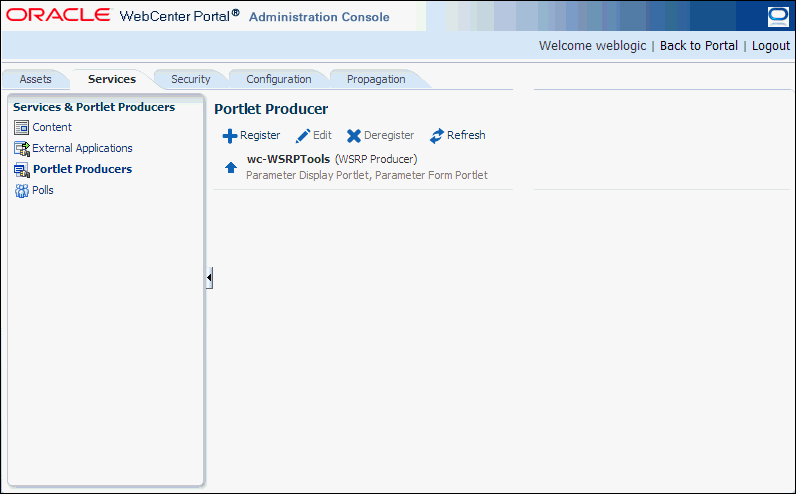
Description of ''Figure 21-1 Administration Console - Portlet Producers''
-
On the menu bar, click Register.
-
Enter connection details for the portlet producer.
If you need help with one or more fields, refer to the following tables:
WSRP Producers
Oracle PDK Java Producers
-
Click Test to verify your connection details.
-
Click OK to register the portlet producer.
21.9.2 Editing Portlet Producer Registration Details with the Administration Console
To modify a portlet producer at runtime for a Portal Framework application:
-
Open the Services tab in administration console.
See also, Section 43.2, "Accessing the Administration Console for Portal Framework Applications."
-
In the navigation panel on the left, click Portlet Producers (Figure 21-1).
-
Select the portlet producer required, and then in the menu bar click Edit to update its connection details.
-
Edit the producer registration properties as required:
-
WSRP Producers
-
Oracle PDK-Java Producers
You cannot edit the Producer Name or Producer Type.
-
-
Click Test to verify the amended connection details.
-
Click OK to save your changes.
21.9.3 Deregistering Portlet Producers with Administration Console
To delete a portlet producer at runtime for a Portal Framework application:
-
Open the Services tab in administration console.
See also, Section 43.2, "Accessing the Administration Console for Portal Framework Applications."
-
In the navigation panel on the left, click Portlet Producers (Figure 21-1).
-
Select the portlet producer required, and then in the menu bar click Deregister to deregister the producer.
This removes registration data from both the Portal Framework application and the remote producer.
Deregistering does not remove portlet instances from Portal Framework application pages. Instead of the portlet, users see a "
Portlet unavailable" message.You should also consider deleting the external application associated with this portlet producer if the application's sole purpose is to support this producer. See Section 23.4.2, "Editing and Deleting External Applications."
-
In the Delete Confirmation dialog, click Deregister to complete the deregistration process.
21.10 Working with the Producer Registration Task Flow
To manage portlet producers through the Producer Registration task flow, you must have the following roles and permissions:
-
AppConnectionManagerrole—Enables you to manage portlet producers. -
View Pagepermission—Enables access to the page containing the task flow.
This section includes the following topics:
-
Section 21.10.1, "Adding the Producer Registration Task Flow to a Page"
-
Section 21.10.2, "Registering a Portlet Producer Using the Producer Registration Task Flow"
-
Section 21.10.3, "Setting Producer Registration Task Flow Properties"
21.10.1 Adding the Producer Registration Task Flow to a Page
To add a Producer Registration task flow:
-
Go to the page where you want to add the task flow, and open it in Composer.
For more information, see the "Opening a Page in the Page Editor (Composer)" section in Building Portals with Oracle WebCenter Portal.
-
In Composer, click the Add Content button.
-
In the Add Content dialog, open UI Components and then Portlets.
-
In the Portlets folder, open Portlet Administration.
-
In the Portlet Administration folder, click the Add link next to the Producer Registration task flow. This adds the task flow to the page.
-
Click Close to exit Add Content dialog.
21.10.2 Registering a Portlet Producer Using the Producer Registration Task Flow
When you have added the Producer Registration task flow to your page, you can register any portlet producer as described in the following tables:
-
WSRP Producers
-
Oracle PDK-Java Producers
See also Section 21.6.3, "Editing Producer Registration Details in WebCenter Portal" and Section 21.8.3, "Deregistering Producers in WebCenter Portal."
21.10.3 Setting Producer Registration Task Flow Properties
The Producer Registration task flow has associated properties, which users with sufficient privileges can access through the Component Properties dialog in Composer (Figure 21-2).
For information about task flow properties and how to access them, see the "Modifying Components" section in Building Portals with Oracle WebCenter Portal.
Figure 21-2 Producer Registration Task Flow Component Properties
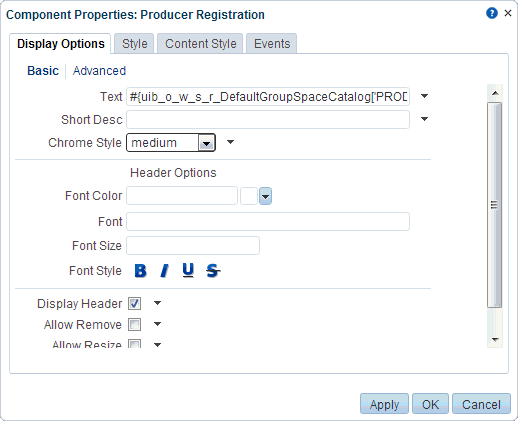
Description of ''Figure 21-2 Producer Registration Task Flow Component Properties''
21.11 Deploying Portlet Producer Applications
To deploy a portlet producer to an Oracle WebLogic Managed Server instance, you can use Fusion Middleware Control, Oracle WebLogic Server Administration Console, or WLST.
This section includes the following topics:
-
Section 21.11.1, "Understanding Portlet Producer Application Deployment"
-
Section 21.11.2, "Preparing Portlet Producer Applications for Deployment"
-
Section 21.11.3, "Deploying Portlet Producer Applications Using Fusion Middleware Control"
-
Section 21.11.5, "Deploying Portlet Producer Applications Using WLST"
-
Section 21.11.6, "Deploying Portlet Producer Applications Using Oracle JDeveloper"
For more information about deploying applications, see the "Deploying Applications" chapter in the Administrator's Guide.
21.11.1 Understanding Portlet Producer Application Deployment
You can deploy your Portlet Producer application to any Oracle WebLogic Managed Server instance that is configured to support WebCenter Portal portlet producers. To deploy an application to a managed server, you can use Oracle Enterprise Manager Fusion Middleware Control, Oracle WebLogic Administration Console, or WLST. For more information about these administration tools, see Section 1.13, "Oracle WebCenter Portal Administration Tools."
21.11.2 Preparing Portlet Producer Applications for Deployment
WebCenter Portal provides a predeployment tool that adds the required configuration to a portlet producer application's EAR file to expose the portlets over WSRP. The predeployment tool must be run in the following circumstances:
-
You created the application's WAR file outside of JDeveloper.
-
You created the application's WAR file in JDeveloper, but selected to not expose the application as a WSRP application. That is, you selected No in the Select deployment type dialog.
To add the required configuration to a portlet producer application's EAR file to expose the portlets over WSRP, run the WSRP producer predeployment tool located in the Middleware directory at WCP_ORACLE_HOME/webcenter/modules/oracle.portlet.server_11.1.1, as follows:
java -jar wsrp-predeploy.jar source EAR target EAR
For JSR 286 portlets developed with servlet version 2.3, you must specify web proxies using the following command:
java -Dhttp.proxyHost=proxy host -Dhttp.proxyPort=proxy port -jar wsrp-predeploy.jar source EAR target EAR
where:
-
proxy hostis the server to which your producer has been deployed. -
proxy portis the HTTP Listener port. -
wsrp-predeploy.jaris located in theWCP_ORACLE_HOME/webcenter/modules/oracle.portlet.server_11.1.1directory. -
source EARis the name of the JSR 286 EAR file. -
target EARfile is the name of the new EAR file to be created. If the file name for the targeted EAR file is not specified, then a new EAR file calledWSRP-source EARis produced.
In the following example a web proxy is specified:
java -Dhttp.proxyHost=myhttpproxy.com -Dhttp.proxyPort=80 -jar wsrp-predeploy.jar wsrp-samples.ear
This example produces WSRP-wsrp-samples.ear.
The wsrp-predeploy.jar predeployment tool makes all the necessary changes to a JSR 286 portlet to be able to deploy it to the Oracle portlet container and expose it as a WSRP producer. Here are some examples of what the predeployment tool does:
-
Creates the
wsdldeploydirectory in thejava.io.tmpdirfolder.-
On UNIX, the default value of this property is
/tmpor/var/tmp -
On Microsoft Windows, the default value of this property is
c:\temp.
-
-
Unpacks the EAR file into
wsdldeploy/EAR. -
Unpacks the WAR files into
wsdldeploy/[warfilename.war]/. -
Inserts
WEB-INF/WSDLsinto the unpacked application. -
Modifies
WEB-INF/web.xmlin the unpackaged WAR files. -
Inserts or modifies
WEB-INF/webservices.xmlin the WAR files. -
Inserts or modifies
WEB-INF/oracle-webservices.xmlin the WAR files. -
Repackages the WARs and builds a new EAR file.
21.11.3 Deploying Portlet Producer Applications Using Fusion Middleware Control
For information about deploying a portlet producer application using Fusion Middleware Control, see Section 42.1.6.4, "Deploying Applications Using Fusion Middleware Control."
21.11.4 Deploying Portlet Producer Applications Using Oracle WebLogic Server Administration Console
For information about deploying a portlet producer application using Oracle WebLogic Server Administration Console, see Section 42.1.6.6, "Deploying Applications Using the WLS Administration Console."
21.11.5 Deploying Portlet Producer Applications Using WLST
For information on deploying a portlet application using the WLST command, see Section 42.1.6.5, "Deploying Applications Using WLST."
21.11.6 Deploying Portlet Producer Applications Using Oracle JDeveloper
You can deploy portlet applications to an Oracle WebLogic Managed Server instance directly from the development environment using Oracle JDeveloper, if you have the necessary credentials to access the WebLogic server. For more information, see the "Deploying Portlet Producers" chapter in Developing Portals with Oracle WebCenter Portal and Oracle JDeveloper.
21.12 Configuring WebCenter Services Portlets
WebCenter Portal provides social networking and personal productivity features through tools and services, which, in turn, expose subsets of their features and functionality through task flows. These task flows are readily available for use in WebCenter Portal and other Portal Framework applications. However, application developers using other products, such as Oracle Portal, Oracle WebLogic Portal, and Oracle WebCenter Interaction, may also want to expose these same features within those applications.
WebCenter Services Portlets is a preconfigured, out-of-the-box producer that enables you to expose WebCenter Portal tools and services task flows to other applications as WSRP portlets or pagelets.
The following task flows are provided as portlets by WebCenter Services Portlets:
-
Document Manager—Displays folders, files, and wikis from the WebCenter Content repository
-
Blogs—Displays blog posts from a selected location in the WebCenter Content repository
-
Discussion Forums—Displays all discussions and their respective replies and enables users to perform various operations based on their privileges
-
Announcements—Displays all current announcements and enables users to perform various operations based on their privileges
-
Lists—Displays user-created lists and provides controls for creating lists and adding list data
-
Polls Manager—Enables users to perform administrative operations on polls
-
Take Polls—Displays the most recently published available poll, or a specific poll identified by the pollId parameter
-
Mail—Displays a mail inbox
-
Activity Stream—Provides an overview of the most recent activities performed by a user's connections
-
Tag Cloud—Displays a tag cloud, which is a visual depiction of all the tags used on the page
WebCenter Services Portlets starts life as a Portal Framework application. This application includes several pages, one for each of the exposed task flows. The application is then portletized, using the Oracle JSF Portlet Bridge, and deployed to the WC_Portlet managed server.
After installation of WebCenter Portal, WebCenter Services Portlets is automatically available for use. However, for the portlets and pagelets to work correctly there are some configuration steps that must be completed.
This section includes the following topics:
-
Section 21.12.2, "Configuring Security for WebCenter Services Portlets"
-
Section 21.12.3, "Troubleshooting WebCenter Services Portlets"
21.12.1 Configuring Back-End Connections
Most of the tools and services included in WebCenter Services Portlets require connections to back-end servers to be fully functional. For example, documents requires a connection to an Oracle WebCenter Content repository and discussions and announcements require a connection to a discussions server for Oracle WebCenter Portal. These connections must be configured before application developers can start to consume the portlets and pagelets provided by the producer.
This section includes the following topics:
-
Section 21.12.1.1, "Configuring the Documents Content Repository Connection"
-
Section 21.12.1.2, "Configuring the Discussions and Announcements Connection"
21.12.1.1 Configuring the Documents Content Repository Connection
WebCenter Services Portlets includes portlets for task flows provided by documents, blogs, and wikis. These portlets require a connection to a back-end WebCenter Content repository.
For general information about configuring WebCenter Content, see Chapter 9, "Managing Content Repositories."
There are two ways to create a connection to a WebCenter Content repository:
-
Using Fusion Middleware Control. For more information, see Section 9.6.2, "Registering Content Repositories Using Fusion Middleware Control."
-
Using the WLST command line tool. For more information, see Section 9.6.3, "Registering Content Repositories Using WLST."
Note:
WebCenter Services Portlets uses the WebCenter Content repository identified as the active or default connection, so you must ensure that you have set the appropriate connection as the default. For more information, see Section 9.7, "Changing the Active (or Default) Content Repository Connection."21.12.1.2 Configuring the Discussions and Announcements Connection
WebCenter Services Portlets includes portlets for task flows provided by the discussions and announcements. These task flows require a connection to a back-end discussions server for Oracle WebCenter Portal. Discussions and announcements use the same connection. Oracle WebCenter Portal's discussion server is installed automatically with Oracle Fusion Middleware, but you must create the connection to the server.
For general information about configuring discussions and announcements, see Chapter 12, "Managing Announcements and Discussions."
There are two ways to create a connection to an Oracle WebCenter Portal Discussions server:
-
Using Fusion Middleware Control. For more information, see Section 12.3.1, "Registering Discussions Servers Using Fusion Middleware Control."
-
Using the WLST command line tool. For more information, see Section 12.3.2, "Registering Discussions Servers Using WLST."
Note:
WebCenter Services Portlets uses the discussions server identified as the active or default connection, so you must ensure that you have set the appropriate connection as the default. For more information, see Section 12.4, "Choosing the Active Connection for Discussions and Announcements."21.12.1.3 Configuring the Mail Connection
WebCenter Services Portlets includes portlets for the Mail task flow. Mail requires a connection to a back-end mail server. This server can be the Microsoft Exchange Server or any mail server that supports IMAP4 and SMTP.
For general information about configuring the mail, see Chapter 15, "Managing Mail."
There are two ways to create a connection to your mail server:
-
Using Fusion Middleware Control. For more information, see Section 15.4.1, "Registering Mail Servers Using Fusion Middleware Control."
-
Using the WLST command line tool. For more information, see Section 15.4.2, "Registering Mail Servers Using WLST."
Note:
WebCenter Services Portlets uses the mail server identified as the active or default connection, so you must ensure that you have set the appropriate connection as the default. For more information, see Section 15.5, "Choosing the Active (or Default) Mail Server Connection."21.12.2 Configuring Security for WebCenter Services Portlets
WebCenter Services Portlets should be secured to ensure that users cannot access information that they do not have privileges to access. As a WSRP producer, WebCenter Services Portlets uses WS-Security to ensure identity propagation.
For information about how to configure WS-Security for a WSRP portlet producer, see Section 37.1, "Securing a WSRP Producer."
Note:
After attaching the required security policy, you must restart theWC_Portlet managed server.21.12.3 Troubleshooting WebCenter Services Portlets
This section includes the following topics:
-
Section 21.12.3.1, "Rich Text Editor Not Working for Document Manager and Blogs Portlets"
-
Section 21.12.3.2, "Cannot Manage Lists in the Lists Portlet"
-
Section 21.12.3.3, "Portlet Uses Incorrect Time Zone or Date and Time Format"
-
Section 21.12.3.4, "Portlet Displays Remote Portlet Communication Error"
21.12.3.1 Rich Text Editor Not Working for Document Manager and Blogs Portlets
Blogs and wikis use a rich text editor (CKEditor) that requires access to various resources at runtime.
If the WebCenter Services Portlets producer is behind a firewall that the end-user browser cannot get through, the URLs for the resources required by CKEditor cannot be accessed and the editor will not display in the Blogs portlet or in the Document Manager portlet when viewing wikis.
To resolve this issue:
-
Create an application that includes the CKEditor resources, for example by using the WebCenter Portal Framework Application template.
-
Deploy the application to the same server that is used by the application that is consuming WebCenter Services Portlets.
-
Run the WebCenter Services Portlets producer application.
-
In the administration console, edit the Base Resource URL to point to the new application.
For more information about how to do this, see Section 43.3.5, "Choosing the Default Base Resource URL."
-
Refresh the browser displaying the consumer application. The rich text editor should now display correctly as the CKEditor resources are available on the same side of the firewall as the consumer application.
21.12.3.2 Cannot Manage Lists in the Lists Portlet
Out of the box, only users who are members of the Administrator role can create, edit, and delete lists and edit list data. If a user is not a member of the Administrator role, he or she will only be able to view lists.
To enable a user who is not a member of the Administrator role to manage lists, use Fusion Middleware Control to assign the user the manage permission on the ListPermission role:
<permission> <class>oracle.webcenter.list.model.security.ListPermission</class> <name>/oracle/webcenter/list/templates/lists/.*</name> <actions>manage</actions> </permission>
-
In Fusion Middleware Control, under Application Deployments, right-click the services-producer application and choose Security and then Application Policies from the context menu.
-
Click Create.
-
In the Grantee section, click Add.
-
In the Add Principal dialog, locate the user or role to which you want to add the list permission.
-
Click OK.
-
In the Permissions section, click Add.
-
In the Add Permission dialog, from the Permission Class drop-down list, select oracle.webcenter.list.model.security.ListPermission.
-
Click the Search system security grants icon.
-
In the Search Results section, select the Resource Name with the
managePermission Action. -
Click Continue.
-
In the confirmation dialog, click Select to confirm the permission for the target user or role.
-
Click OK.
21.12.3.3 Portlet Uses Incorrect Time Zone or Date and Time Format
Currently, user preferences are not propagated from the portlet consumer to the WebCenter Services Portlets producer. This means that WebCenter Services Portlets always use the time zone and date and time format preferences set on the server where the producer is deployed, regardless of the settings users specify in the consumer application.
21.12.3.4 Portlet Displays Remote Portlet Communication Error
If a portlet provided by WebCenter Services Portlets displays a Remote Portlet Communication Error, this is typically because the WS-Security was not configured on the producer.
For information about how to resolve this problem, see Section 21.12.2, "Configuring Security for WebCenter Services Portlets."
21.13 Troubleshooting Portlet Producer Issues
This section includes the following sub sections:
21.13.1 Producer Registration Fails for a WebCenter Portal Framework Application
This section describes producer registration and portlet unavailability issues.
You are unable to register a WSRP producer.
Ensure the following:
-
Back-end producer is up and running. To test the producer, access the WSDL URL of the producer through a browser window. See, Section 21.3, "Testing WSRP Producer Connections."
-
Producer application is packaged accurately. If not, then register the producer at design time (in JDeveloper), as described in the "Registering Portlet Producers with a WebCenter Portal Framework Application" section in Developing Portals with Oracle WebCenter Portal and Oracle JDeveloper, and redeploy the application, as described in Section 42.1, "Deploying Portal Framework Applications." After redeployment, verify that the packaged application includes the MBean,
ProducerManager:-
In Fusion Middleware Control, from the Application Deployment menu, select System MBean Browser.
-
In the Navigator, expand Application Defined MBeans > oracle.webcenter.portlet > Application: application_name > Producer Manager > Producer Manager.
-
-
PortletServletContextListeneris added to theweb.xmlfile.For applications that support post deployment registration of producers, the producer must be registered at least once at design time. This adds
PortletServletContextListenerto theweb.xmlfile, which registers the appropriate runtime MBeans to enable post deployment registration of producers. For example, see the text in bold in the followingweb.xmlsnippet:<listener> <description> WebCenter Portlet Context Listener </description> <display-name> WebCenterPortletContextListener </display-name> <listener-class> oracle.webcenter.portlet.listener.PortletServletContextListener </listener-class> </listener>
21.13.2 Portlet Unavailable: WSM-00101 Exception
Setting up the User Name with Password token profile in a WSRP portlet producer throws the exception WSM-00101.
If you configure the User Name with Password Token profile for a WSRP producer through Fusion Middleware Control (or WLST) while portlets associated with this producer are in use, the portlets display the following exception in the WebCenter Portal application:
oracle.wsm.common.sdk.WSMException: WSM-00101: The specified Keystore file /keys/user_projects/domains/pv_0309/config/fmwconfig/default-keystore.jks cannot be found; it either does not exist or its path is not included in the application classpath.
Ensure that you have configured the default keystore in your portlet producer. For information, see Section 37.1.3, "Setting Up the Keystores."