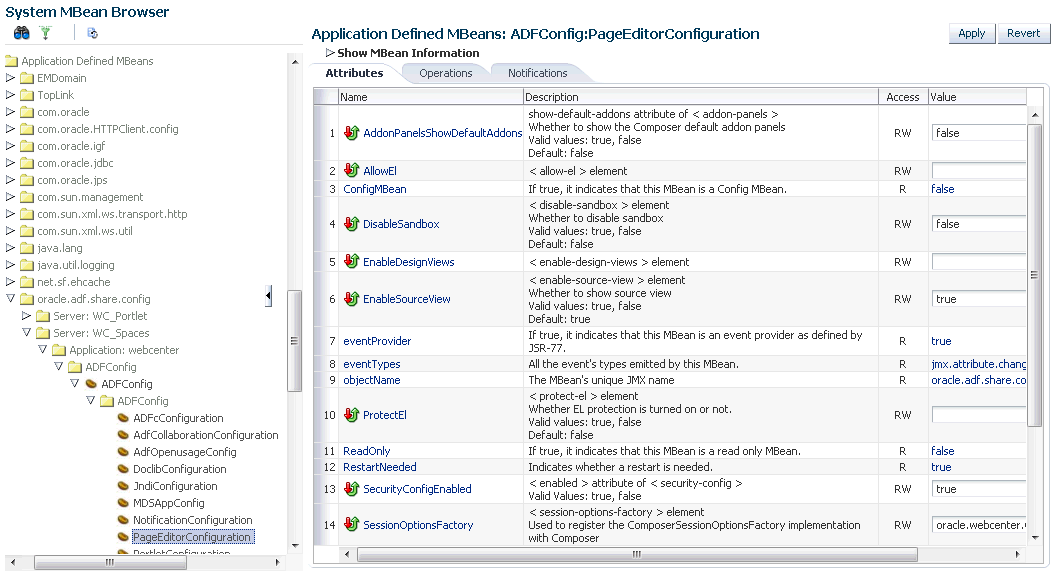8 Managing Tools and Services
This chapter provides an overview of managing tools and services in WebCenter Portal and Portal Framework applications. It also explains the back-end servers required and provides information on enabling tools and services in portals. These tasks are performed by a system administrator at the application level. Working with tools and services at the portal level is an application specialist or portal moderator task, as described in the "Introduction to Portal Tools and Services" chapter in Building Portals with Oracle WebCenter Portal.
This chapter includes the following topics:
-
Section 8.2, "Configuring Back-end Data Repositories for Tools and Services"
-
Section 8.4, "About Tools and Services in Portal Framework Applications"
Permissions:
To perform the tasks in this chapter, you must be granted the WebLogic ServerAdmin role through the Oracle WebLogic Server Administration Console and the Administrator role in the deployed application:
-
WebCenter Portal:
Administratorrole granted through Portal Builder Administration. -
Portal Framework application:
Administratorrole granted through the Administration Console.
For more information about roles and permissions, see Section 1.8, "Understanding Administrative Operations, Roles, and Tools."
8.1 Introduction to Managing Tools and Services
WebCenter Portal and Portal Framework applications expose collaborative, social networking, and personal productivity features through tools and services, which, in turn, expose subsets of their features and functionality through task flows. Task flows provide reusable functionality that may expose all or a subset of the features available from a particular tool or service.
Some tools, like tags, are available and work out-of-the-box, but other tools require additional configuration (for example, a connection to an external back-end server). The following tools and services require a connection to an external data repository or server (such as a content server, a presence server, a discussions server, a mail server) where relevant information is stored:
-
Analytics
-
Announcements
-
Discussions
-
Documents, including wikis and blogs
-
Events
-
Instant Messaging and Presence (IMP)
-
Mail
-
RSS
-
Search (for Oracle SES adapter)
-
Worklists
In addition, the following tools and services require a connection to a database schema where relevant information (such as relationship mapping) is stored:
-
Activity Graph
-
Analytics
-
Documents (for documents, wikis and blogs that want to include the comments and Activity Stream)
-
Links
-
Lists
-
People Connections
-
Polls
-
Tags
Table 8-1 lists where data associated with the various tools and services is stored, that is, in MDS, a database, or an external repository or server. You may find it helpful to know which tools and services are impacted when any one of these repositories are unavailable.
-
MDS - Some tools and services store connection metadata in the Metadata Services Repository (MDS). Changes that you make to applications, post deployment, are stored in MDS as customizations. For more information, see Section 1.3.5, "Oracle WebCenter Portal Configuration Considerations."
For WebCenter Portal, MDS is installed and configured out-of-the-box, as described in Section 8.2.1, "Setting Up the MDS Repository." For Portal Framework applications, see Section 42.1.5, "Creating and Registering the Metadata Service Repository."
-
Database - Some tools and services require a connection to a database schema where relevant information (such as relationship mapping) is stored.
For more information, see Section 8.2.2, "Setting Up Database Connections."
-
External repository or server - Some tools and services require a connection to an external data repository (such as a content server, a presence server, or a mail server) where relevant information is stored.
For more information on setting up those connections, refer to the relevant chapter in this guide (as indicated in Table 8-1). For example, for information on how to set up a connection to an external discussions server, refer to Chapter 12, "Managing Announcements and Discussions" (as indicated in the For More Information column in Table 8-1).
See Also:
Section 8.3, "About Tools and Services in WebCenter Portal" for information specific to WebCenter Portal.Table 8-1 Data Repositories for Tools and Services
| Tools and Services | Description | MDS | Database Schema | External Repository | For More Information |
|---|---|---|---|---|---|
|
Activity Graph |
Recommends people, portals, and content that a user may be interested in connecting with, based on existing connections and shared interaction with objects in the portal |
ACTIVITIES schema |
|||
|
Activity Stream |
Provides a streaming view of the activities of your connections, actions taken in portals, and business activities |
ACTIVITIES schema |
|||
|
Analytics |
Enables you to display usage and performance metrics for your portal application |
ACTIVITIES schema |
X |
||
|
Announcements |
Provides the ability to post announcements about important activities and events to all authenticated users |
X |
DISCUSSIONS schema |
X |
|
|
Discussions |
Provides the ability to create threaded discussions, posting and responding to questions and searching for answers |
X |
DISCUSSIONS schema |
X |
|
|
Documents |
Provides content management and storage capabilities, including file upload, file and folder creation and management, file check out, versioning, and so on. Exposes these capabilities through the Documents tool console or task flows such as Document Explorer, Document List Viewer, and Document Manager. Provides components that display an individual file on a page as a linked document, an inline preview, or an image. The documents tool also supports wiki and blog functionality. |
X |
WEBCENTER schema - for documents (including wikis and blogs) that want to include comments and activity stream |
X |
Section 8.2.1, "Setting Up the MDS Repository" |
|
EventsFoot 1 |
Provides the ability to create and maintain a schedule of events relevant to a wider group of authenticated users. Also provides access to your personal events from your Outlook calendar if the Exchange server is configured. |
X |
WEBCENTER schema (Portal events)Foot 2 |
X (Personal Events) |
|
|
Instant Messaging and Presence (IMP) |
Provides the ability to observe the status of other authenticated users (online, offline, busy, or away) and to contact them instantly |
X |
Chapter 14, "Managing Instant Messaging and Presence" "Using Instant Messaging and Presence Viewer" in Using Oracle WebCenter Portal |
||
|
Links |
Provides the ability to view, access, and associate related information; for example, you can link to a document from a discussion |
WEBCENTER schema |
Section 8.2.2, "Setting Up Database Connections" "Linking Information in WebCenter Portal" in Using Oracle WebCenter Portal |
||
|
Lists |
Provides the ability to create, publish, and manage lists |
X |
WEBCENTER schema |
Section 8.2.1, "Setting Up the MDS Repository" Section 8.2.2, "Setting Up Database Connections" "Adding Lists of Information to a Portal" in Building Portals with Oracle WebCenter Portal |
|
|
|
Provides easy integration with IMAP and SMTP mail servers to enable users to perform mail functions, such as reading messages, creating messages with attachments, replying to or forwarding messages, and deleting messages |
X |
X |
||
|
Messages and Feedback |
Provides the ability to post messages, attachments, and feedback for your connections and to the Activity Stream |
X |
ACTIVITIES schema |
X |
|
|
NotesFoot 3 |
Provides the ability to "jot down" and retain bits of personally relevant information |
X |
|||
|
Notifications |
Provides a means of subscribing to services and application objects and, when those objects change, receiving notification across one or more messaging channels |
||||
|
People Connections |
Provides social networking capabilities, such as creating a personal profile, displaying current status, and viewing other users' recent activities |
WEBCENTER schema |
X |
||
|
Polls |
Enables you to survey your audience (such as their opinions and their experience level), check whether they can recall important information, and gather feedback |
WEBCENTER schema |
|||
|
Profiles |
Provides views of users' contact information (such as email address, business address, phone number), department, manager, photo, portal activities, public documents, and connections |
||||
|
Recent Activities |
Provides a summary view of recent changes to documents, discussions, and announcements |
X |
|||
|
RSS |
Provides the ability to access the content of many different web sites from a single location—a news reader |
X |
Section 8.2.1, "Setting Up the MDS Repository" |
||
|
Search |
Provides the ability to search services, the application, or an entire site (This includes integrating Oracle Secure Enterprise Search.) |
X |
X |
Section 8.2.1, "Setting Up the MDS Repository" Section 18, "Managing Oracle Secure Enterprise Search in WebCenter Portal" |
|
|
Tags |
Provides the ability to assign one or more personally-relevant keywords to a given page or document |
X |
WebCenter schema |
||
|
Worklists |
Provides a personal view of business processes that require attention |
X |
X |
Footnote 1 Personal and portal events are available in WebCenter Portal; Personal events are available in Portal Framework applications.
Footnote 2 Portal events are available in WebCenter Portal only.
Footnote 3 Notes is available in WebCenter Portal only; the service is not available in Portal Framework applications.
8.2 Configuring Back-end Data Repositories for Tools and Services
For certain tools and services to work in WebCenter Portal and Portal Framework applications, you must configure various back-end data repositories.
The following sections are included:
8.2.1 Setting Up the MDS Repository
Some tools and services store information in the Metadata Services Repository (MDS). To enable these tools and services in WebCenter Portal or Portal Framework applications, you must configure the MDS repository.
For WebCenter Portal, MDS is installed and configured out-of-the-box.
For Portal Framework applications, see Section 42.1.5, "Creating and Registering the Metadata Service Repository."
See Also:
"Managing the Metadata Repository" and "Purging Oracle WebCenter Portal Data" sections in the Administrator's Guide.8.2.2 Setting Up Database Connections
Many tools and services store information in the WebCenter Portal repository, which is a database with the WebCenter Portal schema (WEBCENTER) installed. Refer to Table 8-1 for a complete list of these tools and services. For example, with the Links service, relationship mapping information, such as what object is linked to what other object, is stored in this database. Some other tools, such as analytics and activity graph require the ACTIVITIES schema.
For WebCenter Portal, WEBCENTER and ACTIVITIES schemas are configured out-of-the-box, so no further configuration is required.
For Portal Framework applications, you must set up a database connections, as required. This database connection can be of type JDBC Data Source or JDBC URL.
See Also:
-
"Setting Up a Database Connection" section in Developing Portals with Oracle WebCenter Portal and Oracle JDeveloper for information on creating the connection and installing the schema
-
Section 42.1.6, "Deploying the Application to a WebLogic Managed Server" for data source considerations when deploying your application to a production environment
-
Chapter 44, "Managing Export, Import, Backup, and Recovery for Portal Framework Applications" for information on backing up and migrating this information
Depending on the connection type used in an application, do one of the following:
-
Create a global data source, if the application does not include an application-level data source with password indirection. For information on creating global data sources, see the "Creating and Managing JDBC Data Sources" section in the Administrator's Guide.
-
Map the connection credentials, if the application uses an application-level data source with password indirection. The password is set through the Oracle WebLogic Administration Console on the Credential Mappings tab under Security. If you change the password for an indirect data source on the Connection Pool tab under Configuration, then it has no effect. For more information on credential mapping, see the "JDBC Data Sources: Security: Credential Mapping" under the "Creating a JDBC Data Source" section in Configuring and Managing JDBC Data Sources for Oracle WebLogic Server.
-
Merge the information stored in the application credential store with that of the global application store, if the application uses a JDBC URL connection. For more information on credential migration behavior, see the "Configuring the Credential Store" section in the Securing Applications with Oracle Platform Security Services.
In a typical business scenario, applications are deployed to different managed servers, and multiple databases are used as repositories for the applications. The repository that you use in a development environment is different from that in a production environment, and therefore, when migrating Portal Framework applications from development to production, you must reconfigure the database connection.
When a repository connection is reconfigured, the local datasource file and the *-jdbc.xml file in the WEB-INF directory of the WAR file are updated with the new connection details. However, the JNDI Name and data source name remain the same. If you change the JNDI Name for any reason, then you must also update the adf-config.xml file. The JNDI name must be of the form jdbc/connection-nameDS. For example, if the application has a connection name connection1, then the JNDI name is jdbc/connection1DS.
8.2.3 Setting Up Back-end Server Connections
Some tools and services require a connection to an external data repository (such as a content server, a presence server, or a mail server) where relevant information is stored. Refer to Table 8-1 for a complete list of these tools and services, as well as links to the relevant chapter in this guide where connection configuration is described.
Administrators must always use Fusion Middleware Control or the WLST command-line tool to review and configure back-end server connections for WebCenter Portal and Portal Framework application deployments.
Note:
Most changes that you make to services configuration, through Fusion Middleware Control or using WLST, are not dynamic so you must restart the managed server on which the application is deployed for your changes to take effect. For more information, see Section 7.2, "Starting and Stopping Managed Servers for WebCenter Portal Application Deployments."8.2.4 Setting Up a Proxy Server
A proxy server is required if you want to enable external RSS news feeds and external links in activity stream task flows in WebCenter Portal or your Portal Framework application. The RSS service and the activity stream service share the same proxy server settings.
You can set up a proxy server using Fusion Middleware Control or WLST.
This section includes the following subsections:
8.2.4.1 Setting Up a Proxy Server Using Fusion Middleware Control
To set up a proxy server using Fusion Middleware Control:
-
Log in to Fusion Middleware Control and navigate to the home page for your application:
-
Do one of the following:
-
For WebCenter Portal - From the WebCenter Portal menu, select Settings > Application Configuration.
-
For a Portal Framework application - From the Application Deployment menu, select WebCenter Portal > Application Configuration.
-
-
In the Proxy Server section, enter the host name and the port number of the proxy server. For details, see Table 8-2.
-
Click Apply to save this connection.
-
Restart the managed server to which your application is deployed. For more information, see Section 7.2, "Starting and Stopping Managed Servers for WebCenter Portal Application Deployments."
8.2.4.2 Setting Up a Proxy Server Using WLST
Use the WLST command setWebCenterProxyConfig to specify the proxy host and port number used by RSS news feeds and activity stream task flows. For example:
setWebCenterProxyConfig(appName='webcenter', proxyHost='www-proxy.example.com', proxyPort='80')
For command syntax and examples, see the "setWebCenterProxyConfig" section in WebLogic Scripting Tool Command Reference.
For information about how to run WLST commands, see Section 1.13.3.1, "Running Oracle WebLogic Scripting Tool (WLST) Commands."
Note:
To start using new proxy details, you must restart the managed server in which your application is deployed. For more information, see the "Starting and Stopping Managed Servers Using WLST" section in Administrator's Guide.Use the getWebCenterProxyConfig command to find out the current proxy host and port used by RSS and activity stream task flows. For example:
getWebCenterProxyConfig(appName='webcenter')
If you want to delete the current proxy host and port settings, use the unsetWebCenterProxyConfig command. For example:
unsetWebCenterProxyConfig(appName='webcenter')
For more information, see the "Proxy Server" section in WebLogic Scripting Tool Command Reference
8.2.5 Setting Up External Application Connections
When a tool or service interacts with an application that handles its own authentication, you can associate that application with an external application definition to allow for credential provisioning. For more information about working with external applications, see Chapter 23, "Managing External Applications."
Tip:
If you are planning to use the same LDAP server and credentials for some of these tools and services (for example for IMP, Events, and Mail), consider creating a single connection for them, specifying the properties to use across the shared connections.Creating a shared, single connection is especially useful in cases where the identity store imposes additional restrictions that passwords needs to be changed frequently. If you create only one external application connection, it would help minimize invalid login attempts after password changes, thus preventing chances of password lockout.
The following tools and services permit the use of an external application to connect with and define authentication for it:
-
Documents
-
Events
-
Instant Messaging and Presence
-
Mail
-
RSS Viewer (when using a secured RSS feed)
8.2.6 Setting Up Composer-Specific Configuration
Composer provides the ability to perform run-time application and user customization in-place in your browser. By default, Composer is configured for various page editor settings such as add-on panel registration and sandbox configuration. If the default values do not suit your requirements, you can modify them for your deployed applications. For more information, see the "adf-config.xml" section in Developing Portals with Oracle WebCenter Portal and Oracle JDeveloper.
To view or modify Composer configuration, you use the System MBean Browser in Fusion Middleware Control.
To modify the default Composer settings:
-
Log in to Fusion Middleware Control and navigate to the home page for your WebCenter Portal application:
-
Open the System MBean Browser:
-
For the WebCenter Portal application: From the WebCenter Portal menu, select System MBean Browser.
-
For Portal Framework applications: From the Application Deployment menu, select System MBean Browser.
-
-
For the WebCenter Portal application, navigate to:
Application Defined MBeans >oracle.adf.share.config >Server: WC_Spaces >Application: webcenter >ADFConfig >ADFConfig (bean) > ADFConfig > PageEditorConfigurationThe Application Defined MBeans page is displayed, as shown Figure 8-1.
For Portal Framework applications, replace "
Server: WC_Spaces" with the name of the managed server on which your application is deployed and "Application: webcenter" with the name of your application.Tip:
Alternatively, you can navigate to thePageEditorConfigurationMBean as follows:-
For WebCenter Portal: WebCenter Portal Menu > ADF > Configure ADF (adf-config)
-
For Portal Framework applications: Application Deployment Menu > ADF > Configure ADF (adf-config)
Then, navigate to ADFConfig (bean) > ADFConfig > PageEditorConfiguration.
-
-
You can view the description and values for various Composer settings in the Attributes and Operations tab.
If a setting is not read-only, you can change its value as required. For example, if you want to disable source view, you can set
falseon theEnableSourceViewattribute. Further, if you want to add or update an add-on panel, you can use theaddOrUpdateAddonPaneloperation under the Operations tab.For more information, see the "adf-config.xml" section in Developing Portals with Oracle WebCenter Portal and Oracle JDeveloper.
-
Click Apply.
-
Navigate to the parent
ADFConfigMBean and select it. -
In the Operations tab, click Save.
-
Click Invoke.
-
To start using new settings, restart the managed server on which the application is deployed.
For WebCenter Portal, for example, restart the
WC_Spacesmanaged server. For more information, see Section 7.2, "Starting and Stopping Managed Servers for WebCenter Portal Application Deployments."
8.3 About Tools and Services in WebCenter Portal
The system administrator is responsible for managing connections to external servers and also maintains the database schema and Metadata Service (MDS) repositories where application data, specific to WebCenter Portal, is stored. For details, see Chapter 3, "Maintaining WebCenter Portal."
When a back-end server is not configured, intentionally or otherwise, WebCenter Portal cannot offer features or functionality related to that tool:
-
Associated task flows are not available in the resource catalog.
-
Existing task flows display a message indicating that the tool or service is unavailable.
-
Tool or service is not listed as available to moderators—through the portal's administration settings.
When a valid connection exists, the associated tool or service is available in WebCenter Portal. For more information, see Section 8.3.1, "Enabling and Disabling Tools and Services in WebCenter Portal."
The Administration Tools and Services page for WebCenter Portal allows you to perform some optional configurations, if necessary. For more information, see Section 8.3.2, "Configuring Tools and Services for WebCenter Portal."
Reporting Temporary Issues with Tools and Services
When a tool or service is temporarily unavailable, the system administrator can use Fusion Middleware Control to investigate, diagnose, and solve issues relating to services. See also, Section 6.2, "Navigating to the Home Page for WebCenter Portal."
Hiding Task Flows When Tools and Services are Unavailable
Most tools and services are optional. If you decide not to offer a particular tool or service in your application, temporarily or permanently, consider removing any associated task flows that display by default out-of-the-box.
Enabling and Disabling Tools and Services for a Particular Portal
Moderators can enable or disable available tools within their portal. See the "Enabling and Disabling Tools and Services Available to a Portal" section in Building Portals with Oracle WebCenter Portal.
8.3.1 Enabling and Disabling Tools and Services in WebCenter Portal
WebCenter Portal offers tools and services that allow portal members to collaborate and communicate through various task flows that are associated with these tools and services. Some tools, such as lists, are ready to use out-of-the-box and require no further configuration. Other tools, such as discussions, and other services, such as mail, require connections to the back-end server and require additional configuration. See Section 8.1, "Introduction to Managing Tools and Services."
When a valid connection exists, the associated tool or service is available in WebCenter Portal. With the exception of the Mail service, if the tool or service is not part of a template, then portal moderators or application specialists must enable the tool or service within a portal. The Mail service is enabled upon portal creation, and, if it is configured by the system administrator, then it cannot be disabled for individual portals. If a tool is included in a portal template, then it is enabled when it is first used. Moderators can manually disable a tool in the portal, with the exception of the Mail service. If mail is configured by the system administrator, then it cannot be disabled for individual portals.
If a moderator manually enables a tool in a portal, WebCenter Portal handles any necessary configuration with the back-end server. For example, when the portal moderator enables discussions in a portal, WebCenter Portal configures discussions storage for that portal on the discussions server and performs role-mapping based authorization, that is, WebCenter Portal roles that allow users to work with the discussions in the portal, are mapped to corresponding roles on the discussions server. See also Section 43.4.2.2.2, "Discussion Server Role Mapping." If role-mapping fails, the portal moderator is notified by email, and users are unable to access discussions.
If a tool is enabled in the template used to create a new portal, WebCenter Portal handles the back-end server configuration when someone accesses that tool for the first time. For example, the first time someone navigates to the Discussions page in a portal at /webcenter/portal/PortalName/Discussions, WebCenter Portal configures discussions storage for that portal on the discussions server, performs role-mapping based authorization, and then the discussions page displays.
The following tools and services can be automatically enabled on first use, if the portal template includes it:
-
Announcements
-
Discussions
-
Events
-
Lists
-
Documents (including wikis and blogs)
Note:
In previous releases, these tools and services were enabled at portal creation (instead of on first use). See the "Enabling and Disabling Tools and Services Available to a Portal" section in Building Portals with Oracle WebCenter Portal.In most cases, the portal moderators manage tools and services for their own portal, but WebCenter Portal system administrators can also perform this task if required to do so. For more details about enabling and disabling tools and services in a portal, see the "Enabling and Disabling Tools and Services Available to a Portal" section in Building Portals with Oracle WebCenter Portal.
8.3.2 Configuring Tools and Services for WebCenter Portal
Tools and services are configured by the system administrator by setting up and connecting to the appropriate back-end applications, as described earlier in this chapter.
If the connection exists, the tool or service is available in the portal. Portal moderators are responsible for managing tools and services in their individual portals. You, as the system administrator, can, however, use the Tools and Services page in WebCenter Portal Administration to set up some additional configurations for WebCenter Portal.
To configure options on the Tools and Services page in WebCenter Portal Administration:
-
On the Administration page (see Section 47.2, "Accessing the Portal Builder Administration Page"), click Tools and Services.
You can also enter the following URL in your browser to navigate directly to the Tools and Services page:
http://host:port/webcenter/portal/builder/administration/tools
Figure 8-2 WebCenter Portal Tools and Services Page
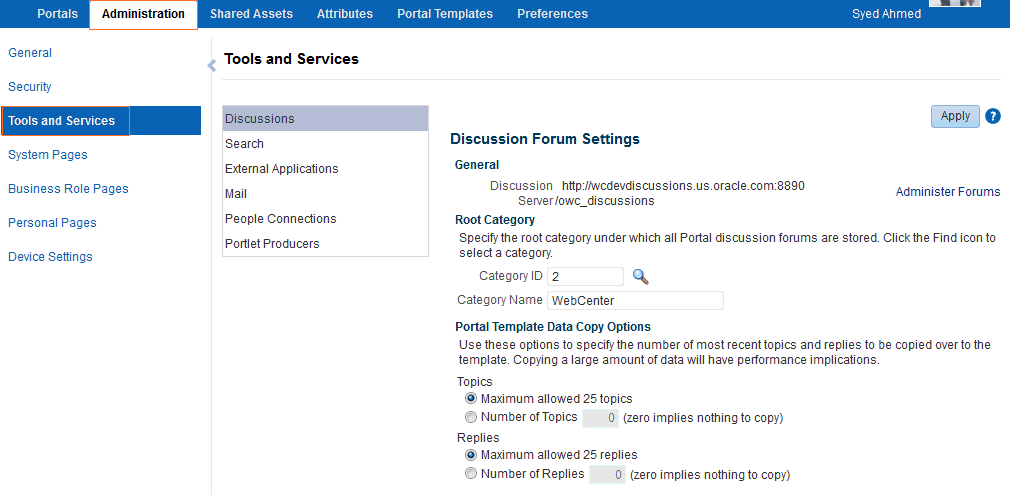
Description of ''Figure 8-2 WebCenter Portal Tools and Services Page''
-
View the default configurations by clicking the available tabs.
Click the online Help icon for more information about the tabs.
-
Optionally, perform some additional configuration for some of the tools and services.
-
Discussions—change the root category under which discussions are stored. For more information, see Section 12.11, "Configuring Discussion Forum Options for WebCenter Portal."
-
Search—if Oracle SES 11.2.2.2 is configured, you can additionally choose which types of search results to display and do some other customizations. For more information, see Chapter 18, "Managing Oracle Secure Enterprise Search in WebCenter Portal."
-
External Applications— Register new external applications, or edit and deregister the existing external applications. For more information, see Chapter 23, "Managing External Applications."
-
Mail—specify the default mail client for WebCenter Portal, either the local mail client or WebCenter Portal's mail service. For more information, see Section 15.10, "Configuring Send Mail Notifications for WebCenter Portal."
-
People Connections—set options for people connection features. For more information, see Section 16.3, "Configuring People Connections for WebCenter Portal."
-
Portlet Producers—register new portlet producers, or edit and deregister existing portlet producers. For more information, see Chapter 21, "Managing Portlet Producers."
-
8.4 About Tools and Services in Portal Framework Applications
When a back-end server is not configured, intentionally or otherwise, the application cannot offer features or functionality related to that tool:
-
Associated task flows are not available in the resource catalog.
-
Existing task flows display a message indicating that the tool is unavailable.
When a valid connection exists, the associated tool or service is available.
Reporting Temporary Issues with Tools and Services
When a tool or service is temporarily unavailable, system administrators can use Fusion Middleware Control to investigate, diagnose, and solve issues relating to tools and services.
Hiding Task Flows When Tools and Services are Unavailable
Most tools and services are optional. If developers remove or decide not to offer a particular tool or service in a Portal Framework application, temporarily or permanently, consider removing any associated task flows from the application.