| Skip Navigation Links | |
| Exit Print View | |

|
Sun SPARC Enterprise T5440 Server Topic Set |
Documentation, Support, and Training
SPARC Enterprise T5440 Site Planning Guide
Minimum Clearance for Service Access
Agency Compliance Specifications
Operating Environment Requirements
About the SPARC Enterprise T5440 Server
About the Cable Management Arm
Rack Compatibility Requirements
Installing the SPARC Enterprise T5440 Server
Installing the Rack Slide Assembly
Installing the Server Into the Cabinet
Installing the Cable Management Arm (CMA)
Powering On the System for the First Time
Enabling the Service Processor Network Management Port
Logging Into the Service Processor
Using the Service Processor for Common Operations
Booting the Solaris Operating System
Updating Service Processor and Server Firmware
Removing Hardware RAID Volumes
Understanding Logical Domains Software
Operating the Solaris OS With Logical Domains
ALOM-to-ILOM Command Reference
ILOM and ALOM CMT Command Comparison Tables
Understanding ILOM for the Sun SPARC Enterprise T5440 Server
Platform-Specific ILOM Features
Viewing and Configuring Host Control Information
Managing System User Interactions
Managing the Service Processor
Change Console Escape Characters (CLI)
Changing Configuration Policy Settings
Managing Virtual Keyswitch Settings
Sensors on Sun SPARC Enterprise T5440 Server
Indicators on the Sun SPARC Enterprise T5440 Server Server
Limits to Backward Compatibility
Create an ALOM CMT Compatibility Shell
ILOM and ALOM CMT Command Comparison
Event Messages Available Through the ALOM Compatibility Shell
Service Processor Usage Event Messages
Environmental Monitoring Event Messages
Host Monitoring Event Messages
Infrastructure Boards and Cables
Understanding Fault Handling Options
Connecting to the Service Processor
Displaying FRU Information With Oracle ILOM
Oracle ILOM-to-ALOM CMT Command Reference
Preparing to Service the System
Obtain the Chassis Serial Number
Obtain the Chassis Serial Number Remotely
Extending the Server to the Maintenance Position
Remove the Server From the Rack
Perform Electrostatic Discharge – Antistatic Prevention Measures
Servicing Customer-Replaceable Units
Hot-Pluggable and Hot‐Swappable Devices
Install a Hard Drive (Hot-Plug)
Remove a Power Supply (Hot-Swap)
Install a Power Supply (Hot-Swap)
Power Supply Device Identifiers
PCIe Slot Configuration Guidelines
CMP and Memory Module Device Identifiers
Supported CMP/Memory Module Configurations
Supported FB-DIMM Configurations
FB-DIMM Fault Button Locations
Servicing Field-Replaceable Units
Servicing the Service Processor
Servicing the Power Distribution Board
Servicing the Fan Tray Carriage
Servicing the Hard Drive Backplane
Servicing the Flex Cable Assembly
Servicing the Front Control Panel
Returning the Server to Operation
Install the Server Into the Rack
Slide the Server Into the Rack
Connect the Power Cords to the Server
Performing Node Reconfiguration
I/O Connections to CMP/Memory Modules
Recovering From a Failed CMP/Memory Module
I/O Fabric in 2P Configuration
I/O Fabric in 4P Configuration
Serial Management Port Connector Pinouts
Network Management Port Connector Pinouts
Removing a hard drive from the server is a three-step process. You must first identify the drive you want to remove, unconfigure that drive from the server, and then manually remove the drive from the chassis.
Before You Begin
Before you begin, complete these tasks:
Read the section, Safety Information.
# cfgadm -al
This command should identify the Ap_id for the hard drive you wish to remove, as in Sample Ap_id Output.
For example, type:
# cfgadm -c unconfigure c0::dsk/d1t1d1
where c0:dsk/c0t1d1 is the disk that you are trying to unconfigure.
This LED will help you identify which drive is unconfigured and can be removed.
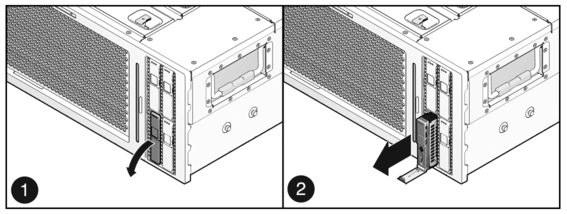
 | Caution - The latch is not an ejector. Do not bend the latch too far. Doing so can damage the latch. |
Example 13 Sample Ap_id Output
Ap_id Type Receptacle Occupant Condition c0 scsi-bus connected configured unknown c0::dsk/d1t0d0 disk connected configured unknown c0::dsk/d1t1d0 disk connected configured unknown usb0/1 unknown empty unconfigured ok usb0/2 unknown empty unconfigured ok usb0/3 unknown empty unconfigured ok usb1/1 unknown empty unconfigured ok usb1/2 unknown empty unconfigured ok usb1/3 unknown empty unconfigured ok usb2/1 unknown empty unconfigured ok usb2/2 unknown empty unconfigured ok usb2/3 unknown empty unconfigured ok usb2/4 unknown empty unconfigured ok usb2/5 unknown empty unconfigured ok usb2/6 unknown empty unconfigured ok usb2/7 unknown empty unconfigured ok usb2/8 unknown empty unconfigured ok ----------------------------