| Skip Navigation Links | |
| Exit Print View | |

|
Sun Flash Accelerator F20 PCIe Card User's Guide |
Flash Module Architecture Overview
Energy Storage Module Overview
Perform ESD Prevention Measures
(Optional) Install Full-Height Bracket
Install the Card Into a System
FMod Alignment for Optimal Performance
(Optional) Using the SAS/SATA Controller as a Boot Device
SAS/SATA Controller as a Boot Device
Configure the SAS/SATA Controller as a Boot Device (SPARC Systems)
Configure the SAS/SATA Controller as a Boot Device (x86 Systems)
Replacing FMod Retention Clips
Update the FMod Firmware (Oracle Solaris OS)
Update the FMod Firmware (Windows and Linux OS)
Updating the SAS/SATA Controller Firmware
Update the SAS/SATA Controller Firmware (Oracle Solaris OS)
Update the SAS/SATA Controller Firmware (Linux OS)
Note - You must replace each FMod in the same location on the card to retain consistent device addresses.
Note - If you replaced FMod 1, note that the ESM cable lays between FMod 1 and FMod 0.
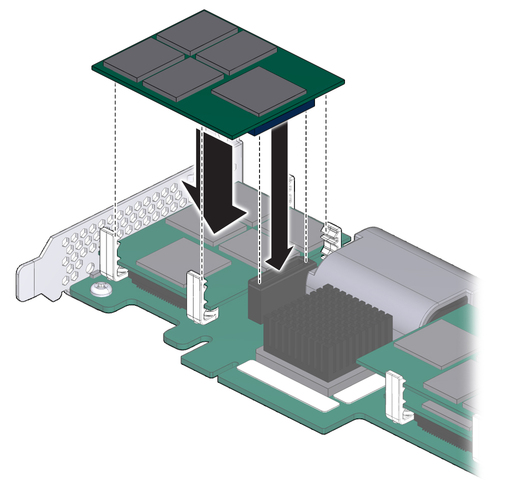
For instructions, see the service manual and the product notes for your system.
The successfully installed FMods will appear to your system as discrete SSDs.
For example, using the Oracle Solaris OS format command:
# format AVAILABLE DISK SELECTIONS: 0. c2t0d0 <DEFAULT cyl 2985 alt 2 hd 255 sec 63> /pci@7c,0/pci10de,378@b/pci1000,1000@0/sd@0,0 1. c2t1d0 <DEFAULT cyl 2985 alt 2 hd 255 sec 63> /pci@7c,0/pci10de,378@b/pci1000,1000@0/sd@1,0 1. c2t2d0 <DEFAULT cyl 2985 alt 2 hd 255 sec 63> /pci@7c,0/pci10de,378@b/pci1000,1000@0/sd@2,0 1. c2t2d0 <DEFAULT cyl 2985 alt 2 hd 255 sec 63> /pci@7c,0/pci10de,378@b/pci1000,1000@0/sd@3,0