| Skip Navigation Links | |
| Exit Print View | |

|
Oracle Java CAPS FTP Binding Component Tutorial Java CAPS Documentation |
| Skip Navigation Links | |
| Exit Print View | |

|
Oracle Java CAPS FTP Binding Component Tutorial Java CAPS Documentation |
Understanding the FTP Binding Component
Software Needed for the Tutorial
FTP Binding Component Project in a Nutshell
Starting the GlassFish Application Server
To Start the GlassFish Application Server
Working With JBI Runtime Environment
FTP Binding Component Runtime Configuration Properties
Creating a BPEL Module Project : SendInventory
To Create a BPEL Module Project
Creating a WSDL Document : Using FTP
To Create a WSDL Document : ftpTransfer
To Modify ftp:message Properties
Poll Request Wizard Properties
FTP MessageActivePassive Element (<ftp:messageActivePassive>)
FTP Binding Component Extensibility Elements
FTP Operation Element (<ftp:operation>)
FTP Binding Element (<ftp:binding>)
FTP Transfer Element (<ftp:transfer>)
FTP Address Element (<ftp:address>)
FTP Message Element (<ftp:message>)
Creating a WSDL Document : Using FILE
To Create a WSDL Document : fileTrigger
To Add Web Services and Basic Activities
To Edit Web Service : Receive1
To Edit the Web Service : Invoke1
To Edit the Basic Activities : Assign1
Creating a Composite Application
To Create a Composite Application
Deploying the Composite Application
To Deploy the Composite Application
Working With Various Binding Types
To Add a Complex and a Global Complex Type to the XML Schema
In this section, you will add a WSDL Document. In this example, you will add ftpTransfer.wsdl to the BPEL Module. Use the Partner view of the WSDL editor to configure the components of the WSDL document. A WSDL document defines a web service and is bound to the FTP transportation.
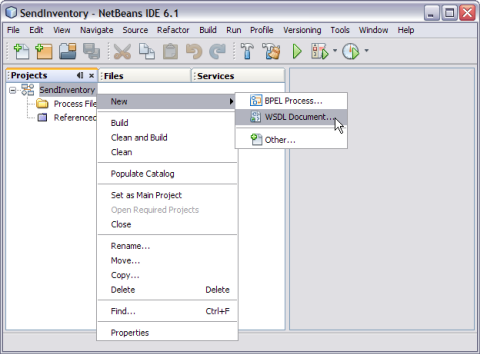
The New WSDL Document wizard appears.
Note - When creating or editing a WSDL file, you may be prompted to select a binding type and a binding subtype. A binding contains protocol and data format information for the operations and messages of a port type. If you select the FTP binding type, then you must select one of the following binding subtypes. Both subtypes provide basic FTP functionality, such as a directory from which to read or write files, filename pattern matching, and message correlation.
FTP Message. Select this binding subtype if you plan to rely on default values.
FTP Transport. Select this binding subtype if you want to add customization such as specifying custom directories on the FTP server and specifying pre-transfer and post-transfer operations.
Poll Request Message: Choose this scenario when the FTP BC polls for request messages from a dedicated subdirectory (inbox). In this example, the subdirectory is under the remote FTP directory (message repository) and invokes a JBI service with the message.
Poll Request Message and Put Response: Choose this scenario when the FTP BC polls for request messages from a dedicated subdirectory (inbox). In this example, the subdirectory is under the remote FTP directory (messaging repository) and invokes a JBI service. It puts the responses back to a dedicated subdirectory (outbox) under a remote FTP directory (messaging repository).
Put Request Message: Choose this scenario when a JBI service invokes FTP BC to put a request message to a dedicated subdirectory (outbox). In this example, the subdirectory is under the remote FTP directory (messaging repository).
Put Request Message and Poll Response: Choose this scenario when a JBI service invokes FTP BC to put request messages to a dedicated subdirectory (inbox). In this example, the subdirectory is under the remote FTP directory (messaging repository). It polls the responses back from a dedicated subdirectory (outbox) under a remote FTP directory (messaging repository).
On Demand Get Message: Outbound Get Messaging.
Receive Request: Choose this scenario when the FTP BC polls (receiving) for request messages from a remote FTP target (source) and invokes a JBI service with the messages. This option is more customized than the Poll Request Message option.
Receive Request and Send Response: Choose this scenario when the FTP BC polls (receiving) for a request messages from a remote FTP target (source). The FTP target invokes a JBI service and puts (sending) the responses back to another remote FTP target (destination). This option is more customized than the Poll Request Message and Put Response option.
Send Request: Choose this scenario when a JBI service invokes FTP BC to put (sending) a message to a remote FTP target (destination). This option is more customized than the Poll Request Message option.
Send Request and Receive Response: Choose this scenario when a JBI service invokes FTP BC to put (sending) request messages to a remote FTP target (destination). It polls (receives) the responses back from another remote FTP target (source). This option is more customized than the Put Request Message and Poll Response option.
On Demand Receive Transfer: Outbound Receiving Transferring.
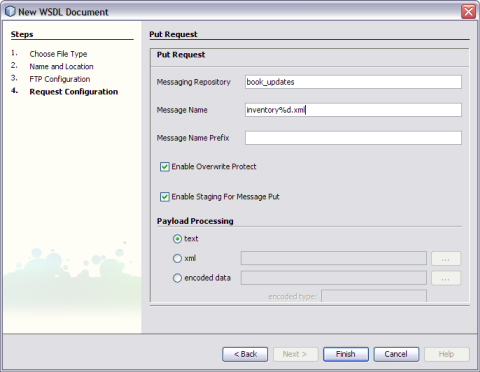
The New WSDL Document — FTP Configuration wizard appears.
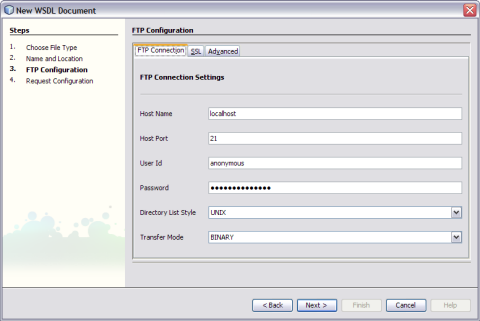
Note - The option Correlate Request Response is selected by default.
The New WSDL Document — Poll Request wizard appears.
Message Repository: book_updates
Message Name: inventory%d.xml
Message Name Prefix: This is optional.
Enable Overwrite Protect: This option is selected, by default.
Enable Staging When Put Message: This option is selected, by default.
Payload Processing: The radio button xml is selected by default.
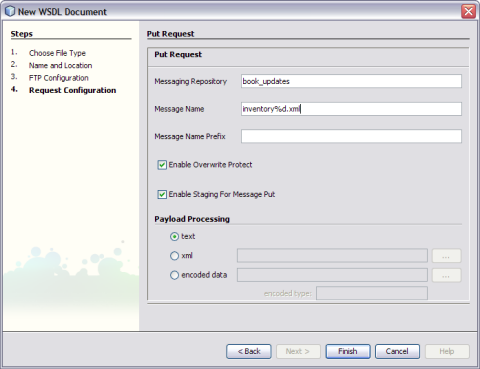
This action opens the Project tree structure. In the current example, this action displays the WSDL editor for ftpTransfer along with its properties.
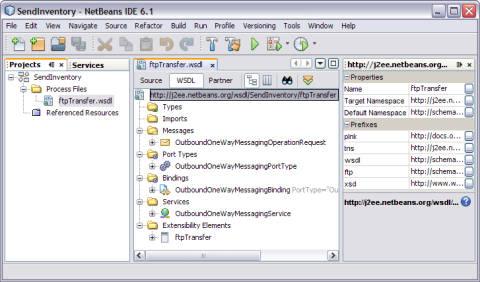
This action opens the WSDL Editor.
The ftp:message Properties window appears.
Note - Click Window —> Properties if the Properties window is not visible.
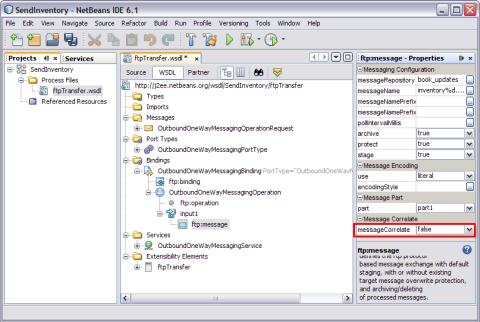
The table describes the various FTP Poll Request attributes.
Table 2 Poll Request
|
The following table describes the various FTP message repository directories.
Table 3 Message Repository Directories
|
The following table describes the various Java Timestamp Patterns.
Table 4 Java Timestamp Patterns
|
The FTP Message Active/Passive element for the WSDL binding element functions the same as the FTP message element, but contains flags that allow you to set passive FTP messaging for both the consumer and the provider. The following table lists the properties that enable passive FTP messaging for the FTP Message Active/Passive element.
Table 5 FTP MessageActivePassive Element
|