Create a Snapshot With the Oracle ILOM Web Interface
Before You Begin
To perform this procedure, you need the Admin (a) role enabled.
 | Caution - You should not run this utility unless requested to do so by Oracle Services. |
- Log in to the Oracle ILOM web interface.
-
In the navigation pane, click ILOM Administration —>
Maintenance.
The Firmware Upgrade page appears.
-
Click the Snapshot tab.
The Service Snapshot Utility page appears.
Note - Some Oracle ILOM windows might look slightly different.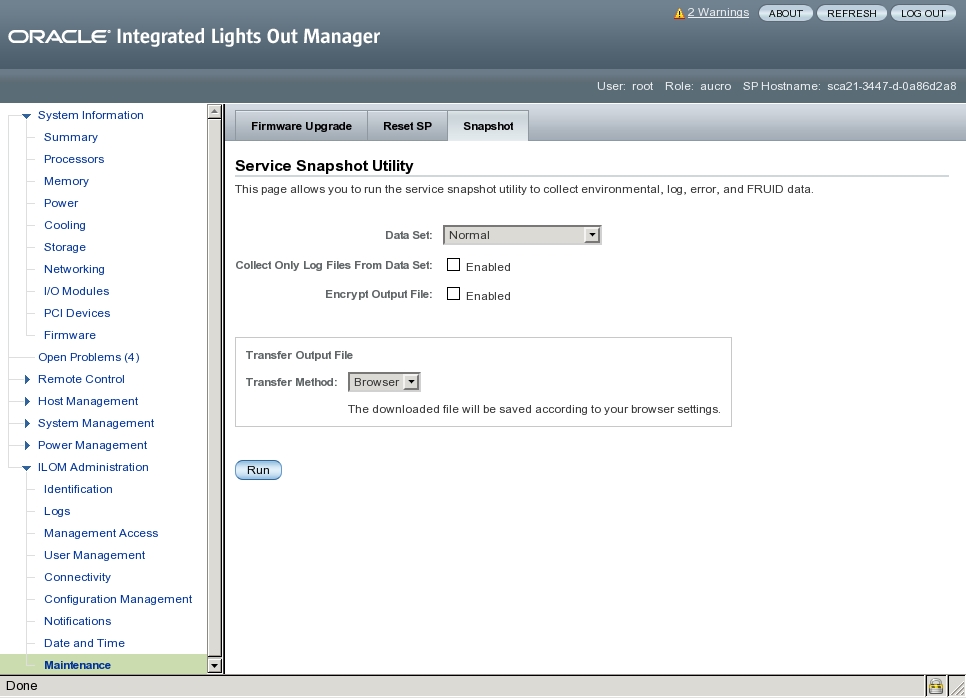
-
Click the data set you want:
- Normal – Specifies that Oracle ILOM, operating system and hardware information is collected.
- FRU ID – Provides FRU ID information.
- Full – Specifies that all data is collected. Clicking Full might reset the system.
-
Custom – Allows you to select one or more of the following
data sets:
-
ILOM data
-
Hardware data
-
Diagnostic data
-
Basic OS data
-
FRUID data
-
- Click the Enabled check box if you want to collect only log files from the data set.
- Click the Enabled check box if you want to encrypt the output file.
-
Select one of the following methods to transfer the output file:
-
Browser
-
SFTP
-
FTP
-
-
Click Run.
A Save As dialog box appears.
- In the dialog box, specify the directory to which to save the file and the file name.
-
Click OK.
The utility places a zip file in the specified directory.
-
Unzip the file to access the data produced by the snapshot.
Note - Use openssl to decrypt an encrypted file.