Controls and Indicators
The system management subsystem includes the buttons, switches, and indicators on the front and back of the server, and the embedded server management software, Oracle System Assistant and Oracle ILOM:
Front Indicator Module (FIM) Panel
The front indicator module (FIM) panel is located at the top left corner of the server (as viewed from the front of the server). It contains indicators and buttons that allow you to manage the server and determine its status.
The following illustration shows the buttons and indicators on the FIM.
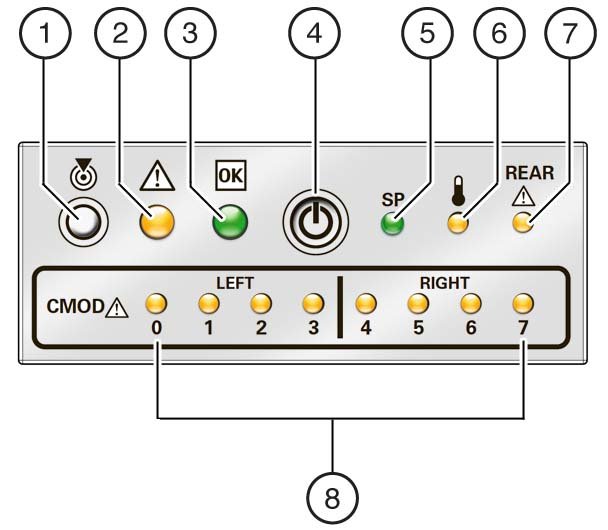
|
Power Supply Unit (PSU) Indicators
Each power supply unit (PSU) has three indicators arranged in a single row from left to right.
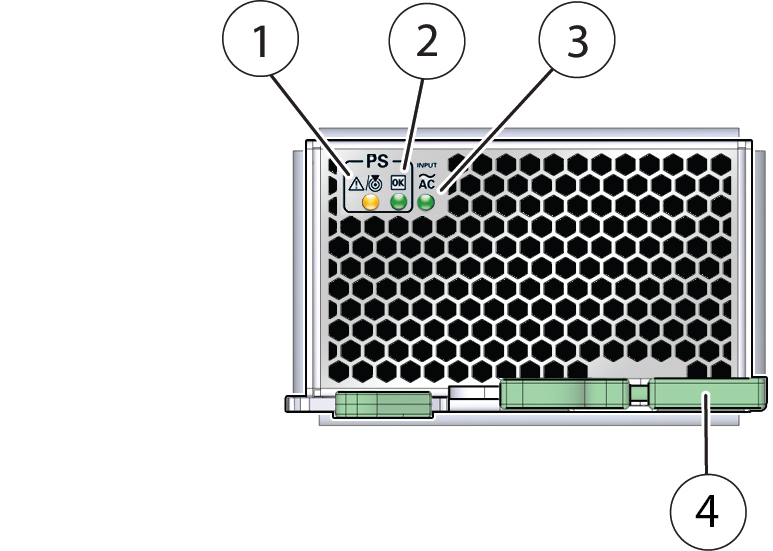
|
Fan Module (FM) Indicators
Each fan module (FM) has two indicators arranged in a single row and from left to right as follows:
The following illustration shows the front of the FM.
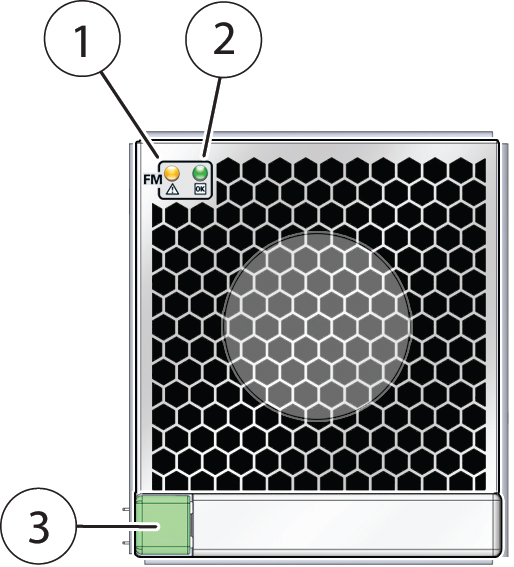
|
Storage Drive Unit Indicators
Storage drives are installed in carriers. Each storage drive carrier has three indicators arranged in a single stacked row and from bottom to top.
The following illustration shows the front of the storage drive carrier and the storage drive indicators.

|
Back Indicator Panel
The back indicator panel located on the SMOD allows you manage the server and determine its status. It includes some indicators and buttons not found on the front indicator module (FIM), including reset switches and indicators for SMOD components.
The following figure shows the back inidcator panel:
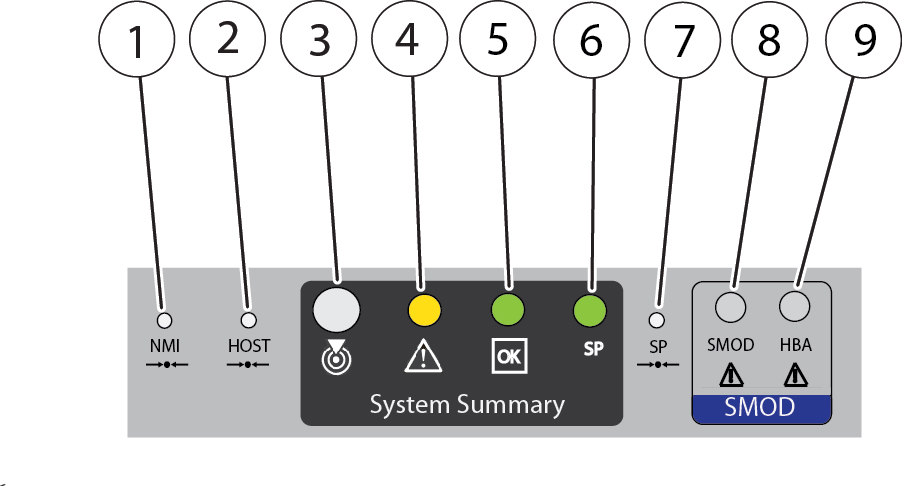
|
Dual PCIe Card Carrier (DPCC) Indicators
Each DPCC has two indicator panels, one for each PCIe slot inside the server. Each panel contains a green OK indicator, an amber Service Action Required indicator, and a recessed pinhole Attention (ATTN) button.

|
AC Power Inlet Indicators
Each power inlet on the AC power block at the back of the server has a single green OK indicator that turns on steady only when the power at the connector is sufficient for the power supply unit. In the following illustration, call out 1 shows the OK indicator for inlet AC 0.
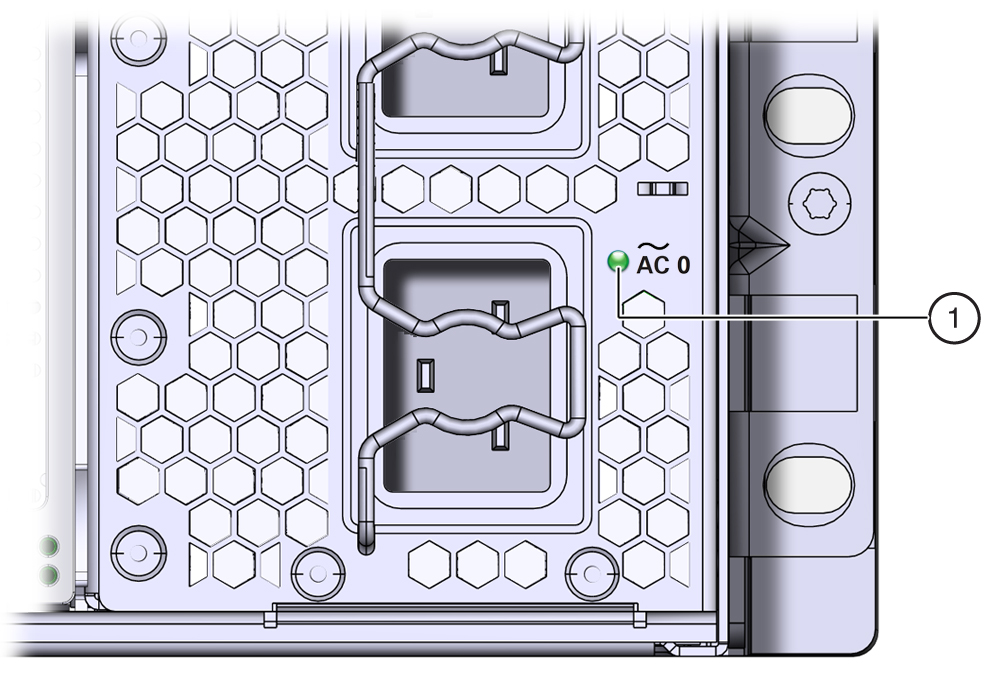
Switches and Buttons
When you are at the server, the following switches and buttons are accessible:
-
Front panel Power button
Allows you to control server power while local to (at) the server. For power off information, see Powering Off the Server. For power on information, see Power On the Server.
-
Two Locator indicator buttons (one on the front of the server and one on the back)
The buttons allow you to manage the Locator indicator locally. To deactivate (or activate) the Locator indicator, press and release the button (see Managing the Locator Indicator).
-
Service processor (SP) pinhole reset button on the back of the server
The SP reset button allows you to manually reset the SP. Use the reset button if the SP becomes unresponsive, requires a reset, or fails to boot into standby power mode (activating the button requires the use of a stylus).
For location information, see Back Indicator Panel.
-
Host pinhole reset button on the back of the server
The Host Reset button allows you to perform an immediate reboot of the server (activating the button requires the use of a stylus).
For location information, see Back Indicator Panel.
-
NMI pinhole button on the back of the server
The NMI button is used by Service personnel only. Do not press.
For location information, see Back Indicator Panel.
-
CMOD Fault Remind button
Each CMOD has a motherboard-mounted Fault Remind button. The button is part of the CMOD Fault Remind circuit. The circuit is charged and allows you to identify a failed DIMM or CPU after the CMOD has been removed for the server.
For button location information, see CMOD Layout.
-
Sixteen (16) recessed ATTN (attention) buttons (two on each DPCC)
The buttons are used to initiate DPCC removal and install. Before removing a DPCC, use a stylus to press both ATTN buttons. After installing a DPCC that contains a PCIe card, press the button again.
For button location information, see Front Indicator Module (FIM) Panel and Back Indicator Panel.