Upgrade the Server from Four to Eight CMODs
If you have a server configured with four CMODs, you can expand the server's processing capabilities by upgrading the server configuration to eight CMODs.
Before You Begin
Obtain the CMOD upgrade kit. The kit contains the components required to upgrade the server.
- Prepare the server for warm or cold service. See Prepare the Server for Warm Service or Prepare the Server for Cold Service.
- Remove all eight fan modules. See Remove a Fan Module.
-
Remove both fan frames. See Remove a Fan Frame.
In a four-CPU configuration, the four CMOD slots on the right side of the server are vacant.
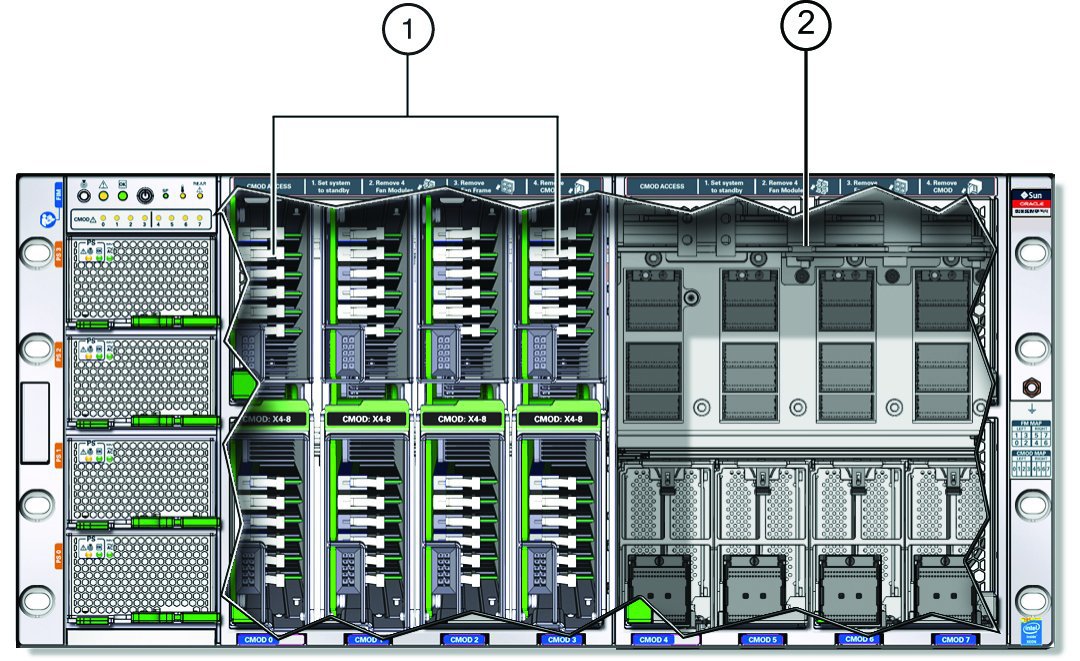 Call OutDescription1Four CMODs installed in left bay2Empty right-side bay
Call OutDescription1Four CMODs installed in left bay2Empty right-side bay -
Open each new CMOD and ensure that the DIMMs are configured correctly and
properly seated in their slots:

Caution - Component damage. CMOD components are extremely sensitive to electrostatic discharge. Wear a wrist strap and use an anti-static wrist mat.
-
To remove the CMOD cover, press down on the green release button and
slide the cover away from the front of the CMOD.
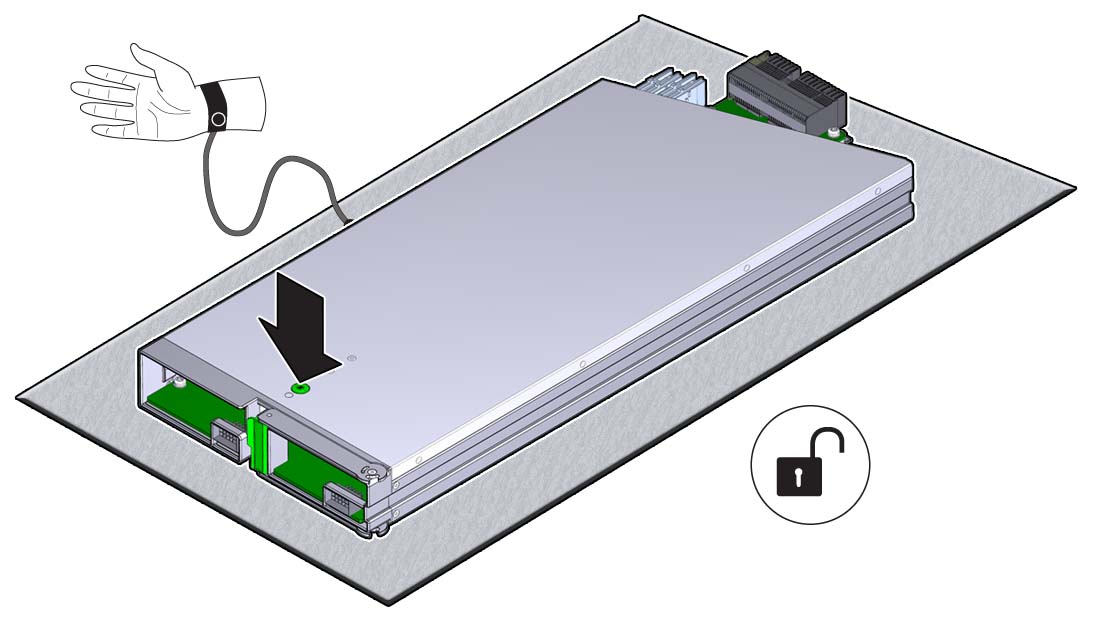
-
Check that all DIMMs are installed in their slots and the that the
DIMM levers are in their fully upright and locked position.
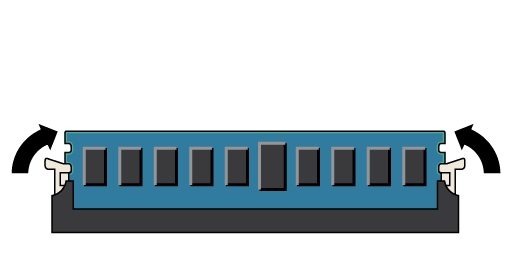
-
Ensure that the DIMM configuration matches the other CMODs.
For DIMM configuration information, see Memory and DIMM Reference.
- To install the CMOD cover, align the standoffs on the inside of the cover with the slots in the CMOD chassis.
-
Lower the cover onto the CMOD.
This position leaves a gap between the lead edge of the cover and the front edge of the CMOD.

- Slide the cover toward the front of the CMOD until it locks in place.
-
To remove the CMOD cover, press down on the green release button and
slide the cover away from the front of the CMOD.
-
To upgrade the server, do the following:
- Install a CMOD in the first vacant leftmost slot. See Install a CMOD.
- Repeat the above step for the remaining three slots.
- Install both fan frames. See Install a Fan Frame.
- Install all eight fan modules. See Install a Fan Module.