Install the Motherboard
 | Caution - The motherboard should be installed only by an Oracle qualified service technician. |
- Attach an antistatic wrist strap to your wrist, and then to a metal area on the chassis.
- Insert the motherboard
into the server chassis [1].
- Grasp the metal bracket located to the rear of the DIMMs and tilt the front of the motherboard up slightly and push it into the opening in the rear of the server chassis.
- Lower the motherboard into the server chassis and slide it to the rear until it engages the seven mushroom-shaped standoffs located on the server chassis under the motherboard.
- Ensure that the indicators, controls, and connectors on the rear of the motherboard fit
correctly into the rear of the server chassis.
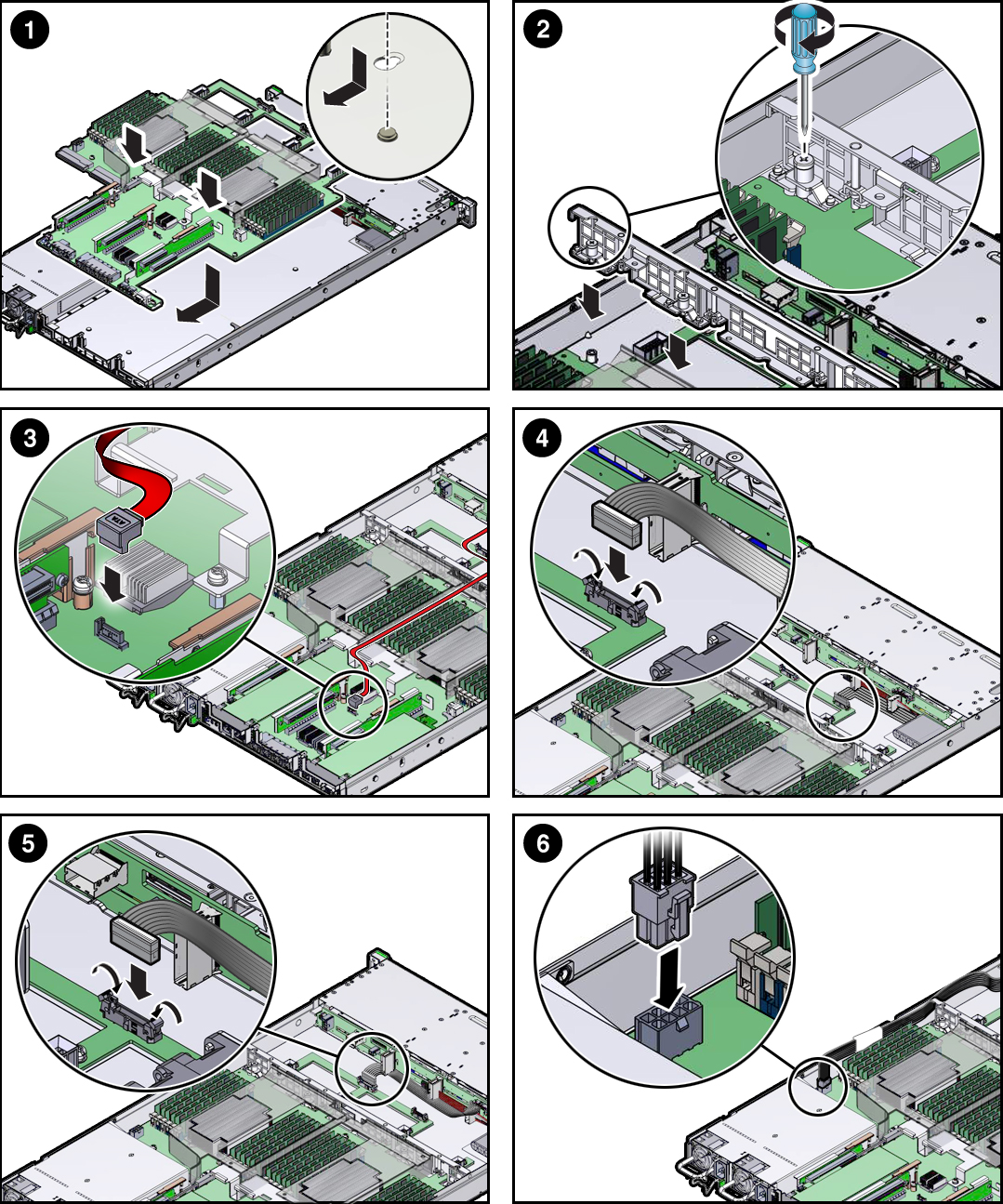
- Install the server mid-wall [2].
-
Lay the SAS cables and super capacitor cable along the left
chassis sidewall (viewing the server form the front).
You will connect these cables to the internal HBA card later.
- Position the mid-wall over the front of the motherboard so that it engages the mushroom-shaped standoffs that are located on the server chassis sidewall (one for each end of the mid-wall).
- Ensure that SAS cables and super capacitor cable are not pinched by the mid-wall and that they run beside the mid-wall and not under it; otherwise, the cables might be damaged.
- To secure the mid-wall to the server chassis, use a screwdriver (No. 2 Phillips or flathead) to tighten the four green captive screws.
-
Lay the SAS cables and super capacitor cable along the left
chassis sidewall (viewing the server form the front).
-
If the server has a switch card, carefully guide card cables through the
chassis mid-wall.
You will connect these cables to the switch card later.
- If the server has a DVD drive, carefully guide the DVD drive cable through the mid-wall and reconnect it to the motherboard [3].
- To install the front indicator module (FIM) cable, push the side latches on the motherboard
connector to the open position and push the FIM cable connector in
[4].
The side latches close, locking the connector in place.
- Reconnect the disk backplane Auxiliary power and signal cable to the motherboard [5].
- Reconnect the disk backplane power cable to the motherboard [6].
- Reinstall the following reusable
components:
-
If the server is equipped with the switch card, reconnect the
cables to the card and install it in PCIe slot 1.
For instructions, see Install the Oracle PCIe NVMe Switch Card in PCIe Slot 1.
- PCIe risers and attached
PCIe cards
For instructions, see Servicing PCIe Risers (CRU).
- Power supplies

Caution - When reinstalling power supplies, it is important to reinstall them into the slots from which they were removed during the motherboard removal procedure; otherwise, the server key identity properties (KIP) data might be lost. When a server requires service, the KIP is used by Oracle to verify that the warranty on the server has not expired. For more information on KIP, see FRU Key Identity Properties (KIP) Automated Update.
For instructions, see Install a Power Supply.
- Fan modules
For instructions, see Install a Fan Module.
-
If the server is equipped with the switch card, reconnect the
cables to the card and install it in PCIe slot 1.
- Return the server to operation.
- Install the server top cover.
- Close the server fan door.
- Return the server to the normal rack position.
- Reconnect the data cables to the server and reconnect the power cords to the server power supplies.
- Power on the server.
See Power On the Server.
Verify that the Power/OK status indicator is steady on.
Note - IMPORTANT: After replacing the motherboard, you might need to manually program the product serial number (PSN) into the new motherboard. This is necessary because the motherboard is a secondary member of a select group (or quorum) of components for maintaining the PSN for service entitlement, and if you replace more than one of the quorum members during any given service procedure, a secondary quorum member might need to be programmed with the PSN.