A price group is a set of price lists (list price, sale price, and shipping surcharge) in a specific currency for all products and SKUs in your catalog. When a shopper selects the currency for an active price group, your store displays all products and SKUs in that price group’s prices. The following illustration shows the currency selector on a store that lets shoppers choose to see prices in several currencies.
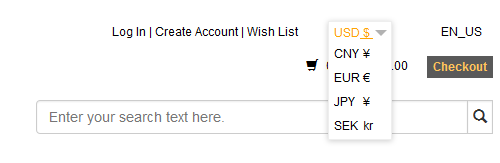
Your Commerce Cloud instance comes with one configured price group called Default Price Group, with the currency in US Dollars. You should create one price group for each currency that you want customers on your store to be able to see. When your store supports multiple price groups, one price group is always the default, that is, the group whose currency and prices are displayed when a user visits your store. While users can change price groups by selecting a different currency, the default prices are always displayed when a user returns to your store for a new shopping session.
Price groups are independent of the languages customers can view your store in. For example, if you translate your store into Japanese, but do not add a price group that shows prices in Yen, shoppers can view the store in Japanese but the prices remain in US Dollars.
To add a new price group to your store:
Create a new price group. See Create and edit price groups.
Add prices to each product in your catalog for the new price group. See Manually add prices to products and SKUs and Import prices for products and SKUs.
Activate the price group. Optionally, make it the default price group so that its prices are the ones shoppers automatically see when they view your store. See Activate price groups.
Publish your changes so they will appear on your store. See Publish Changes.

