


|

|
|
|
|
About This Document
This document explains what BEA eLink Information Integrator is and describes how to use the Server and the Formatter, Rules, and Tester GUIs.
This document covers the following topics:
What You Need to Know
This document is intended for application programmers who will configure the Information Integrator and use it to execute information transfers.
e-docs Web Site
BEA product documentation is available on the BEA corporate Web site. From the BEA Home page, click on Product Documentation or go directly to the e-docs Product Documentation page at http://www.oracle.com/technology/documentation/index.html.
How to Print the Document
You can print a copy of this document from a Web browser, one file at a time, by using the File->Print option on your Web browser.
A PDF version of this document is available on the BEA eLink Information Integrator documentation Home page on the e-docs Web site (and also on the documentation CD). You can open the PDF in Adobe Acrobat Reader and print the entire document (or a portion of it) in book format. To access the PDFs, open the BEA eLink Information Integrator documentation Home page, click the PDF files button and select the document you want to print.
If you do not have the Adobe Acrobat Reader, you can get it for free from the Adobe Web site at http://www.adobe.com/.
Contact Us!
Your feedback on the BEA Information Integrator documentation is important to us. Send us e-mail at docsupport@bea.com if you have questions or comments. Your comments will be reviewed directly by the BEA professionals who create and update the BEA eLink Information Integrator documentation.
In your e-mail message, indicate that you are using the documentation for the BEA eLink Information Integrator 1.0 release.
If you have any questions about this version of the Information Integrator, or if you have problems installing and running the Information Integrator, contact BEA Customer Support through BEA WebSupport at http://bea.com. You can also contact Customer Support by using the contact information provided on the Customer Support Card, which is included in the product package.
When contacting Customer Support, be prepared to provide the following information:
Document Conventions
The following documentation conventions are used throughout this document:
|
Item |
Examples |
|---|---|
|
Variable names |
Variable names represent information you must supply or output information that can change; they are intended to be replaced by actual names. Variable names are displayed in italics and can include hyphens or underscores. The following are examples of variable names in text: error_file_name The when-return value... |
|
User input and screen output |
For screen displays and other examples of input and output, user input appears as in the first of the following lines; system output appears as in the second through fourth lines: dir c:\accounting\data Volume in drive C is WIN_NT_1 |
|
Syntax |
Code samples can include the following elements:
|
|
Omitted code |
An ellipsis ( ... ) is used in examples to indicate that code that is not pertinent to the discussion is omitted. The ellipsis can be horizontal or vertical. |
|
Environment variables |
Environment variables are formatted in an uppercase font. ENVFILE=${APPDIR} |
|
Key names |
Key names are presented in boldface type. Press Enter to continue. |
|
Literals |
Literals are formatted in a monospace font. class extendSample |
|
Window items |
Window items are presented in boldface type. Window items can be window titles, button labels, text edit box names or other parts of the window. Type your password in the Logon window. Select Export to make the service available to the client. |
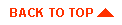
|

|
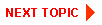
|
|
|
|
Copyright © 2000 BEA Systems, Inc. All rights reserved.
|