


|

|
|
|
|
Introduction to the BEA WebLogic PortalContentsOverviewInternet portals are a key part of many eCommerce applications. They provide an entry point to the Internet as well as value-added services such as searching and application integration. Portals can be divided into two major categories:
Examples of MegaPortals include Netcenter and Yahoo! These provide a window to information on the Internet and represent Business-to-Consumer web applications that can be personalized. Enterprise portals use general-purpose applications in addition to applications specific to the enterprise or industry. These are Business-to-Business web applications, and in many cases share Business-to-Consumer functionality. The BEA WebLogic Portal™ allows you to quickly assemble both Business-to-Consumer and Business-to-Business portals that require personalized application content on the Internet. To take full advantage of the BEA WebLogic Portal functionality, you need to know how to:
The BEA WebLogic Portal is a set of Java Server Page (JSP) templates, JSP tags, JSP tag libraries, Enterprise Java Beans (EJB), and tools that allow:
The BEA WebLogic Portal enables web developers to create portal web pages and personalized application content for each portal user. The BEA WebLogic Portal uses JSPs, a part of the J2EE specification, in conjunction with a special library of JSP tags, standard HTML, Enterprise Java Beans (EJB), portal end user and the portal administration tools, and a pre-configured database to store portal component entities. Portlet applications, referred to as portlets, are JSP or HTML pages that create dynamic content that can be personalized for your portal application. This content is organized and displayed in the portal page according to the personalization information stored in the portal's personalization components. For more information, see the Portlet Developer's Guide. To deploy the BEA WebLogic Portal in a production environment, place the portal database on any SQL-based DBMS for which you have a Java database connectivity (JDBC) driver. SQL scripts are provided to create the necessary tables. For more information, see Getting Started .
Portal-in-a-BoxWhen you install the BEA WebLogic Portal, a complete demo portal is set up for you and ready to run. This portal-in-a-box uses the Cloudscape Database Management System (DBMS) to store the Portal Demo data. Use the portal-in-a-box to quick start your portal development. The Cloudscape database is included with WebLogic Server under a limited evaluation license. Because of the limitations of the Cloudscape database, an SQL-based database is recommended for production systems. The database stores all of the portal framework information needed to support the portal components. Portal PersonalizationPersonalization allows you to customize your portals and portlets to serve a specific audience and purpose. The BEA WebLogic Portal supports three levels of personalization, all of which can be administered with web-based tools. The three levels or personalization are:
Personalization includes web-based forms for adding and removing portal content, editing the content layout, and customizing the portal content color schemes. The user personalization information includes user information and general user preferences. To Create a Portal
For more information on creating a portal, see the Portal Administrator's Guide. The Acme Demo PortalThe BEA WebLogic Portal includes a fully operational demo portal called the Acme Portal. The demo portal includes the following:
All of JSP pages for the Demo Portal are located in the following installed product directory, public_html/portals/example. For the Cloudscape portal-in-a-box, you are ready to run this demo immediately after you complete the BEA WebLogic Portal installation. If you are using an RDBMS, such as Oracle, we provide the database schemas and you need to use the Portal Administration Tool to create the Demo entity data. For more information on the Acme Demo Portal, see Creating a Portal Using the Demo Portal. Additional ResourcesYou may need to consult the following documentation when using the BEA WebLogic Portal. |
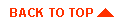
|
|
|
Copyright © 2000 BEA Systems, Inc. All rights reserved.
|