 Understanding JD Edwards EnterpriseOne Accounts Receivable System Setup
Understanding JD Edwards EnterpriseOne Accounts Receivable System Setup
This chapter provides an overview of JD Edwards EnterpriseOne Accounts Receivable system setup and discusses how to:
Set up constants for Accounts Receivable.
Set up user-defined codes (UDCs) for Accounts Receivable.
Set up next numbers for Accounts Receivable.
Set up automatic accounting instructions (AAIs) for Accounts Receivable.
Set up payment terms for Accounts Receivable.
Set up activity codes for deduction processing.
Note. Country-specific setup for the JD Edwards EnterpriseOne Accounts Receivable system exists for Argentina and Finland.
See Also
Setting Up to Print Invoices and Shipment Notes for Argentina
(FIN) Calculating the Finnish Reference Number
Printing the Perception Report for Argentina
 Understanding JD Edwards EnterpriseOne Accounts Receivable System Setup
Understanding JD Edwards EnterpriseOne Accounts Receivable System Setup
Before you use the JD Edwards EnterpriseOne Accounts Receivable system, you need to define information that the system uses during processing. For example, you must select whether to use line of business processing and date-effective category codes, whether you require management approval for posting transaction batches, how you want to define reason codes for write-offs, deductions, and chargebacks, and how you want to set up payment terms. The system setup for Accounts Receivable enables you to configure the system for the business needs and to set up default values that can save you time when processing transactions.
This table describes the information that you must set up for the JD Edwards EnterpriseOne Accounts Receivable system:
|
Feature |
Description |
|
Constants |
Establish system basics, such as:
|
|
Enhanced A/R constants |
Specify whether to use line of business processing or date-effective category codes:
|
|
Payment terms |
Identify the various types of payment terms for customer's invoices, such as the net due dates, discount amount, and discount due dates. |
|
AAIs |
Define which accounts that the system updates for accounting purposes, such as offset, suspense, and default bank accounts. |
|
UDCs |
Define codes, such as document types and reason codes, that are appropriate for the business needs. |
|
Next numbers |
Establish an automatic numbering system for documents. |
|
Customer bank information |
Define the various types of bank account information that is required for automatic receipts processing, draft processing, EDI, and automatic debiting. |
See Also
Setting Up Batch Approval and Post Security
 Setting Up Constants for Accounts Receivable
Setting Up Constants for Accounts ReceivableThis section provides overviews of Accounts Receivable constants, enhanced constants, system constants, and company constants, lists a prerequisite, and discusses how to:
Set up enhanced constants for Accounts Receivable.
Set up system controls for Accounts Receivable.
Set up company controls for Accounts Receivable.

 Understanding Accounts Receivable Constants
Understanding Accounts Receivable ConstantsConstants provide a basic framework for how the JD Edwards EnterpriseOne Accounts Receivable system works, based on the business needs. When you set up Accounts Receivable constants, you set up controls for the entire system, as well as establish information by company (such as aging information). For example, you can specify whether management approval is required for posting invoices and receipts and how the system generates automatic entries when accounts receivable batches are posted.
When setting up Accounts Receivable constants, you must specify whether to process accounts receivable by line of business and whether to use date-effective category codes.
Settings to Accounts Receivable constants take effect after you exit and restart the system.
The system stores Accounts Receivable constants in the F0009 and F0010 tables.
Important! Do not change system constants after you set up the system. If you do make changes, you must be thoroughly familiar with the information because constants are central to the system processes. You should also ensure that only authorized personnel can access and maintain the constants.

 Understanding Enhanced Constants
Understanding Enhanced Constants
You use the enhanced Accounts Receivable constants to specify whether to use line of business processing and date-effective category codes.
If you conduct business with customers who have multiple lines of business, you can set up the system to process customer transactions by line of business. You can distinguish these lines of business by product, division, geography, and so on. You set up one address book record for the customer, but you use the Company field to create a customer record for each line of business. This feature enables you to process accounts receivable information, such as credit limits and collection policies, and to set up default payment terms and tax information for each customer by company (line of business).
For example, the organization, Wholesale Super Foods, sells a variety of products such as produce, frozen foods, and paper goods to customers in the retail grocery business. You might have different payment terms and tax information for a customer who orders paper goods than for those who order produce and frozen foods. With line of business processing, each product line is set up as a unique company in the system. Therefore, the system maintains a record for each company by customer.
When you enter a customer record, you do not create multiple address book records to accommodate line of business. Instead, you assign the company to the customer record that is associated with the line of business. Using the Super Foods example, company 00001 is designated for the paper products, and company 00002 is designated for produce. When the customer orders napkins and paper towels, you enter the invoice for company 00001, and the system provides the default payment terms for 1/10, Net 30 (1 percent discount if paid within 10 days with the full amount due in 30 days). When the same customer orders fresh vegetables, you enter the invoice for company 00002, and the system provides the default payment term Due Upon Receipt. By setting up line of business processing, the system can provide the proper payment terms, currency, and accounting information as the default, based on the company number that you enter on the invoice.
If you do not set up line of business processing, the system maintains only one record for company 00000 in the F03012 table.
If you are using the Advanced Pricing system, you might want to select the Date Effective Category Code option on the Enhanced A/R Constants form. You use customer category codes in the Advanced Pricing system to specify the customer group and pricing to use for the customer base. By selecting this option, you can set up multiple sets of category codes for a single customer by effective date. This option enables the Advanced Pricing system to adjust the pricing based on the effective date for each customer group.
When you select the Date Effective Category Code option, the system displays Row and Form menu options from the Customer Master application that enable you to set up category codes with effective dates. If you do not select this option, the system hides these menus.
When you use date-effective category codes, you cannot enter category code values in the customer record. Instead, you enter them in a date-effective category code record and run a program to update the customer record.
See Assigning Customer Master Category Codes.

 Understanding System Constants
Understanding System Constants
These constants control the JD Edwards EnterpriseOne Accounts Receivable system for all companies. Therefore, you set them up for company 00000 only:
If you want to specify the total number of documents to enter in a batch and the corresponding amount, you can select this option. By selecting this option, the system displays the Batch Entry form, on which you enter information about the batch. This form enables you to compare what you actually entered against what you specified that you would enter, which helps you minimize entry errors.
If you select this option, the system assigns a pending status to all invoice and receipt batches, which require batch approval before you can post them.
General Ledger Interface
Select this option if you are using the JD Edwards EnterpriseOne General Accounting system. Failure to select this option results in one-sided entries that negate any integrity reporting.
Offset Method
When you post transactions to the general ledger, you can select whether to create one offsetting entry per batch (B), one offsetting entry per transaction (Y), or one offsetting entry per pay item (S).

 Understanding Company Constants
Understanding Company Constants
When you set up Accounts Receivable constants, you can designate cash management options and default aging information by company. The constants enable you to specify whether to print statements and delinquency notices, process automatic receipts, and use different aging categories and dates for collection purposes.
When you select Accounts Receivable constants, the system displays the companies that have been set up in the JD Edwards EnterpriseOne General Accounting system. At this point, the companies contain the default values from company 00000. Therefore, you only need to revise the information for the companies that you want to be different from company 00000.
Although you establish default settings for the cash management options on a company basis, you can override those settings at the customer level when you set up customer information. Many Accounts Receivable reports and batch processes enable you to specify aging information in the processing options that override the default values in the constants.

 Prerequisite
Prerequisite
Ensure that only authorized personnel can access the Accounts Receivable constants.

 Forms Used to Set Up Constants for Accounts Receivable
Forms Used to Set Up Constants for Accounts Receivable
|
Form Name |
FormID |
Navigation |
Usage |
|
Accounts Receivable Constants |
W0000D |
Accounts Receivable Setup (G03B41), Accounts Receivable Constants On the System Setup form, click Accounts Receivable Constants. On the Work With A/R Constants form, select a company and then click Select. |
Set up system controls and company controls. When you are setting up system controls, you must select company 00000 on the Work With A/R Constants form. |
|
Enhanced A/R Constants |
W0000C |
On the Accounts Receivable Constants form, select Enhanced A/R from the Form menu. |
Specify whether to use line of business processing and date-effective category codes. When accessing this form, you must select company 00000 on the Work With A/R Constants form. |

 Setting Up Enhanced Constants for Accounts Receivable
Setting Up Enhanced Constants for Accounts ReceivableAccess the Enhanced A/R Constants form by selecting company 00000 on the Work With A/R Constants form.
|
A/R |
Select this option to specify that you do not use line of business processing. Warning! Do not change this value after setting up and using the JD Edwards EnterpriseOne Accounts Receivable system. |
|
A/R - Line Of Business |
Select this option to use line of business processing. Line of business processing enables you to set up customer records by company number to provide greater flexibility when processing invoice, credit, and collection information. Warning! Do not change this value after setting up and using the JD Edwards EnterpriseOne Accounts Receivable system. |
|
Date Effective Category Codes |
Select this option to use date-effective category codes. |

 Setting Up System Controls for Accounts Receivable
Setting Up System Controls for Accounts ReceivableAccess the Accounts Receivable Constants form by selecting company 00000 on the Work With A/R Constants form.
|
Batch Control Required |
Select this option to display an additional form to verify the transaction totals for each batch. If you select this option, the system displays an additional form when you enter invoices, receipts, and drafts. You enter the total number of documents and the total amount that you expect the batch to contain. When you finish entering each batch and exit the application, the system displays the difference, if any, between the totals that you expected to enter and the totals that you actually entered. |
|
Manager Approval of Input |
Select this option to require managers to approve accounts receivable batches before posting them. The system assigns a pending status to batches, and a manager must approve them before they can be posted. If you do not select this option, the system assigns an approved status to batches, and manager approval is not required. |
|
General Ledger Interface |
Select this option to update the general ledger when you enter accounts receivable transactions. If you do not select this option, the system does not update the F0911 table. |
|
Offset Method |
Enter a code to specify how the system generates the offset entry (document type AE) in the F0911 table when invoices, receipts, and drafts are posted to the general ledger. The system generates offset entries for the actual amount (AA) and foreign currency (CA) ledgers only. Valid offset entry values are: B: The system creates one offset for each batch by account if all transactions in the batch are in the domestic currency. You cannot use this method for multicurrency processing because the post programs cannot post batches of transactions that contain one or more foreign or alternate currencies. Y: The system creates one offset for each document by account. S: The system creates one offset for each pay item by account. Note. If the Detailed Interco Settlements (detailed intercompany settlements) field on the General Accounting Constants form contains a value of 3, you must specify an offset method of either S or Y; otherwise, the system returns an error when you post the batch. |

 Setting Up Company Controls for Accounts Receivable
Setting Up Company Controls for Accounts ReceivableAccess the Accounts Receivable Constants form.
|
Delinquency Notice |
Select this option to print delinquency notices for the company based on the notification instructions that are set up for the policy that you assign to the customer. Note. This option exists in both the Customer Master Information program (P03013) and the Accounts Receivable Constants program (P0000). In the Accounts Receivable Constants program, the option controls whether notices are printed for invoices that are entered for a specific company. In the Customer Master Information program, the option controls whether notices are printed for a customer. |
|
Auto Receipt |
Select this option to process receipts in the JD Edwards EnterpriseOne Accounts Receivable system by using the automatic receipt processing programs. The option must be activated for both the customer and the company in the Accounts Receivable constants for the system to process automatic receipts. |
|
Print Statement |
Select this option to print statements for the company. Note. This option exists in both the Customer Master Information program (P03013) and the Accounts Receivable Constants program (P0000). In the Accounts Receivable Constants program, the option controls whether statements are printed for invoices that are entered for a specific company. In the Customer Master Information program, the option controls whether statements are printed for invoices entered for the customer. |
|
Age as of Date |
Enter the date that the system uses to determine the aging category to which invoices are assigned. The system compares the aging date to the invoice date, statement date, due date, or G/L date, which is defined by the value in the Date Aging Based On field (AGE), and then uses the value in the Aging Method field (AGEM) to determine which aging category to update. If you use method 1, the aging categories are defined in the Aging Days fields (CRDY, AGR1, AGR2, AGR3, AGR4, AGR5, AGR6, and AGR7) in the Accounts Receivable constants. If you leave this field blank, the system uses the current date. Note. The JD Edwards EnterpriseOne Sales Order Management system also uses this date for credit checks. Leave this field blank to ensure that the credit checks are always current. |
|
Aging Method |
Enter the code that designates which aging categories that the system uses to assign invoices. The system uses the date that is specified in the Age as of Date field (DAG) and the value that is specified in the Date Aging Based On field (AGE) to calculate the aging for each invoice, and then assigns them to the aging category specified by this code. Values are: 1: Aging days. The system assigns invoices to the aging categories specified in the Aging Days fields. The aging categories are user–defined. 2: Fiscal periods. The system uses the fiscal periods defined by the date pattern assigned to the company record as the aging categories. 3: Calendar. The system uses each calendar month as an aging category. |
|
Date Aging Based On |
Enter the code that specifies which date on the invoice record to use to calculate aging. The system compares the date on the invoice record to the date in the Age as of Date field (DAG) to determine the aging, and then updates the aging category based on the method specified in the Aging Method field (AGEM). Values are: I: Invoice date D: Due date G: G/L date S: Statement date |
|
Beginning and thru |
Enter a number to define the number of days in the aging categories. The system uses the value that you enter in the Beginning field in conjunction with the value of AGR1. The system uses values in the thru fields in conjunction with CRDY and AGR2 to define the current and first aging categories. |
 Setting Up UDCs for Accounts Receivable
Setting Up UDCs for Accounts ReceivableMany fields throughout JD Edwards EnterpriseOne systems accept only UDCs. When you enter an invoice, for example, a UDC specifies the document type of the invoice. The system does not accept UDCs that are not defined in a UDC table. Some UDCs are hard-coded and should not be changed. Some UDCs contain a special handling code to direct the system to perform a specific function. This discussion of UDCs for the JD Edwards EnterpriseOne Accounts Receivable system provides you with detailed information about how you can add new codes, modify existing codes, and how the codes are used in programs.
Address Book Credit Message Codes (00/CM)
You can assign codes to notify you of a customer's credit status (00/CM). These credit messages are used throughout all systems. Examples are:
1: Over credit limit.
2: Requires P.O.
3: Not on contract maintenance.
7: On credit hold per accounting.
B: Bad credit risk.
C: Cash basis only or C.O.D. (collect on delivery).
You can assign a discount reason code during receipt or draft entry for tracking purposes or when you want to use multiple discount accounts. If you set up AAI item RKDxxx (where xxx is the reason code), the system uses the account that is associated with the AAI item.
To track discounts by tax rate area, use discount reason codes that are the same as the tax rate area code. Examples of discount reason codes are:
ADJ: Adjusted discount
ONT: Ontario tax rate area
QUE: Quebec tax rate area
UE: Unearned discounts that were granted
Note. If you do not use discount reason codes, verify that blank is set up as a value for this UDC. Otherwise, the system returns an error when you enter a receipt or draft and grant a discount.
When you enter a transaction, the system assigns a document type, such as invoice or credit memo, based on the specified UDC. The document type, along with the document number and document company, constitute the link between transactions in the JD Edwards EnterpriseOne Accounts Receivable and the General Accounting systems. There are two types of documents that you set up in UDC table 00/DT:
Invoice document type codes.
Receipt document type codes.
Invoice Document Type Codes (00/DI)
The invoice document type identifies the type of invoice. You must set up a code for each type of document that you use when you enter invoices in UDC table 00/DI. If the document type is hard-coded, you cannot assign other document types for that type of invoice.
All invoice document types that are set up in UDC 00/DI should also be set up in UDC 00/DT. You set up default invoice and credit memo document types in the Invoice Entry MBF Processing Options program (P03B0011).
This table lists invoice document types and a description of each:
|
Document Type |
Description |
|
Invoice (RI) |
The system assigns this document type when you enter an invoice. |
|
Recurring invoice (RR) |
The system assigns this hard-coded document type when you enter an invoice and specify the number of payments and frequency. |
|
Credit memo (RM) |
The system assigns this document type to the invoice when you issue a credit memo. |
|
Chargeback invoice (RB) |
The system creates an invoice with this hard-coded document type when you designate an invoice that has not been fully paid as a chargeback in the receipt system. |
|
Delinquency fee (RF) |
The system creates an invoice with this hard-coded document type when you generate delinquency fees. Delinquency fees are also known as finance charges. |
|
Unapplied receipt (RU) |
The system creates an invoice with this hard-coded document type when you enter receipts that are not applied against any invoices. |
|
A/R drafts (R1) |
The system creates an invoice with this hard-coded document type when you enter drafts. |
Receipt Document Type Codes (00/DT)
Receipt document types are also known as matching document types. They cannot exist by themselves. You must attach (or match) each to a corresponding original document, except for logged receipts. For example, a receipt is a matching document that must always have a corresponding invoice as the original document. All matching document types are hard-coded.
Unlike invoice document type codes, receipt document type codes are set up only in UDC table 00/DT.
The system provides these codes to use for matching documents when you enter and post receipts:
|
Document Type |
Description |
|
Receipt (RC) |
The system assigns this document type when you enter a receipt. |
|
Reversing or void entry (RO) |
The system assigns this document type when you void a posted receipt. |
|
Spread adjustments (RS) |
The system assigns this document type when you apply a credit memo to an invoice on a zero-amount receipt. |
|
Insufficient funds (RV) |
The system assigns this document type when you designate a receipt as NSF (for insufficient funds). |
Payment status codes (00/PS) indicate whether an invoice is approved, pending, paid, and so on. You assign a payment status code if you need to change the status that the system has assigned. These payment status codes are hard-coded:
A: Approved for payment.
D: Draft accepted.
E: Draft - expired not collected.
G: Draft deposited not due.
H: Held pending approval.
P: Paid in full.
R: Retainage.
Payment Instrument Codes (00/PY)
Payment instrument codes (00/PY) specify various methods of payment. You can assign a payment instrument code to invoices to differentiate them for different types of processing. Examples of payment instruments used in the JD Edwards EnterpriseOne Accounts Receivable system include:
A: Auto debits
D: Draft by invoice
F: Draft by statement
T: Electronic funds transfer
Credit Manager Codes (01/CR) and Collection Manager Codes (01/CM)
You can assign codes to specify who is responsible for updating and approving credit information, such as credit limits, and who is responsible for approving collections information, such as delinquency fees and notices. For the manager who is represented by this code to receive workflow messages, you must also specify the manager's address book number in the Description 2 field.
Note. The Credit Manager UDC (01/CR) requires that you also set up blank as a value. You must enter some character in the Description 1 field, such as a period, to set up the code as blank.
Dun & Bradstreet Rating Codes (01/DB)
You can assign codes (01/DB) to identify the Dun & Bradstreet credit rating for customers. Examples are:
BA1: High
BA2: Good
BA3: Fair
BA4: Limited
Language Preference Codes (01/LP)
You can assign codes (01/LP) to identify the language for invoices, statements, and so on. Examples are:
Blank (default): Domestic language
F: French
G: German
You can assign codes (01/TR) to specify the Experian credit ratings for customers. Examples are:
AAA: Excellent
BBB: Good
Aging Vocabulary Codes (03B/AG and H00/AG)
You can assign aging vocabulary codes (03B/AG and H00/AG) to specify the terminology on the A/R aging reports.
Examples for UDC 03B/AG include:
1: Over
2: Previous
3: Future
4: Current
Examples for UDC H00/AG include:
D: Due date
G: G/L date
I: Invoice date
S: Statement date
Chargeback Reason Codes (03B/CB)
You must assign a chargeback reason code (03B/CB) to explain the reason for entering chargeback for the invoice. Examples are:
DA: Disputed amounts
DD: Disallowed discount amount
SP: Short payment
SU: Spread unapplied amount
Collection Reason Codes (03B/CL)
You can assign collection reason codes (03B/CL) to explain why an invoice is delinquent. Examples are:
BK: Customer in bankruptcy
DP: Disputed by customer
NP: Delinquent or nonpayment
Deduction Reason Codes (03B/CR)
You must assign a deduction reason code (03B/CR) when you create a deduction to indicate the reason that you entered it. Examples are:
DA: Disputed amount
DG: Damaged goods
GR: Goods returned
PD: Pricing discrepancy
SS: Short shipment
UD: Undefined claim
Paid late codes (03B/PL) indicate whether a customer pays an invoice on time or whether it is paid late. The system assigns this code to the Paid Late field (PDLT) in the Receipts Detail table (F03B14) when you run the Statistics History Update program (R03B16A). Values are:
0: Invoice paid on time
1: Invoice paid late
Activity Priority Codes (03B/PR)
Activity priority codes (03B/PR) specify the sequence in which the system displays action items for credit and collection management purposes. The action item with the highest priority should be assigned priority 1. These activity priority codes are hard-coded:
1: Priority 1
2: Priority 2
3: Priority 3
4: Priority 4
5: Priority 5
Write-Off Reason Codes (03B/RC)
When you write off a portion of an invoice, you must assign a reason code (03B/RC) to describe the adjustment to the invoice amount. The reason code that you assign corresponds to the AAI item RAxx (where xx is the reason code) that the system uses to locate the account that you want to debit. Examples are:
BD: Bad debit
CN: Concession
DA: Disputed amount
MW: Minor write-off amount
RV: Revisions - data entry error
TF: Disputed tax or freight
VD: Void - duplicate entry
WO: Miscellaneous write-off
Enter 1 in the Special Handling field for each reason code for which you want to accumulate write-off amounts in the Minor Write-Off (MWO) field in the F03B16 and F03B16S tables. If you leave the Special Handling field blank, the system accumulates the associated amounts in the Bad Debt (BDBT) field.
The system accumulates these write-off amounts when you run the Statistics History Update program (R03B16A).
See Setting Up AAIs for Accounts Receivable.
Standard Receipt and Draft Type Input Codes (03B/RE)
Type input codes (03B/RE) indicate how receipts and drafts are applied to invoices. These examples are hard coded for standard receipts entry and the draft entry programs:
10: Simple invoice match.
11: Match automatic chargeback discount.
15: Match with write-off.
16: Match with chargeback.
17: Match with deduction.
25: Standalone write-off.
26: Standalone chargeback.
27: Standalone deduction.
30: Partial NSF (used in draft processing only).
36: Partial NSF chargeback (used in draft processing only).
Speed Receipt Type Input Codes (03B/SA)
Speed receipt type input codes (03B/SA) specify the input method to use to enter receipts using the Speed Receipts Entry method. These speed receipt type input codes are hard-coded:
1: Unapplied receipt
2: Balance forward receipt
3: Logged receipt
4: General ledger
Void reason codes (03B/VR) indicate the reason for which a receipt is voided or designated as NSF. Examples are:
DSP: Dispute
ECK: Error check
NSF: NSF receipt
PNS: Partial NSF
RF: Refund
VOD: Void receipt
If the text file that you transfer contains letters or special characters that are not recognized by the bank, you can set up replacement characters in UDC 04/RC.
Unlike most UDC codes, the system does not use the code that you specify in this UDC; it uses the first character from the Description 1 field and replaces it with the first character in the Description 2 field. For example, you could replace the letter Z with the number 0. If you leave the Description 2 field blank or accidentally enter the value in the second space of the field, the system replaces the character that you specified in the Description 1 field with blank.
The system uses this table only if the appropriate processing option is enabled in program P0457D.
The system scans the text file for the characters that are specified in the Description 1 field in UDC 04/RC. It then replaces those characters with the alternate characters that you specify in the Description 2 field. Thus, the system deletes the unacceptable characters from the text file and replaces them with acceptable characters. For example, if the bank does not recognize umlauted letters, you can replace them with the two-letter equivalent, such as ae for ä, oe for ö, and so on.
Note. The system replaces a single character with multiple characters only for the German programs German Bank File Format and Statement Diskette, and Create A/P Bank Diskette - Germany. When you use the Replaced Character UDC for other programs, the system replaces the character that is identified in the Description 1 field with only the first character in the Description 2 field.
You can specify that the system replace a single character with one alternate character or with multiple alternate characters. When you specify multiple alternate characters, the length of the string does not change; if the original string is three characters, the modified string is three characters. The system drops certain characters from the string if inserting all of the alternate characters would result in the modified string exceeding the allowed length of the string.
This examples illustrate how the system replaces a single character with multiple characters:
|
Replacement |
Original String |
Modified String |
Result |
|
Replace A with FG |
ABC |
FGB |
To retain field length of three, the system drops the C from the string. |
|
Replace A with FG |
ABCxxx (where x equals blank) |
FGBCxx (where x equals blank) |
To retain the field length of six, the system drops the last blank from the string. |
|
Replace B with FGHI |
ABC |
AFG |
To retain the field length of three, the system replaces B with only the first two letters of the replacement string |
If the text file that you transfer contains letters or special characters that are not recognized by the bank, you can add them to UDC 04/SC and replace them with the value that is specified in the processing option for the Copy Bank File to Diskette program (P0457D).
Unlike most UDC codes, the system does not use the code that you specify in this UDC; it uses the characters that you define in the Description 1 field. You can specify up to 30 characters in the Description 1 field, and if you need more, you can add another code and specify additional characters in the Description 1 field for that code. The system replaces all values in the Description 1 field for all codes with the value in the processing option.
For example, if you enter !@#$% in the Description 1 field and enter / in the value of the corresponding processing option, the system replaces every instance of !, @, #, $, and % in the text file with /.
Note. To replace characters with blank, leave the processing option for Replacement Character blank. If you do not want to use replacement characters, do not set up any codes in UDC 04/SC.
See Also
JD Edwards EnterpriseOne Tools 8.98: Foundation Guide
Setting Up Credit and Collection Managers
 Setting Up Next Numbers for Accounts Receivable
Setting Up Next Numbers for Accounts ReceivableThis section provides an overview for next numbers for Accounts Receivable:

 Understanding Next Numbers for Accounts Receivable
Understanding Next Numbers for Accounts Receivable
When a program retrieves a next number from the F0002 table, it references a specific line in the next number table for the appropriate system. If the next number table becomes damaged, or if entries are mistakenly deleted, you must set up the next number for the appropriate program on the specific line.
This table provides the information that is necessary to create the next number entries for the JD Edwards EnterpriseOne Accounts Receivable system (03B):
|
Line Number |
Description |
Function |
|
1.0 |
Invoice number |
To provide a document number for invoices that are generated from the JD Edwards EnterpriseOne Sales Order Management system or that are entered manually. |
|
2.0 |
Unapplied receipt |
To provide a document number for the RU invoice record (F03B11) that the system generates when you enter an unapplied receipt. |
|
3.0 |
Chargeback number |
To provide a document number for the RB invoice record (F03B11) that the system generates when you charge back a customer for an unearned discount or other short payment. |
|
4.0 |
Statement number |
To provide a number that prints on the statement for tracking purposes. |
|
5.0 |
Receipt number |
To provide a document number for RC receipt records in the F03B13 and F03B14 tables. Note. The processing option to assign receipt numbers automatically must be set up. |
|
6.0 |
Draft number |
To provide a document number for the R1 invoice record (F03B11) that the system generates when you enter a draft. |
|
7.0 |
Credit Memo |
To provide a document number for credit invoices that are generated from the JD Edwards EnterpriseOne Sales Order Management system or that are entered manually. |
|
8.0 |
Activity ID |
To provide an internal number for tracking activity detail records in the Customer Activity Log table (F03B31). |
|
9.0 |
Not Used |
N/A |
|
10.0 |
Payment ID |
To provide an internal number for tracking receipt records in the F03B13 and F03B14 tables. |
See Setting Up Next Numbers for Brazil.
See Setting Up Next Numbers for China.
 Setting Up AAIs for Accounts Receivable
Setting Up AAIs for Accounts ReceivableThis section provides an overview of Accounts Receivable AAIs and the search sequence for AAIs, and lists available Accounts Receivable AAIs.
See Also
Setting Up Automatic Accounting Instructions

 Understanding Accounts Receivable AAIs
Understanding Accounts Receivable AAIsEach time that you enter a transaction for which the system must create journal entries, the system must locate the appropriate account numbers. It does this by reviewing the AAI table for codes that correspond to the transaction. For example, AAIs direct the system to the accounts receivable trade account to debit when you post invoices or the correct bank account to debit when you post receipts.
The name of an AAI item, such as RC, is hard-coded. AAI items for Accounts Receivable always start with the letter R. For example, RC is the AAI item for the receivables class (trade) account, and RB is for the receivables bank account. Each AAI item has account codes consisting of a business unit, an object, and optionally, a subsidiary, which are mapped to the chart of accounts.
If you do not define a business unit in the AAI items RA, RC, RKD, RFC, and RFD, the system assigns the security business unit from the invoice. The security business unit, which is assigned to the customer Address Book record, is used as a default business unit when you enter invoices. If you do not assign a business unit to the AAI, the business unit from the invoice is concatenated with the object account of the AAI and is used as the account number. This process provides additional flexibility and enables specific accounts to be tracked by the business unit.
This diagram illustrates how the JD Edwards EnterpriseOne Accounts Receivable system uses AAIs for instructions during invoice and receipt processing:
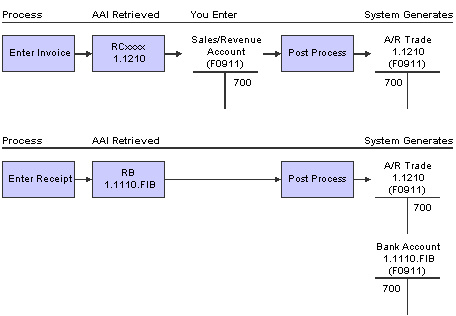
AAIs for invoice and receipt processing
Each time that you enter a transaction, the system locates the:
Company number
G/L offset
The system reviews the appropriate AAI table to locate an account number that has been set up for the combination of company and AAI item. If an account number exists for the combination, the system uses that account. If no account number exists, the system uses the account set up for company 00000.

 Understanding the Search Sequence for AAIs
Understanding the Search Sequence for AAIs
Each AAI has a hierarchical sequence by which the system searches for an account number. These examples show how the system searches for the account number for an A/R trade account when a G/L offset code is used and when the G/L offset code is not used.
Example 1: Search Sequence for A/R Trade Account with G/L Offset
If you enter an invoice for company 00001 with a G/L offset TRAD, the system searches for the A/R trade account according to this hierarchical sequence:
The system searches for AAI item RCTRAD for company 00001 to locate the A/R trade account.
If the system cannot locate this AAI item, the system searches for item RCTRAD for company 00000.
If the system cannot locate this AAI item, the system returns an error message that the AAI is missing.
Example 2: Search Sequence for A/R Trade Account Without G/L Offset
If you enter an invoice for company 00001, but do not enter a G/L offset (the G/L Offset field is blank), the system searches for the A/R trade account according to this hierarchical sequence:
The system searches for AAI item RCxxxx for company 00001 to locate the A/R trade account.
If the system cannot locate this AAI item, the system searches for item RCxxxx for company 00000.
If the system cannot locate this AAI item, the system returns an error message that the AAI is missing.
See Also
Setting Up Multicurrency AAIs for Accounts Receivable

 Available Accounts Receivable AAIs
Available Accounts Receivable AAIs
This section discusses the available Accounts Receivable AAIs.
The AAI item RB (receivables bank) specifies the default bank account to use if one is not provided in the receipt record. This AAI is optional. The system retrieves the bank account to use based on the company number on the receipt. If the AAI item is not specified for a particular company, the system uses the account that is set up for the RB AAI for company 00000.
The business unit is not required for this AAI. If you leave the business unit blank, the system uses the business unit from the customer's address book record when you enter the receipt.
The receivables trade (class) accounts serve as holding or clearing accounts until invoices are paid. The AAI item RC specifies the offset account that the system uses during the post process. The system creates this record with a document type AE (automatic entry).
The RC class can be specific for each customer. When you enter an invoice, the system retrieves the class code from the customer record, or you can specify a code on the invoice. You are not required to set up a business unit for this AAI item. Set up these RC items:
Default AAI item for company 00000.
Company-specific AAI items.
G/L offsets RCxxxx (where xxxx is the G/L offset) for company 00000.
Company-specific G/L offsets.
Default AAI item for other receivables.
This table illustrates how to set up RC items:
|
Item |
Description |
Co |
BU |
Obj |
Sub |
Seq No. |
|
RC |
Default receivables class |
100 |
1210 |
3.110 |
||
|
RC |
Company 200-specific receivables class |
200 |
200 |
1210 |
3.110 |
|
|
RCNOTE |
Default Notes Receivables class code |
150 |
1210 |
3.110 |
||
|
RCNOTE |
Company 200-specific receivables class |
200 |
250 |
1210 |
3.110 |
|
|
RCUSD |
Company-specific currency class |
70 |
70 |
1210 |
3.110 |
The system uses the business unit on the invoice in conjunction with the object account to locate the proper trade account. If the account combination (business unit and object) does not exist, the system returns an error message.
The AAI item RCUC specifies the default account to use for automatic offsets that are created when you post an unapplied receipt to a specific customer's account and not to an invoice.
Set up the default AAI item for company 00000 for all companies that use the same A/R trade account, and set up specific AAIs for companies with A/R trade accounts different from company 00000. This setup is required.
Note. If you do not set up RCUC, the system does not use RCxxxx as the default.
When you set up this AAI, the business unit is optional. If you leave the Business Unit field blank, the system uses the business unit from the customer's address book record.
The AAI item RCLC specifies the default asset account that the system uses for automatic offsets when you post a receipt without identifying a customer. This default facilitates quick entry to cash received. Logged receipts are matched to invoices, a customer, or a statement at a later time. For logged receipts, the AAI item RCLC is required. If you do not set up RCLC, the system does not use RCxxxx as the default. When you set up this AAI, the business unit is required.
The AAI item RAxx specifies the expense accounts used for write-offs. The xx code is set up in UDC 03B/RC and represents the write-off reason, such as BD for bad debt.
Set up the default AAI item for company 00000 for all companies that use the same expense account, and set up specific AAIs for companies with expense accounts that differ from company 00000. When you set up this AAI, the business unit is optional. If you leave the Business Unit field blank, the system uses the business unit of the invoice that is being written off.
The AAI item RKDxxx, where xxx is the discount reason code on the receipt or draft, defines the accounts for discounts taken. The system searches for the appropriate AAI based on this hierarchy:
The system searches for RKDxxx, where xxx is the discount reason code, for the company on the invoice that the receipt or draft pays.
If not found, the system searches for RKDxxx, where xxx is the discount reason code, for company 00000.
If the discount reason code is blank, the system uses RKD for the company on the invoice that the receipt or draft pays.
If RKD for the company on the invoice is not set up, the system uses RKD for company 00000.
The system uses this AAI for automatic entries that are created when you post receipts or drafts with discounts taken. Discounts are not recognized until you run the post program.
Set up the default AAI item for company 00000 for all companies that use the same discount-taken account or specific AAIs for a company with a different discount-taken account. When you set up this AAI, the business unit is optional.
Delinquency Fees (RFC and RFD)
Delinquency fees use two AAIs to recognize revenue and receivables:
RFC: Specifies the revenue accounts to credit when you assess delinquency fees.
RFD: Specifies the receivables accounts to debit when you assess delinquency fees.
The system debits and credits these accounts when you generate delinquency fees in final mode.
Set up default AAI items RFC and RFD for company 00000. You can set up specific AAI items RFC and RFD for each company if you want to record fees differently by company. When you set up this AAI, the business unit is optional.
You use the AAI item RN (Deductions) to specify the suspense account for an unresolved deduction amount. If you leave the Business Unit field blank, the system uses the business unit of the invoice from which the amount is deducted.
You use the AAI items RD1x through RD5x for draft processing. You should set up draft AAIs for each company for which you use a different account number. That is, you do not need to set up an AAI for each company that uses the same account. If the system cannot find an AAI for a specific company, it uses the AAI from company 00000.
See Setting Up Accounts Receivable Drafts.
You use the netting AAI (NC) as a suspense account until the netting transaction is complete. For example, if you have a credit (RM document) in Accounts Receivable, and you want to reimburse a customer for the amount, run the Generate Reimbursements program (R03B610). The system:
Debits the A/R trade account (AAI RC) and credits the suspense account (AAI NC).
Debits the suspense account (AAI NC) and credits the Accounts Payable (AP) trade account (AAI PC).
Debits the Accounts Payable trade account (AAI PC) when the voucher is paid.
Because no expense side exists for the voucher, the system uses the NC netting account as the expense for the voucher.
The system also uses this AAI when you perform AR or AP netting using the Manual Netting program (P03B455).
 Setting Up Payment Terms for Accounts Receivable
Setting Up Payment Terms for Accounts ReceivableThe system uses payment terms in the JD Edwards EnterpriseOne Accounts Payable and Accounts Receivable systems to specify a payment due date and, optionally, a discount percent and discount due date.
 Setting Up Activity Codes for Deduction Processing
Setting Up Activity Codes for Deduction ProcessingThis section provides an overview of deduction activity codes and discusses how to set up deduction activity codes.
See Also
Researching and Resolving Deductions

 Understanding Deduction Activity Codes
Understanding Deduction Activity Codes
When you receive payment from customers, a customer might reduce the amount of a payment for unknown reasons, or for reasons that might be associated with a specific invoice or a group of invoices, such as damaged goods. The amount by which a customer's payment is reduced is known as a deduction.
Before researching and resolving a deduction, you can set up additional activity codes to specify which type of activity the system uses to resolve the deduction.
The JD Edwards EnterpriseOne Accounts Receivable system provides default activity codes. However, you might want to set up additional codes that meet organization-specific needs. For example, you can set up additional activity codes for write-offs to correspond with specific write-off reason codes.
You can use activity codes to:
Provide an audit trail for research tasks.
Resolve the deduction.
The system uses codes to assign an action to the deduction. Each action creates a record in the F03B41 table.
The system stores deduction activity codes in the F03B42.

 Form Used to Set Up Deduction Activity Codes
Form Used to Set Up Deduction Activity Codes
|
Form Name |
FormID |
Navigation |
Usage |
|
Deduction Activity Code Entry |
W03B42B |
Credit & Collections Setup (G03B411), Deduction Activity Master On the Work With Deduction Activity Codes form, click Add. |
Set up deduction activity codes to specify which type of activity the system uses to resolve the deduction. |

 Setting Up Deduction Activity Codes
Setting Up Deduction Activity CodesAccess the Deduction Activity Code Entry form.
|
Deduction Activity Code |
Enter the code that represents a specific instruction that is used to resolve a deduction. This field is required. |
|
Activity Tickler Displacement |
Enter the number of days that the system adds to the activity date to calculate the deduction tickler date. |
|
Chargeback Reason Code |
Enter the code that identifies the reason that a chargeback was generated for an invoice during receipt entry. Typical chargeback reason codes are: DA: Disputed amounts. DD: Unearned (disallowed) discount amount. Note. The system does not accept Blank as a value, even if it is defined in the UDC table. |
|
Write Off Reason Code |
A code that identifies the reason that the write-off occurred. Typical reason codes are: BD: Bad debt DC: Damaged goods MW: Minor amount write-off TF: Tax or freight dispute |
|
Deduction Reversal |
Select this option to create an activity that reverses the deduction. When you use the activity that is created, the system closes the deduction records and reopens the invoice for the amount of the deduction. |
|
Deduction Discount |
Select this option to create an activity that settles the deduction as a discount taken. |
|
Credit Memo Activity |
Select this option to create an activity to apply the deduction to a credit memo. |
Note. You can leave the Description, Activity Tickler Displacement, Chargeback Reason Code, and Write Off Reason Code fields blank to indicate that you will resolve the deduction using the Request Additional Information activity.