3 Setting Up Jobs
This chapter contains the following topics:
3.1 Understanding Jobs
A job is any activity for which you manage costs and track progress. Any activity—from publishing a book to building a skyscraper—can be considered a job.
Depending on the business needs, you might divide a large project into a series of smaller jobs, based on subprojects within the larger job. In this case, you should consider the overall job as the project and each of the subprojects as a separate job.
For example:
-
You are contracted to build a 10-story office building. You will manage costs and track progress on a floor-by-floor basis. In this case, the office building is the project and each floor is a separate job within the project.
-
You are contracted to build 30 houses in a subdivision. You will manage costs and track progress on a house-by-house basis. In this case, the subdivision is the project and each house is a separate job within the project.
-
You are contracted to build a regional airport. You will manage the costs and track progress on a job-by- job basis. In this case, the airport is the project and each subproject, such as the main terminal building, the access road, and each concourse, is a separate job within the project.
3.1.1 Job Types
JD Edwards EnterpriseOne Job Cost shares some data entry fields with JD Edwards EnterpriseOne General Accounting. Although the information for these fields is the same, the two systems use different field names: JD Edwards EnterpriseOne Job Cost uses the term job type and JD Edwards EnterpriseOne General Accounting uses the term business unit type. Because JD Edwards EnterpriseOne Job Cost shares the data in the Job Type field with JD Edwards EnterpriseOne General Accounting, you might see JD Edwards EnterpriseOne General Accounting terminology on some of the JD Edwards EnterpriseOne Job Cost forms. Job type information is used at the business unit level to group similar business units. JD Edwards EnterpriseOne Job Cost uses the job type to report projected finals, and job type is a user-defined code (UDC) that you set up. When you set up a job, you can set a processing option to designate a specific job type as the default code.
|
Note: If you set up new job types, you must also set up corresponding user-defined codes in UDC table (51/PF) to generate projected finals for the job type. |
3.2 Setting Up Job Master Records
This section provides overviews of job master records and job master records and data relationships and discusses how to:
-
Set processing options for Job Cost Master Revisions (P51006).
-
Set up a job master record.
3.2.1 Understanding Job Master Records
Job master records contain information that is specific to a job. You must create a job master record for each project and each job that will be managed by the JD Edwards EnterpriseOne Job Cost system. To create a job master record, you identify information such as the job number, the job description, and the project, if any, of the overall job. The job master record also includes tracking and reporting information such as equipment information, tax information, job dates, and payroll information.
The job master record provides a link between JD Edwards EnterpriseOne Job Cost and JD Edwards EnterpriseOne General Accounting. This link enables both systems to manage costs, budgets, and other financial information associated with the projects and jobs. The job master record also establishes a link between the projects and the related jobs. Not only can you track each job separately, you can also consolidate account information across jobs up to the level of the entire project. This information may include budgets, costs, projections, and so on. You can then review and analyze the information to determine the overall status of the project. You link a job with a project by completing the Project field in the job master record. To establish a project hierarchy, enter the job master record for a project and then enter the job master records for each job associated with the project. You must enter project information first.
Use the Job Master Revisions form to create a single job master record, and use the Job Revisions by Company form to create multiple job master records for the same company. To create a job master record, you must complete the Job Number, Description, and Company fields. You can select to enter other job specific information when you create the job master record, or you can add this information later.
|
Important: You must use JD Edwards EnterpriseOne Job Cost, not JD Edwards EnterpriseOne General Accounting, to create the job master records to ensure that:The system creates a related record in the Extended Job Master table (F5108). The system creates a general ledger header account for the job in the Account Master table (F0901). Header accounts enable you to adjust the percentage of completion for a specific job when you recognize profit. The system stores job master information in the Business Unit Master table (F0006). You can direct the system to automatically add a specified business unit type, such as JB, to the record. The system updates the Establishment Constant File table (F069056) if you are using JD Edwards EnterpriseOne Payroll. |
3.2.1.1 Category Codes
Business unit category codes are user-defined codes that you assign to projects and jobs for reporting purposes. You can define up to 50 category codes to meet the company's information needs. Category codes 1 through 20 enable you to assign a three-character code, and category codes 21 through 50 enable you to assign a 10-character code. More than one JD Edwards EnterpriseOne system uses system 00 category codes. The system stores business unit category codes in the Business Unit Master table (F0006). You can also assign up to five address book numbers.
3.2.1.2 Job Dates and Other Job-Related Information
For each project and job, you can enter planned start and end dates, and actual start and end dates when this information becomes available. You can also enter other date information that is important for the reporting purposes. When you create a schedule for the job, you can enter planned and actual start and end dates initially or at a later date. The system stores job-related date information in the Extended Job Master table (F5108).
For each job, you can enter equipment rate information. You must first set up a user-defined code that indicates the billing rate for the equipment. The system stores equipment rate information in the Business Unit Master table (F0006). Equipment/Plant Management uses the information to determine the correct rate to charge the job for equipment costs.
You can enter tax information about the job. You can also set up a user-defined code to control how tax is assessed and distributed to the general ledger revenue and expense accounts for the job.
If you use JD Edwards EnterpriseOne Payroll, you can enter payroll information for the job. You can indicate whether the job has a burden rate and then set up that burden rate. Burden is defined as the direct expense that a company incurs for an employee in addition to wages. Some examples of direct expenses that the company pays are company and payroll taxes, health insurance, and company-paid benefits. You can specify whether the job should have information about it included in payroll reports. You can also identify pay rate tax rules that might apply to the job. The system stores payroll information for the job in the Establishment Constant File table (F069056).
If you do not use JD Edwards EnterpriseOne Payroll, you can set a processing option to hide payroll fields on the job master forms.
3.2.1.3 Extended Job Information (Release 9.1 Update)
The system automatically creates an extended job master when you add a job in the JD Edwards EnterpriseOne Job Cost system.
Use the Extended Job Master form to enter job budget dates and category code definitions for reporting purposes. The category codes that you set up on this form enable you to view the job information by the categories that you define, also known as alternate sequences.
See Assigning Alternate Sequences.
Use the Extended Job Master form to control the creation of projected final balances by fiscal year and new account master file records with the associated category code values.
The Extended Job Master form also enables you to control the tracking of projected final amounts/units at the job level in the HA and HU ledgers through the use of the Update Projected Final Ledger Type by Subledger/Subledger Type check box. This check box allows you to manage and recognize revenue during profit recognition when performance obligations are at a subledger level.
|
Note: Use the Projected Final Ledger Type by Subledger/Subledger Type processing option to specify if the system displays the check box on the Extended Job Master form. |
If you create a job by copying a model job, the system copies the value of the Update Projected Final Ledger Type by Subledger/Subledger Type from the extended job master record of the model job. The system also copies the value of the check box from a community to a new job while running Lot Start Process in the JD Edwards EnterpriseOne Homebuilder Management system.
The system stores extended job master information in the Extended Job Master table (F5108).
3.2.1.4 Deleting a Job Master Record or an Account
If you create a job master record incorrectly, you can delete the job. When you delete a job, the system removes the job number from the Business Unit Master table (F0006), the Account Master table (F0901), and the Extended Job Master table (F5108). Any other tables, such as the Establishment Constant File table (F069056), that were updated as a result of creating the job will also be updated by JD Edwards EnterpriseOne Job Cost.
|
Important: If you created a cost code structure for the job and the job has account and budget information, then you must remove the budget and account information before you can delete the job. |
You can delete an account from a job if no journal entries (F0911 records) have been generated for it. If journal entries exist for the account, you can void the journal entries so that the system no longer uses the account information, but the account record and associated information remain for the JD Edwards EnterpriseOne Job Cost records.
Before you delete a job, you must:
-
Delete budget information for the job.
-
Delete account information for the job.
3.2.2 Understanding Job Master Records and Data Relationships
The Data Relationships tool is a collection of programs that you can use to manage the consistency and quality of data that is entered in the Business Unit Master table (F0006). You can use the tool to define relationships between columns (data items) in the F0006 table.
After you define data relationships for the columns, you define the default destination values that you want to appear for a single basis value when you enter a new job master record. The system automatically applies the data relationships during data entry.
If you define data relationships for job master records that already exist in the F0006 table, you can manually or automatically update the F0006 table with the data relationship rules.
The Data Relationships functionality supports multiple columns in the F0006 table.
3.2.3 Prerequisites
Before you set up a job master record:
-
Set up the company.
-
Set up the address book record of the project management company, if necessary.
-
Set up business unit category codes.
-
Set up user-defined codes for Equipment Rate (13/TB).
-
Set up tax rate areas.
3.2.4 Forms Used to Set Up Job Master Records
3.2.5 Setting Processing Options for Job Cost Master Revisions (P51006) (Release 9.1 Update)
Because the Job Cost Master Revisions and Job Revisions by Company menu selections represent different versions of the same program (P51006), the processing options are the same.
3.2.5.1 Defaults
Use these processing options to define the default values that the system applies when you inquire on or add jobs.
- 1. Job Type
-
Specify the default value for the job type or leave this processing option blank to enter the job type when you add a new job.
- 2. Posting Edit Code for Job G/L account
-
Specify the default posting edit code for Job G/L account. The system assigns a posting edit code of N to the Job G/L account, indicating that no transactions can be posted to the account. If you leave the field blank, the system assigns the blank posting edit code, enabling transactions to be posted to the Job G/L account. Values are:
Blank: The system assigns blank posting edit code to enable transactions to Job G/L account. This is the default.
1:The system assigns N as the posting edit code to indicate the Job G/L account to which transactions do not post.
3.2.5.2 Edits
Use these processing options to specify whether certain fields are required.
- 1. Job Site Address Required
-
Specify whether the job site address is required.
- 2. Owner Address Required
-
Specify whether the owner address is required.
- 3. Address Number 1 Required
-
Specify whether address number 1 is required.
- 4. Address Number 2 Required
-
Specify whether address number 2 is required.
- 5. Address Number 3 Required
-
Specify whether address number 3 is required.
- 6. Address Number 4 Required
-
Specify whether address number 4 is required.
- 7. Address Number 5 Required
-
Specify whether address number 5 is required.
3.2.5.3 Display (Release 9.1 Update)
Use these processing options to set up display options for fields for the Job Cost Master program.
- 1. Company Number Change
-
Specify if the system can change the company number on a job when the job has associated accounts and if it issues a warning message. Values are:
Blank: The system enables you to change the company number and does not issue a warning message.
1: The system enables you to change the company number and issues a warning.
2: The system issues an error and does not let you change the company number.
Important:
If you change the company number, you must run additional programs to update the Account Master and Account Detail records. - 2. Payroll Fields
-
Specify whether to display the payroll fields on the Job Dates & Other Information form. Values are:
Blank: Display the payroll fields.
1: Do not display the payroll fields.
- 3. Projected Final Ledger Type by Subledger/Sublegder Type
-
Specify whether to display the Update Projected Final Ledger Type by Subledger/Subledger Type check box on the Extended Job Master Revisions form. Values are:
0 or Blank: Display this check box only for Homebuilder jobs that exist in the Community Master (F44H101) and Lot Master (F44H201) tables.
1: Display this check box for all jobs.
3.2.5.4 Process
Use this processing option to specify whether to create a record in the Payroll Establishment Constants table (F069056) when adding a job.
- 1. Create Establishment Constants
-
Specify whether to create a record in the Payroll Establishment Constants table (F069056) when adding a job in the JD Edwards EnterpriseOne Job Cost system. If you enter 1 in this field, the system does not create a record in the F069056 table.
3.2.5.5 Versions
Use these processing options to select the application versions to execute. If you leave any of these processing options blank, the system uses version ZJDE0001.
- 1. Original Budget Version (P510121)
-
Specify the version of the Original Budget program (P510121) to use when the program is accessed from the Row menu.
- 2. Job Status Inquiry Version (P512000)
-
Specify the version of the Job Status Inquiry program (P512000) to use when the program is accessed from the Row menu.
- 3. Budget Revision Version (P510171)
-
Specify the version of the Budget Revision (P510171) to use when the program is accessed from the Row menu.
- 4. Job Supplemental Data Version (P00092)
-
Specify the version of the Supplemental Data program (P00092) to use when the program is accessed from the Row menu.
- 5. Copy Job to Job Version (P51091)
-
Specify the version of the Copy Job to Job (P51091) program to use when the program is accessed from the Row menu.
- 6. Cost Code Schedule Version (P51901)
-
Specify the version of the Cost Code Schedule (P51901) program to use when the program is accessed from the Row menu.
- 7. Purchase Orders Version (P4310)
-
Specify the version of the Purchase Orders program (P4310) to use when the program is accessed from the Row menu.
- 8. Select button exits
-
Specify which application to run when you select a record from the Work with Job Master form. Values are:
Blank or 1: Job Master Revisions
2: Job Revisions by Company
3: Original Budget
4: Budget Revisions
5: Copy Similar Jobs
6: Cost Code Schedule
7: Update Percent Complete
8: Extended Job Master
3.2.6 Setting Up a Job Master Record
Access the Job Master Revisions form.
Figure 3-1 Job Master Revisions form: Revise Single Job tab
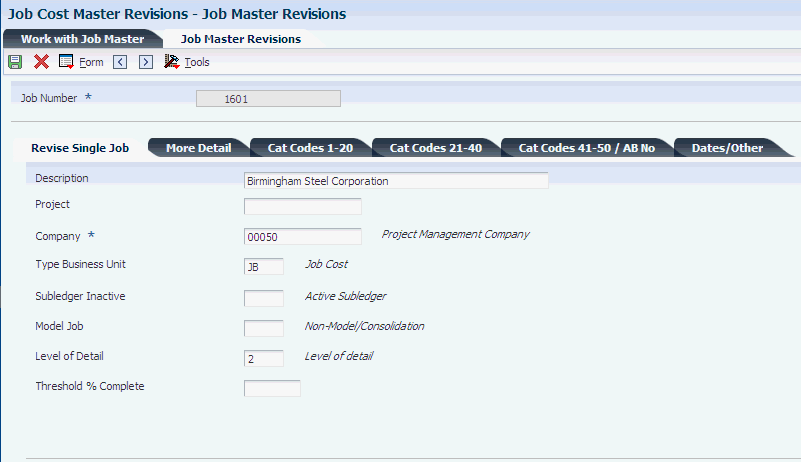
Description of ''Figure 3-1 Job Master Revisions form: Revise Single Job tab''
If you select the Project and Gov Contract Accounting Used check box in the Service Billing Constants program (P48091), the system performs these additional tasks when you enter job master records:
-
Displays these additional fields on the More Detail tab of this form:
-
Funding Level
-
Invoice Level
-
Contract Level
-
Burden Category
-
-
Performs additional edits to these fields:
-
Business Unit Type
-
Planned End Date and Planned Start Date
-
Related BU
-
If you use the data relationships functionality and set up a new job master record, you might notice that the system provides default values for some fields based on certain values that you enter in other fields.
3.2.6.1 Revise Single Job
- Project Number
-
Use this business unit within a company to group jobs into a particular project (hierarchy) for reporting purposes. A separate job master record must be created for a project. It can also have accounts to track overhead costs related to the group. The number works in conjunction with the level of detail for business units.
- Type Business Unit
-
Enter the two-digit code that represents the classification of the business unit or job. For example, enter CO to specify a commercial office building. You must enter a valid type from UDC table 00/MC.
Note:
If you enabled Project and Government Contract Accounting (PGCA) in the Service Billing Constants program (P48091) and you select a business unit type that is defined in the P48091 program as a PGCA business unit type, then the system requires that you enter a contract number in the Funding Level field. - Subledger Inactive
-
Specify whether a subledger is active for the job. Normally, the subledger is inactive on closed jobs to prevent update errors. Values are:
Blank: Active.
1: Inactive. You can inquire and report on subledger information, but you cannot enter or update the subledger with new transactions.
- Model Job
-
Specify whether the job (business unit) is a model or a consolidated business unit. Values are:
Blank: Not a model.
M: Model.
C: Consolidated business unit. The system automatically updates the processing option to this value when you generate a consolidation using Refresh Consolidation (R10862).
- Level of Detail
-
Identifies the relationship of a job with a project, parent job, subordinate jobs, or some other grouping. This designation is different from the level of detail for accounts. Use the rules for assigning level of details:
Values are 2 through 9 from least detailed (2) to most detailed (9). Level 1 is reserved for the company.
A summary level includes the related business units at all levels.
You do not need to use every level of detail. You can skip levels as long as you are consistent.
You can use the level of detail in conjunction with project numbers on both the Job Master Revisions and Job Revisions by Company forms.
The job numbers for projects and jobs within projects must be numbered sequentially for the system to summarize information by level of detail.
Note:
A better method to summarize information by job might be to use the business unit category codes instead of the level of detail. - Threshold% Complete (threshold percent complete)
-
Enter the percentage at which the system projects final values based on the percentage of work that is completed. The system projects final values only when the percent complete for the account is greater than or equal to the threshold percent.
3.2.6.2 More Detail
- Job Site Address
-
Enter the address book number of the physical job site.
- Owner Address
-
Enter the address book number of the company or individual for which you are performing the job. Typically, this value is the owner's address book number in JD Edwards EnterpriseOne Contract Billing or JD Edwards EnterpriseOne Service Billing.
- Supervisor
-
Enter the address book number of the job supervisor.
- Contract Type
-
Enter a value that identifies the type of contract if you use Service Billing.
- State
-
Enter the code that represents the state in which the job is located.
- Posting Edit
-
Enter a code that specifies the transactions to post to the general ledger for the job (business unit). Values are:
Blank: Post transactions to this business unit.
K: Post transactions to this business unit. However, the original budget is locked and change orders are required for making changes to the budget.
N: Do not post transactions to this business unit. Use this code for a job that is not started or is closed.
P: Do not post transactions this business unit. The job can be purged.
- Related BU (related business unit)
-
If the Allocation Level field on the contract for this job is set to Specific Job, then the system populates this field with the job specified in the Allocation Destination Job field in the contract. If the Allocation Level field is not set to Specific Job, then the system populates this field with the number for the job that you are entering.
The Allocation Level and Allocation Destination fields are applicable only to contracts that you enter in the Create/Edit Project and Government Contracts program (P52G01M). They are not applicable to contracts that you enter in the Contract Master Details program (P5201).
Note:
The Related BU field is typically used for project and government contract accounting. - Adjustment Only
-
Select this option to indicate that this job is restricted to adjustment entries only.
3.2.6.3 Cat Codes 1–20, Cat Codes 21–40, and 41–50 / AB No
Enter additional information about the job using the fields on these tabs.
3.2.6.4 Dates/Other
- Equipment Rate Code
-
Indicates a billing rate, such as DY for daily, MO for monthly, and WK for weekly. You can set up multiple billing rates for a piece of equipment.
For JD Edwards EnterpriseOne Job Cost, the equipment rate code is the second of three default values used by the Equipment Time Entry program to determine the correct rate to charge the cost of equipment to a job. Enter the default rate code for the job in this field.
If you do not enter the rate code here, you must manually enter it in the Equipment Time Entry program.
- Tax Entity-Property Tax
-
Enter the address number of the tax authority to which property taxes are paid. The system uses this field at year-end to automatically update the tax address related to equipment and property.
- Tax Expl Code-Tax Rate/Area (tax explanation code-tax rate/area)
-
Enter the user-defined code (00/EX) to specify the type of tax (tax explanation code), which the system uses to assess and distribute tax amounts to the general ledger revenue and expense accounts. Enter the tax rate area to specify how tax amounts are calculated.
- Planned Start Date
-
Enter the estimated start date for a project or job in this field. You use this information for reporting purposes.
Note:
If you have enabled Project and Government Contract Accounting in the Service Billing Constants program, this field is required. The system uses the planned start date from the contract as the default value, but you can override it. The system generates an error if this date and the Planned End Date do not fall within the period of performance dates specified in the contract. - Actual Start Date
-
Enter the actual start date for a project or job in this field. You use this information for reporting purposes.
- Planned End Date
-
Enter the estimated completion date for a project or job in this field. You use this information for reporting purposes.
Note:
If you have enabled Project and Government Contract Accounting in the Service Billing Constants program, this field is required. The system uses the planned end date from the contract as the default value, but you can override it. The system generates an error if this date and the Planned Start Date do not fall within the period of performance dates specified on the contract. - Actual End Date
-
Enter the actual completion date for a project or job in this field. You use this information for reporting purposes.
- Other Date 5andOther Date 6
-
Enter a user-defined date that relates to a project or job in this field. You use this information for reporting purposes.
- Labor Load Factor
-
Specify whether the labor costs include a flat burden for payroll taxes and benefits. Values are:
Blank or 0: The flat burden factor is always 1.0000, so the resulting amount for the flat burden is zero.
1: The flat burden factor is always greater than or equal to 1.0000, so the labor costs include a flat burden.
- Flat Burden Factor
-
Enter the multiplier to load direct labor costs with burden. For example, a factor of 1.32 would load every dollar of labor cost with 32 cents worth of burden.
- Certified Job
-
Specify whether to include information about this job in certified payroll reports used for governmental reporting. Values are:
Y: Include job information.
Blank or N: Do not include job information.
- EEO Code (Y/N)
-
Specify whether an Equal Employment Opportunity (EEO) minority report, which is informational only, is required for a business unit. Values are:
Y: An EEO report is required.
N: An EEO report is not required.
The system stores EEO information in the Employee Master table (F06011).
- Tax Area-Payroll
-
Enter the tax area. A tax area is a geographic area with common tax rules for rate and distribution. A tax area must include a tax authority such as a state, county, city, and so on. This field is used for payroll tax accounting.
3.2.6.5 Extended Job Master (Release 9.1 Update)
- Budget Start Century/Fiscal Year
-
Enter the century related to either the beginning of the budget or the first general ledger transaction for the job, whichever is earlier. For the year 2010, for example, 20 is the century. When you add a job through JD Edwards EnterpriseOne Job Cost, the current century is automatically assigned.
- Budget Thru Century/Fiscal Year
-
Enter the century related to either the end of the budget or the last general ledger transaction for the job, whichever is later. For example, for the year 2010, 20 is the century.
Note:
When you add a job through JD Edwards EnterpriseOne Job Cost, the current century is automatically assigned to these fields.The combination of the values in the Budget Start Century and Budget Start Fiscal Year fields must be earlier in time than the combination of the values in the Budget Thru Century and Budget Thru Fiscal Year fields.
- Update Projected Final Ledger Type by Subledger/Subledger Type
-
If you select this check box for a specific job, the system records the subledger/subledger types by job to the Projected Final ledger types (HA/HU).
If you do not select this check box for a specific job, the system does not record the subledger/subledger types by job to Projected Final ledger types (HA/HU).
Note:
You may not want to select this check box in the case of common area work that is being managed in a job.
3.3 Setting Up Supplemental Data for Jobs
After you set up the job master record, you can enter a variety of supplemental information for a job. Supplemental information can include anything from ground conditions to legal considerations that can affect the progress of a job. You can use supplemental information to track, review, and report on the progress of a project or job. You set up and maintain supplemental information by defining supplemental data types and entering information appropriate for each supplemental data type. You can define as many supplemental data types as you need, for example:
-
You review the details site workwork item and find that the clearing and grading work is one month behind schedule and 10 percent over budget. You can review the supplemental information related to the job and find information describing the adverse weather conditions that delayed the work. Then, you can adjust the site workwork item and any other affected work.
-
You review the overall details of all of the jobs in a project and find that concrete is 10 percent under budget. The supplemental information explains that the price of rebar is lower than expected. You can adjust the budget accordingly.
Add data types when you need to categorize data using user-defined codes and when none of the existing user-defined code types are appropriate. For example, if you need to identify all jobs in JD Edwards EnterpriseOne Job Cost that have ground conditions, you can add a search type of GR to user-defined UDC table (55/ST).
After you set up the appropriate user-defined codes and user-defined code types, you can add specific data types for JD Edwards EnterpriseOne Job Cost that better fit the supplemental data requirements.
3.3.1 Prerequisite
Set the processing option for the Supplemental Data program (P00092) to specify the supplemental database code for the system to which you are adding data types using the Supplemental Data program. For example, JC is the supplemental database code for JD Edwards EnterpriseOne Job Cost.