Financial Transactions
In this section, we describe the financial transactions generated as a result of your bills, payments and adjustments.
Contents
The Big Picture Of Financial Transactions
Account Bill / Payment History
Obligation Cash Accounting Balance
The topics in this section provide background information about a variety of financial transaction issues.
We strongly recommend familiarizing yourself with the topics described in The Financial Big Picture to fully appreciate the system's financial architecture.
Contents
Bill Segment Financial Transactions
Payment Segment Financial Transactions
Adjustment Financial Transactions
Financial Transactions And Aged Debt
Current Balance versus Payoff Balance
The Source Of GL Accounts On Financial Transactions
Obscure Things That Can Happen
The Big Picture of Balance Control
Bill Segment Financial Transactions
A bill segment has a related financial transaction. The financial transaction contains the financial effects of the bill segment on the obligation's current and payoff balances and on the general ledger.
If a bill segment is cancelled, another financial transaction is created to reverse the original financial transaction. The cancellation financial transaction appears on the next bill produced for the account as a bill correction.
For more information about bill segment financial transactions, refer to Bill Details.
Payment Segment Financial Transactions
A payment segment has a related financial transaction. The financial transaction contains the financial effects of the payment segment on the obligation's current and payoff balances and on the general ledger.
If a payment segment is cancelled, another financial transaction is created to reverse the original financial transaction. The cancellation financial transaction appears on the next bill produced for the account as a negative payment.
For more information about payment segment financial transactions, refer to Payment Details.
Adjustment Financial Transactions
An adjustment has a related financial transaction. The financial transaction contains the financial effects of the adjustment on the obligation's debt and on the general ledger.
If the adjustment is eventually cancelled, another financial transaction will be linked to the adjustment to reverse its financial effect. The cancellation financial transaction appears on the next bill produced for the account as an adjustment.
For more information about adjustment financial transactions, refer to Adjustment Details.
Financial Transactions And Effective Date
When a financial transaction's related bill segment / payment segment / adjustment is frozen, the financial transaction (FT) is also frozen. When an FT is frozen, its obligation's debt is impacted. It is important to stress the following in respect of this impact:
· The FT's GL details will be interfaced to the GL when the GL interface next executes.
· If the FT decreases the amount of debt, the taxpayer's aged debt is affected immediately regardless of whether the FT appears on a bill.
· If the FT increases the amount of debt, the amount the taxpayer owes from an aged debt perspective may or may not be affected by the FT. There is a switch on an FT called New Charge that controls the arrears behavior. If this switch is on, the taxpayer's aged debt will not reflect the FT amount until the FT is swept onto a bill. The moment the FT is swept onto the taxpayer's bill, the debt starts aging. If this switch is off, the date on which the FT starts aging must be defined in the Effective Date field.
· The amount a taxpayer owes in total is immediately affected by the FT regardless of whether the FT appears on a bill. This means that the amount of aged debt may not be in sync with the total amount owed. This seems odd, but is useful from a credit and collections perspective. You see, you probably don't want to start aging a FT until the taxpayer has actually seen it.
Current Balance versus Payoff Balance
For information about current and payoff balance in general, refer to Current Amount versus Payoff Amount.
The topics in this section describe when payoff amount differs from current amount for the various types of financial transactions.
Contents
Adjustments - Current Balance versus Payoff Balance
Billing - Current Balance versus Payoff Balance
Payment - Current Balance versus Payoff Balance
Adjustments - Current Balance versus Payoff Balance
For information about current and payoff balance for adjustments, refer to Adjustments - Current Balance versus Payoff Balance.
Billing - Current Balance versus Payoff Balance
For information about current and payoff balance for bill segments, refer to Billing - Current Balance versus Payoff Balance.
Payment - Current Balance versus Payoff Balance
For information about current and payoff balance for payment segments, refer to Payment - Current Balance versus Payoff Balance.
The Source Of GL Accounts On Financial Transactions
For information about the source of the distribution codes used to generate the GL accounts on the financial transactions, refer to The Source Of GL Accounts On Financial Transactions.
Obscure Things That Can Happen
The topics in this section provide information about obscure things that can happen when a financial transaction (FT) is frozen.
Contents
A Stopped Obligation May Be Closed
A Closed Obligation May Be Reactivated
A Reactivated Obligation May Be Closed
One Or More Algorithms May Be Executed
A Stopped Obligation May Be Closed
If an FT causes a Stopped obligation's current and payoff balances to become zero, the system closes the obligation (i.e., the obligation's status becomes Closed).
A Closed Obligation May Be Reactivated
After an obligation is closed (i.e., after it's stopped and paid-in-full), it's possible for some types of financial transactions to be linked to the obligation. These financial transactions could cause the current and/or payoff balances to become non-zero. If this happens, the system reactivates the obligation (i.e., the obligation's status becomes reactivated).
When an obligation becomes reactivated, it becomes eligible for review by the overdue process monitor (when it next runs).
Financial events that can be linked to a closed obligation are:
· The cancellation of a bill segment
· The freezing of a payment segment
· The cancellation of a payment segment
· The freezing of an adjustment
· The cancellation of an adjustment
A Reactivated Obligation May Be Closed
After an obligation has been reactivated (refer to the previous section for how this happens), a financial transaction (or transactions) may be linked to it that will cause the current and payoff balance to return to zero. If this happens, the system closes the obligation (i.e., the obligation's status becomes Closed).
All types of financial transactions can be posted to a Reactivated obligation.
One Or More Algorithms May Be Executed
If the FT is linked to an obligation whose obligation type has Freeze Algorithms, these algorithms will be executed when the FT is frozen. In addition, FT freeze algorithms can also be defined on an account's account type.
The Big Picture of Balance Control
The balance control processes are used to check the financial integrity of your system. The contents of this section describe how these processes work.
Contents
The Balance Control Background Processes
Balance Control Information Is Available Online
The Balance Control Background Processes
The following diagram illustrates the balance control background processes:

Contents
BCGNEW - Create A New Balance Control Group
BCASSIGN - Assign New Financial Transactions A Balance Control Group
BCGSNAP - Insert BC Members And Check Financial Integrity Of All FTs
Consider A Backup At This Point
BCGNEW - Create A New Balance Control Group
This process creates a Pending balance control group if one doesn't already exist. You may wonder why an entire process is dedicated to such a trivial task. The reason is because the next process, BCASSIGN, is a multi-threaded (i.e., parallel) process and we only need one Pending balance control group regardless of the number of threads used to assign balance control ID's to financial transactions.
BCASSIGN - Assign New Financial Transactions A Balance Control Group
This multi-threaded (i.e., parallel) process assigns the Pending balance control group to new FTs whose freeze date/time is before the create date/time of the balance control record.
BCGSNAP - Insert BC Members And Check Financial Integrity Of All FTs
This process performs the following two functions:
· It summarizes new financial transactions under the current Pending balance control group as follows:
· It creates a balance control member for every combination of division, obligation type and FT Type referenced on the financial transactions belonging to the balance control group.
· It updates each balance control member with the following information:
· The number of financial transactions (FTs)
· The sum of the total amounts on the FTs in this balance control group.
· The sum of the current amounts on the FTs in this balance control group.
· The sum of the total amounts from all FTs (in this and all other balance control groups).
· The sum of the current amounts from all FTs (in this and all other balance control groups).
· It sets the status of the balance control group to Complete.
· It checks the integrity of the financial transactions in each historical Balance Control Group. It does this by summarizing EVERY financial transaction throughout time and determining if the sums are in sync with the values maintained on the balance control members. If integrity problems are detected, a detailed error message is displayed on the run control associated with the process.
If you opt to run the balance control processes on a nightly basis, you will find that the verification processing will take longer every night (because there are more financial transactions over time). In order to deal with this issue, the BCGSNAP process has a parameter that allows you to control which of the above functions is implemented (it's call VERIFY-ONLY-SW). In order to speed nightly processing, run this process with the switch set to “G” (this causes new financial transactions to be summarized under a new balance control). Then, once a week (or month), run this process with the switch set to "Y" (this checks the financial integrity of all financial transactions in the system).
If you run the balance control processes less frequently, you can set the VERIFY-ONLY-SW to "N" (this causes both of the above functions to execute).
Consider A Backup At This Point
We recommend you backup your database AFTER you run the above processes. Why? So that if a financial integrity problem is spotted in the future, you can compare the current database against the backup to see what changed.
Balance Control Information Is Available Online
Your internal auditors may be interested in the total number and amount of financial transactions that have been posted since a given point in time. You can use the Balance Control page to see this information.
The GL Interface
The following diagram illustrates the GL Interface.
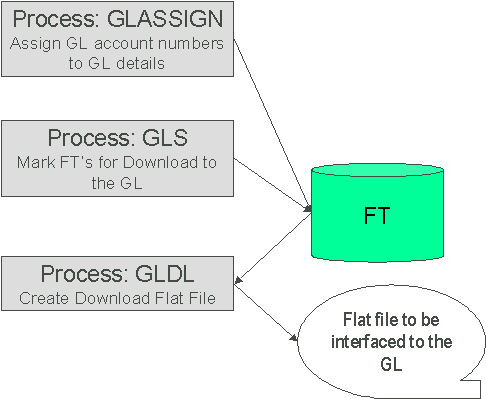
Contents
GLASSIGN - Assign GL Account Numbers To GL Details
GLS - Prepare FTs for Download
GLDL - Create General Ledger Download Flat File
GLASSIGN - Assign GL Account Numbers To GL Details
The GLASSIGN process assigns GL account numbers to the GL details associated with financial transactions. GL account numbers are assigned as follows:
· Every GL detail references a distribution code.
· Every distribution code references a GL assignment algorithm. The base package algorithm simply uses the default GL account associated with the distribution code. However, you can construct your own algorithm(s) to assemble your GL account numbers in your desired fashion. Refer to Setting Up Distribution Codes for more information about the GL format algorithm.
· The GLASSIGN process simply calls each GL's details distribution code's GL assignment algorithm and updates the GL detail with the result (i.e., the GL account number). This GL account number is then used by the GLDL process when it creates the consolidated journal entry that's interfaced to the GL.
If incorrect GL account numbers get assigned to GL details... If you do not plug in the correct algorithm or your algorithm is wrong, you can correct the GL account numbers that are assigned to the GL details. How? Write a simple program that resets the GL account numbers on the erroneous GL details. Then run GLASSIGN. GLASSIGN will re-execute the distribution code GL assignment algorithm and refresh the account number accordingly.
GLS - Prepare FTs for Download
The GLS process creates FT download staging records for all FTs that are ready to be posted to the GL (the FT download staging records are stored on the FT/Process table). Each FT download staging record is marked with a batch process ID and run number.
· The batch process ID is the process responsible for creating the flat file that contains the consolidated journal entry that is interfaced to your general ledger. The batch process ID is defined on Installation Options – Financial. The system comes with a single GL download program (GLDL - Create General Ledger Download Flat File). The GL account numbers are provided by the GL account algorithms that are specified on the distribution codes. Refer to Setting Up Distribution Codes for more information about the GL account algorithm.
· The run number is the batch process ID's current run number.
This process also changes the status of the FT to distributed. You may not change the FT's GL details after this time.
GLDL - Create General Ledger Download Flat File
The GLDL process creates the flat file that contains the consolidated journal entry that is interfaced to your general ledger. One header and multiple detail records are created as described below. At the conclusion of the batch process, a validation is performed to compare debits against credits. If they are not equal, the process terminates with an error.
Contents
Header Record Layout
|
Field Name |
Format |
Source/Value/Description |
|
REC_TYPE |
A1 |
1 ( 1 is used for header records ) |
|
BATCH_CD |
A8 |
The code for the batch process that created the file. (This value will always be ‘GLDL'.) |
|
BATCH_NBR |
N10 |
The batch process will be run many times. This field indicates which of those runs produced a particular output file. This may be thought of as an instance identifier for the batch process. |
|
BATCH_RERUN_NBR |
N10 |
Any given instance of the GLDL batch process may be re-run at any time. If this instance has been re-run, this field will be populated with a number indicating how often. |
|
EXTRACT_DTTM |
A26 |
The date and time of the run that created a particular output file. |
|
DETAIL_REC_CNT |
N12 |
The number of details records |
|
DETAIL_REC_TOTAL_DR |
N13.2 |
This is the sum of FINANCIAL_AMOUNTs from all detail records that were greater than zero (debits). |
|
DETAIL_REC_TOTAL_CR |
N13.2 |
This is the sum of FINANCIAL_AMOUNTs from all detail records that were less than zero (credits). |
Detail Record Layout for GLDL
Note. A record is created for each unique occurrence of REC_TYPE, GL_DIVISION, CURRENCY_CD, GL_ACCOUNT and ACCT_PERIOD. If a given GL account has debit and credit FINANCIAL_AMOUNTs, two records will be created – one shows the debit amount, the other shows the credit amount.
|
Field Name |
Format |
Source/Value/Description |
|
REC_TYPE |
A1 |
2 ( 2 is used for detail records ) |
|
GL_DIVISION |
A5 |
This is the GL division from the CI_FT record. It determines a) which Accounting Calendar will be used to calculate the Accounting Period (below) and b) the currency of the FT. |
|
CURRENCY_CD |
A3 |
The currency in which the Amount is denominated. |
|
GL_ACCOUNT |
A48 |
Contains the GL account number as supplied by the distribution code's GL account algorithm. |
|
ACCT_PERIOD |
A6 |
An accounting period in the format YYYYPP where YYYY is the fiscal year and PP is the accounting period. This is derived from the GL detail's FT's accounting date and GL division. |
|
FINANCIAL_AMOUNT |
N13.2 |
This is the debit or credit amount. Debits are represented by positive numbers; credits are represented by negative numbers. If a given GL account has debit and credit entries, two records will be created – one shows the debit amount, the other shows the credit amount. |
|
STAT_CODE |
A8 |
This is the GL distribution code's statistic code (if any) |
|
STAT_AMOUNT |
N13.2 |
This is the statistical amount from the GL detail lines |
Note. The GLASSIGN process updates an FT's GL details with the appropriate GL account number.
Payment segments, adjustments and bill segment have a corresponding financial transaction. The financial transaction is created by the system when any of the source transactions is created. It contains the financial effects of its corresponding adjustment / bill segment / payment segment.
For background information, refer to The Big Picture Of Financial Transactions.
The topics in the section describe the financial transaction page.
Contents
Financial Transaction - FT Process
Financial Transaction - Characteristics
Financial Transaction - Main
Use Financial, Financial Transaction to update and maintain financial transaction information.
Navigating from source transactions. On the bill, payment, and adjustment maintenance pages, you can click the financial transaction go to button to transfer to this page.
Description of Page
Most of the attributes on this page are display-only. The following points describe the conditions under which certain fields may be modified:
· Accounting Date may be modified until the financial transaction (FT) is interfaced to the GL (i.e., until the GL Distribution Status is Distributed).
· New Charge may be modified unless the FT is linked to a bill. If New Charge is turned off, Effective Date must be specified.
· Show on Bill and Correction can be modified until the FT is frozen.
The remainder of this section defines each of the fields on the page.
FT Type is the type of financial transaction. Values are: Adjustment, Adjustment Cancellation, Bill Segment, Bill Segment Cancellation, Pay Segment, and Pay Segment Cancellation. Click the go to button to view the originating transaction on the adjustment, bill, or payment page.
FT ID is the system-assigned, unique identifier of the financial transaction.
Obligation ID is the system-assigned, unique identifier of the obligation to which the financial transaction is linked.
Bill ID is the system-assigned, unique identifier of the bill to which the financial transaction is linked. This field is only populated after the FT is swept onto a bill (and this happens when the next bill is completed for the FT's account).
Sibling ID is the system-assigned, unique identifier of the source transaction associated with the FT.
· If this FT is associated with a bill segment, Sibling ID contains the unique identifier of the bill segment.
· If this FT is associated with a payment segment, Sibling ID contains the unique identifier of the payment segment.
· If this FT is associated with an adjustment, Sibling ID contains the unique identifier of the adjustment.
Parent ID contains the following:
· If this FT is associated with a bill segment, Parent ID contains the unique identifier of the bill with which the bill segment is associated.
· If this FT is associated with a payment segment, Parent ID contains the unique identifier of the payment with which the payment segment is associated.
· If this FT is associated with an adjustment, Parent ID contains the adjustment type.
Group FT ID contains the unique identifier of the FT that represents the assessment header.
Create Date/Time are the date and time the FT was created.
Accounting Date is the accounting date that will be used by the general ledger to define the accounting period(s) into which the FT will be booked.
Division is the division associated with the FT. This comes from the division linked to the FT's obligation's obligation type.
GL Division is the GL division associated with the FT. This comes from the GL division linked to the FT's obligation's obligation type.
Show on Bill indicates if the FT will be shown on the taxpayer's bill. You should only turn this off for erroneous FTs that should not be shown to the taxpayer. For example, if you cancel / rebill a bill segment and you want to suppress the resultant FTs on the printed bill, turn this switch off.
New Charge indicates if the FT's charge only starts aging when the FT is swept onto the next bill produced for the account. If you turn this switch off, you must enter the date the FT starts aging in Effective Date.
Not In Arrears indicates if the FT's financial impact has been canceled and therefore should not be considered for arrears purposes. This switch is turned on by the system when a FT's source transaction in canceled (both the original FT and the cancellation FT are marked as Not In Arrears).
Match Event ID is the system-assigned, unique identifier of the match event to which the financial transaction is linked. This field is only enabled for Open Item Accounts. Be aware that changing a financial transaction's match event can result in the balancing / unbalancing of the prior and newly referenced match events.
The Group FT ID is the identifier of the main tax liability assessment's FT. Refer to Group Financial Transactions for more information.
If this is a debit FT (an FT where the amount is greater than or equal to zero), the Debt Category identifies how this debit is categorized. If this is a credit FT, the debt category may be populated if the credit is associated with a certain category of debt. Refer to Debt Categories and their Priorities for more information about how this field is populated.
Required for base algorithms. The base P&I calculation algorithm and the base Determine Detailed Balance algorithm require that every debit financial transaction reference a debt category.
Define a Debt Category Priority if this credit financial transaction has a special credit allocation rule that is different from the default rule defined on the obligation type. Refer to Debt Categories and their Priorities for more information.
Correction causes the FT to be summarized in the correction area of the bill-at-a-glance. This is set by the system automatically when a bill segment is cancelled / rebilled after its parent bill is completed (i.e., sent to the taxpayer).
Redundant indicates if the FT's financial impact is considered irrelevant. This only happens after an FT has reached an age that is no longer relevant for aging purposes (e.g., when the FT is older than 120 days – or whatever age has been set as the Oldest Bucket Age on the Installation Options) and when its balance is exactly equal to zero with respect to other redundant FTs of the obligation.
Transferred Out is not used.
The Frozen switch is turned on when the FT has been frozen (i.e., posted to the obligation's payoff and/or current balances). If this switch is on, both Freeze Date/Time and Frozen By are populated.
Effective Date is the date the FT's debt is effective. This field is blank if an FT should not be effective until it is swept onto the account's bill. If you want the FT to be effective immediately or on an historical date (for whatever reason), enter the appropriate Effective Date. (Note - you must uncheck the “New Charge” box first in order to do this.)
Current Amount contains the FT's impact on the obligation's current amount.
Payoff Amount contains the FT's impact on the obligation's payoff amount.
For more information, refer to Current Balance versus Payoff Balance.
Currency Code is the currency code associated with the FT's account.
GL Distribution Status defines the status of the FT in respect of its interface to the general ledger. When an FT is first created, its status is Pending. When an FT is frozen, this value is set to Generated. If you modify the GL details, the status becomes Modified. After it has been marked for interface to the general ledger by the GLS process, the status becomes Distributed.
GL Extract Dates display the Scheduled date that the GL details will be marked for interface to the general ledger. Note that this date is typically only set to a future date for FTs associated with automatic payments. Actual displays the date that the GL details were actually posted to the general ledger.
The grid at the bottom shows the FT's debits and credits (i.e., the detail journal lines). Debits are shown as positive amounts, credits are negative amounts. The following points describe rules governing if and how the information in the grid can be modified:
· The FT GL details may not be modified if the FT is Pending or Distributed.
· All Amounts must sum to zero.
· Multiple FT GL details may be set to affect the Total Amount (although they are normally generated with one GL checked to affect total amount).
· All FT GL's checked to affect Total Amount must sum to the Payoff Amount of the FT.
The following information is displayed:
· Sequence number is the system-assigned, unique identifier of the journal line.
· Total Amount defines if the journal line contains the total of the other journal lines. For example, on a bill segment for property tax, this would be turned on for the receivable account because its amount equals the sum of the other payable and revenue GL accounts.
· Distribution Code is the CIS distribution code from which the GL account constituents are derived.
· If the GL Account has been populated, the GL account number is displayed.
Refer to GLASSIGN - Assign GL Account Numbers To GL Details for more information about how the GL account is populated.
· Amount defines the journal line's amount.
· Statistic Amount defines the statistical amount that will be posted to the GL. This value is only populated on distribution lines created for rate components designated as affecting GL statistical quantity.
· Characteristic Type and Characteristic Value describe the characteristic value that was used when the line's amount was calculated. This information is only displayed if the journal line was derived from bill calculation lines that were calculated using a rate factor (because only rate factor's use characteristic values). Refer to An Illustration Of A Rate Factor And Its Characteristics for more information.
Tax reporting. It is important to note that a journal line's characteristic value is NOT interfaced to the GL. We have included this attribute on the journal line so that tax reporting can be performed from this system (tax reporting typically necessitates showing each taxing authority - the characteristic value - that participated in a given tax payable GL account).
· If you have configured your installation options to indicate that fund accounting is practiced, the description of the Fund associated with this distribution code is displayed.
Financial Transaction - FT Process
Use Financial, Financial Transaction, FT Process to view those ancillary processes that may be triggered as a result of this financial transaction.
Algorithms cause financial transactions to be linked to batch processes. Financial transactions get associated with a given process / batch number when certain algorithms are executed. For example, when an external offset financial transaction is generated, it would be linked to a download process for the external division whose debt was collected. The external offset download process would use the linked batch process value to identify all financial transactions that were generated on behalf of the division.
Description of Page
This page shows the Batch Processes associated with a given Financial Transaction. Information on this page may not be modified. This information appears purely for audit purposes.
Financial Transaction - Characteristics
You use this page to link additional information to the financial transaction. Open using Financial, Financial Transaction, Characteristics.
Description of Page
The Characteristics page is a grid containing one row for each characteristic linked to the financial transaction.
Note. You can only choose characteristic types defined as permissible on an FT record. Refer to Setting Up Characteristic Types and Their Values for more information.
Description of Page
Select a Characteristic Type, Sequence Number and Characteristic Value to be associated with this Financial Transaction.
This page shows how an account's current and payoff balance have changed over time. Use Financial Query, Account Financial History to open this page.
Description of Page
This page is dedicated to a grid that shows an account's financial events. These events are grouped together by Effective Date, Financial Transaction Type and Parent Id (therefore if there were two payments on the same date, two rows would appear).
Multiple adjustments of the same type on the same date. If multiple adjustments with the same adjustment type exist on the same date, their total amount will appear as a single row on this query.
You can use this grid to both view high-level information about these events and to transfer to the respective page in which an object is maintained. The following columns are displayed in the grid:
Effective Date This is the date the event starts aging. This column will be blank if the FT has not started aging yet.
Financial Transaction Type This column indicates the type of financial event: Bill Segment, Pay Segment, Bill Segment Cancellation, Pay Segment Cancellation, Adjustment and Adjustment (Cancel). If the event is related to an adjustment, the adjustment type's description is displayed instead of “Adjustment”.
Current Amount This column shows the financial event's effect on the account's current balance.
Current Balance This column shows the account's current balance after the financial event.
Payoff Amount This column shows the financial event's effect on the account's payoff balance. The value is grayed out if it is the same as the current amount.
Payoff Balance This column shows the account's payoff balance after the financial event. The value is grayed out if it is the same as the current balance.
If you need to see more information about a specific financial transaction, click the go to button to transfer to the respective page in which the information is maintained.
For information about current and payoff balance, refer to Current Amount versus Payoff Amount.
This page shows an account's bills and payments. Use Financial Query, Bill / Payment History to open this page.
Warning! For balance-forward accounts, bill rows contain the balance presented on the respective bill, and payment rows contain the amount of the respective payment. However, for open-item accounts, this query behaves differently - see the description of page below for the details.
Description of Page
This page is dedicated to a grid that shows the account's bills, payments and payment cancellations. You can use this grid to both view high-level information about these objects and to transfer to the respective page on which an object is maintained.
The area beneath Account ID provides you with options that control which transactions appear in the grid. The following points describe the various options:
· Use Transaction Type Filter to restrict the type of transactions that appear in the grid. The following options are available:
· All. This option shows all transactions.
· Bill. This option shows all bills.
· Not Billed Yet. This option shows a single line with a summary of frozen financial transactions that have not appeared on a bill yet.
· Payment. This option shows all payments.
· Payment Cancellation. This option shows all payment cancellations.
· Use Match Event Status Filter to restrict the transactions based on the status of their match event. This filter only appears if the bill's account is an open-item taxpayer. The following options are available:
· All. This option shows all transactions regardless of the status of their match events.
· Balanced. This option shows all transactions with at least one balanced match event.
· Disputed. This option shows all transactions with at least one disputed match event.
· Unbalanced. This option shows all transactions with at least one unbalanced match event.
· Unmatched. This option shows all transactions with at least one financial transaction that is not linked to a match event.
· Use Date Range From and To to restrict the transactions based on effective date.
Don't forget to click the search button after changing the filters or after selecting a new Account ID.
For balance-forward accounts, bill rows contain bill information including the balance presented on the respective bill, and payment rows contain the amount of the respective payment.
For open-item accounts, the grid behaves differently:
· The amount on bill rows is equal to the sum of the current charges, adjustments and corrections on the bill. Payment rows contain the amount of the respective payment.
· Each row contains an indication if all of its financial transactions are fully matched.
· A summary of the match status of its financial transactions is shown in the adjacent columns:
· Balanced contains the count and total amount of financial transactions linked to this activity that are linked to balanced match events.
· Unbalanced contains the count and total amount of financial transactions linked to this activity that are linked to unbalanced match events.
· Disputed contains the count and total amount of financial transactions linked to this activity that are linked to disputed match events.
· Unmatched contains the count and total amount of financial transactions linked to this activity that are not linked to any match event.
You can use the hyperlinks to view the detailed financial transactions that are summarized in each cell.
This page is dedicated to a grid that shows the financial transactions linked to an obligation. Use Financial Query, Obligation Financial History to open this page.
Description of Page
This page is dedicated to a grid that shows an obligation's financial transactions (FT). You can use this grid to both view high level information about these objects and to transfer to the respective page in which an object is maintained.
The following columns are displayed in the grid:
Effective Date This is the date the FT starts aging. This column will be blank if the FT has not started aging yet.
Financial Transaction Type This column indicates the type of financial event: Bill Segment, Pay Segment, Bill Cancellation, Pay Cancellation, Adjustment and Adjustment (Cancel). If the event is related to an adjustment, the adjustment type's description is displayed instead of “Adjustment”.
Current Amount This column shows the FT's effect on the obligation's current balance.
Current Balance This column shows the obligation's current balance after the financial event.
Payoff Amount This column shows the FT's effect on the obligation's payoff balance. The value is grayed out if it is the same as the current amount.
Payoff Balance This column shows the obligation's payoff balance after the financial event. The value is grayed out if it is the same as the current balance.
If you need to see more information about a specific financial transaction, click the go to button to transfer to the respective page in which the information is maintained.
For information about current and payoff balance, refer to Current Amount versus Payoff Amount.
Only relevant if you practice cash accounting. This transaction is only relevant if you practice cash accounting (e.g., you only pay the taxing authorities when the taxpayer pays you). Refer to Payables Cash Accounting for more information about cash accounting.
This page displays a grid that shows an obligation's cash accounting balance for each cash holding distribution code that's been booked to. Use Financial Query, Obligation Cash Accounting Balance to open this page.
Description of Page
The following columns are displayed in the grid:
Cash Accounting Distrib Code This is a general ledger distribution code used as the holding account for cash accounting. Each holding account that's been used by this obligation will appear here.
Payable Distribution Code This is the general ledger distribution code to which the payable is (or will be) transferred when the cash event occurs.
For more information on how the distribution codes are set up, refer to Setting Up Distribution Codes.
Payoff Balance This column shows the obligation's balance for each cash holding account. If this amount is non-zero, it indicates that for this obligation we are still holding some payables back until payment is received by the taxpayer, at which time some or all of this amount will be transferred to the payable distribution code.
For information about cash accounting, refer to Payables Cash Accounting.
This page is used to summarize the financial transactions that belong to a particular balance control group.
Refer to The Big Picture of Balance Control for more information.
Balance Control information is current only as of the Create Date/Time listed. The information displayed on the page is captured when the balance control background process is run. Any financial activity subsequent to the create date and time will not be shown.
Use Financial Query, Balance Control to open this page.
Description of Page
This page displays summarized financial information for a particular balance control group. It also details financial information for all obligation types that belong to the group.
The following fields are displayed on the page:
Group ID This is a sequential value that uniquely identifies a particular balance control run. The Group ID is assigned and incremented automatically every time the Balance Control background process is run.
Status This is the status of the balance control record: Pending, and Complete. The status of the balance control record will only be pending while the balance control background process is being executed. Balance control information is only reliable if the status is complete.
Create Date/Time This is the date and time that the balance control record was created. Financial information displayed on this page will only contain information for financial transactions frozen before this date and time.
Current Amount This is the sum of the current amounts of all FTs that belong to the balance control group.
Payoff Amount This is the sum of the payoff amounts of all FTs that belong to the balance control group.
Current Balance This is the sum of the current amounts of all FTs that belong to this balance control group plus all earlier balance control groups. Therefore this is the instantaneous current balance of the entire CIS as of the create date and time.
Payoff Balance This is the sum of the payoff amounts of all FTs that belong to this balance control group plus all earlier balance control groups. Therefore this is the instantaneous payoff balance of the entire CIS as of the create date and time.
The number of FT information details the number of bill segments, pay segments, adjustments and their cancellations that belong to the balance control group.
Adjustment The total number of adjustments that belong to this balance control group.
Adjustment Cancellation The total number of adjustment cancellations that belong to this balance control group.
Bill Segment The total number of bill segments that belong to this balance control group.
Bill Cancellation The total number of bill cancellations that belong to this balance control group.
Pay Segment The total number of pay segments that belong to this balance control group.
Pay Cancellation The total number of pay cancellations that belong to this balance control group.
The obligation type scroll summarizes the FTs that belong to a particular obligation type within the balance control group – otherwise all fields are defined as above. You can scroll through all obligation types that belong to the balance control group.
Obligation Type The obligation type being summarized.
Warning! Match Events are only used if you practice Open Item Accounting.
Match events are used to match debit and credit financial transactions together. When financial transactions are linked to a balanced match event, they no longer affect the taxpayer's arrears.
You can use the match event page to do the following:
· Add, change, delete, and cancel match events.
· Add and remove financial transactions from / to a match event.
· Designate financial transactions as being "in dispute" (disputed financial transactions do not affect aged debt until they are resolved).
· View all unmatched financial transactions linked to an account.
Refer to Match Events for a full description of the lifecycle of a match event and a description of how the system automatically creates match events.
Contents
How To Perform Common Match Event Functions
Match Event - Main
A typical match event matches a bill's financial transactions with a payment's financial transactions. The Main page allows you to define the bill(s) and payment(s) whose financial transactions are matched together. Use Financial, Match Event to open this page.
Debit must equal credits. Before a match event impacts a taxpayer's arrearage, its debits and credits must net to zero for every obligation referenced on the match event. Until that time, the financial transactions on a match event continue to affect arrearage. The only exception is the case of disputes.
You can match any debit and credit. While the above describes the matching of bills and payments, it's important to remember that a match event matches any type of debit with any type of credit. This means that a match event could match a bill with a credit note, or a payment with a payment cancellation.
You can match any number of payments under a match event. While most match events deal with a single bill and a single payment, there's no limitation to the number of payments on a match event. The only restriction is that the debits and credits must net to zero for all obligations.
It is better not to mix multiple bills on a single match event. For purposes of bill balance information, it is strongly recommended that you compose your match events with financial transactions limited to a single bill. If you mix financial transactions from multiple bills on a single match event you will not be able to determine the unpaid balance of a partially paid bill.
You can match specific financial transactions. While most match events deal with every financial transaction on a bill and payment, a match event can deal with individual financial transactions. For example, a match event could match a bill segment with a combination of a payment segment and a write-off adjustment. If you need to add or remove a specific financial transaction (i.e., a bill segment, payment segment, or adjustment), navigate to the FT Details tab. Perhaps a better way to differentiate between this page and the FT Details tab is to consider the example of a bill with 100 bill segments. When you link this bill to a match event, you are actually linking its 100 financial transactions. If you wanted to add only a subset of this bill's financial transactions to the match event, you'd use the FT Details tab.
Refer to How To for instructions describing how to perform common match event maintenance functions.
Description of Page
This page is used to maintain the financial transactions (FTs) that are linked to a match event. The remainder of this section defines each of the fields on the page.
Match Event Info and Match Event ID only appear after the match event exists on the database. The ID is a system assigned random number that stays with the match event for life. Match Event Info is a concatenation of important details about the match event and its account.
The next section contains the sum of the Debit and Credit financial transactions linked to the match event. If the debits and credits do not sum to zero, the Difference is also shown.
Account ID defines the account whose financial transactions are matched under this match event. This field is gray after the match event is added to the database.
Match Event Status defines the state of the match event.
· Match events are initially created in the open state. Please note that you may delete an open match event.
· The system automatically changes an open event's status to balanced when the sum of the Debit(s) equals the sum of the Credit(s) for each obligation on the match event. It's worth stressing that a match event may contain financial transactions from many obligations and each obligation's financial transactions must sum to zero before the match event can become balanced.
· You may reopen a balanced event (by adding / removing items so that the match event becomes unbalanced).
· You can cancel a balanced or open match event by changing the Match Event Status to cancelled. You must also define a Cancel Reason if you cancel a match event. Refer to How Are Match Events Cancelled? for more information about cancellation.
Turn on Dispute if this match event exists to designate certain financial transactions as disputed. In addition,
· Describe the reason for the dispute in Remarks.
· Link the disputed financial transactions to the match event by selecting the bill(s) below. If only a subset of a bill is disputed:
· Click on the respective hyperlink in the Unmatched Debits column grid (this will transfer you to the next tab with these financial transactions displayed).
· Select the bill segments that you want to designate as disputed.
· Press the Link / Unlink button to link the selected bill segments to the match event.
Disputing items on a balanced event. The Dispute switch will be protected when the match event is Balanced or Cancelled. If the items on a balanced event are being disputed, you must add / remove items so that the match event becomes Open before you can turn on the Dispute switch.
The remainder of the page is dynamic depending on the Match Event Status:
· If the status is Balanced or Open, a grid appears containing a summary of the bills, payments, and payment cancellations that contribute financial transactions to the match event (note, we refer to these collectively as "contributing objects" in the following discussion). The following columns appear in this grid:
· Transaction Type defines whether the contributing object is a Bill, Payment, Payment Cancellation or Credit Note. In the rare situation when unbilled financial transactions are linked to the match event, a transaction type of Not Billed Yet appears. If the contributing object is a bill its bill id is also displayed. If sequential bill functionality is enabled, the bill's sequential id is displayed instead.
· Matched Activity Information contains summary information about the contributing object. This column is blank if the transaction type is Not Billed Yet.
· The remaining columns contain the count and amount of each contributing object's financial transactions categorized as follows (note, you can drill down on the count or amount to see the specific financial transactions (FT's) on the next tab).
· Matched Debits summarizes the contributing object's debit FT's that are linked to this match event. A checkbox appears if the count is greater than zero. If you select the checkbox and press the Link / Unlink button, these debits will be removed from the match event.
· Matched Credits summarizes the contributing object's credit FT's that are linked to this match event. A checkbox appears if the count is greater than zero. If you select the checkbox and press the Link / Unlink button, these credits will be removed from the match event.
· Other Debits summarizes the contributing object's debit FT's that are NOT linked to this match event.
· Other Credits summarizes the contributing object's credit FT's that are NOT linked to this match event.
Adding more financial transactions to a balanced match event. When a match event is Balanced, the grid showing unmatched FT's is suppressed (and therefore you can't add additional FT's to the match event). To expose this grid, simply change the status of the match event to Open.
· If the status is Open, a second grid appears containing a summary of the bills, payments, and payment cancellations with at least one unmatched financial transaction (we refer to these collectively as "unmatched objects" in the following discussion). The following columns appear in this grid:
· Transaction Type defines whether the unmatched object is a Bill, Payment, Payment Cancellation or Credit Note. A transaction type of Not Billed Yet is used for unbilled financial transactions (e.g., adjustments generated between bills). If the unmatched object is a bill its bill id is also displayed. If sequential bill functionality is enabled, the bill's sequential id is displayed instead.
· Unmatched Activity Information contains summary information about the unmatched object. This column is blank if the transaction type is Not Billed Yet.
· The remaining columns contain the count and amount of each unmatched object's financial transactions categorized as follows (note, you can drill down on the count or amount to see the specific financial transactions (FT's) on the next tab).
· Unmatched Debits summarizes the unmatched object's debit FT's that are not linked to any match event. A checkbox appears if the count is greater than zero. If you select the checkbox and press the Link / Unlink button, these debits will be added to the match event.
· Unmatched Credits summarizes the unmatched object's credit FT's that are not linked to any match event. A checkbox appears if the count is greater than zero. If you select the checkbox and press the Link / Unlink button, these credits will be added to the match event.
· Matched Debits summarizes the unmatched object's debit FT's that are linked to any match event.
· Matched Credits summarizes the unmatched object's credit FT's that are linked to any match event.
The last section contains the running total of the Debit and Credit financial transactions that have been selected / unselected in the above grids. If debits and credits do not sum to zero, the Difference is also shown. These values differ from the values on the top of the page as they are updated when a user selects / unselects an object (whereas the values at the top of the page are only updated when the database is changed).
The Link / Unlink button becomes enabled when you select an object in the grids. When you press this button, the financial transactions related to the object are added to / removed from the match event.
Match Event - FT Details
On the Main tab, you can add and remove bills, payments, and payment cancellations to / from a match event. When you do this, you are actually adding and removing all of the financial transactions linked to these objects. For example, when you link a bill with 100 bill segments to a match event, you are actually linking its 100 financial transactions.
You need only use the FT Details tab when you need to add or remove specific financial transactions. For example, you would use the FT Details tab if you need to remove 1 of a bill's 100 financial transactions from a match event.
Use Financial, Match Event, FT Details to open this page (note, you can also open this page using many of the hyperlinks on the Main and obligation Subtotals tabs).
Description of Page
This page is used to maintain the financial transactions (FTs) that are linked to a match event. The remainder of this section defines each of the fields on the page.
Match Event Info and Match Event ID only appear after the match event exists on the database. The ID is a system assigned random number that stays with a match event for life. The Match Event Info is a concatenation of important details about the match event and its account.
The next section contains the sum of the Debit and Credit financial transactions linked to the match event. If the debits and credits do not sum to zero, the Difference is also shown.
The following Filters work together to restrict the financial transactions that appear in the grid. The following points describe the various options (note, don't forget to press the search button after specifying the various filter options):
· Use Transaction Type Filter to restrict the type of transactions that appear in the grid. The following options are available:
· All. Use this option if you do not wish to restrict financial transactions based on their transaction type.
· Bill. This option allows you to view a specific bill's financial transactions. When this option is selected, an input field appears in which you identify the Bill ID.
· Credit Note. This option allows you to view a specific credit note's financial transactions. When this option is selected, an input field appears in which you identify the Bill ID (every credit note has a unique bill ID).
· Not Billed Yet. This option allows you to view financial transactions that haven't appeared on a bill yet (e.g., adjustments and corrections).
· Payment. This option allows you to view a specific payment's financial transactions. When this option is selected, an input field appears in which you identify the Payment ID.
· Payment Cancellations. This option allows you to view a specific canceled payment's financial transactions. When this option is selected, an input field appears in which you identify the Payment ID.
· Use Linkage Filter to restrict the transactions based on the match event to which they are linked. The following options are available:
· All. This option shows all financial transactions regardless of their match event.
· Linked to another Match Event. This option shows financial transactions linked to a different match event.
· Linked to any Match Event. This option shows financial transactions linked to any match event.
· Linked to this Match Event. This option shows financial transactions linked to this match event.
· Unmatched. This option shows financial transactions that are not linked to a match event.
This filter is protected and set to Linked to this Match Event if the Transaction Type Filter is All.
· Use Debit / Credit Filter to restrict the transactions based on whether they are debits or credits. The following options are available:
· All. This option shows all debit and credit financial transactions.
· Credit. This option shows all credit financial transactions.
· Debit. This option shows all debit financial transactions.
· Use the Obligation Filter to define the types of obligations whose financial transactions appear in the grid. The following options are available:
· All. Use this option if you do not wish to restrict financial transactions based on obligation attributes.
· Obligation ID. Use this option to restrict financial transactions to those linked to a specific obligation.
· Obligation Type. Use this option to restrict financial transactions to those whose obligations are linked to a given division and obligation type.
Don't forget to click the search button after changing the filters.
The Select All / Unselect All buttons are used to select financial transactions to add to / remove from the match event (note, after selecting the desired financial transactions, you must also press the Link / Unlink button at the bottom of the page).
50 financial transactions at a time. Clicking Select All selects the first 50 bill segments in the grid. If more than 50 financial transactions exist, you must select them in batches.
The grid that follows contains the financial transactions (FT) that match your search criteria. The following information appears in the grid:
· Select box. Select the FT if you want to Link / Unlink it. You implicitly link FT's that are NOT already linked and you implicitly unlink FT's that are already linked. This field is protected if the FT is linked to another match event.
· FT Amount. This column contains the amount of the financial transaction.
· FT Type. This column indicates the type of financial transaction: Bill Segment, Bill Segment Cancellation, Pay Segment, Pay Segment Cancellation, Adjustment and Adjustment Cancellation.
· Effective Date. This column contains the financial transaction's effective date.
· Obligation Information. This column contains a summary of the financial transaction's obligation.
· Remarks. This column highlights the financial transaction's match status: Linked to this match event, Not linked to a match event, Linked to another match event - match event status.
· Location Information. This column contains a summary of the location (if any) associated with the financial transaction's obligation.
The last section contains the running total of the Debit and Credit financial transactions that have been selected / unselected in the grid. If debits and credits do not sum to zero, the Difference is calculated. These values differ from the values on the top of the page as they are updated when a user selects / unselects an object (whereas the values at the top of the page are only updated with the database is changed).
The Link / Unlink button becomes enabled when you select a row in the grid. When you press this button, the financial transactions related to the object are added to / removed from the match event.
Match Event - Subtotals
Before a match event impacts a taxpayer's arrearage, its debits and credits must net to zero for every obligation referenced on the match event. This page shows the sum of the debits and credits for every obligation that contributes at least one financial transaction to the match event. Use Financial, Match Event, Subtotals to open this page
Description of Page
This page shows the sum of the debits and credits for every obligation that contributes at least one financial transaction to the match event.
Match Event Info and Match Event ID only appear after the match event exists on the database. The ID is a system assigned random number that stays with a match event for life. The Match Event Info is a concatenation of important details about the match event and its account.
The next section contains the sum of the Debit and Credit financial transactions linked to the match event. If the debits and credits do not sum to zero, the Difference is also shown.
The following Filters work together to restrict the obligations that appear in the grid. The following points describe the various options (note, don't forget to press the search button after specifying the various filter options):
· Use the Obligation Filter to define the types of obligations whose financial transactions appear in the grid. The following options are available:
· All. Use this option if you do not wish to restrict obligations.
· Obligation ID. Use this option to see a specific obligation.
· Obligation Type. Use this option to restrict obligations to those with a given division and obligation type.
· Use Status Filter to restrict the obligations based on whether the sum of the debits and credits they contribute to the match event. The following options are available:
· All. Use this option if you do not wish to restrict obligations based on this status.
· Balanced. This option shows only obligations where the sum of debit and credits nets to zero on this match event.
· Unbalanced. This option shows only obligations where the sum of debit and credits do not net to zero on this match event.
Don't forget to click the search button after changing the filters.
The grid that follows contains the obligations that match your search criteria. The following information appears in the grid:
· Obligation Information. This column contains a summary of important information about the obligation.
· Difference. This column contains the difference between the Matched Debits and Match Credits. If this is non-zero, the value appears in red.
· Matched Debits. This column contains the sum of debit financial transactions that this obligation contributes to this match event.
· Matched Credits. This column contains the sum of credit financial transactions that this obligation contributes to this match event.
· Location Information. This column contains a summary of the location (if any) associated with the financial transaction's obligation.
How To Perform Common Match Event Functions
Contents
How To Find The Match Event Associated With A Financial Transaction
How To Find The Match Event Associated With A Financial Transaction
If you need to find the match event on which a financial transaction (FT) was matched, display the FT in question on Financial Transaction - Main and then use the “go to” button adjacent to the Match Event to drill to the match event.
Note. The easiest way to display a financial transaction is to find its corresponding bill, payment or adjustment and then drill down on the desired transaction.
How To Dispute An Item
Refer to Disputing Items for background information about disputes.
If a taxpayer wants to dispute an item:
· Create a match event for the account.
· Turn the match event's dispute switch on.
· Link the disputed financial transaction to the match event.
· Describe in the match event's comments the reason for the dispute.
How To Match A Small Mismatch
Assume the following scenario arises:
· A bill is produced for $2000
· The taxpayer pays $1993
· An unbalanced match event will result because the taxpayer didn't pay exactly what is owed
If you want to match this payment to the bill (and leave $7 for the next bill), do the following:
· Create a transfer adjustment of $7 where the transfer from / to obligation is the same. This results in a debit financial transaction (FT) of $7 and a credit FT of $7.
· Create a match event (or update the unbalanced match event) where the matched FTs are:
· The $1993 payment
· The credit side of the transfer adjustment ($7)
· And the $2000 bill
· Then, if the taxpayer pays their next bill in full, the $7 debit (associated with the transfer adjustment) will be swept onto it.
Automating small mismatches. The algorithm responsible for matching a payment to a specific bill can have a tolerance amount defined on it. If the payment is within the tolerance limit, this algorithm will do the above for you. In other words, you don't have to manually do the above if you populate the tolerance limit appropriately on this algorithm. Refer to DSOV BILL-ID for more information about this algorithm.