Using the BIOS Configuration Utility (Legacy BIOS Booting) to Create a Bootable Drive (x86)
This section describes how to use the BIOS Configuration utility to set up a drive on an x86 system prior to installing an OS. You can then use the drive as your boot drive upon which to install the OS. This section contains the following topics:
To Prepare to Use the BIOS Configuration Utility
- From the Integrated Lights Out Manager (ILOM) software or Video Graphics Array (VGA) video port, access the system console.
- Initiate a system boot.
During the boot process, the BIOS initialization banner lists information about the discovered SAS adapters and devices that are attached to the discovered HBAs in the system.
- Upon seeing the prompt, Press
Ctrl-C to start LSI Corp Configuration Utility...,
immediately press Ctrl+C to access the LSI Corp Config Utility utility.
The LSI Corp Config Utility menu is displayed (see Figure 13).
Figure 13 LSI Corp Config Utility Menu
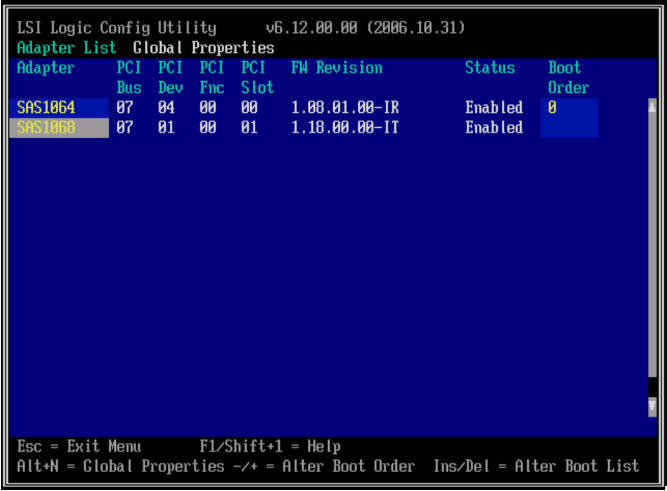
- To change the boot options, use
the arrow keys to navigate to the Boot Order field, and use the
keys on your keyboard to change the values (see the following table).
KeyFunctionInsertEnables bootingDelDisables bootingPlus (+)Increases the numeric value in order to change the boot orderMinus (-)Decreases the numeric value in order to change the boot order
- To change other options, use
the arrow keys to navigate to the HBA that you want, and press Enter.
The Adapter Properties screen is displayed for the selected HBA (see Figure 14).
Figure 14 Adapter Properties Screen
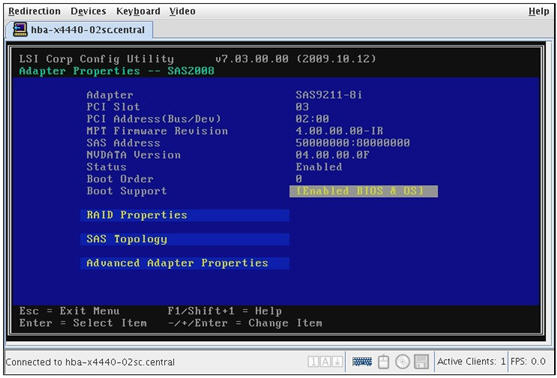
- To view the devices and RAID
volumes attached to the HBA, use the arrow keys to navigate to the
SAS Topology field, and press Enter.
The SAS Topology screen is displayed (see Figure 15).
Figure 15 SAS Topology Screen
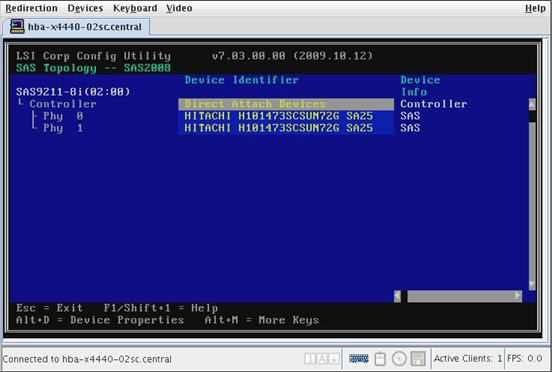
You can now use the BIOS Configuration utility to create a RAID volume on the HBA.
To Create a RAID Volume With the BIOS Configuration Utility (x86)
Note - Do not perform the steps in this section if you want to install the OS on a non-RAID volume. Instead, go directly to To Select a Bootable Drive (x86).
- From
the Adapter Properties screen of the LSI Corp Config Utility utility,
use the arrow keys to navigate to the RAID Properties field, and
press Enter.
The Select New Volume Type screen is displayed (see Figure 16).
Figure 16 Select New Volume Type Screen
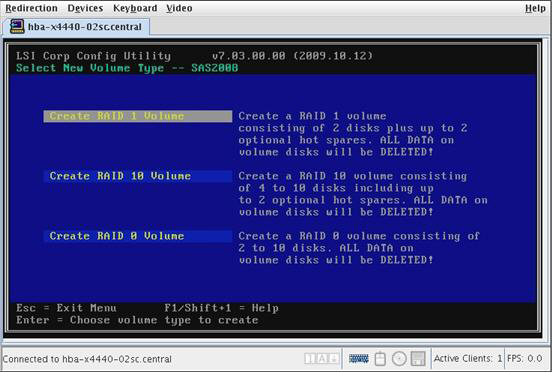
- Navigate to the type of volume that you want to create and press Enter.
- Type C to
create the volume, choose to Save the changes, and then exit the menu.
You are returned to the Adapter Properties screen, and have successfully created a RAID volume on which to install an OS.
- Perform the steps in Selecting a Bootable Drive (x86).
Selecting a Bootable Drive (x86)
This section describes how to select the bootable drive on which you want to install the OS on an x86 system. This section contains the following topic:
To Select a Bootable Drive (x86)
- From
the Adapter Properties screen of the LSI Corp Config Utility utility, navigate
to the SAS Topology field, and press Enter.
The SAS Topology screen is displayed.
- Navigate to the device that you want, and press Alt+B to select the device as the primary boot device.
- If you want an alternate boot device, navigate to the device that you want, and press Alt+A.
- Confirm the changes you have
made, save the configuration, and then press Esc to exit the utility.
Note - Additional boot devices for the HBA might be present in the system BIOS as possible disk selections. However, these devices are not guaranteed to be consistent through storage configuration changes. - Validate the label of the bootable drive that you created, by following the steps in Validating the Label of the HBA Drive.