| Skip Navigation Links | |
| Exit Print View | |

|
Sun Blade Storage Module M2 Administration Guide |
About This Documentation (PDF and HTML)
SAS Device Access to the Chassis SAS-2 Domain
Host Access to Storage Module Resources Using the Sun Blade Zone Manager
How to Assign Storage to Hosts Using the CMM ILOM Web Interface
How to Assign Storage to Hosts Using the CMM ILOM CLI
Overview of Storage Module Management
Management Options Using the CMM ILOM
Management Options Using the Sun Storage 6Gb SAS REM RAID HBA (SGX-SAS6-R-REM-Z)
Management Options Using the Sun Storage 6Gb SAS REM HBA (SGX-SAS6-REM-Z)
Performing Maintenance and Hot Plug Actions
Preparing for Hot Plug Actions
Recovering Zoning Configurations
How to Recover Zoning Configurations Using the CMM ILOM Web Interface
How to Recover Zoning Configurations Using the CMM ILOM CLI
Upgrading Storage Module Firmware
How to Upgrade Firmware Using the CMM ILOM CLI
Importing Existing Virtual Drives to a Replacement REM
Replacing a REM on a SPARC System
Replacing a REM on an x86 System
Storage Module Sensors and Indicators
Displaying Sensor and Indicator Information Using the CMM ILOM Web Interface
Displaying Sensor and Indicator Information Using the CMM ILOM CLI
Before You Begin
Download storage module firmware from the Sun software download site:
http://wikis.sun.com/display/SystemsComm/Sun+Blade+Systems+-+Firmware+Downloads
Select the View by Category tab.
Select the Storage link.
Search the page for Sun Blade Storage Module M2.
Download the latest firmware package and extract it to an accessible HTTP server folder on the network.
http://chassis_sp_ipaddress/
Where chassis_sp_ipaddress is the IP address of your chassis service processor.
The ILOM login page will appear.
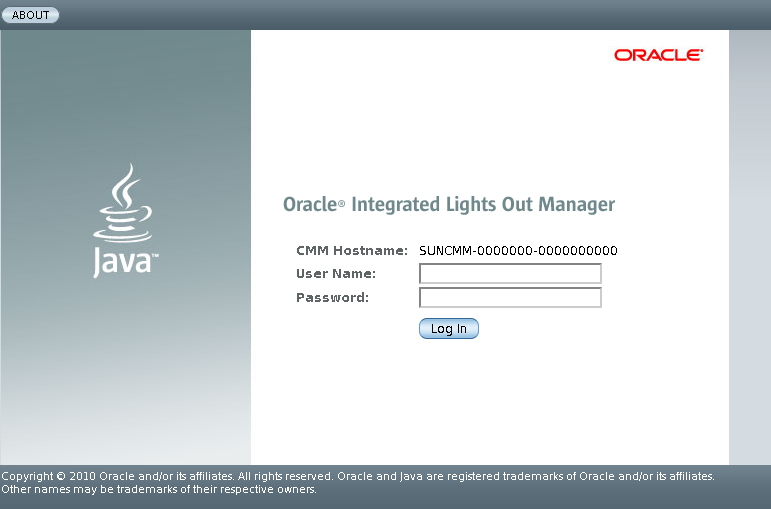
You must login using an account with administrator privileges.
The CMM ILOM main page is displayed.
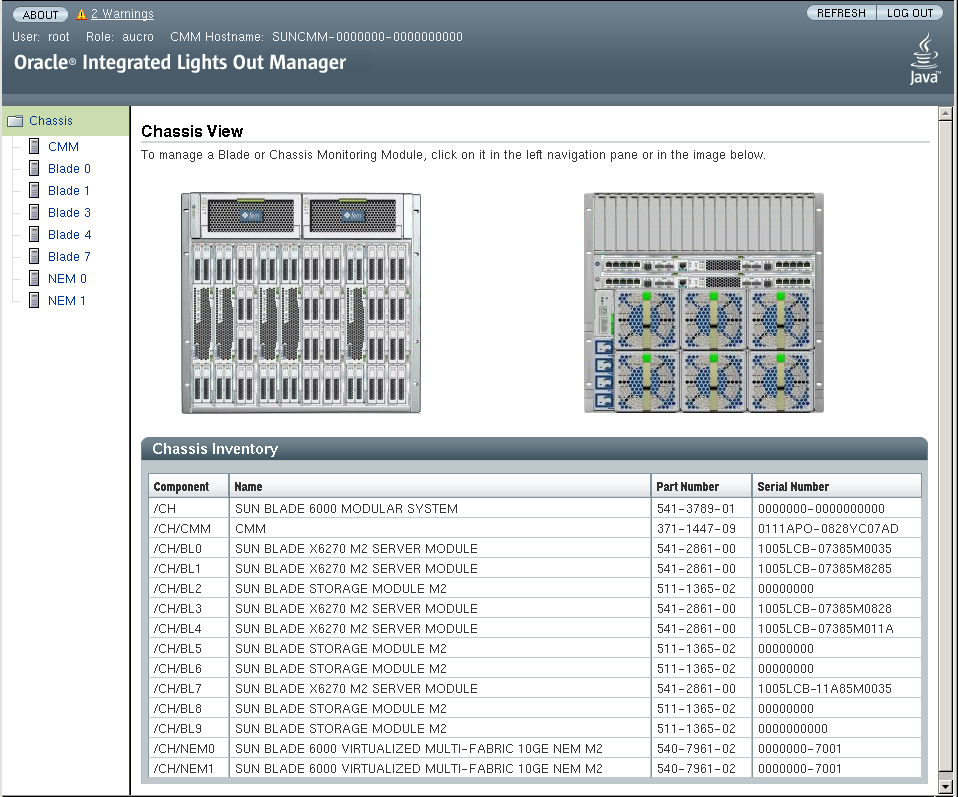
Note - In the left pane, installed server blades are listed, but not installed storage modules. This is because the CMM ILOM controls storage module Integrated Lights Out Management functions.
The CMM System Information page and sub-tabs are displayed.
The Components page appears.
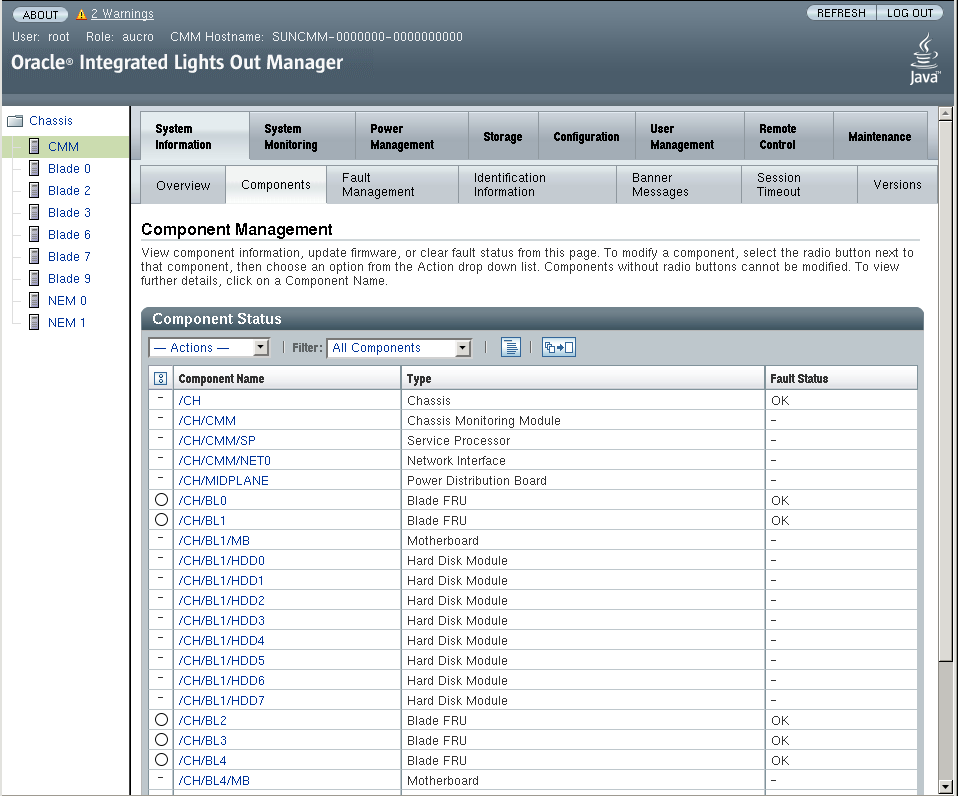
After a short pause, a Firmware Verification screen appears that shows the current firmware version and the requested upgrade version.
The process can take several minutes.