Configuring Java CAPS Environment Components for Communications Adapters
The adapter environment configuration properties contain parameters that define how the adapter connects to and interacts with other Java CAPS components within the environment. The environment properties are accessed from the NetBeans IDE Services window. The following sections provide instructions on how to configure Java CAPS component environment properties and lists the environment properties for the various communications adapters.
What You Need to Know
This topic provides information you should know to start configuring the environment properties Using the Environment Properties Editor.
What You Need to Do
These topics provide configuration information used to set the communications adapter environment properties.
-
Configuring Batch Adapter Batch Inbound Environment Properties.
-
Configuring TCP/IP HL7 Adapter Environment Explorer Properties.
-
Configuring Batch Adapter BatchFTPOverSSL Environment Properties.
-
Configuring Batch Adapter BatchLocalFile Environment Properties.
-
Configuring Batch Adapter BatchRecord Environment Properties.
Using the Environment Properties Editor
The Adapter Environment Configuration properties contain parameters that define how the adapter connects to and interacts with other Java CAPS components within the Environment. The Environment properties are accessed from the NetBeans IDE Services window.
 To Configure the Environment Properties
To Configure the Environment Properties
-
From the NetBeans Services window, expand the CAPS Environment node.
-
Expand the Environment created for your project and locate the External System for your specific adapter.
-
Right-click the External System and select Properties from the popup menu. The Environment Configuration Properties window appears.
Figure 1 Adapter Environment Configuration Properties Editor
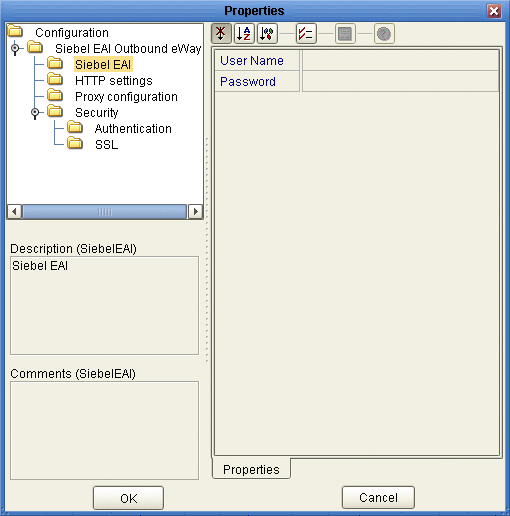
-
From the Properties Editor, click on any folder to display the default configuration properties for that section.
-
Click on any property field to make it editable.
-
Once you have finished modifying the properties, click OK to save your changes and close the editor.
Configuring Batch Adapter Batch Inbound Environment Properties
This topic explains the configuration parameters for the BatchInbound Adapter (OTD), accessed from the Environment Explorer.
MDB Settings (BatchInbound Environment)
The MDB Settings section of the BatchInbound Environment properties contains the top-level parameters displayed in the following table.
Table 1 Connectivity Map - BatchInbound- Settings|
Name |
Description |
Required Value |
|---|---|---|
|
Max Pool Size |
Specifies the maximum size of the MDB (Message Driven Bean) pool. |
An integer indicating the maximum MDB pool size. The configured default is 1000. |
Configuring TCP/IP Adapter Environment Properties
The TCP/IP Adapter Environment properties are organized into the following sections:
TCPIP Server (Inbound) Adapter - General Inbound Settings
The General Inbound Settings properties represents general TCPIP Inbound configuration information. The TCPIPServer (Inbound) Adapter - General Inbound Settings properties contain the top-level parameters displayed in the following table.
Table 2 TCPIPServer (Inbound) Adapter - General Inbound Settings Properties|
Name |
Description |
Required Value |
|---|---|---|
|
Persistence State File Location |
Specifies the directory location (a local folder name) where the state files, used to persist the state value, are stored. This property is required when the Scope Of State is set to Persistence. |
The file and path. The default value is C:/temp/tcpipinbound/state (depending on the environment settings). |
TCPIP Server (Inbound) Adapter - TCPIP Inbound Settings
Specifies the Java Socket and ServerSocket options. For more information, refer to the JDK Javadoc.
The TCPIPServer (Inbound) Adapter - TCPIP Inbound Settings properties contain the top-level parameters displayed in the following table.
Table 3 TCPIP Server (Inbound) Adapter - MDB Properties
TCPIP Server (Inbound) Adapter - MDB Pool Settings
Specific to the MDB bean pool of Sun JavaTM System Application Server and Sun Enterprise Service Bus only. The parameter settings in this section are applied to sun-ejb-jar.xml.
The TCPIPServer (Inbound) Adapter - MDB Pool Settings properties contain the top-level parameters displayed in the following table.
Table 4 TCPIPServer (Inbound) Adapter - MDB Pool Settings Properties|
Name |
Description |
Required Value |
|---|---|---|
|
Steady Pool Size |
Specifies the minimum number of MDB beans to be maintained. When the value is set to a value that is greater than 0, the container not only pre-populates the MDB bean pool with the specified number, but also attempts to ensure that there are always this many MDB beans in the free pool. This ensures that there are enough MDB beans in the “ready to serve” state to process user requests. This parameter does not guarantee that more than the “steady-pool-size” MDB instances will not exist at a given time. It only governs the number of instances that are pooled over a long period of time. For example, suppose an idle stateless session container has a fully-populated pool with a steady-pool-size of 10. If 20 concurrent requests arrive for the MDB bean component, the container creates 10 additional instances to satisfy the burst of requests. This prevents the container from blocking any of the incoming requests. However, if the activity dies down to 10 or fewer concurrent requests, the additional 10 instances are discarded. |
An integer indicating the minimum number of Message Driven Beans (MDBs) to be maintained. The configured default is 10. |
|
Max Pool Size |
Specifies the maximum number of MDB beans in the pool. |
An integer indicating the maximum number of MDB beans in the pool. A value of 0 means the pool is unbounded. The configured default is 60. |
|
Pool Idle Timeout In Seconds |
Specifies the interval at which the “remove expired MDBs” thread runs. This thread periodically removes unused MDB beans with expired timeouts. This provides a hint to the server, and allows the user to specify the maximum amount of time that an MDB bean instance can remain idle in the pool. After this period of time, the pool can remove this bean. When Pool Idle Timeout In Seconds is set to a value greater than 0, the removes or destroys any MDB bean instance that is idle for this specified duration. A value of 0 specifies that idle MDB beans can remain in the pool indefinitely. |
An integer indicting the Pool Idle Timeout in seconds for unused MDBs. A value of 0 specifies that idle MDBs can remain in the pool indefinitely. The configured default value is 600. |
TCPIP Client (Outbound) Adapter - General Outbound Settings
The General Outbound Settings properties represents general TCPIP outbound configuration information. The TCPIP Client (Outbound) Adapter - General Outbound Settings properties contain the top-level parameters displayed in the following table.
Table 5 TCPIPClient (Outbound) Adapter - General Outbound Settings Properties|
Name |
Description |
Required Value |
|---|---|---|
|
Persistence State File Location |
Specifies the File Location (a local folder name). This property is required when the Scope Of State value is set to is Persistence. This file is used to store the state files which are used to persist the state value. |
The file and path. The default value is /temp/tcpipoutbound/state. |
TCPIP Client (Outbound) Adapter - TCPIP Outbound Settings
The TCPIP Outbound Settings properties represents general TCPIP outbound configuration information. The TCPIP Client (Outbound) Adapter - TCPIP Outbound Settings properties contain the top-level parameters displayed in the following table.
Table 6 TCPIPClient (Outbound) Adapter - TCPIP Outbound Settings Properties
TCPIP Client (Outbound) Adapter - Connection Pool Settings
Specific to the RA connection pool of Sun Java System Application Server or the Sun Enterprise Service Bus only. The parameter settings in this section are applied to sun-ra.xml.
The TCPIPClient (Outbound) Adapter - Connection Pool Settings properties contain the top-level parameters displayed in the following table.
Table 7 TCPIPClient (Outbound) Adapter - Connection Pool Settings Properties|
Name |
Description |
Required Value |
|---|---|---|
|
Steady Pool Size |
Specifies the minimum number of RA connections to be maintained. When the value is set to a value that is greater than 0, the container not only pre-populates the RA connection pool with the specified number, but also attempts to ensure that there are always this many RA connections in the free pool. This ensures that there are enough RA connections in the “ready to serve” state to process user requests. For example, suppose an idle stateless session container has a fully-populated pool with a steady-pool-size of 10. If 20 concurrent requests arrive for the RA Connection component, the container creates 10 additional instances to satisfy the burst of requests. This prevents the container from blocking any of the incoming requests. However, if the activity dies down to 10 or fewer concurrent requests, the additional 10 instances are discarded. |
An integer indicating the minimum number of RA connections to be maintained. The configured default is 1. |
|
Max Pool Size |
Specifies the maximum number of RA connections in the pool. |
An integer indicating the maximum number of RA connections in the pool. A value of 0 indicates that the pool is unbounded. The configured default is 32. |
|
Pool Idle Timeout In Seconds |
Specifies the interval at which the “remove expired RA connections” thread runs. This thread periodically removes unused RA connections with expired timeouts. This provides a hint to the server, and allows you to specify the maximum amount of time that an RA connection instance can remain idle in the pool. After this period of time, the pool can remove this bean. When Pool Idle Timeout In Seconds is set to a value greater than 0, the container removes or destroys any RA connection instance that is idle for this specified duration. A value of 0 specifies that idle RA connections can remain in the pool indefinitely. |
An integer indicting the Pool Idle Timeout in seconds for unused RA connections. A value of 0 specifies that idle RA connections can remain in the pool indefinitely. The configured default value is 600. |
Configuring TCP/IP HL7 Adapter Environment Explorer Properties
The TCP/IP HL7 Adapter configuration parameters accessed from the Environment Explorer tree apply to both the inbound and outbound Adapters. The TCP/IP Adapter’s Environment properties are organized into the following sections:
HL7 Inbound Adapter - TCPIP Inbound Settings
The HL7 Inbound Adapter - TCPIP Inbound Settings present the java Socket and ServerSocket options. For more information, please refer JDK javadoc.
This section of the TCP/IP HL7 Adapter Environment properties contains the top-level parameters displayed in the following table.
Table 8 Environment - HL7 Inbound Adapter - TCPIP Inbound Settings
HL7 Inbound Adapter - MDB Pool Settings
The HL7 Inbound Adapter - MDB Pool Settings are specific to the MDB bean pool of Sun Java System Application Server or Sun Runtime Server only. The parameter settings in this section will go into sun-ejb-jar.xml.
This section of the TCP/IP HL7 Adapter Environment properties contains the top-level parameters displayed in the following table.
Table 9 Environment - HL7 Inbound Adapter - TCPIP Inbound Settings|
Name |
Description |
Required Value |
|---|---|---|
|
Steady Pool Size |
Specifies the minimum number of MDB beans to be maintained. When the value is set to a number greater than 0 (zero), the container not only pre-populates the MDB bean pool with the specified number, but also attempts to ensure that there is always this many MDB beans in the free pool. This ensures that there are enough MDB beans in the ready-to-serve state to process user requests. This parameter does not necessarily guarantee that no more than steady-pool-size instances exist at a given time. It only governs the number of instances that are pooled over a long period of time. For example, suppose an idle stateless session container has a fully-populated pool with a steady-pool-size of 10. If 20 concurrent requests arrive for the MDB bean component, the container creates 10 additional instances to satisfy the burst of requests. The advantage of this is that it prevents the container from blocking any of the incoming requests. However, if the activity dies down to 10 or fewer concurrent requests, the additional 10 instances are discarded. |
An integer indication the minimum number of MDB beans to be maintained. The configured default is 10. |
|
Max Pool Size |
Specifies the maximum number of MDB beans in the pool. |
An integer indication the maximum number of MDB beans in the pool. A value of 0 (zero) indicates that the pool is unbounded. The configured default is 60. |
|
Pool Idle Timeout in Seconds |
Specifies the maximum amount of time (in seconds) that an MDB bean instance can remain idle in the pool. When an MDB has exceeded the configured Pool Idle Timeout, a timer thread removes the unused MDB bean. This property defines the interval at which this thread runs. A value greater than 0 indicates that the container removes or destroys any MDB bean instance that is idle at this specified duration. A value of 0 (zero) specifies that idle MDB beans can remain in the pool indefinitely. |
The maximum amount of time (in seconds) that an MDB bean instance can remain idle in the pool. The configured default is 600 (10 minutes). |
HL7 Inbound Adapter - Sequence Number Protocol
The HL7 Inbound Adapter - Sequence Number Protocol provides configuration settings used to help prevent duplication of data.
This section of the TCP/IP HL7 Adapter Environment properties contains the top-level parameters displayed in the following table.
Table 10 Environment - HL7 Inbound Adapter - Sequence Number Protocol|
Name |
Description |
Required Value |
||
|---|---|---|---|---|
|
Sequence Number File Location |
Specifies the location of the sequence number file (a local directory). This is required when the Sequence Number Protocol is enabled. The sequence number file is a non-volatile directory that stores the sequence number files that are used to persist the HL7 sequence number. This unique base file name is automatically generated according to Project/Collaboration information. For the Inbound Adapter the file names are created as follows:
For example:
|
The path and directory where the sequence number file is located. The default setting is: /temp/hl7inbound/seq |
HL7 Outbound Adapter - TCPIP Outbound Settings
Presents the java Socket options. For more information, please refer JDK javadoc.
This section of the TCP/IP HL7 Adapter Environment properties contains the top-level parameters displayed in the following table.
Table 11 Environment - HL7 Outbound Adapter - TCPIP Outbound Settings
HL7 Outbound Adapter - Connection Pool Settings
The HL7 Outbound Adapter - Connection Pool Settings are specific to the RA connection pool of Sun Java System Application Server (Sun One Application Server) or Sun Runtime Server only. The parameter settings in this section will go into sun-ra.xml.
This section of the TCP/IP HL7 Adapter Environment properties contains the top-level parameters displayed in the following table.
Table 12 Environment - HL7 Outbound Adapter - Connection Pool Settings|
Name |
Description |
Required Value |
|---|---|---|
|
Steady Pool Size |
Specifies the minimum number of RA connections to be maintained. When the value is set to a number greater than 0 (zero), the container not only pre-populates the RA connection pool with the specified number, but also attempts to ensure that there is always this many RA connections in the free pool. This ensures that there are enough RA connections in the ready-to-serve state to process user requests. This parameter does not necessarily guarantee that no more than steady-pool-size instances exist at a given time. It only governs the number of instances that are pooled over a long period of time. For example, suppose an idle stateless session container has a fully-populated pool with a steady-pool-size of 10. If 20 concurrent requests arrive for the RA connection component, the container creates 10 additional instances to satisfy the burst of requests. The advantage of this is that it prevents the container from blocking any of the incoming requests. However, if the activity dies down to 10 or fewer concurrent requests, the additional 10 instances are discarded. |
An integer indication the minimum number of RA connections to be maintained. The configured default is 1. |
|
Max Pool Size |
Specifies the maximum number of RA connections in the pool. |
An integer indication the maximum number of RA connections in the pool. A value of 0 (zero) indicates that the pool is unbounded. The configured default is 32. |
|
Pool Idle Timeout in Seconds |
Specifies the maximum amount of time (in seconds) that an RA connections instance can remain idle in the pool. When an RA connection has exceeded the configured Pool Idle Timeout, a timer thread removes the unused RA connection. This property defines the interval at which this thread runs. A value greater than 0 indicates that the container removes or destroys any RA connection instance that is idle at this specified duration. A value of 0 (zero) specifies that idle RA connections can remain in the pool indefinitely. |
The maximum amount of time (in seconds) that an RA connections instance can remain idle in the pool. The configured default is 300 (5 minutes). |
HL7 Outbound Adapter - Sequence Number Protocol
The HL7 Outbound Adapter - Sequence Number Protocol provides configuration settings used to help prevent duplication of data.
This section of the TCP/IP HL7 Adapter Environment properties contains the top-level parameters displayed in the following table.
Table 13 Environment - HL7 Outbound Adapter - Sequence Number Protocol|
Name |
Description |
Required Value |
|||
|---|---|---|---|---|---|
|
Sequence Number File Location |
Specifies the location of the sequence number file (a local directory). This is required when the Sequence Number Protocol is enabled. The sequence number file is a non-volatile directory that stores the sequence number files that are used to persist the HL7 sequence number. This unique base file name is automatically generated according to Project/Collaboration information. For the Outbound Adapter the file names are created as follows:
For example:
|
The path and directory where the sequence number file is located. The default setting is:
|
Configuring EMail Adapter Environment Properties
The EMail Adapter configuration parameters, accessed from the EMail Adapter External System in the Environment Explorer tree, are organized into the following sections:
-
Outbound Email Adapter ⇒ Connection Settings ⇒ Receive POP3.
-
Outbound Email Adapter ⇒ SSL ⇒ CACerts.
Note –Some EMail Adapter properties can also be set from your Collaboration. Properties set from the Collaboration override the corresponding properties in the Adapter’s configuration file. Any properties that are not set from the Collaboration retain their configured default settings.
Inbound Email Adapter ⇒ Connection Settings
The Inbound Email Adapter ⇒ Connection Settings section of the EMail Adapter Environment properties contains the top-level parameters displayed in the following table.
Table 14 Environment - Inbound Email Adapter ⇒ Connection Settings|
Name |
Description |
Required Value |
|---|---|---|
|
Specifies the host name of the server used to receive messages. This is required for “receiving” Adapter connections. This is also required for “sending” Adapter connections when the SessionAuth parameter is set to Yes (for POP3 login). |
The host name of the server used to receive messages. |
|
|
Specifies the port number used to connect when receiving Email messages. This is required for “receiving” Adapter connections. This is also required for “sending” Adapter connections when the SessionAuth parameter is set to Yes (for POP3 login). |
The port number used to connect when receiving Email messages. This is a number between 1 and 65535. The configured default is 110. |
|
|
Specifies the user name used when receiving messages. This is required for “receiving” Adapter connections. This is also required for “sending” Adapter connections when the SessionAuth parameter is set to Yes (for POP3 login). |
The valid user login name used when receiving Email messages. |
|
|
Specifies the password used when receiving messages. This is required for “receiving” Adapter connections. This is also required for “sending” Adapter connections when the SessionAuth parameter is set to Yes (for POP3 login). |
The user password used when receiving messages. |
Inbound Email Adapter ⇒ SSL
The Inbound Email Adapter ⇒ SSL section of the EMail Adapter Environment properties contains the top-level parameters displayed in the following table.
Table 15 Environment - Inbound Email Adapter ⇒ SSL
Inbound Email Adapter ⇒ SSL ⇒ CACerts
The Inbound Email Adapter ⇒ SSL ⇒ CACerts section of the EMail Adapter Environment properties contains the top-level parameters displayed in the following table.
Table 16 Environment - Inbound Email Adapter ⇒ SSL ⇒ CACerts|
Name |
Description |
Required Value |
|---|---|---|
|
Specifies the type of truststore used for CA certificate management when establishing SSL connections. |
The trustStore type. The configured default is JKS. |
|
|
Specifies a truststore used for CA certificate management to establish SSL connections. A truststore file is a key database file that contains the public keys for a target server. |
The truststore used for CA certificate management. |
|
|
Specifies the password for accessing the truststore used for CA certificate management when establishing SSL connections. |
The truststore password. |
Inbound Email Adapter ⇒ MDB Settings
The Inbound Email Adapter ⇒ MDB Settings section of the EMail Adapter Environment properties contains the top-level parameters displayed in the following table.
Table 17 Environment - Inbound Email Adapter ⇒ MDB Settings|
Name |
Description |
Required Value |
|---|---|---|
|
Specifies the maximum pool size. This controls the number of concurrent sessions. |
An integer indicating the maximum pool size. The configured default is 10. |
Outbound Email Adapter ⇒ Connection Settings ⇒ Send SMTP
The Outbound Email Adapter ⇒ Connection Settings ⇒ Send SMTP section of the EMail Adapter Environment properties contains the top-level parameters displayed in the following table.
Table 18 Environment - Outbound Email Adapter ⇒ Connection Settings ⇒ Send SMTP
Outbound Email Adapter ⇒ Connection Settings ⇒ Receive POP3
The Outbound Email Adapter ⇒ Connection Settings ⇒ Receive POP3 section of the EMail Adapter Environment properties contains the top-level parameters displayed in the following table.
Table 19 Environment - Outbound Email Adapter ⇒ Connection Settings ⇒ Receive POP3|
Name |
Description |
Required Value |
|---|---|---|
|
Specifies the host name of the server used to receive messages. This is required for “receiving” Adapter connections. This is also required for “sending” Adapter connections when the SessionAuth parameter is set to Yes (for POP3 login). |
The host name of the server used to receive messages. |
|
|
Specifies the port number to connect to when receiving messages. This is required for “receiving” Adapter connections. This is also required for “sending” Adapter connection when the Session Authentication parameter is set to Yes (for POP3 login). |
An integer indicating the port number used to connect with the receiving host server. The configured default is 110. |
|
|
Specifies the user name used when receiving messages. This is required for “receiving” Adapter connections. This is also required for “sending” Adapter connections when the Session Authentication parameter is set to Yes (for POP3 login). |
The login name used to access the receiving host server. |
|
|
Specifies the password used when receiving messages. This is required for “receiving” Adapter connections. This is also required for “sending” Adapter connections when the Session Authentication parameter is set to Yes (for POP3 login). |
The user password used to access the receiving host server. |
|
|
Determines whether a POP3 session authentication is performed before attempting an SMTP connection. This is required by some e-mail services. Set the value to Yes only when necessary. Yes requires that settings for Host Receive, Port Receive, User Receive, and Password Receive are entered for sending the Adapter connection. |
Select Yes or No. Yes indicates that POP3 session authentication will be performed before attempting an SMTP connection. The configured default is No. |
Outbound Email Adapter ⇒ SSL
The Outbound Email Adapter ⇒ SSL section of the EMail Adapter Environment properties contains the top-level parameters displayed in the following table.
Table 20 Environment - Outbound Email Adapter ⇒ SSL
Outbound Email Adapter ⇒ SSL ⇒ CACerts
The Outbound Email Adapter ⇒ SSL ⇒ CACerts section of the EMail Adapter Environment properties contains the top-level parameters displayed in the following table.
Table 21 Environment - Outbound Email Adapter ⇒ SSL ⇒ CACerts|
Name |
Description |
Required Value |
|---|---|---|
|
Specifies the type of truststore used for CA certificate management when establishing SSL connections. |
The trustStore type. The configured default is JKS. |
|
|
Specifies a truststore used for CA certificate management to establish SSL connections. |
The truststore used for CA certificate management. |
|
|
Specifies the password used to access the truststore used for CA certificate management when establishing SSL connections. |
The truststore password. |
Configuring File Adapter Environment Properties
The File Adapter configuration parameters, accessed from the Environment Explorer, are organized into the following sections:
Inbound File Adapter - Parameter Settings
The Inbound File Adapter - Parameter Settings section of the File Adapter Environment properties contains the top level parameters displayed in the following table.
Table 22 File Adapter Environment Properties - Inbound File Adapter - Parameter Settings|
Name |
Description |
Required Value |
|---|---|---|
|
Directory |
Specifies the folder or directory that the Adapter polls for input files. |
A folder or directory name. You must use the absolute path; specify paths using the (forward) / slash mark. The configured default is C:/temp. |
Inbound File Adapter - MDB Settings
The Inbound File Adapter - MDB Settings section of the File Adapter Environment properties contains the top level parameters displayed in the following table.
Table 23 File Adapter Environment Properties - Inbound File Adapter - MDB Settings|
Name |
Description |
Required Value |
|---|---|---|
|
Max Pool Size |
Specifies the maximum number of Message Driven Beans instantiated at any one point for message handling. The polling interval and the MDB pool size (Max Pool Size) can be “tuned” based on the expected volume and frequency of incoming messages. A more frequent polling interval, due to a large number of new messages, will trigger the creation of new threads. The number of threads that can be processed, however, is limited by the MDB pool size. When the maximum MDB pool limit is reached, incoming threads are blocked. Increasing the MDB pool size allows more resource adapter threads to send data to the Collaboration. In most cases, the default MDB pool size of 1000 is sufficient. |
An integer indicating the maximum MDB pool size. The default configuration is 1000. |
Outbound File Adapter - Parameter Settings
The Outbound File Adapter - Parameter Settings section of the File Adapter Environment properties contains the top level parameters displayed in the following table.
Table 24 File Adapter Environment Properties - Outbound File Adapter - Parameter Settings|
Name |
Description |
Required Value |
|---|---|---|
|
Directory |
Specifies the directory to which output files are written. |
The absolute path and directory name. |
Configuring MSMQ Adapter Environment Properties
The MSMQ Adapter Environment properties are organized into the following sections:
Inbound MSMQ Adapter — MSMQ Environment
The Inbound MSMQ Adapter — MSMQ Environment section of the MSMQ Adapter Environment properties contains the top-level properties displayed in the following table.
Table 25 Environment - Inbound MSMQ Adapter — MSMQ Environment|
Name |
Description |
Required Value |
|---|---|---|
|
Specifies the Microsoft Message Queue host name. |
The Microsoft Message Queue host name. Avoid using an IP address or “localhost” for the local server. These may not work in your MSMQ Environment. Note – If the Host Name contains more than 15 characters, MSMQ will truncate the name. In this case, you must use the truncated Host Name. Refer to the Queue Properties, General tab to see the specific Host Name for your system. |
Inbound MSMQ Adapter — MDB Settings
The Inbound MSMQ Adapter — MDB Settings section of the MSMQ Adapter Environment properties contains the top-level properties displayed in the following table.
Table 26 Environment - Inbound MSMQ Adapter — MDB Settings|
Name |
Description |
Required Value |
|---|---|---|
|
Specifies the maximum number of physical connections the pool can contain. A value of 0 (zero) indicates that there is no maximum. |
An integer indicating the maximum pool size. The configured default is 1000. |
Inbound MSMQ Adapter — Connection Retry Settings
The Inbound MSMQ Adapter — Connection Retry Settings section of the MSMQ Adapter Environment properties contains the top-level properties displayed in the following table.
Table 27 Environment - Inbound MSMQ Adapter — Connection Retry Settings|
Name |
Description |
Required Value |
|---|---|---|
|
Connection Retry Count |
Specifies the maximum number of attempts made to connect to the destination queue manager or queue. If the queue manager or queue cannot be accessed for any reason, this setting specifies how many reattempts are made to complete the processing. |
An integer indicating the maximum number of connection attempts. The configured default is 0. |
|
Connection Retry Interval |
Specifies the amount of time (in milliseconds) between attempts to connect to the destination queue manager or queue. This is the pause between each reattempt to access the destination queue manager or queue. Used in conjunction with the Connection Retry Count setting. |
An integer indicating the wait time in milliseconds between connection attempts. The configured default is 1000. |
Outbound MSMQ Adapter — MSMQ Environment
The Outbound MSMQ Adapter — MSMQ Environment section of the MSMQ Adapter Environment properties contains the top-level properties displayed in the following table.
Table 28 Environment - Outbound MSMQ Adapter — MSMQ Environment|
Name |
Description |
Required Value |
|---|---|---|
|
MSMQ Host Name |
The Microsoft Message Queue host name. Avoid using an IP address or “localhost” for the local server. These may not work in your MSMQ Environment. Note – If the Host Name contains more than 15 characters, MSMQ will truncate the name. In this case, you must use the truncated Host Name. Refer to the Queue Properties, General tab to see the specific Host Name for your system. |
Outbound MSMQ Adapter — Connection Retry Settings
The Outbound MSMQ Adapter — Connection Retry Settings section of the MSMQ Adapter Environment properties contains the top-level properties displayed in the following table.
Table 29 Environment - Outbound MSMQ Adapter — Connection Retry Settings|
Name |
Description |
Required Value |
|---|---|---|
|
Connection Retry Count |
Specifies the maximum number of attempts made to connect to the destination queue manager or queue. If the queue manager or queue cannot be accessed for any reason, this setting specifies how many reattempts are made to complete the processing. |
An integer indicating the maximum number of connection attempts. The configured default is 0. |
|
Connection Retry Interval |
Specifies the amount of time (in milliseconds) between attempts to connect to the destination queue manager or queue. This is the pause between each reattempt to access the destination queue manager or queue. Used in conjunction with the Connection Retry Count setting. |
An integer indicating the wait time in milliseconds between connection attempts. The configured default is 1000. |
Configuring Batch Adapter BatchFTP Environment Properties
This topic describes the configuration properties for the BatchFTP OTD accessed from the Environment Explorer tree.
The BatchFTP Environment Explorer properties include the following sections:
-
Connection Retry Settings (BatchFTP Environment).
 Caution –
Caution – Several of these configuration options allow you to use regular expressions. This advanced feature is useful but must be used carefully. An improperly formed regular expression can cause the creation of undesired data or even the loss of data. You must have a clear understanding of regular-expression syntax and construction before attempting to use this feature. It is recommended that you test such configurations thoroughly before moving them to production.
SOCKS (BatchFTP Environment)
This topic provides information for configuring the SOCKS properties (accessed from the Environment Explorer). The BatchFTP Adapter supports the negotiation methods, No-authentication and User/password.
The SOCKS section of the BatchFTP Environment properties contains the top-level parameters displayed in the following table.
Table 30 Environment - BatchFTP - SOCKS
FTP (BatchFTP Environment)
The FTP section of the BatchFTP Environment properties contains the top-level parameters displayed in the following table.
Table 31 Environment - BatchFTP - FTP
General Settings (BatchFTP Environment)
The General Settings section of the BatchFTP Environment properties contains the top-level parameters displayed in the following table.
Table 32 Environment - BatchFTP - General Settings
SSH Tunneling (BatchFTP Environment)
This topic provides information for configuring the SSH Tunneling properties (accessed from the Environment Explorer). If Secure FTP (FTP over SSH or FTP over SSL) is required, use the Secure FTP OTDs (BatchFTPOverSSL, BatchSFTP, and BatchSCP). SSH Tunneling is supported for compatibility purposes.
The SSH Tunneling section of the BatchFTP Environment properties contains the top-level parameters displayed in the following table.
Table 33 Environment - BatchFTP - SSH Tunneling
Connection Pool Settings (BatchFTP Environment)
The Connection Pool Settings section of the BatchFTP Environment properties contains the top-level parameters displayed in the following table.
Table 34 Environment - BatchFTP - Connection Pool Settings|
Name |
Description |
Required Value |
|---|---|---|
|
Steady pool size |
Specifies the minimum number of physical EIS connections that the pool keeps available at all times. |
An integer indicating the maximum number of connections available at all times. A value of 0 (zero) indicates that there are no physical connections in the pool and that new connections are created as needed. The configured default is 2. |
|
Maximum pool size |
Specifies the maximum number of physical EIS connections the pool contains. |
An integer indicating the maximum number of connections allowed. A value of 0 (zero) indicates that there is no maximum. The default value is 10. |
|
Max Idle Timeout In Second |
Specifies the maximum idle timeout (in seconds). This is a hint to the server. A timer thread periodically removes unused connections. This parameter defines the interval at which this thread runs. This thread removes unused connections after the specified idle time expires. It allows the user to specify the maximum amount of time that a connection can remain in the pool. |
An integer indicating the maximum idle timeout in seconds. When this is set to a number greater than 0 (zero), the container removes or destroys any connections that are idle for the specified duration. A value of 0 specifies that idle connections can remain in the pool indefinitely. The configured default is 300 (5 minutes). |
Connection Retry Settings (BatchFTP Environment)
The Connection Retry Settings section The Connection Pool Settings section of the BatchFTP Environment properties contains the top-level parameters displayed in the following table.
Table 35 Environment - BatchFTP - Connection Retry Settings|
Name |
Description |
Required Value |
|---|---|---|
|
Connection Retries |
Specifies the number of retries to establish a connection upon failure to acquire a connection. |
An integer indicating the maximum number of retries to establish a connection upon failure to acquire a connection. The Configured default value is 0. |
|
Connection Retry Interval |
Specifies the length of time (in milliseconds) between each reattempt to access the destination file. This is used in conjunction with the Connection Retries setting. |
An integer indicating length of the pause (in milliseconds). The configured default value is 1000 (1 second). |
Configuring Batch Adapter BatchFTPOverSSL Environment Properties
This topic describes the configuration properties for the BatchFTPOverSSL OTD accessed from the Environment Explorer.
The BatchFTPOverSSL Adapter Environment properties include the following sections:
FTP and SSL Settings (BatchFTPOverSSL Environment)
The FTP and SSL Settings section of the BatchFTPOverSSL Environment properties contains the top-level parameters displayed in the following table.
Table 36 Environment - BatchFTPOverSSL - FTP and SSL Settings|
Name |
Description |
Required Value |
|---|---|---|
|
Specifies the FTP server host name or IP address. |
The FTP server host name or IP address. The configured default is localhost. |
|
|
Specifies the FTP port for explicit SSL. default is 21 (data port 20). |
The FTP port number for explicit SSL. The configured default is 21 (data port 20). |
|
|
Specifies the FTP port for implicit SSL. |
The FTP port for implicit SSL. The configured default is 990 (data port 989). |
|
|
Specifies the user login for FTP server. |
The user login name for FTP server. |
|
|
Specifies the password for the FTP server user login. |
The password for the FTP server user login. |
|
|
Specifies the path to the keystore that contains the trusted CA certificates required for server authentication. |
The fully qualified path to the keystore file. |
|
|
Specifies the password to access the keystore file. |
The password for the keystore. |
|
|
Specifies the keystore format type. Selections include JKS or other. Note – JKS is currently the only supported keystore type. If “other” is selected as the value, an exception is thrown when the OTD is initialized, with the error message, “Unknown type key store”. |
Select JKS is currently the only supported keystore type, and the configured default. |
Firewall Settings (BatchFTPOverSSL Environment)
The Firewall Settings section of the BatchFTPOverSSL Environment properties contains the top-level parameters displayed in the following table.
Table 37 Environment - BatchFTPOverSSL - Firewall Settings|
Name |
Description |
Required Value |
|---|---|---|
|
Specifies the proxy server host name or IP. |
The proxy server host name or IP address. |
|
|
Specifies the proxy server port. |
The proxy server port number. |
|
|
Specifies the user login on the proxy server. |
User login ID. |
|
|
Specifies the password for the user login. |
The user password. |
General Settings (BatchFTPOverSSL Environment)
The General Settings section of the BatchFTPOverSSL Environment properties contains the top-level parameters displayed in the following table.
Table 38 Environment - BatchFTPOverSSL - General Settings
Connection Pool Settings (BatchFTPOverSSL Environment)
The Connection Pool Settings section of the BatchFTPOverSSL Environment properties contains the top-level parameters displayed in the following table.
Table 39 Environment - BatchFTPOverSSL - Connection Pool Settings|
Name |
Description |
Required Value |
|---|---|---|
|
Steady pool size |
Specifies the minimum number of physical connections the pool keeps available at all times. |
An integer indicating the maximum number of connections available at all times. A value of 0 (zero) indicates that there are no physical connections in the pool and that new connections are created as needed. The configured default is 2. |
|
Maximum pool size |
Specifies the maximum number of physical connections the pool contains. 0 (zero) indicates that there is no maximum. |
An integer indicating the maximum number of connections allowed. A value of 0 (zero) indicates that there is no maximum. The configured default is 10. |
|
Max Idle Timeout In Seconds |
Specifies the maximum idle timeout (in seconds). This is a hint to the server. A timer thread periodically removes unused connections. This parameter defines the interval at which this thread runs. This thread removes unused connections after the specified idle time expires. It allows the user to specify the amount of time a connection can remain idle in the pool. |
An integer indicating the maximum idle timeout in seconds. When this is set to a number greater than 0, the container removes or destroys any connections that are idle for the specified duration. A value of 0 specifies that idle connections can remain in the pool indefinitely. The configured default is 300 (5 minutes). |
Connection Retry Settings (BatchFTPOverSSL Environment)
The Connection Retry Settings section of the BatchFTPOverSSL Environment Map properties contains the top-level parameters displayed in the following table.
Table 40 Environment - BatchFTPOverSSL - Connection Retry Settings|
Name |
Description |
Required Value |
|---|---|---|
|
Connection Retries |
Specifies the number of retries to establish a connection upon failure to acquire a connection. |
An integer indicating the maximum number of retries to establish a connection upon failure to acquire a connection. The default value is 0. |
|
Connection Retry Interval |
Specifies the length of the pause (in milliseconds) between each reattempt to access the destination file. Used in conjunction with the Connection Retries setting. |
An integer indicating length of the pause (in milliseconds). The default value is 1000 (1 second). |
Configuring Batch Adapter BatchSCP Environment Properties
This topic describes the configuration properties for the BatchSCP OTD, accessed from the Environment Explorer.
The BatchSCP Adapter Environment properties include the following sections:
SSH Settings (BatchSCP Environment)
The SSH Settings section of the BatchSCP Environment properties contains the top-level parameters displayed in the following table.
Table 41 Environment - BatchSCP - SSH Settings
Firewall Settings (BatchSCP Environment)
The Firewall Settings section of the BatchSCP Environment properties contains the top-level parameters displayed in the following table.
Table 42 Environment - BatchSCP - Firewall Settings|
Name |
Description |
Required Value |
|---|---|---|
|
Specifies the proxy server host name or IP address. |
The proxy server host name or IP address. The configured default is localhost. |
|
|
Specifies the proxy server port number. |
The proxy server port number. The configured default is 1080. |
|
|
Specifies a login password for the proxy server. |
A password for the proxy server login ID. |
|
|
Specifies a user login ID for the proxy server. |
A user login ID for the proxy server. |
General Settings (BatchSCP Environment)
The General Settings section of the BatchSCP Environment properties contains the top-level parameters displayed in the following table.
Table 43 Environment - BatchSCP - General Settings
Connection Pool Settings (BatchSCP Environment)
The Connection Pool Settings section of the BatchSCP Environment properties contains the top-level parameters displayed in the following table.
Table 44 Environment - BatchSCP - Connection Pool Settings|
Name |
Description |
Required Value |
|---|---|---|
|
Steady pool size |
Specifies the minimum number of physical connections the pool keeps available at all times. |
An integer indicating the maximum number of connections available at all times. A value of 0 (zero) indicates that there are no physical connections in the pool and that new connections are created as needed. The configured default is 2. |
|
Maximum pool size |
Specifies the maximum number of physical connections the pool contains. 0 (zero) indicates that there is no maximum. |
An integer indicating the maximum number of connections allowed. A value of 0 (zero) indicates that there is no maximum. The configured default is 10. |
|
Max Idle Timeout In Seconds |
Specifies the maximum idle timeout (in seconds). This is a hint to the server. A timer thread periodically removes unused connections. This parameter defines the interval at which this thread runs. This thread removes unused connections after the specified idle time expires. It allows the user to specify the amount of time a connection can remain idle in the pool. |
An integer indicating the maximum idle timeout in seconds. When this is set to a number greater than 0, the container removes or destroys any connections that are idle for the specified duration. A value of 0 specifies that idle connections can remain in the pool indefinitely. The configured default is 300 (5 minutes). |
Connection Retry Settings (BatchSCP Environment)
The General Settings section of the BatchSCP Environment Map properties contains the top-level parameters displayed in the following table.
Table 45 Environment - BatchSCP - Connection Retry Settings|
Name |
Description |
Required Value |
|---|---|---|
|
Connection Retries |
Specifies the number of retries to establish a connection upon failure to acquire a connection. |
An integer indicating the maximum number of retries to establish a connection upon failure to acquire a connection. The default value is 0. |
|
Connection Retry Interval |
Specifies the length of the pause (in milliseconds) between each reattempt to access the destination file. Used in conjunction with the Connection Retries setting. |
An integer indicating length of the pause (in milliseconds). The default value is 1000 (1 second). |
Configuring Batch Adapter BatchSFTP Environment Properties
This topic describes the configuration properties for the BatchSFTP OTD, accessed from the Environment Explorer.
The BatchSFTP Adapter Environment properties include the following sections:
SFTP Settings (BatchSFTP Environment)
The SFTP Settings section of the BatchSFTP Environment properties contains the top-level parameters displayed in the following table.
Table 46 Environment - BatchSFTP - SFTP Settings
Firewall Settings (BatchSFTP Environment)
The Firewall Settings section of the BatchSFTP Environment properties contains the top-level parameters displayed in the following table.
Table 47 Environment - BatchSFTP - Firewall Settings|
Name |
Description |
Required Value |
|---|---|---|
|
Specifies the proxy server host name or IP address. |
The proxy server host name or IP address. The configured default is localhost. |
|
|
Specifies the proxy server port number. |
The proxy server port number. The configured default is 1080. |
|
|
Specifies a user login ID for the proxy server. |
A user login ID for the proxy server. |
|
|
Specifies a login password for the proxy server. |
A password for the proxy server login ID. |
General Settings (BatchSFTP Environment)
The General Settings section of the BatchSFTP Environment properties contains the top-level parameters displayed in the following table.
Table 48 Environment - BatchSFTP - General Settings
Connection Pool Settings (BatchSFTP Environment)
The Connection Pool Settings section of the BatchSFTP Environment properties contains the top-level parameters displayed in the following table.
Table 49 Environment - BatchSFTP - Connection Pool Settings|
Name |
Description |
Required Value |
|---|---|---|
|
Steady pool size |
Specifies the minimum number of physical connections the pool keeps available at all times. |
An integer indicating the maximum number of connections available at all times. A value of 0 (zero) indicates that there are no physical connections in the pool and that new connections are created as needed. The configured default is 2. |
|
Maximum pool size |
Specifies the maximum number of physical connections the pool contains. 0 (zero) indicates that there is no maximum. |
An integer indicating the maximum number of connections allowed. A value of 0 (zero) indicates that there is no maximum. The configured default is 10. |
|
Max Idle Timeout In Seconds |
Specifies the maximum idle timeout (in seconds). This is a hint to the server. A timer thread periodically removes unused connections. This parameter defines the interval at which this thread runs. This thread removes unused connections after the specified idle time expires. It allows the user to specify the amount of time a connection can remain idle in the pool. |
An integer indicating the maximum idle timeout in seconds. When this is set to a number greater than 0, the container removes or destroys any connections that are idle for the specified duration. A value of 0 specifies that idle connections can remain in the pool indefinitely. The configured default is 300 (5 minutes). |
Connection Retry Settings (BatchSFTP Environment)
The General Settings section of the BatchSFTP Environment Map properties contains the top-level parameters displayed in the following table.
Table 50 Environment - BatchSFTP - Connection Retry Settings|
Name |
Description |
Required Value |
|---|---|---|
|
Connection Retries |
Specifies the number of retries to establish a connection upon failure to acquire a connection. |
An integer indicating the maximum number of retries to establish a connection upon failure to acquire a connection. The default value is 0. |
|
Connection Retry Interval |
Specifies the length of the pause (in milliseconds) between each reattempt to access the destination file. Used in conjunction with the Connection Retries setting. |
An integer indicating length of the pause (in milliseconds). The default value is 1000 (1 second). |
Configuring Batch Adapter BatchLocalFile Environment Properties
This topic explains the properties for the BatchLocalFile OTD, accessed from the Environment Explorer.
The BatchLocalFile properties include the following sections:
General Settings (BatchLocalFile Environment)
The General Settings section of the BatchLocalFile Environment properties contains the top-level parameters displayed in the following table.
Table 51 Environment - BatchLocalFile - General Settings
Connection Pool Settings (BatchLocalFile Environment)
The Connection Pool Settings section of the BatchLocalFile Environment properties contains the top-level parameters displayed in the following table.
Table 52 Environment - BatchLocalFile - Connection Pool Settings|
Name |
Description |
Required Value |
|---|---|---|
|
Steady pool size |
Specifies the minimum number of physical connections the pool keeps available at all times. |
An integer indicating the maximum number of connections available at all times. A value of 0 (zero) indicates that there are no physical connections in the pool and that new connections are created as needed. The configured default is 2. |
|
Maximum pool size |
Specifies the maximum number of physical connections the pool contains. 0 (zero) indicates that there is no maximum. |
An integer indicating the maximum number of connections allowed. A value of 0 (zero) indicates that there is no maximum. The configured default is 10. |
|
Max Idle Timeout In Seconds |
Specifies the maximum idle timeout (in seconds) This is a hint to the server. A timer thread periodically removes unused connections. This parameter defines the interval at which this thread runs. This thread removes unused connections after the specified idle time expires. It allows the user to specify the amount of time a connection can remain idle in the pool. |
An integer indicating the maximum idle timeout in seconds. When this is set to a number greater than 0, the container removes or destroys any connections that are idle for the specified duration. A value of 0 specifies that idle connections can remain in the pool indefinitely. The configured default is 300 (5 minutes). |
Configuring Batch Adapter BatchRecord Environment Properties
Connection Pool Settings (BatchRecord Environment)
The Connection Pool Settings section of the BatchRecord Environment properties contains the top-level parameters displayed in the following table.
Table 53 Environment - BatchRecord - Connection Pool Settings|
Name |
Description |
Required Value |
|---|---|---|
|
Steady pool size |
Specifies the minimum number of physical connections the pool keeps available at all times. |
An integer indicating the maximum number of connections available at all times. A value of 0 (zero) indicates that there are no physical connections in the pool and that new connections are created as needed. The configured default is 2. |
|
Maximum pool size |
Specifies the maximum number of physical connections the pool contains. 0 (zero) indicates that there is no maximum. |
An integer indicating the maximum number of connections allowed. A value of 0 (zero) indicates that there is no maximum. The configured default is 10. |
|
Max Idle Timeout In Seconds |
Specifies the maximum idle timeout (in seconds). This is a hint to the server. A timer thread periodically removes unused connections. This parameter defines the interval at which this thread runs. This thread removes unused connections after the specified idle time expires. It allows the user to specify the amount of time a connection can remain idle in the pool. |
An integer indicating the maximum idle timeout in seconds. When this is set to a number greater than 0, the container removes or destroys any connections that are idle for the specified duration. A value of 0 specifies that idle connections can remain in the pool indefinitely. The configured default is 300 (5 minutes). |
Configuring CICS Adapter Environment Properties
The CICS Adapter configuration parameters, accessed from the Environment Explorer tree, are organized into the following sections:
Sun CICS Listener
The Sun CICS Listener section of the CICS Environment properties contains the top-level parameters displayed in the following table.
Table 54 Environment Properties - Sun CICS Listener Section
CICS Gateway
The CICS Gateway section of the CICS Environment properties contains the top-level parameters displayed in the following table.
Table 55 Environment Properties - CICS Gateway Section|
Name |
Description |
Required Value |
|---|---|---|
|
Specifies the remote or local Gateway to which you are connecting. Note – This parameter requires specific JAR files when using local: as the value. The default value local:, does not work with CTG running on z/OS. For CTG running on a z/OS system, the URL property value must be set to localhost or to the server name. |
The remote or local Gateway node name or IP address. The configured default is local. |
|
|
Specifies the TCP/IP port where CTG is running. |
An number indicating the TCP/IP port. |
|
|
Specifies a server to use from the servers listed in the CTG configuration. |
The name of a server as specified in the CTG server list. If this value is left blank, the first server specified in the list is used by default. |
|
|
Specifies the classname of the SSL KeyRing class. |
The full classname of the SSL KeyRing class. |
|
|
Specifies the password for the encrypted KeyRing class. |
The password for the SSL KeyRing class. |
CICS Client
The CICS Gateway section of the CICS Environment properties contains the top-level parameters displayed in the following table.
Table 56 Environment Properties - CICS Client Section|
Name |
Description |
Required Value |
|---|---|---|
|
Specifies the ID of the CICS user. Maximum length is eight characters. |
A CICS user ID that uses eight characters or less. |
|
|
Specifies the password for the CICS user. Maximum length is eight characters. |
A password of eight characters or less. |
Tracing
The Tracing section of the CICS Environment properties contains the top-level parameters displayed in the following table.
Table 57 Environment Properties - Tracing Section|
Name |
Description |
Required Value |
|---|---|---|
|
CTG specific. Specifies the level of trace information recorded available. The options are: 0: None. No CICS Java client application tracing. 1: Standard. Only the first 128 bytes of any data block (for example the COMMAREA, or network flows) are displayed by default. This trace level is equivalent to the Gateway trace set by the ctgstart -trace option. (This can also be set using the system property gateway.T.trace=on). 2: Full Debug. Traces out the whole of any data blocks by default. The trace contains more information about CICS Transaction Gateway than the standard trace level. This trace level is equivalent to the Gateway debug trace set by the ctgstart -x option. (This can also set using the system property gateway.T=on). 3: Exception Stacks. Traces most Java exceptions, including exception which are expected during normal operation of the CICS Transaction Gateway. No other tracing is written. This trace level is equivalent to the Gateway stack trace set by the ctgstart -stack option. (This can also set using the system property gateway.T.stack=on). |
An integer from 0 to 3 that indicates the specified trace information level. The configured default is 0. |
|
|
CTG specific. Specifies a file location for writing the trace output. This is an alternative to the default output on stderr. Long filenames must be surrounded by quotation marks; for example, "trace output file.log". Note – The filename can also be set using the system property gateway.T.setTFile=xxx, where xxx is a filename. |
The output file name. |
|
|
CTG specific. Specifies the maximum size of any data blocks written in the trace. Note – The truncation size can also be set using the system property gateway.T.setTruncationSize=xxx, where xxx is a number. |
A number indicating the maximum data block size. A value of 0 indicates that no data blocks will be written in the trace. No value (leaving the property blank) indicates that no truncation size is specified. |
|
|
CTG specific. Specifies the offset from which the display of any data blocks will start. Note – The dump offset can also be set using the system property gateway.T.setDumpOffset=xxx, where xxx is a number. |
CTG specific. Specifies the offset from which the display of any data blocks will start. |
|
|
Specifies whether or not to display time-stamps in the trace. |
Select On or Off. On indicates that the time-stamp is displayed in the trace. The default setting is On. Note – Timing can also set using the system property gateway.T.timing=on. |
Connection Retry Settings
The Connection Retry Settings section of the CICS Environment properties contains the top-level parameters displayed in the following table.
Table 58 Environment Properties - Connection Retry Settings Section|
Name |
Description |
Required Value |
|---|---|---|
|
Specifies the maximum number of connection retries. |
A number indicating the number of times the Adapter will try to establish a connection. The configured default is 5. |
|
|
Specifies the number of milliseconds to wait between connection retries. |
A number indicating the time (in milliseconds) that the Adapter waits between connection attempts. The configured default is 5000 (or 5 seconds). |
Connection Pool Settings
The Connection Pool Settings section of the CICS Environment properties contains the top-level parameters displayed in the following table.
Table 59 Environment Properties - Connection Pool Settings Section|
Name |
Description |
Required Value |
|---|---|---|
|
Specifies the initial and minimum number of connections to be maintained. |
A number indicating the initial and minimum number of connections to be maintained. The configured default is 2. |
|
|
Specifies the maximum size of the connection to EIS. |
A number indicating the maximum size of the connection to EIS. The configured default is 10. |
Configuring COM/DCOM Adapter Environment Properties
The DCOM section of the COM/DCOM Environment property contains the top-level parameter displayed in the following table.
|
Name |
Description |
Required Value |
|---|---|---|
|
Specifies the default server used when creating an instance of a DCOM component (that is, a remote server executable). This property is not required when using an in-process component (for example, a .dll). |
The name of the server on which the DCOM component is to be created. If the name is not specified, then objects are created on the local host. Note – This property can also be configured dynamically from the Collaboration. |
Configuring HTTPS Adapter Environment Properties
Adapter External System properties must be configured from within the Environment. Until you have successfully configured all Adapters for your Java CAPS project, your project cannot be properly executed or deployed. The following list identifies the HTTPS Adapter properties. There are four Environment Configuration categories that the HTTPS Adapter implements.
Property Categories Configured in the Application Server Environment
HTTP Settings
HTTP Settings includes the configuration parameters listed in the following table.
Calling the clear() method in the Collaboration Editor (Java) clears all properties in this HTTP Settings section. Once the properties have been cleared, you must manually rebuild the header and payload sections of the Request message in the Transformation Designer.
Table 60 Environment Configuration—HTTP Settings
|
Name |
Description |
Required Value |
|---|---|---|
|
URL |
Specifies the default URL to be used for establishing an HTTP or HTTPS connection. When a URL is not assigned to the HTTP OTD, the default value is used as the URL for both the GET and POST commands. See GET and POST Methods. If “https” protocol is specified, SSL must be enabled. See the SSL properties table. |
A valid URL. You must include the full URL. For example, or http://google.yahoo.com/bin/query If using GET functionality, you can provide the properties, using encoded query string notation. For example (all on one line). http://www.ee.cornell.edu/cgi-bin/cgiwrap/~wes/ pq?FirstName=John&LastName=Doe Note – For international URLs, be sure the targeting URL supports the encoding used in this property. A list of the character encoding supported by the Java 2 platform is at the Sun Web site: http://java.sun.com |
|
Content Type |
The default Content type header value to include when sending a request to the server. If no value is specified, a default value of application/x-www-form-urlencoded is supplied by the Adapter. Note – A change of the configuration value will only alter the header value, and not the actual Content type. When necessary, you can undertake any conversion or transformation of data manually. |
A valid string. |
|
Encoding |
The default encoding used when reading or writing textual data. |
A valid entry. The default is ASCII. |
Proxy Configuration
The properties in this section specify the information required for the Adapter to access the external systems through a proxy server.
Use the Proxy Configuration settings in the client HTTPS Environment properties, when setting the desired URL dynamically within a Collaboration (Java) or Business Process.
Note –
It is a known behavior of the Java Virtual Machine (JVM) to bypass an invalid proxy server through a local connection. As a result, you may still get a response, even if the proxy setting is invalid. This false response only happens with an HTTP connection. An HTTPS connection ensures authenticated handshaking from the proxy.
The HTTPS Adapter client bypasses the proxy server when accessing local addresses. This contrasts a web browser’s behavior where all requests are sent to a proxy even if they are local.
Proxy Configuration includes the configuration parameters listed in the following table.
Table 61 Environment Configuration—Proxy Configuration|
Name |
Description |
Required Value |
|---|---|---|
|
Proxy Host |
Specifies the host name of the HTTP proxy. This specifies the HTTPS proxy host to which requests to an HTTP server or reception of data from an HTTP server may be delegated to a proxy. This sets the proxy port for secured HTTP connections. |
A valid HTTPS proxy host name. |
|
Proxy Port |
Specifies the port of the HTTPS proxy. This specifies the HTTPS proxy port to which requests to an HTTP server or reception of data from an HTTP server may be delegated to a proxy. This sets the proxy port for secured HTTP connections. |
A valid HTTPS proxy port. The default is 8080. |
|
Proxy Username |
Specifies the user name necessary for authentication to access the proxy server. |
A valid user name. Note – The user name is required by URLs that require HTTP basic authentication to access the site. Be sure to enter a value for this property before you enter a value for the Proxy password properties. |
|
Proxy Password |
Specifies the password required for accessing the HTTPS proxy. |
The appropriate password. Note – Be sure to enter a value for the Proxy username properties before entering this property. |
An additional task to properly configure the Proxy properties is to edit the PropertyPermission utility of the server.policy file in the application server:
 To Edit the Property Permission Utility of the server.policy
File
To Edit the Property Permission Utility of the server.policy
File
-
Navigate to
c:\JavaCAPS\appserver\is\lib\install\templates\
where, c:\JavaCAPS is the location of your installation.
-
Add the following syntax to the server.policy file:
permission java.util.PropertyPermission “*”, “read,write”;
-
For the permission changes to take place, you need to create a new domain.
See Creating and Starting the Domain to create a new domain.
Security
The Environment Configuration Security properties are used to perform HTTP authentication and SSL connections. They include the following configuration sections:
Authentication
Details for the Authentication settings used for HTTP authentication are detailed in the following table.
Table 62 Environment Configuration — Security, Authentication|
Name |
Description |
Required Value |
|---|---|---|
|
HTTP Username |
Specifies the user name for authenticating the web site specified by the URL. |
A valid user name. Note – Enter a value for this property before you enter a value for the HTTP password properties. |
|
HTTP Password |
Specifies the password used for authenticating the web site specified by the URL. |
A valid password. Note – Be sure to enter a value for the HTTP username properties before entering this property. |
SSL
Details for the SSL settings used for SSL connections are detailed in the following table.
Table 63 Environment Configuration — Security, SSL
Additional SSL Section Notes
Following are additional notes related to the properties in the SSL section.
Verify Hostname
Description
Determines whether the host name verification is done on the server certificate during the SSL handshake.
You can use this property to enforce strict checking of the server host name in the request URL and the host name in the received server certificate.
-
Required Values.
-
Select True or False.
The default is False.
Additional information
Under some circumstances, you can get different Java exceptions, depending on whether you set this property to True or False. This section explains what causes these exceptions.
For example, suppose the host name in the URL is localhost, and the host name in the server certificate is localhost.stc.com. Then, the following conditions apply:
-
If Verify hostname is set to False:
Host name checking between the requested URL and the server certificate is turned off.
You can use an incomplete domain host name, for example, https://localhost:444, or a complete domain host name, for example, https://localhost.stc.com:444, and get a positive response in each case.
-
If Verify hostname is set to True:
Host name checking between the requested URL and the server certificate is turned on.
Note –If you use an incomplete domain host name, for example, https://localhost:444, you can get the exception java.io.IOException: HTTPS hostname wrong.
You must use a complete domain host name, for example, https://localhost.stc.com:444.
Connection Pool Settings
Connection Pool Settings include the configuration parameters listed in the following table.
Table 64 Environment Configuration — Connection Pool Settings|
Name |
Description |
Required Value |
|---|---|---|
|
Steady Pool Size |
Specifies the minimum number of physical connections the pool should keep available at all times. 0 (zero) indicates that there should be no physical connections in the pool and the new connections should be created as needed. |
A valid numeric value. The default is 1. |
|
Maximum Pool Size |
Specifies the maximum number of physical connections the pool should keep available at all times. 0 (zero) indicates that there is no maximum. |
A valid numeric value. The default is 10. |
|
Maximum Idle Timeout |
Specifies the number of seconds that a physical connection may remain unused before it is closed. 0 (zero) indicates that there is no limit. |
A valid numeric value. The default is 300. |
Configuring IMS Adapter Environment Properties
The IMS Adapter configuration parameters, accessed from the Environment Explorer tree, are organized into the following sections:
TCP/IP Configuration
The TCPIP Configuration section contains information for connecting to the Portal Infranet. This section contains the top level parameters, as displayed in the following table.
Table 65 Environment TCP/IP Configuration Settings|
Name |
Description |
Required Value |
|---|---|---|
|
Specifies the name of the server host. This parameter is mandatory. |
The server host name. |
|
|
Specifies the port that IMS Connect is listening on. This parameter is mandatory. |
A number indicating the port on which IMS Connect is listening. The default is 7777. |
IRM Header
The IRM (IMS Request Message) Header section contains the top-level parameters displayed in the following table.
Note –
For a full description of the IRM header, see IBM’s IMS Connect Guide and Reference (SC27-0946-00).
Table 66 Environment IRM Header Settings
|
Name |
Description |
Required Value |
|---|---|---|
|
Specifies the length of the IRM structure. The user written exits minimum size is 36. HWSIMSO0 and HWSSMPL1 have a minimum IRM length of 80. |
An integer indicating valid IRM structure length. The configured default is 80. |
|
|
Specifies the identifier (character string) of the user exit that is driven after the complete message is received. In a program, an exit is used to move from the called routine back to the calling routine. A routine can have more than one exit point, thus allowing termination based on various conditions. The following IDs are used by the IMS Connect-supplied user message exits:
|
The appropriate identifier character string. The configured default is *SAMPL1*. |
|
|
Specifies the time delay for the receive to the Datastore after an ACK or RESUME TPIPE. One of following three predefined timer options can be selected:
|
Select one of the three predefined options or enter a valid hex value. The configured default is .25 SEC. Note – The following hex values correspond to the three predefined choices in the drop-down menu:
|
|
|
Specifies the socket connection type.
|
Select one of the three options. The configured default is Persistent. Note – The default for this property was changed from the previous version. |
|
|
Specifies the name of the client ID (character string) to be used by IMS Connect. IMS Adapter supports both Serial and Parallel mode.
Note – In each deployment, the ClientID must be unique. |
The client ID to be used by IMS Connect. |
|
|
Specifies whether the MFS Message Output Descriptor (MOD) is returned as part of the output.
When MFS is specified, a Request Mod Message (RMM) is returned as the first structure of the output message. This structure contains an ID of *REQMOD* followed by the MFS MOD name. For details, see IBM’s IMS Connect Guide and Reference, (SC27-0946-00). |
Select MFS or NO_MFS. The default is NO_MFS. |
|
|
Specifies the Commit Mode.
|
Select COMMIT_MODE_0 or COMMIT_MODE_1. The default is COMMIT_MODE_1. Note – The default for this property was changed from the previous version. |
|
|
Specifies whether the message is to be confirmed with an ACK for Commit Mode 1 processing. For Commit Mode 0, IRM_F3 must be set to SYNC_LEVEL_CONFIRM.
|
Select SYNC_LEVEL_CONFIRM or SYNC_LEVEL_NONE. If the IRM_F2 property is set to COMMIT_MODE_0, the Sync level must be set to SYNC_LEVEL_CONFIRM. The default is SYNC_LEVEL_NONE. Note – The default for this property was changed from the previous version. |
|
|
Specifies the ACK/NAK (positive/negative acknowledgement) response expression sent to IMS Connect and forwarded to IMS. The ACK/NAK/DEALLOCATE /RESUME [A/N/D/R] values must be sent to IMS Connect with no data element.
|
Select one of the six options. The configured default is NO_ACK. |
|
|
Specifies Flow Control properties. Sun recommends using the default value No_Auto_Flow. Note – : Contact Sun Support before using any value other than No_Auto_Flow.
|
The recommended default setting is No_Auto_Flow. |
|
|
Specifies the default IMS transaction code. |
A valid transaction code. |
|
|
Specifies where the transaction code is taken.
|
Select one of the two options. The configured default is CFG. |
|
|
Specifies the Datastore name (IMS destination ID). This field is required. |
String-set. A Datastore name/IMS destination ID (character string). |
|
|
Specifies the IMS LTERM override name. This field can be set to a name or blank. |
The appropriate LTERM name or blank. |
|
|
Specifies the RACF Group Name. The client must provide the RACF group name if RACF is to be used. |
The appropriate RACF group name. |
|
|
Specifies the RACF User ID. The client must provide the RACF user ID if RACF is used. |
A valid RACF user ID. |
|
|
Specifies the RACF PASSTICKET. The client must provide the RACF PASSTICKET, if RACF is to be used. |
The appropriate RACF PASSTICKET. |
|
|
Specifies the encoding of the IRM Header properties sent to IMS Connect.
|
ISO-8859-1 for ASCII transaction content, or an EBCDIC code, such as cp500, for EBCDIC transaction content. |
|
|
Specifies the encoding translation (if any) to apply to the message body sent to IMS Connect.
|
Enter NO TRANSLATION or the appropriate code page as follows:
|
|
|
Specifies the encoding of the message body received back from IMS Connect. Set to ISO-8859-1 if the message text is ASCII.
|
The appropriate code page. For ASCII transactions, enter ISO-8859-1.
|
Configuring the Client ID for the IMS Adapter
The following topics describe the configuration of Client IDs for the IMS Adapter.
 To configure the IMS Adapter for Parallel Processing
To configure the IMS Adapter for Parallel Processing
In this mode, the IMS Adapter is configured to handle multiple requests simultaneously (parallel mode).
-
Set the Client ID in the IRM_Header section to a string which contains one or more trailing asterisks. For example, “SUN*”.
The Adapter will generate the rest of the Client ID string filling it with randomly generated alphanumeric characters. The length of the Client ID is 8. If you use a static Client ID, it must be unique (across deployments) if the IMS external systems which are being used are configured to connect to the same IMS Connect.
-
Set the IRM_SOCT in the IRM_Header section to Persistent.
This allows the Adapter to retain the physical connection so that it can leverage the use of connection pooling as a resource adapter. If this is not set to Persistent and the Client ID is configured to use dynamic generation (that is, with an “*”), then a protocol error will occur.
No other IRM_SOCT type can be used in parallel mode; as noted a protocol error will result if Persistent is not used.
For the acknowledgement response expression (IRM_F4 - ACK/NAK Response), the following additional parameters must be set (in addition to the above):
 To Configure the IMS Adapter for Serialized Processing
To Configure the IMS Adapter for Serialized Processing
In this mode, the IMS Adapter is configured to handle one single request at a time. Multiple requests are serialized by the IMS Adapter through an internal locking mechanism.
-
Set the Client ID in the IRM_Header section to a string which does NOT contain an asterisk. For example, “SUNIMS”.
The Adapter will generate the rest of the Client ID string filling it with randomly generated alphanumeric characters. The length of the Client ID is 8. If you use a static Client ID, it must be unique (across deployments) if the IMS external systems which are being used are configured to connect to the same IMS Connect.
For the acknowledgement response expression (IRM_F4 - ACK/NAK Response), the following additional parameters must be set (in addition to the above):
Duplicate Client IDs
When sending an IMS Connect interaction on a given port, an error will occur when using a ClientID which is already in use on that port. This can happen when you are executing an interaction with a ClientID, which is the same as that used by another interaction that ended as a result of a socket timeout. If this new interaction is received by IMS Connect while IMS Connect is still waiting for a response from IMS for the original interaction that received the socket timeout, a duplicate ClientID error could occur.
This can also occur if the socket timeout being used for the original interaction is set to a value which is less than the timeout set by the IRM_TIMER or the IMS Connect default timeout (set in the HWSCFGxx member). IMS Connect is not aware that the original socket has been disconnected as a result of the socket timeout until it does a subsequent read on that socket. This means it would consider the original socket still active, even though that socket has already been disconnected from the client end. Once you get to this situation, you will receive DUPECLNT errors until the IRM_TIMER expires on the IMS Connect side.
Note –
For a full discussion of Client ID and timer issues, refer to IMS Connectivity in the On Demand Environment - A Practical Guide to IMS Connectivity (IBM Publication SG24-6794-00).
Serial Mode Settings
The Serial Mode Settings section of the Outbound IMS Adapter Environment contains the top-level parameters displayed in the following table.
Table 67 Outbound IMS Adapter Environment - Serial Mode Settings|
Name |
Description |
Required Value |
|---|---|---|
|
Wait Timeout |
When IRM_CLIENTID is static, which results in requests being serialized, multiple threads using the same Client ID will contend for a request lock. Threads contending for a request lock, being held by another thread, will wait until the pending request thread releases the lock. This parameter controls how long, in milliseconds, a request thread will wait for the lock. |
An integer indicating the configured length of the time a thread will wait for the lock. The default is 6000 (milliseconds). |
Connection Retry Settings
The Connection Retry Settings section of the Outbound IMS Environment contains the top-level parameters displayed in the following table.
Table 68 Outbound IMS Adapter Environment - Connection Retry Settings|
Name |
Description |
Required Value |
|---|---|---|
|
Maximum Retries |
Specifies the number of retries to establish a connection with the IMS Adapter database upon a failure to acquire one. |
An integer indicating the number of attempts allowed to establish a connection. The configured default is 5. |
|
Retry Interval [ms] |
Specifies the configured length of the pause before each reattempt to access the destination file. This property is used in conjunction with the property Maximum Retries. |
An integer indicating the configured length of the time (in milliseconds) before each reattempt to access the destination file. The configured default is 5000 ( 1 second). |
Connection Pool Settings
The Connection Retry Settings section of the Outbound IMS Adapter Environment contains the top-level parameters displayed in the following table.
Table 69 Outbound IMS Adapter Environment - Connection Pool Settings|
Name |
Description |
Required Value |
|---|---|---|
|
Steady Pool Size |
Specifies the initial and minimum number of connections to be maintained. |
A number indicating the initial and minimum number of connections to be maintained. The configured default is 2. |
|
MaxPoolSize |
The maximum number of physical connections the pool keeps available at all times. 0 (zero) indicates that there is no maximum. |
A valid numeric value. The default is 10. |
Configuring LDAP Adapter Properties
The Adapter External System consists of the following properties categories.
Configuring Connection Section Properties
The LDAP Adapter Connection Section Properties allow you to define the connection to the LDAP system.
Table 70 LDAP Adapter— Connection Settings|
Name |
Description |
Required Value |
|
|---|---|---|---|
|
Authentication |
Allows you to select the authentication to be used (none or simple). Select the desired authentication as follows:
|
Select None or Simple. The default is None. |
|
|
Credentials |
Allows you to enter the credentials needed when using an authentication mechanism other than anonymous log-in (authentication = None). |
The appropriate credentials, in the form of a valid password. |
|
|
InitialContextFactory |
Allows you to enter the factory to be used for creating the initial context for the LDAP server. By default, the LDAP service provider provided by Sun, as part of the Java Software Developers’ Kit (SDK), is used. |
A valid Java factory name; the default is:
It is recommended that you do not change this value unless you want to use an LDAP service provider other than the one provided by Sun. |
|
|
Principal |
Allows you to specify the principal needed when using an authentication mechanism other than anonymous log-in (authentication = None). |
The fully qualified Distinguished Name (DN) of the user, for example:
|
|
|
ProviderURL |
Allows you to specify the URL of the LDAP Server. |
A valid URL with the protocol as ldap. |
Configuring the Security/SSL Section Properties
The LDAP Adapter Security/SSL Section Properties are used to set the basic security features for SSL. For more information on SSL Section properties, refer to Additional Security/SSL Property Notes in Configuring Java CAPS Project Components for Communication Adapters.
Table 71 LDAP Adapter— Security/SSL Settings|
Name |
Description |
Required Value |
||
|---|---|---|---|---|
|
JSSE Provider Class |
Specifies the fully qualified name of the JSSE provider class. For more information, see the Sun Microsystems Java site at: |
The name of a valid JSSE provider class; the default is:
If you are running the Integration Server on AIX, specify:
|
||
|
KeyStore |
Specifies the default KeyStore file. The keystore is used for key/certificate management when establishing SSL connections. |
A valid package location; there is no default value. |
||
|
KeyStore password |
Specifies the default KeyStore password. The password is used to access the KeyStore used for key/certificate management when establishing SSL connections; there is no default. |
A valid KeyStore password. There is no default value. |
||
|
KeyStore type |
Allows you to specify the default KeyStore type. The keystore type is used for key/certificate management when establishing SSL connections. If the KeyStore type is not specified, the default KeyStore type, JKS, is used. |
A valid KeyStore type. |
||
|
KeyStore username |
The user name for accessing the keystore used for key/certificate management when establishing SSL connections. Note – If the keystore type is PKCS12 or JKS, the keystore user name property is not used. PKCS12 and JKS keystore types require passwords for access but do not require user names. If you enter a value for this property, it is ignored for PKCS12 and JKS. |
A valid KeyStore user name. |
||
|
SSL Connection Type |
Allows you to specify the type of SSL connection to be used. |
Select None, Enable SSL, or TLS On Demand. Enter the desired value as follows:
Note – If you are using the Enable SSL option, the ProviderURL property must point to a secure LDAP port (the default is 636). For additional information on required values for this property, see SSL Connection Type. |
||
|
SSL Protocol |
The SSL protocol to use when establishing an SSL connection with the LDAP server. |
Select one of the following:
|
||
|
TrustStore |
Specifies the default TrustStore. The TrustStore is used for CA certificate management when establishing SSL connections. |
A valid TrustStore file; there is no default value. |
||
|
TrustStore password |
Allows you to specify the default TrustStore password. The password is for accessing the TrustStore used for CA certificate management when establishing SSL connections. |
A valid TrustStore password; there is no default value. |
||
|
TrustStore type |
Allows you to specify the TrustStore type of the TrustStore used for CA certificate management when establishing an SSL connection. If the TrustStore type is not specified, the default TrustStore type, JKS, is used. |
A valid TrustStore type. |
||
|
Verify hostname |
Determines whether the host name verification is done on the server certificate during the SSL handshake. You can use this property to enforce strict checking of the server host name in the request URL and the host name in the received server certificate. |
Select True or False. The default is False. For additional information on required values for this property, see Verify Hostname. |
||
|
X509 Algorithm Name |
Specifies the X509 algorithm name to use for the trust and key manager factories. |
The name of a valid X509 algorithm. The default is SunX509. If you are running the Integration Server on AIX, specify IbmX509. |
Configuring the Connection Retry Settings
The LDAP Adapter Connection Retry Settings properties include the following parameters:
Table 72 LDAP External Adapter Properties— Connection Retry Settings|
Name |
Description |
Required Value |
|---|---|---|
|
Maximum Retries |
Maximum number of retries to establish a connection upon failure to acquire one. |
There is no required value. The default value is 5. |
|
Retry Interval |
The number of Milliseconds to wait between connection retries. |
Any valid number. The default value is 10000. |
Configuring the Connection Pool Settings
The LDAP Adapter Connection Pool Settings properties include the following parameters:
Table 73 LDAP External Adapter Properties— Connection Pool Settings|
Name |
Description |
Required Value |
|---|---|---|
|
Steady Pool Size |
The minimum number of connections that must be maintained in the pool. |
The default value is 1. |
|
Maximum Pool Size |
The maximum number of connections allowed in the pool. 0 (zero) indicates that there is no maximum. |
The default value is 10. |
|
Maximum Idle Timeout |
The maximum time in Seconds that a connection can remain idle in the pool. Zero indicates that there is no limit. |
The default value is 300. |
|
Note – The current Connection Pool behavior of LDAP Adapter is as described in the example. When the
|
||
Configuring the SNA Adapter Environment Properties
This task describes how to set the environment properties of the SNA Adapter.
The Adapter Environment Configuration properties contain parameters that define how the adapter connects to and interacts with other Sun Enterprise Service Bus components within the Environment. When you create a new SNA External System, you may configure the type of External System required.
Available External System properties include:
Property Categories Configured in the Application Server Environment
SNALU62 Inbound Adapter Properties
Before deploying your adapter, you will need to set the Environment properties. The Inbound SNA Adapter includes the following configuration sections:
-
SNA Settings
-
General Settings
-
MDB Pool Settings
SNA Settings
Details for the SNALU62 Inbound Adapter SNA Settings are listed in the table.
Table 74 SNALU62 Inbound Adapter—SNA Settings|
Name |
Description |
Required Value |
|---|---|---|
|
Host Name |
Specifies the host name where the LU62 Server runs. Note – This parameter is only required for the Brixton LU62 server and is ignored on other platforms. |
Any valid string. The default is localhost. |
|
Symbolic Dest Name |
Specifies the symbolic destination name associated with a side information entry loaded from the configuration file. Refer to your SNA documentation for more information. |
Any valid string. Note – This parameter is case-sensitive. |
|
Local LU Name |
Specifies the local LU name defined to the SunLink LU62 server. Refer to your SNA documentation for more information. Note – This parameter is required for SunLink P2P LU6.2 9.1 and is ignored on other platforms. |
Any valid string. Note – This parameter is case-sensitive. |
|
Local TP Name |
Specifies the local Transaction Program (TP) name that is running on the local LU. Refer to your SNA documentation for more information. |
Any valid string. Note – This parameter is case-sensitive. |
General Settings
Details for the SNALU62 Inbound Adapter General Settings are listed in the table.
Table 75 SNALU62 Inbound Adapter—General Settings|
Name |
Description |
Required Value |
|---|---|---|
|
Persistent Storage Location |
Specifies the Persistent Location (a local folder path and name) that contains the file used to store the persistent data. The base file name will be generated according to the project, deployment, and Collaboration information. |
The absolute path and name of the directory. The default is /temp/snalu62inbound/persist. |
MDB Pool Settings
Details for the SNALU62 Inbound Adapter MDB Pool Settings are listed in the table.
Table 76 SNALU62 Inbound Adapter—MDB Pool Settings|
Name |
Description |
Required Value |
|---|---|---|
|
Steady Pool Size |
Specifies the minimum number of physical connections the pool should keep available at all times. 0 (zero) indicates that there should be no physical connections in the pool and the new connections should be created as needed. If the pool size is too small, you may experience a longer connection time due to the existing number of physical connections. A connection that stays in the pool allows transactions to use it through a logical connection which is faster. |
A valid numeric value. The default is 10. |
|
Max Pool Size |
Specifies the maximum number of physical connections the pool should keep available at all times. 0 (zero) indicates that there is no maximum. The pool size you set depends on the transaction volume and response time of the application. If the pool size is too big, you may end up with too many connections to the SNA destination. |
A valid numeric value. The default is 60. |
|
Pool Idle Timeout in Seconds |
Specifies the maximum number of seconds that a physical connection may remain unused before it is closed. 0 (zero) indicates that there is no limit. |
A valid numeric value. The default is 600. |
SNALU62 Outbound Adapter Properties
Before deploying your adapter, you will need to set the Environment properties. The Outbound SNA Adapter includes the following configuration sections:
-
SNA Settings
-
General Settings
-
Connection Pool Settings
SNA Settings
Details for the SNALU62 Outbound Adapter SNA Settings are listed in the table.
Table 77 SNALU62 Outbound Adapter—SNA Settings|
Name |
Description |
Required Value |
|---|---|---|
|
Host Name |
Specifies the host name where the LU62 Server runs. Note – This parameter is only required for the Brixton LU62 server and is ignored on other platforms. |
Any valid string. The default is localhost. |
|
Symbolic Dest Name |
Specifies the symbolic destination name associated with a side information entry loaded from the configuration file. Refer to your SNA documentation for more information. |
Any valid string. Note – This parameter is case-sensitive. |
|
Local LU Name |
Specifies the local LU name defined to the SunLink LU62 server. Refer to your SNA documentation for more information. Note – This parameter is required for SunLink P2P LU6.2 9.1 and is ignored on other platforms. |
Any valid string. Note – This parameter is case-sensitive. |
|
Local TP Name |
Specifies the local Transaction Program (TP) name that is running on the local LU. Refer to your SNA documentation for more information. |
Any valid string. Note – This parameter is case-sensitive. |
General Settings
Details for the SNALU62 Outbound Adapter General Settings are listed in the table.
Table 78 SNALU62 Outbound Adapter—General Settings|
Name |
Description |
Required Value |
|---|---|---|
|
Persistent Storage Location |
Specifies the Persistent Location (a local folder path and name) that contains the file used to store the persistent data. The base file name will be generated according to the project, deployment, and Collaboration information. |
The absolute path and name of the directory. The default is /temp/snalu62outbound/persist. |
Connection Pool Settings
Details for the SNALU62 Outbound Adapter Connection Pool Settings are listed in the table.
Table 79 SNALU62 Outbound Adapter—Connection Pool Settings|
Name |
Description |
Required Value |
|---|---|---|
|
Steady Pool Size |
Specifies the minimum number of physical connections the pool should keep available at all times. 0 (zero) indicates that there should be no physical connections in the pool and the new connections should be created as needed. If the pool size is too small, you may experience a longer connection time due to the existing number of physical connections. A connection that stays in the pool allows transactions to use it through a logical connection which is faster. |
A valid numeric value. The default is 1. |
|
Max Pool Size |
Specifies the maximum number of physical connections the pool should keep available at all times. 0 (zero) indicates that there is no maximum. The pool size you set depends on the transaction volume and response time of the application. If the pool size is too big, you may end up with too many connections to the SNA destination. |
A valid numeric value. The default is 32. |
|
Pool Idle Timeout in Seconds |
Specifies the maximum number of seconds that a physical connection may remain unused before it is closed. 0 (zero) indicates that there is no limit. |
A valid numeric value. The default is 300. |
- © 2010, Oracle Corporation and/or its affiliates
