Chapter 3 Starting SunVTS
This chapter contains information that describes:
SunVTS Runtime Considerations
-
System load--before you run SunVTSTM on your system you should consider the added system activity created by SunVTS and consider its effect on users. Depending on the mode that you select, testing can add significantly to your system load or be quite minimal. Added load is desirable when using SunVTS for system stress testing and validation.
-
Other applications--some SunVTS tests stress the system resources (such as virtual memory) to the point that other applications may not run. However, if you are running SunVTS through SyMON, SunVTS tests are designed to run in a way that will not impact other applications.
-
System functionality--SunVTS is an online diagnostic. It only runs when your system is fully booted to run level 3. SunVTS will not run from single-user (maintenance mode) nor from run level 0 (monitor mode).
-
Superuser access--for security reasons, only superuser is permitted to run SunVTS.
-
Graphics Tests--running tests on frame buffers has two key considerations: You must not run any other application or screen saver program that uses the frame buffer. The frame buffer graphic tests print test patterns on the display. This temporarily prevents you from working in your window environment.
-
Swap Space--the amount of swap space required for testing varies widely with individual hardware and software configurations. If an adequate amount of swap space is not available on your machine, a window pops up and displays the amount of additional swap space needed.
-
Latest SunVTS news--refer to the /opt/SUNWvts/README file for the latest SunVTS updates.
Requirements
Your system must meet the following requirement to run SunVTS:
-
The SunVTS packages must be installed on the systems on which you plan to run SunVTS. Refer to Chapter 2, Installing and Removing SunVTS for installation information.
-
The system must be booted to the multiuser level.
-
To run SunVTS with a graphical user interface (GUI), that GUI must be installed (either CDE or OPEN LOOK). Otherwise, run SunVTS with the TTY interface.
Overview of SunVTS Procedures
The following table describes the process for testing your system with SunVTS. The table provides a brief description, and references to more detailed information that is presented in this book.
Table 3-1 SunVTS Procedures| Step | Procedure | Description |
|---|---|---|
| 1 | Become superuser |
Either log in as root, or use su to become root (superuser). |
| 2 | Prepare the devices for Testing |
Load the required test media and loopback connectors. When testing your tape, CD-ROM, and diskette drives in Functional mode test media is required. Communication port tests require loopback connectors. Refer to "To Prepare Devices for Testing". |
| 3 | Start your desired window environment |
SunVTS can run in CDE, OPEN LOOK window environments or in TTY mode when no window environment is available. |
| 4 | Start SunVTS |
There are several ways to start the SunVTS application. You can start it with the sunvts command and it will use a default interface, or use an option to specify a specific interface. You can start the SunVTS kernel and interface separately. You can use vtsprobe to have the kernel reprobe for devices. For more details refer to: -"To Start SunVTS on a Local System " |
| 5 | Set up SunVTS with the desired test configuration |
The method for doing this depends on the SunVTS interface that you are using: -"Running a Test From the Command Line" For descriptions of configuration features refer to Chapter 5, SunVTS Test Environment". |
| 6 | Run the tests |
To run the tests, select the start button in the SunVTS interface. The testing process may take as little as one second, or run indefinitely, based on how SunVTS is configured. |
| 7 | Review the test results | Test results are displayed real-time in the SunVTS interface, and logged in three log files. You can also configure SunVTS to notify you by email. |
| 8 | Quit SunVTS | Refer to "To Quit SunVTS" for more details. |
To Prepare Devices for Testing
Several tests require media or loopback connectors. Install such requirements before the SunVTS kernel probes for devices (when SunVTS is started, or the reprobe function is run) to allow the SunVTS kernel to properly identify each device.
You must install media in these devices if you plan to test them in Functional Mode:
-
Tape drive--load a scratch tape in the tape drive that you plan to test. The tape test has a Read-only mode, but use a scratch tape to avoid inadvertently writing over data.
-
CD-ROM drive--load a compact disc (CD) into the drive. It can be an audio or data CD.
-
Diskette drive--load a scratch diskette in the drive. The diskette test has a Read-only mode, but use a scratch tape to avoid inadvertently writing over data.
-
Communication ports--many of these tests require a loopback connector attached to the port. Attach any required loopback connectors for the ports you plan to test. For more information about loopback connectors refer to the SunVTS 3.0 Test Reference Manual.
To Start SunVTS on a Local System
This section describes the common ways to start SunVTS:
Note -
Do not use the ampersand (&) to run SunVTS in the background.
Using the sunvts Command
The common way to start SunVTS is to use the sunvts command. This command has the ability to determine your window environment (CDE, OPEN LOOK, or none), and start the corresponding SunVTS interface. Or, if you use the sunvts command with various options, you can direct it to start with a specific SunVTS user interface (described below).
The sunvts command starts the 32-bit or 64-bit SunVTS kernel based on the operating system (32-bit or 64-bit) that is running.
The sunvts Command Syntax and Options
Table 3-2 The sunvts Syntax|
/opt/SUNWvts/bin/sunvts [-tqpvsel] [-o options_file] [-f logfile_directory] [-h hostname] |
|
|---|---|
|
Argument |
Description |
|
-e |
Disables the connection permission checking feature |
|
-f logfile_directory* |
Specifies an alternative logfile directory other than the default directory /var/opt/SUNWvts/logs |
|
-h hostname |
Starts the user interface (vtsui or vtstty) on the local machine and tries to connect to the SunVTS kernel (vtsk) of the specified host machine. If hostname is the same hostname of the machine on which the tests are being run, sunvts starts the SunVTS kernel (vtsk). If vtsk is already running on the test system, the sunvts command ignores the -o, -f, -q, -p, and -s options |
|
-l |
Starts the OPEN LOOK user interface |
|
-o options_file |
Starts the SunVTS kernel with the test options loaded from the options_file; these options are saved by the user interface and are stored in the /var/opt/SUNWvts/options directory |
|
-p |
Starts the SunVTS kernel, but does not probe the test system's devices |
|
-q |
Automatically quits both the SunVTS kernel and the user interface when testing stops |
|
-s |
Automatically starts testing a selected group of tests; the flag must be used with the -o options_file flag |
|
-t |
Starts vtstty, a TTY-based program, instead of a GUI. If you do not specify this option and the system is running CDE, sunvts starts vtsui; or, if the system is running OPEN LOOK, sunvts starts vtsui.ol |
|
-v |
Displays version information from the SunVTS kernel and GUI |
|
* If the -f argument is exercised when running SyMON, a logfile directory cannot be created. |
|
To Start SunVTS With the Default Interface
Type the following command:
| # /opt/SUNWvts/bin/sunvts |
The sunvts command determines if the system is running 32-bit or 64-bit Solaristm and starts the corresponding 32-bit or 64-bit SunVTS kernel (vtsk).
As the kernel initializes, it probes the devices to determine the system configuration. It starts a user interface and passes the configuration information to the user interface.
The SunVTS user interface that starts is determined on the following criteria:
-
When the CDE window manager (DTWM) is running, the default SunVTS GUI is CDE.
-
When the OPEN LOOK window manager (OLWM) is running, the default SunVTS GUI is OPEN LOOK.
-
If no window manager is running, then SunVTS starts the TTY mode interface.
Note -
If you receive an error message such as: connection to ":0.0" refused by server Xlib: Client is not authorized to connect to Server Error: Can't open display: :0.0 You may need to grant xhost permissions by typing: xhost +
For a list of command line options that can be used with the sunvts command refer to Table 3-2.
To Start SunVTS With the CDE Interface
To Start SunVTS With the OPEN LOOK Interface
| # /opt/SUNWvts/bin/sunvts -l |
To Start SunVTS With the TTY Interface
| # /opt/SUNWvts/bin/sunvts -t |
To View SunVTS Revision Information
| # /opt/SUNWvts/bin/sunvts -v vtsui: SunVTS, 3.0 |
Starting the SunVTS Kernel and Interface Separately
The sunvts command starts both the SunVTS kernel and the user interface that is appropriate your a given configuration. However, there are commands that you can use to start just the SunVTS kernel, or to specify a specific user interface.
To Start the SunVTS Kernel (vtsk)
The vtsk command starts the SunVTS kernel. You can use command-line options (see Table 3-3 below) to control the behavior of this command.
-
For systems running in the 32-bit Solaris environment, use the following command:
# /opt/SUNWvts/bin/vtsk
-
For systems running in the 64-bit Solaris environment, use the following command:
# /opt/SUNWvts/bin/sparcv9/vtsk
The vtsk command-line syntax and options are listed below:
Table 3-3 The vtsk Syntax|
/opt/SUNWvts/bin/vtsk [-epqsv] [-o options_file] [-f logfile_directory] |
|
|---|---|
|
Argument |
Description |
|
-e |
Disables the connection permission checking feature |
|
-f logfile_directory* |
Specifies an alternative to the default logfile directory (/var/opt/SUNWvts/logs) |
|
-o options_file |
Starts the SunVTS kernel with the test options saved in the options_file; these options are saved and stored in the /var/opt/SUNWvts/options directory |
|
-p |
Starts the SunVTS kernel, but does not probe test system devices |
|
-q |
Quits both the SunVTS kernel and the user interface when testing is complete |
|
-s |
Starts testing a selected group of tests; this flag must be used with the -o options_file flag |
|
-v |
Displays only the version information from the SunVTS kernel, vtsk; this option does not start the vtsk daemon |
|
* If the -f option is exercised when running SyMON, a logfile directory cannot be created. |
|
To Start a Specific SunVTS User Interface
In most cases, when you use the sunvts command, the appropriate SunVTS user interface is started. For situations when you want to start a specific user interface without starting the SunVTS kernel, use one of the following:
| # /opt/SUNWvts/bin/vtsui |
To start the OPEN LOOK interface:
| # /opt/SUNWvts/bin/vtsui.ol |
| # /opt/SUNWvts/bin/vtstty |
In all cases, the user interface attempts to connect to the SunVTS kernel.
Note -
You do not need to be superuser to start a SunVTS user interface.
To Start SunVTS on a Remote System
You can start, view, and control SunVTS testing sessions over a network. There are several ways to do it, but the desired effect is to have SunVTS display the SunVTS user interface on the local system (the system that you are on), while the SunVTS kernel is running and testing a remote system (connected via Ethernet, modem lines, and the like).
The following procedures are described in this section:
Requirements
In addition to the normal SunVTS requirements (refer to "Requirements"), the following requirements must be met to run SunVTS on a remote system:
-
There must be network connectivity between the local and remote system.
-
The same revision of the SunVTS must be installed on both the local and remote system.
To Connect the User Interface to a Remote System
-
# /opt/SUNWvts/bin/sunvts -h remote_hostname Replace remote_hostname with the hostname or IP address of the remote system.
The sunvts command starts the SunVTS kernel (vtsk) on the remote system, and starts the SunVTS user interface on the local system. The user interface connects to the kernel and the displays the test session of the remote system. Refer to Figure 3-1 below.
The term system under test (SUT) refers to the system running the SunVTS kernel, which is the remote system in this example.
Figure 3-1 Running sunvts With the -h Option
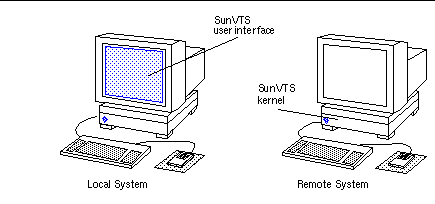
Note -If the user interface is already running on your local system, you can use the "Connect to" button to connect to a remote machine's SunVTS kernel. See "To Use the Connect to Button".
-
Configure SunVTS for the test session and start the tests as described in the following sections:
-
Review the SunVTS logs for test results.
You can view the remote system test logs through the local SunVTS interface. The log files are stored on the system under test (SUT).
To Run SunVTS Through a Remote Login
-
Use the xhost command to allow the remote system to display on your local system.
% /usr/openwin/bin/xhost + remote_hostname Replace remote_hostname with the name of the remote system.
-
Log in to the remote system as superuser.
Using a command such as rlogin.
-
# /opt/SUNWvts/bin/sunvts -display local_hostname:0 Replace local_hostname with the name of the local system.
The SunVTS kernel starts on the remote system and the user interface displays on your system.
-
Configure SunVTS for the test session and start the tests.
-
Review the SunVTS logs for test results.
You can view the remote system test logs through the local SunVTS interface. The log files are stored on the system under test (SUT).
To run SunVTS Through telnet or tip (TTY Interface)
You can run SunVTS on a remote system, with the TTY interface, through a telnet or tip session.
You need to set the correct terminal type and number of columns and rows before starting the interface. The steps below describe this process.
-
Use the echo command to display the value of the TERM variable:
This example, the TERM variable is a Korn or Bourne shell variable and the value is sun-cmd. Your display device may be something else like a Wyse, TeleVideo, or other kind of terminal. In this case your TERM value will be something different.
$ echo $TERM sun-cmd
-
Use the stty command to display the settings of your terminal:
$ stty speed 9600 baud; -parity hupcl rows = 60; columns = 80; ypixels = 780; xpixels = 568; swtch = <undef>; brkint -inpck -istrip icrnl -ixany imaxbel onlcr echo echoe echok echoctl echoke iexten
Note -You must have a minimum of 80 columns and 24 rows to run the SunVTS TTY interface.
-
Write down the values of your TERM variable and rows and columns settings.
You will need these values later.
-
Connect to the remote system using either the telnet or tip commands.
Refer to the telnet(1) and tip(1) man pages for more information about these commands.
-
Become superuser on the remote system.
-
Identify your terminal type and settings in the telnet (or tip) session window:
# TERM=sun-cmd # stty rows 60 # stty columns 80
-
Start SunVTS with the TTY interface:
# /opt/SUNWvts/bin/sunvts -t
-
Configure SunVTS for the test session and start the tests.
Refer to "Running SunVTS With the TTY Interface (Tutorial)" and "TTY Interface" for information on testing with the TTY interface.
-
Review the SunVTS logs for test results.
You can view the remote system test logs through the local SunVTS TTY interface. The log files are stored on the system under test (SUT).
To Quit SunVTS
Before quitting SunVTS, you must stop any tests that are running. Some of the tests, such as the tape tests, do not stop immediately because they require time to rewind. You can stop any tests that are running as follows:
-
To quit SunVTS from the CDE GUI Commands pull-down menu, select the Quit SunVTS submenu and drag to display the following choices:
-
vts kernel and ui--terminates the user interface and the SunVTS kernel
-
vts kernel--terminates only the SunVTS kernel
-
vts ui--terminates only the user interface
-
The vtsprobe Utility
Use the vtsprobe utility to display the results of the SunVTS kernel hardware device probe. vtsprobe lists all of the test machine's devices, their configuration information, and their corresponding hardware tests.
Note -
The SunVTS kernel must be running on the test machine for the vtsprobe command to work. See "Starting the SunVTS Kernel and Interface Separately" for instructions on how to start the SunVTS kernel.
To Display the Devices for a Local System
Note -
The SunVTS kernel (vtsk) must be running on the system.
-
# /opt/SUNWvts/bin/vtsprobe
Example 3-1 vtsprobe Example
example% vtsprobe Processor(s) fpu(fputest) Architecture: sparc Type: TI TMS390Z50 SuperSPARC chip system(systest) System Configuration: sun4m SPARCstation 10 (1 X 390Z50) System clock frequency: 40 MHz SBUS clock frequency: 20 MHz Memory kmem(vmem) Amount: 233580KB mem(pmem) Physical Memory size:48 Mb Network isdn0(isdntest) le0(nettest) Host_Name: example Host Address: 131.155.56.122 Host ID: 12347f61 Domain Name: widget.com SCSI-Devices(esp0) c0t0d0(rawtest) Logical Name: c0t0d0 Capacity: 510.23MB Controller: esp0 c0t0d0(fstest) Logical Name: c0t0d0 Controller:esp0 tape0(tapetest) Drive Type: Exabyte EXB-8200 8mm Helical Scan Comm.Ports zs0(sptest) term/a & term/b Graphics cgsix0(cg6) 5000KB required for testing. OtherDevices Controller:Intel 82077 diskette(fstest) Logical Name: diskette Controller: Intel 82077 sound0(audio) Audio Device Type: DBRI Speakerbox
To Display Devices of a Remote System
Note -
The SunVTS kernel (vtsk) must be running on the remote system.
-
Type vtsprobe -h hostname, where hostname is the host name of the remote machine.
The vtsprobe utility connects to the remote machine and displays the remote machine's hardware devices.
The output is displayed on the window in which you invoke vtsprobe.
- © 2010, Oracle Corporation and/or its affiliates
