Chapter 2 Adding or Replacing Hardware in the Netra 150 Server
You can add or replace these hardware options in the Netra 150 server:
-
Tape drive
-
Bay disk drives
-
SBus cards
-
DSIMMs
Safety Requirements
To protect yourself and the Netra 150 server, observe the safety precautions listed in Table 2-1 before installing any hardware.
Table 2-1 Safety Precautions|
Item |
Problem |
Precaution |
|---|---|---|
|
AC power cord |
Grounding |
Leave the AC power cord plugged into the AC wall outlet when replacing drives or DSIMMs. Leaving the AC power cord plugged into the wall outlet provides a grounding path for the wrist strap, which must be attached. |
|
Wrist strap |
Electrostatic Discharge (ESD) |
Wear a wrist strap when handling printed circuit boards, drives, or other components such as DSIMMs. |
|
ESD mat |
ESD |
An approved antistatic mat provides protection from static damage when used with a wrist strap. The mat also cushions and protects small parts that are attached to printed circuit boards. |
|
Printed circuit boards |
ESD |
Handle a printed circuit board by the edges only. Store a board in an antistatic bag. |
|
Cover |
System damage and overheating |
Replace the cover after performing service on the system. |
|
SBus slot filler panels |
System damage and overheating |
Install filler panels in all unused SBus openings. Openings on the back of the system board reduce the cooling capability of the system. |
System Precautions
Individuals who service this equipment must observe all safety precautions and ensure compliance with skill level requirements, certification, and all applicable local and national laws.
Procedures contained in this document must be performed by trained maintenance providers. Only people who have been trained at the Sun Microsystems\256 training facilities (or at Sun Microsystems affiliates) and have been certified as required by local and national laws are considered qualified.
Before you begin, carefully read each of the procedures in this manual. If you have not performed similar operations on comparable equipment, do not attempt to perform these procedures.
Tools Required
To install or replace hardware in the Netra 150 server, you will need the following tools and materials:
-
Screwdriver, Phillips #1
-
Screwdriver, Phillips #2
-
ESD mat, Sun P/N 250-1088, or equivalent
-
Antistatic wrist strap
Electrostatic Discharge (ESD) Precautions
The system chassis power must be turned off, and the AC power cord must remain plugged in to ensure a proper ground.
To minimize electrostatic discharge, observe the following precautions:
-
Hold the system board, SBus cards, or DSIMMs only by the edges.
-
When removing a card from an antistatic bag, lay it on an antistatic surface such as a Sun ESD mat, an antistatic bag, or a disposable antistatic mat.
-
Do not place cards on an unprotected surface. Use a cushioned antistatic mat or antistatic bag. Connectors and components have very thin pins that bend easily.
-
Do not use an oscilloscope or VOM (volt-ohmmeter) probe on components. The soldered pins are easily damaged or shorted by the probe point.
-
Transport cards in an antistatic bag.
-
Always wear an antistatic wrist strap connected to a metal surface on the chassis when working on system components and parts.
Powering Off the Netra 150 Server
The Netra NFS SmartServe 1.1 software supports hot-swapping, so if have the Netra NFS version of the Netra 150 server, you do not have to shut down your system if you are:
-
Installing a new disk drive, or
-
Removing a disk drive and replacing it immediately with a new disk drive in the same slot.
However, you must suspend input to the metadevices before you can install or remove and replace a disk drive. Refer to the Netra NFS SmartServe 1.1 User's Manual for more information.
If you are removing a disk drive and you are not replacing it immediately with a new disk drive, then you must shut down your Netra 150 server before you can remove the disk drive.
Follow these steps to power off your Netra 150 server:
-
Notify users that the system is going down.
-
Back up the system files and data to tape, if necessary.
-
Halt the system using the appropriate commands.
Refer to the Netra User's Manual for those commands.
Note -Always halt the system using the HTML interface instructions given in the Netra User's Manual; if you halt the system using the command line interface, you may have to reset one of the power supplies inside the Netra 150 before you can fully restart it.
-
If you have a monitor or terminal connected to the Netra 150 server, wait for the system-halted message and the boot monitor prompt.
-
Locate the power switch at the rear of the Netra 150 server (Figure 2-1).
Figure 2-1 Netra 150 Server Power Switch
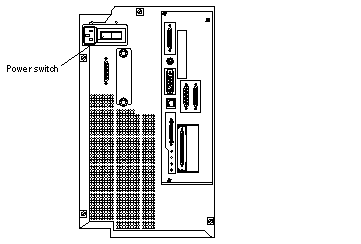
-
Turn the power switch to the OFF (O) position.
Opening or Removing the Panels
The AC power cord should remain attached between the system unit and an AC wall outlet. This connection provides the ground path necessary to protect internal system components from harmful static discharges.
Before opening the system unit, make sure that the system power switch is in the OFF (O) position. When the system power switch is in the OFF (O) position, and the AC power cord remains connected to a power outlet, hazardous AC voltage may still present in the main power supply, disk bay power supply and Uninterrupted Power Supply (if present). Do not attempt to service any of the power supplies under these conditions. Disconnect the AC power cord prior to handling any power supplies. When servicing any other system component besides the power supplies, be sure the AC power cord is connected; it poses no safety hazard.
You will have to open or remove certain panels to install or replace hardware in the Netra 150 server:
-
If you are installing or replacing a tape drive, go to "Opening the Upper Front Panel".
-
If you are installing or replacing a bay disk drive, go to "Opening the Lower Front Panel".
-
If you are installing or replacing an SBus card or a DSIMM, go to "Removing the Left Panels and Foam Piece 1".
Opening the Upper Front Panel
-
Grasp the handle on the left side of the upper front panel and pull sharply to open the panel (Figure 2-2).
Figure 2-2 Opening the Upper and Lower Front Panels
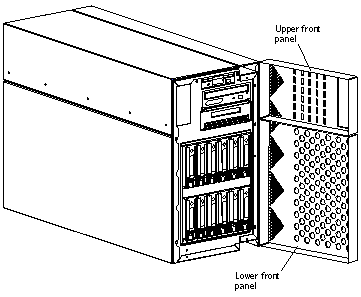
Opening the Lower Front Panel
-
Open the lock on the lower front panel.
-
Grasp the handle on the left side of the lower front panel and pull sharply to open the panel (Figure 2-2).
Removing the Left Panels and Foam Piece 1
-
Loosen the two Phillips-head captive screws on the left outer panel at the rear of the Netra 150 server (Figure 2-3).
Figure 2-3 Locating the Captive Screws for the Left Outer Panel

-
Slide the left outer panel toward the rear of the Netra 150 server until it stops, then tilt the panel out until it is clear of the chassis (Figure 2-4).
Figure 2-4 Removing the Left Outer Panel
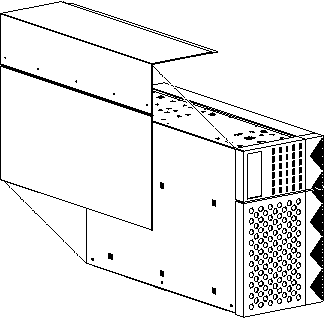
-
Use the Phillips #1 screwdriver to loosen the eight Phillips-head captive screws at the side and top of the left inner panel (Figure 2-5).
The screw at the top front portion of the panel does not attach to anything.
Figure 2-5 Removing the Left Inner Panel
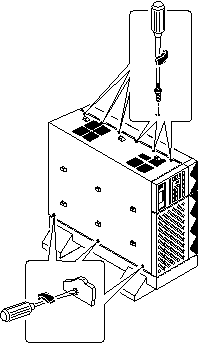
-
Tilt the top of the left inner panel up until it is clear of the chassis and pull it away from the chassis.
-
Pull the left side of Foam Piece 1 out of the chassis (Figure 2-6).
The right side of the foam piece stays in place.
Figure 2-6 Pulling the Left Side of Foam Piece 1
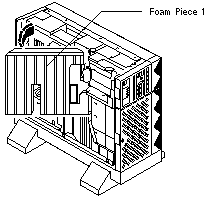
-
Pull Foam Piece 1 away from the Netra 150 server (Figure 2-7).
Be careful that you do not disturb the surrounding assemblies and cables.
Figure 2-7 Removing Foam Piece 1
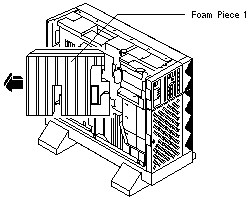
Attaching the Antistatic Wrist Strap
-
Locate the antistatic wrist strap in the package that the drive, SBus card or DSIMM was shipped in.
-
Attach the antistatic wrist strap to the appropriate area on the Netra 150 server, depending on the component you are installing or replacing.
-
If you are installing or replacing a tape drive or bay disk drive, attach the antistatic wrist strap to the bare metal area between the LCD and the drives (Figure 2-8).
-
If you are installing or replacing an SBus card or DSIMM, attach the antistatic wrist strap to the bare metal area on the inside of the rear panel of the Netra 150 server (Figure 2-8).
Figure 2-8 Attaching the Antistatic Wrist Strap
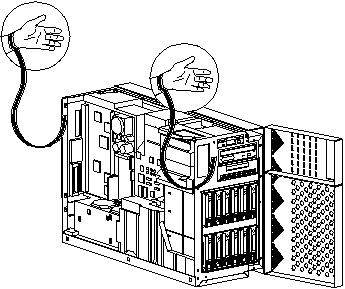
-
Installing or Replacing Hardware
You can install or replace the following hardware in the Netra 150 server:
-
"Installing or Replacing the Tape Drive"--"Installing or Replacing the Tape Drive"
-
"Installing or Replacing Bay Disk Drives"--"Installing or Replacing Bay Disk Drives"
-
"Installing or Replacing SBus Cards"--"Installing or Replacing SBus Cards"
-
"Installing or Replacing DSIMMs"--"Installing or Replacing DSIMMs"
Installing or Replacing the Tape Drive
Take care not to damage the springfingers when installing or replacing the tape drive.
Note -
If you are replacing a faulty tape drive in the Netra 150 server, first go to "Removing the Tape Drive", then return here.
Installing the Tape Drive
-
Determine if you have the tape filler panel installed in place of the tape drive.
-
If the tape filler panel is installed, go to Step 2.
-
If the tape filler panel is not installed, go to Step 4.
-
-
If the tape filler panel is installed, remove the two phillips screws located on the bracket at the front of the tape filler panel.
-
Carefully slide the tape filler panel out of the front of the Netra 150 server.
-
Locate the SCSI target address dip switches at the bottom of the tape drive.
-
Set the jumpers to SCSI target ID 4.
Refer to the sticker underneath the tape drive to set the SCSI address to SCSI target ID 4.
-
Slide the mounting bracket down onto the tape drive.
-
Install the four flat-head phillips screws to secure the mounting bracket to the tape drive (Figure 2-9).
Figure 2-9 Installing the Mounting Bracket on the Tape Drive
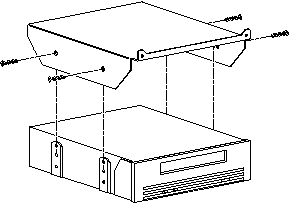
-
Connect the power and SCSI cables to the tape drive.
-
Carefully slide the tape drive into the Netra 150 server (Figure 2-10).
Figure 2-10 Installing the Tape Drive
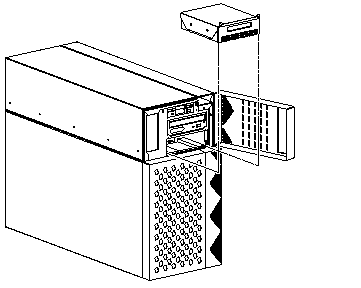
-
Install the two phillips screws into the holes located on the top of the tape drive's front panel.
-
Go to "Finishing Up".
Removing the Tape Drive
-
Remove the two phillips screws located on the top of the tape drive's front panel.
-
Carefully slide the tape drive part way out of the front of the Netra 150's server (Figure 2-10).
-
Disconnect the power and SCSI cables from the rear of the tape drive.
-
Slide the tape drive the rest of the way out of the chassis.
-
Remove the four phillips screws securing the mounting bracket to the tape drive (Figure 2-9).
-
Slide the mounting bracket up and off the tape drive.
-
Place drive on an antistatic mat.
Installing or Replacing Bay Disk Drives
Note -
If you have the Netra NFS version of the Netra 150 server, you might have to suspend input before you can install or replace a drive. Refer to the Netra NFS SmartServe 1.1 User's Manual for more information.
Note -
If you are replacing a bay disk drive in the Netra 150 server, first go to "Removing the Bay Disk Drive", then return here.
Installing the Bay Disk Drive
-
Determine the proper location for the new bay disk drive.
The bay disk drives should be installed from top-to-bottom, right-to-left, as shown in Figure 2-11. Figure 2-11 also shows the SCSI addresses for each drive. Note that you do not have to set the SCSI address on any of the disk drives installed in the internal disk bays because the SCSI addresses are set automatically when you install the drives in the bay.
Figure 2-11 Proper Ordering for Bay Disk Drives
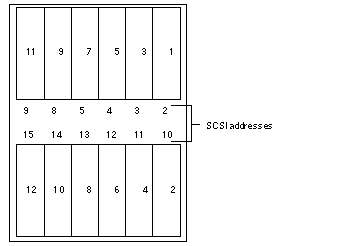
-
Insert the disk drive into the drive bay, aligning the connector on the drive with the connector on the backplane.
Keep the handle extended until you fully insert the drive (Figure 2-12).
Figure 2-12 Installing the Disk Drive into the Drive Bay
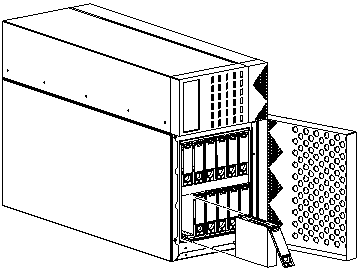
-
Gently push the drive in until it snaps onto the connector.
-
Swing the drive bracket handle closed until it latches.
-
Go to "Finishing Up".
Removing the Bay Disk Drive
Note -
If the disk you are replacing used to contain metadevice state replicas, you may want to clear the replica from the disk before replacing it. Refer to the Netra User's Manual for more details.
-
Unlatch the drive bracket handle (on the bottom) to release it.
-
Pull the bracket handle out and swing it open 180 degrees until it makes contact with the chassis.
Note -If you are removing a hard drive from the top of the chassis, then you will not be able to swing the bracket handle 180 degrees. Swing the bracket up and gently pull the drive out of the chassis.
-
Continue pushing the handle onto the chassis, applying mild pressure until the drive pops out from the connector.
-
Slide the drive out and set it on an antistatic mat.
Installing or Replacing SBus Cards
Note -
If you are replacing an SBus card in the Netra 150 server, first go to "Removing an SBus Card ", then return here.
Installing an SBus Card
-
Place the SBus card on an antistatic surface.
-
If required, set the jumpers or switches on the card.
See your SBus product documentation.
-
Remove the SBus card extractor (if any).
-
Bend one leg of the extractor slightly to the outside until the hook clears the hole in the SBus card (Figure 2-13).
-
Remove the other side of the extractor.
It should come out easily without being bent.
Figure 2-13 Removing the SBus Card Extractor
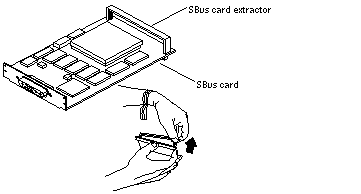
-
-
Locate the SBus slot in which you want to install the card.
The Netra 150 system board has three SBus slots. See Figure 2-14 for the location of each SBus slot.
Figure 2-14 SBus Slots Location
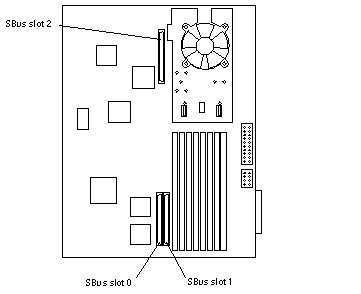
-
Slide the card at an angle into the system unit by hooking the card backplate under the two tabs on the back panel (Figure 2-15).
Be sure the card backplate shows through the slot on the back panel.
Figure 2-15 Replacing the SBus Card
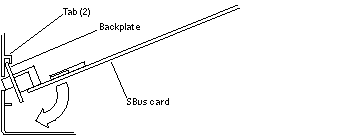
-
Align the connector with the SBus socket. Gently press the corners of the card to push the connector into the socket.
Do not force the card, or you may damage the pins on the card. If the SBus card is located in SBus slot 0 or 1, see Figure 2-16. If the SBus card is located in SBus slot 2, see Figure 2-17.
-
Lock the card retainers.
-
If the SBus card is located in SBus slot 0 or 1, push the rear card retainers forward over the edge of the SBus card. See Figure 2-16.
-
If the SBus card is located in SBus slot 2, push the card retainer down.
See Figure 2-17. There is only one card retainer for the SBus slot 2.
Figure 2-16 Lock in the SBus Card Retainers, SBus Slots 0 or 1
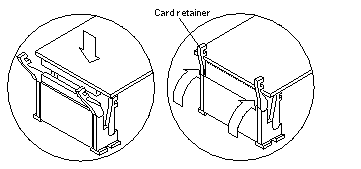
Figure 2-17 Lock in the SBus Card Retainer, SBus Slot 2
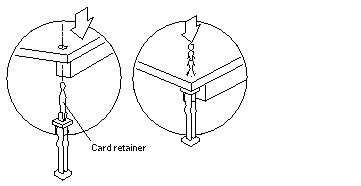
-
-
Locate the SBus card at the rear of the Netra 150 server.
-
Go to "Finishing Up".
Removing an SBus Card
-
Locate the SBus card that you want to remove on the back panel of the system board.
The SBus card will be installed in one of the three SBus slots in the system board (Figure 2-18).
Note -If the defective SBus card is located in slot 0, and there is another SBus card installed in slot 1, you must remove the card from slot 1 before removing the defective card from slot 0.
Figure 2-18 Locating the SBus Slots
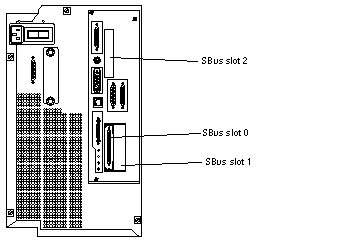
-
Locate the SBus card on the system board inside the Netra 150 server and unlock the card retainers.
-
If the SBus card is located in SBus slot 0 or 1, push the card retainers back from the edge of the SBus card. See Figure 2-19.
-
If the SBus card is located in SBus slot 2, pull the card retainer up. See Figure 2-20. There is only one card retainer for the SBus slot 2.
Figure 2-19 Removing an SBus Card from Slot 0 or 1
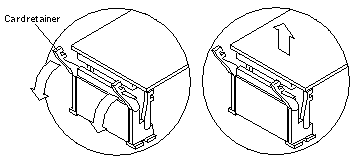
Figure 2-20 Removing an SBus Card from Slot 2
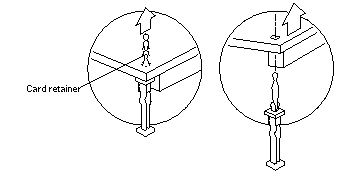
-
-
Grasp the SBus card at both corners, and pull it up to disconnect it from the socket.
 Caution -
Caution - Avoid applying force to one end or one side of the board. It damages the connector pins.
-
Slide the SBus card out of the back panel, and place it on an antistatic surface.
Installing or Replacing DSIMMs
DSIMMs are made of electronic components that are extremely sensitive to static electricity. Ordinary mounts of static from your clothes or work environment can destroy the modules. Do not remove any DSIMM from the anti-static container until you are ready to install it on the system board. Handle the modules only by the edges. Do not touch the components or any metal parts. Always wear a grounding strap when you handle the modules.
Note -
Each DSIMM removed from the system should be replaced with another DSIMM. The replacement DSIMM should have the same capacity as the defective one. It should also be inserted into the same socket as the defective one.
The Netra 150 system board must have a pair of DSIMMs in bank 0 to be able to boot. Up to eight DSIMMs can be installed in the system. They can be located in the sockets described on Table 2-2. However, each bank must contain two DSIMMs of equal density (for example: two 16MB DSIMMs, two 64MB DSIMMs) to function properly. Do not mix DSIMM densities in any bank.
Table 2-2 Bank and Socket Locations for DSIMMs| Bank | Socket |
|---|---|
| 0 (required) | U0701 + U0601 |
| 1 | U0702 + U0602 |
| 2 | U0703 + U0603 |
| 3 | U0704 + U0604 |
Note -
If you are replacing a DSIMM in the Netra 150 server, go first to "Removing a DSIMM ", then return here.
Installing a DSIMM
-
Take the replacement DSIMM from the antistatic container.
-
Position the DSIMM in the socket so the notch is on the same side as the lever (Figure 2-21).
Note -The replacement DSIMM should have the same capacity as the defective DSIMM.
-
Insert the DSIMM into the socket by pushing it down at both ends until it is fully seated in the socket (Figure 2-21).
Figure 2-21 Replacing a DSIMM
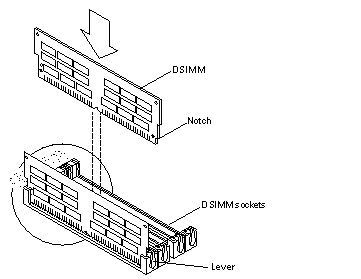
-
Go to "Finishing Up".
Removing a DSIMM
-
Locate the DSIMM that you want to remove on the system board (Figure 2-22).
Figure 2-22 Removing a DSIMM
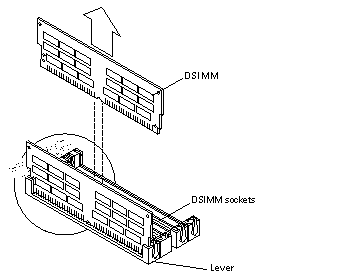
-
Push the lever away from the DSIMM (Figure 2-23).
Figure 2-23 DSIMM Ejection Lever
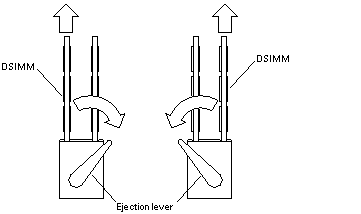
-
Pull the DSIMM out of the socket.
Finishing Up
Closing and Installing Panels
-
If you installed or replaced a tape drive, go to "Closing the Upper Front Panel".
-
If you installed or replaced a bay disk drive, go to "Closing the Lower Front Panel".
-
If you installed or replaced an SBus card or a DSIMM, go to "Replacing Foam Piece 1 and the Left Panels".
Closing the Upper Front Panel
-
Swing the upper front panel closed and press against the left side to snap the panel into place.
Figure 2-24 Closing the Upper and Lower Front Panels
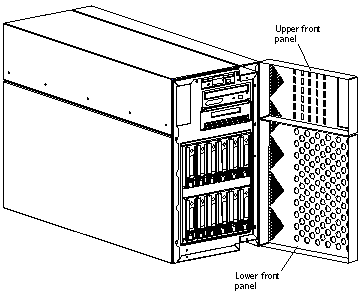
Closing the Lower Front Panel
-
Swing the lower front panel closed and press against the left side to snap the panel into place (Figure 2-24).
Replacing Foam Piece 1 and the Left Panels
-
Insert the right side of Foam Piece 1 into its proper location (Figure 2-25).
Fit Foam Piece 1 behind the system disk connectors. Be careful not to dislodge the connectors.
Figure 2-25 Replacing Foam Piece 1
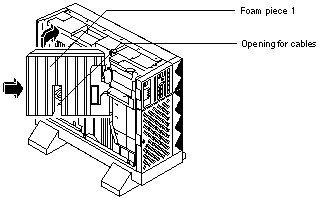
-
Rotate the left side of the foam piece into place in the server.
Be careful not to disturb the surrounding assemblies and cables.
-
If necessary, fit the power cables in the opening located in the center of Foam Piece 1 (Figure 2-25).
-
Slide the bottom of the left inner panel into the groove at the top of the Netra 150 server and tilt the panel inward onto the chassis.
-
With the Phillips #1 screwdriver, tighten the eight Phillips-head captive screws at the side and top of the left inner panel (Figure 2-26).
The screw at the top front portion of the panel does not attach to anything.
Figure 2-26 Installing the Left Inner Panel
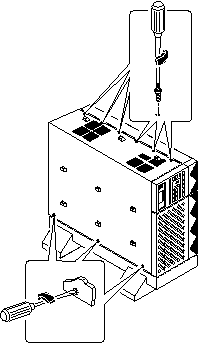
-
Press the left outer panel against the left side of the Netra 150 server and slide the panel forward until it stops.
-
Tighten the two Phillips-head captive screws at the rear of the Netra 150 server (Figure 2-27).
Figure 2-27 Installing the Left Outer Panel
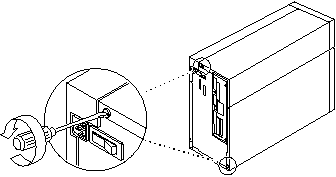
Powering On the System
-
Locate the power switch at the rear of the Netra 150 server (Figure 2-28).
Figure 2-28 Location of the Power Switch

-
Turn the power switch to the ON ([boxv ]) position.
 Caution -
Caution - Never move the Netra 150 server when system power is on. Excessive movement can cause catastrophic disk drive failure. Always power the system OFF before moving it.
-
If you have a monitor or terminal attached to the Netra 150 server, watch the screen for any POST error messages.
At the conclusion of testing, POST automatically configures the system, omitting any devices that have failed diagnostics. After POST ends, the system will boot using the new configuration.
Note -POST does not test drives or internal parts of SBus cards. To test these devices, run the OpenBoot PROM (OBP) diagnostics manually after the system has booted. Refer to the OpenBoot Command Reference manual for instructions.
- © 2010, Oracle Corporation and/or its affiliates
