| Skip Navigation Links | |
| Exit Print View | |

|
System Administration Guide: Printing Oracle Solaris 11 Express 11/10 |
| Skip Navigation Links | |
| Exit Print View | |

|
System Administration Guide: Printing Oracle Solaris 11 Express 11/10 |
1. Introduction to Printing in the Oracle Solaris Operating System
2. Planning for Printing (Tasks)
3. Setting Up and Administering Printers by Using CUPS (Tasks)
Implementation of the print-service Command in the Oracle Solaris OS
Service Management Facility Services That Manage CUPS
CUPS and LP SMF Service Equivalents
Where to Find Additional CUPS Documentation
Using the CUPS Web Browser Interface (Overview)
Requirements for Using the CUPS Web Browser Interface
Troubleshooting Issues With CUPS Web Browser Interface Access
Setting Up and Administering Printers by Using the CUPS Web Browser Interface
More About the Administration Tab
How to Add a New Printer by Using the CUPS Web Browser Interface
Configuring a CUPS Print Server (Task Map)
CUPS Print Server Configuration
CUPS Local Server Configuration
CUPS Advanced Server Configuration
Configuring CUPS to Administer Remote Print Queues
How to Configure CUPS to Administer Remote Print Queues
Setting Up and Administering Printers by Using the CUPS Print Manager GUI (Task Map)
Configurable Printer Properties
How to Set Up a New Local Printer
How to Modify the Properties of a Configured Printer
How to Rename a Printer or Copy a Printer Configuration
How to Unshare or Share a Printer
How to Disable or Enable a Printer
How to Manage Print Jobs for a Specified Printer
4. Setting Up and Administering Printers by Using Print Manager for LP (Tasks)
5. Setting Up and Administering Printers by Using Oracle Solaris Print Manager (Tasks)
6. Setting Up Printers by Using LP Print Commands (Tasks)
7. Administering Printers by Using LP Print Commands (Tasks)
8. Customizing LP Printing Services and Printers (Tasks)
9. Administering the LP Print Scheduler and Managing Print Requests (Tasks)
10. Administering Printers on a Network (Tasks)
11. Administering Character Sets, Filters, Forms, and Fonts (Tasks)
12. Administering Printers by Using the PPD File Management Utility (Tasks)
13. Printing in the Oracle Solaris Operating System (Reference)
14. Troubleshooting Printing Problems in the Oracle Solaris OS (Tasks)
CUPS support includes a GUI, system-config-printer, which is accessible from the GNOME Desktop and the command line. Because CUPS is the default print service, detection of directly attached printers is automatic. CUPS can also automatically discover other CUPS printers on a network, if those printers have sharing enabled. For more information, see Configuring a CUPS Print Server (Task Map). CUPS can also be configured to browse the network for Windows-hosted printers.
There are two ways to start the CUPS Print Manager GUI:
From the command line, type the following command:
$ system-config-printer
From the GNOME Desktop's Main Menubar, choose System -> Administration -> Print Manager.
Note - If your default print service is the LP print service, Print Manager for LP is started. For information about switching to the LP print service, see Switching From CUPS to the LP Print Service.
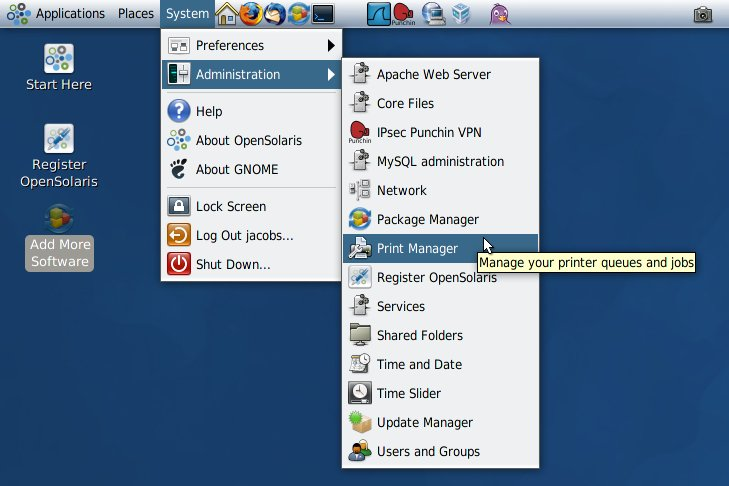
Note that when using CUPS Print Manager to perform a privileged action, such as creating a new print queue, modifying print queue properties, or deleting an existing print queue, you are prompted for the root password.