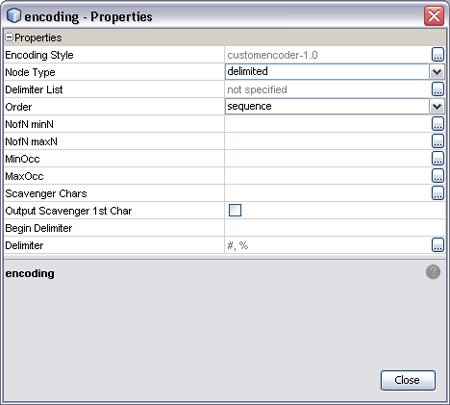| Skip Navigation Links | |
| Exit Print View | |

|
Oracle Java CAPS Custom Encoders User's Guide Java CAPS Documentation |
| Skip Navigation Links | |
| Exit Print View | |

|
Oracle Java CAPS Custom Encoders User's Guide Java CAPS Documentation |
Understanding the Encoder Framework
Parent, Child, and Sibling Nodes
Creating the Abstract Message Definition
Applying Custom Encoding to an XSD
To Apply the Custom Encoder to an XSD
Anchored and Detached Delimiters
Constant and Embedded Delimiters
Validating and Testing the Custom Message Definition
Validating the Custom Message Definition
Testing the Encoder Runtime Behavior
Using Custom Encoders in JBI Projects
To Use a Custom Encoder in a JBI Project
As an example, we shall create a delimiter list for the simple Encoder structure shown in the following figure.
Figure 14 Sample Encoder Tree
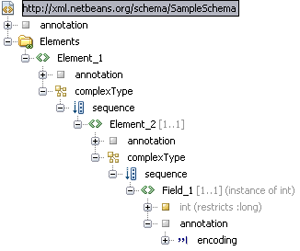
By default, the value for the Node Type property is set to delimited and the value for the Delimiter List property appears as not specified.
Note - The Node Type values for elements and fields also are delimited by default, so they automatically pick up the delimiters specified for their ancestors unless you define new delimiter lists for them.
Figure 15 Delimiter List Editor - Add Delimiter
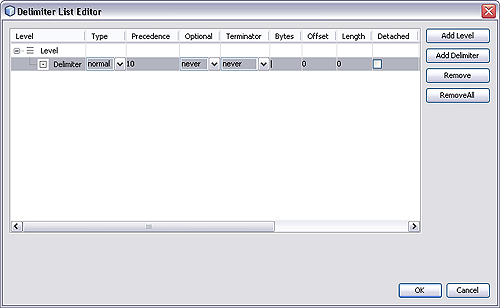
Figure 16 Delimiter List Editor - Add Levels and Delimiters
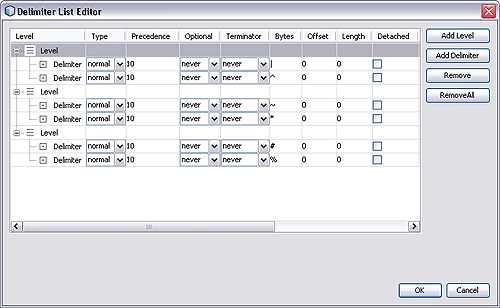
Figure 17 Element_1 - Delimiters Specified
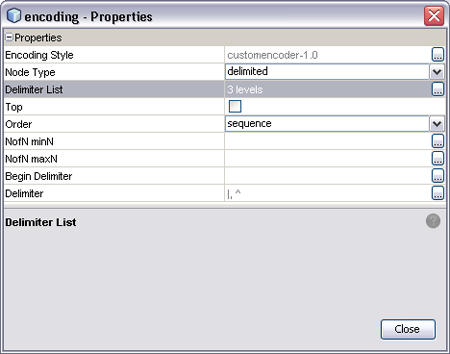
Figure 18 Element_2 Properties
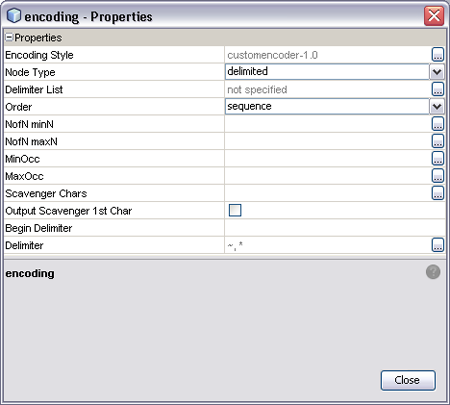
Figure 19 Field_1 Properties