| Skip Navigation Links | |
| Exit Print View | |

|
Oracle Java CAPS Custom Encoders User's Guide Java CAPS Documentation |
| Skip Navigation Links | |
| Exit Print View | |

|
Oracle Java CAPS Custom Encoders User's Guide Java CAPS Documentation |
Understanding the Encoder Framework
Parent, Child, and Sibling Nodes
Creating the Abstract Message Definition
Applying Custom Encoding to an XSD
To Apply the Custom Encoder to an XSD
Anchored and Detached Delimiters
Constant and Embedded Delimiters
Using Custom Encoders in JBI Projects
To Use a Custom Encoder in a JBI Project
The following topics provide instructions for validating and testing the custom message definitions:
You can validate the encoding rules, along with the message definition in XML format, by clicking the validation button in the XSD Editor. If encoding rules are present, they are validated following validation of the XML grammar and semantics. An example output showing multiple errors is shown in the following figure.
Figure 20 Example Validation Result
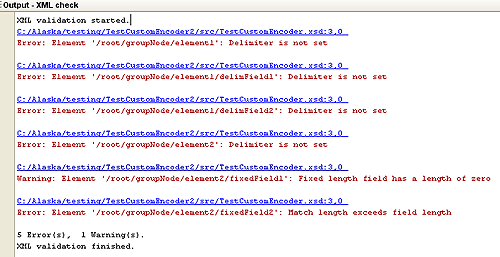
The Encoder Tester allows you to test the Encoder's runtime behavior at design time. To display the tester dialog, right-click the XSD file to display its context menu and select Encoder > Test, as shown in the following figure.
Figure 21 Starting the Encoder Tester

The Test Encoding dialog is shown in the following figure. The various fields are described briefly in the table following the figure. After the Decode test is complete, the result is placed in an XML file inside the current project. This file can then be validated as described in the preceding section. There is no automatic method for validating the Encode result, however.
Figure 22 Test Encoding Dialog
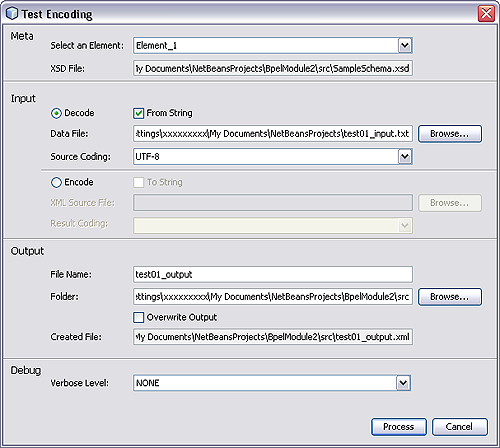
Table 14 Test Encoding Dialog Fields
|