| Skip Navigation Links | |
| Exit Print View | |

|
Oracle Java CAPS HL7 JCA Adapter User's Guide Java CAPS Documentation |
| Skip Navigation Links | |
| Exit Print View | |

|
Oracle Java CAPS HL7 JCA Adapter User's Guide Java CAPS Documentation |
Installing the HL7 JCA Adapter
Installing the Design-Time NBM Files for the HL7 JCA Adapter
To Install the NetBeans Modules for the HL7 JCA Adapter
Setting Up the Runtime Environment for the HL7 JCA Adapter
To Deploy the Global RAR for the HL7 JCA Adapter from the Admin Console
To Add a Connector Connection Pool for the HL7 JCA Adapter
To Add a Connector Resource for the HL7 JCA Adapter
Configuring the HL7 JCA Adapter
Configuring Runtime Properties of a HL7 JCA Adapter Pool
To Configure a HL7 JCA Adapter Pool
Configuring Design-time Properties of an Individual HL7 JCA Adapter Component
To Configure an HL7 JCA Adapter Instance
Using the HL7 JCA Adapter in an EJB Project
Designing an EJB Module to Use HL7 JCA Adapter Code
To Create an EJB Module Project
Configuration Settings for the HL7 JCA Adapter
HL7 Outbound Settings -- Client Connection Establishment
HL7 Outbound Settings -- Server Port Binding
Sequence Number Protocol Settings
This section provides step-by-step procedures for creating an EJB Module project and populating it with HL7 JCA Adapter code.
The New Project wizard appears.
Category: Java EE
Project: EJB Module
The new project is added to the Projects tree.
The New JCA Message-Driven Bean wizard appears.
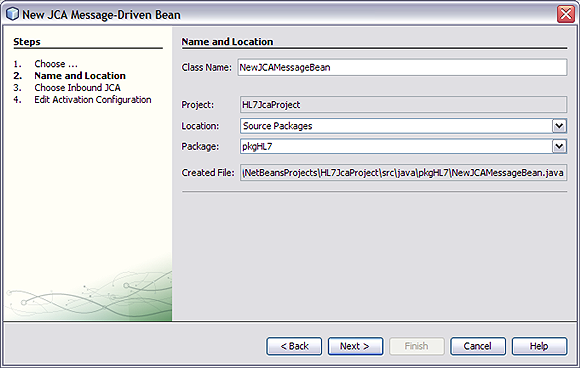
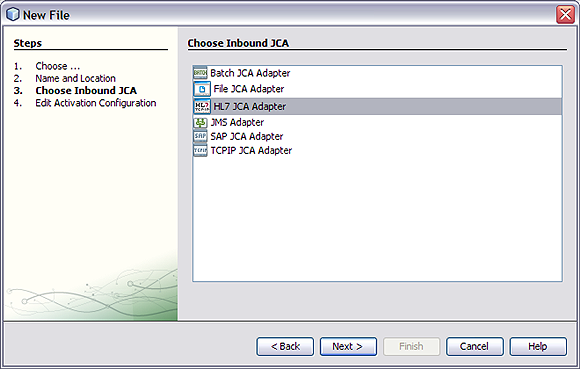
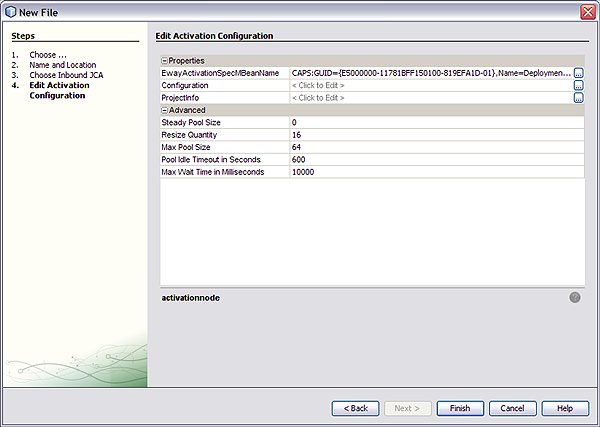
If you click the ellipsis to the right of the Configuration property (as shown above), you can view or edit configuration settings of the HL7 JCA Adapter:
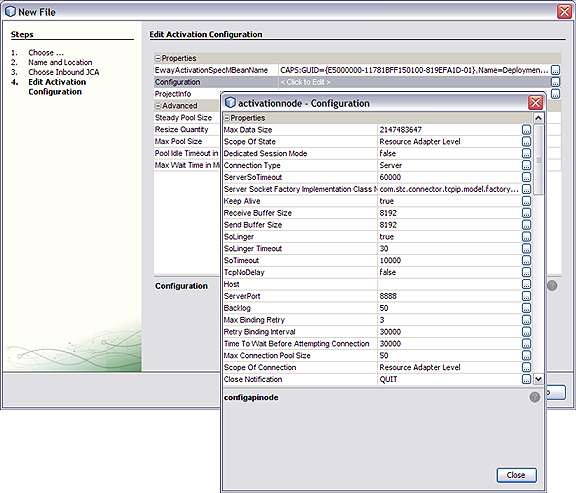
For a complete list and description of configuration properties, see Configuration Settings for the HL7 JCA Adapter.
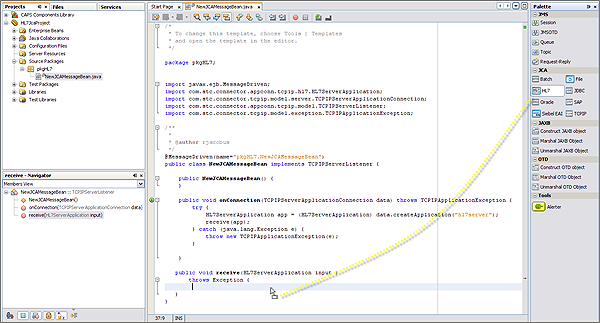
When the HL7 JCA is dropped into the Receive method, the JCA Wizard appears.
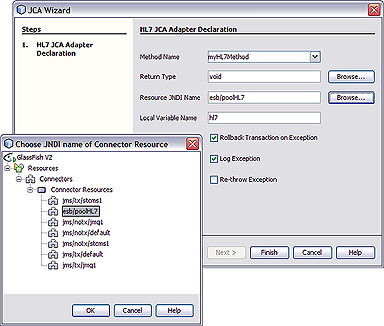
Result:HL7 code is added, as shown below. Note that the code in the image below was wrapped for display purposes.
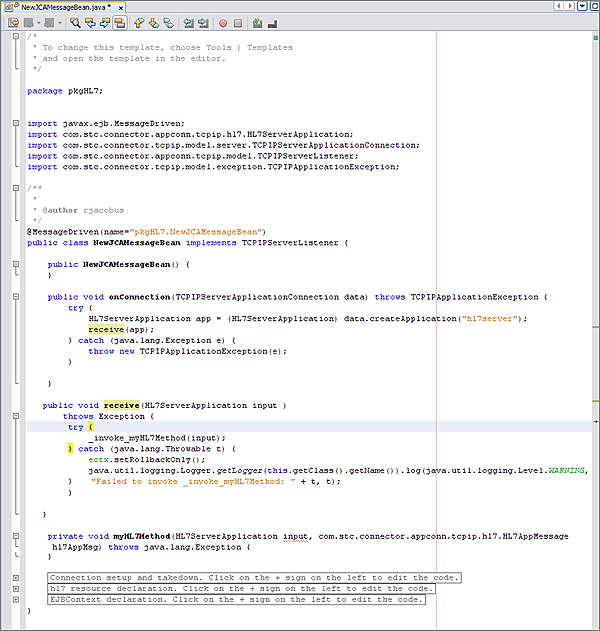
The expanded code appears as follows.
public void receive(HL7ServerApplication input )
throws Exception {
try {
_invoke_myHL7Method(input);
} catch (java.lang.Throwable t) {
ectx.setRollbackOnly();
java.util.logging.Logger.getLogger(this.getClass().getName()).
log(java.util.logging.Level.
WARNING, "Failed to invoke _invoke_myHL7Method: " + t, t);
}
}
private void myHL7Method(HL7ServerApplication input,
com.stc.connector.appconn.tcpip.hl7.HL7AppMessage hl7AppMsg)
throws java.lang.Exception {
}
// <editor-fold defaultstate="collapsed" desc="Connection setup and takedown.
Click on the + sign on the left to edit the code.">
private void _invoke_myHL7Method(HL7ServerApplication input)
throws java.lang.Exception {
com.stc.connector.appconn.common.ApplicationConnection hl7Connection = null;
try {
java.util.Properties hl7Props = new java.util.Properties();
hl7Props.put("conn-props.collaboration.oid", "placeholder");
hl7Props.put("conn-props.connection.name", "placeholder");
hl7Connection = hl7.getConnection(hl7Props);
com.stc.connector.appconn.tcpip.hl7.HL7ClientApplication hl7OTD =
(com.stc.connector.appconn.tcpip.hl7.HL7ClientApplication)
hl7Connection.createApplication("");
com.stc.connector.appconn.tcpip.hl7.HL7AppMessage hl7AppMsg =
hl7OTD.getHL7Message();
myHL7Method(input, hl7AppMsg);
} finally {
try {
if (hl7Connection != null) {
hl7Connection.close();
}
} catch (Exception e) {
}
}
} // </editor-fold>
// <editor-fold defaultstate="collapsed" desc="hl7 resource declaration.
Click on the + sign on the left to edit the code.">
// comments for inserted variable
@javax.annotation.Resource(name = "esb/poolHL7", description = "",
shareable = false)
private com.stc.connector.appconn.common.ApplicationConnectionFactory hl7;
// </editor-fold>
// <editor-fold defaultstate="collapsed" desc="EJBContext declaration.
Click on the + sign on the left to edit the code.">
@javax.annotation.Resource
private javax.ejb.EJBContext ectx; // </editor-fold>
}
Note - The above code is wrapped for display purposes.