| Skip Navigation Links | |
| Exit Print View | |

|
Oracle Java CAPS HL7 JCA Adapter User's Guide Java CAPS Documentation |
| Skip Navigation Links | |
| Exit Print View | |

|
Oracle Java CAPS HL7 JCA Adapter User's Guide Java CAPS Documentation |
Installing the HL7 JCA Adapter
Setting Up the Runtime Environment for the HL7 JCA Adapter
To Deploy the Global RAR for the HL7 JCA Adapter from the Admin Console
To Add a Connector Connection Pool for the HL7 JCA Adapter
To Add a Connector Resource for the HL7 JCA Adapter
Configuring the HL7 JCA Adapter
Configuring Runtime Properties of a HL7 JCA Adapter Pool
To Configure a HL7 JCA Adapter Pool
Configuring Design-time Properties of an Individual HL7 JCA Adapter Component
To Configure an HL7 JCA Adapter Instance
Using the HL7 JCA Adapter in an EJB Project
Designing an EJB Module to Use HL7 JCA Adapter Code
To Create an EJB Module Project
To Add a HL7 JCA Adapter to an EJB Project
To Use HL7-Specific Sample Code
Configuration Settings for the HL7 JCA Adapter
HL7 Outbound Settings -- Client Connection Establishment
HL7 Outbound Settings -- Server Port Binding
Sequence Number Protocol Settings
This section provides step-by-step instructions for installing the design-time files (NetBeans modules) for the HL7 JCA Adapter.
The Plugins dialog box appears and the list of plugins is initialized.
The dialog box lists plugins that have been downloaded but not installed.
The Add Plugins dialog box appears.
These are by default located in .../NetBeansModules/.
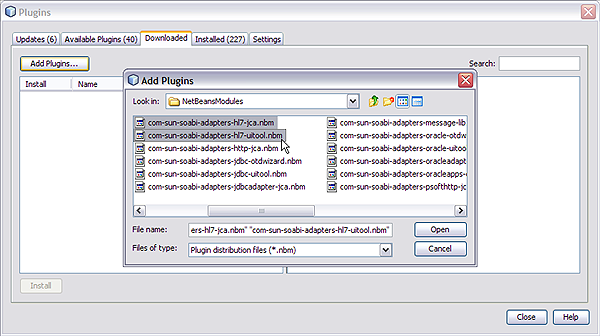
You may find it easier to simply select all of the NetBeans modules and install them.
If any of the files have already been downloaded, you are prompted to overwrite the existing file(s) or cancel the operation.