 Understanding
the PeopleSoft Related Content Framework
Understanding
the PeopleSoft Related Content Framework
This chapter provides an overview of the PeopleSoft Related Content Framework and discusses how to:
Define related content services.
Assign and manage related content services.
Create security handlers.
 Understanding
the PeopleSoft Related Content Framework
Understanding
the PeopleSoft Related Content Framework
This section provides an overview of the PeopleSoft Related Content Framework and discusses:
Configuration flexibility
Related content development process flow
Delivered related content services
The PeopleSoft Related Content Framework enables developers and subject matter experts to link application pages with contextually relevant collaborative content.
The primary goal of related content services is to provide immediate access to relevant, contextual information for any PeopleSoft transaction without requiring any additional user effort. PeopleSoft Related Content Services Framework acts as an enterprise mashup, tying together all types of content such as Oracle Business Intelligence Enterprise Edition (OBIEE) analytics, queries, discussion threads, or any relevant non-PeopleSoft data into a single tool—PeopleSoft application pages.
Related content can be any collaborative, analytical, or informational content that is useful for completing business tasks. A related content service is any content, such as a discussion forum, wiki page, or PeopleSoft content reference, which is offered as a service to be consumed by other applications. Related content can be configured within the same database, among multiple PeopleSoft databases, and between a PeopleSoft database and non-PeopleSoft data.
Note. The terms related content and related
content service are synonymous in this chapter.
The terms related content service definition and service
definition are synonymous in this chapter.

 Configuration Flexibility
Configuration FlexibilityThe Related Content Framework is designed so that you can assign, configure, and maintain existing related content services without access to developer tools such as PeopleSoft Application Designer. The related content pages provide a variety of configuration options, which enable you to associate related content services to transactions pages based on your business rules.
Contextual Menus
You can configure related content services so that users can access them by using contextual menus. You can configure three types of contextual menus:
The related content menu, which appears as the Related Information menu at the top of the page.
The field-level pop-up menu, which appears when you right-click the red related content glyph associated with a field.
The drop-down menu, which appears as the Actions list that you use with SmartNavigation pages.
The Related Content menu in the pagebar accesses related content has been assigned to the Resources by Activity page.
The pop-up menu on the Project field accesses related content has been assigned to the field.
The Actions drop-down menu indicates that related content has been assigned to this SmartNavigation page.
Target Areas
You can configure related content services to display content in these locations:
In the related content frame that appears directly beneath the primary page.
In the current page target content frame, replacing the current transaction page.
In a new window.
The related content frame enables simultaneous viewing of both the transaction page and the related content. The related content frame is configurable and easy to use. When working with the related content frame, you can set configuration options so that users can:
Refresh the frame contents by clicking the refresh button in the frame header .
Open the active service in another window by clicking the zoom button in the frame header.
Collapse the frame by clicking the collapse button to the left of the Related Information frame header.
Close the frame by clicking the close button.
Related Actions
Related actions are a specific type of related content that you associate uniquely with SmartNavigation pages. SmartNavigation pages are dynamically generated navigation pages that combine the portal Main Menu structure, your own hierarchical application data from trees and rowsets, and PeopleSoft charting metadata to form a new, intuitive way to access transaction data in components.
Related actions appear as links in an Actions drop-down menu, which you find on the nodes on SmartNavigation pages. This example shows two nodes from a SmartNavigation page, the Actions menu, and a related action link:
The advantages of using related actions on SmartNavigation pages include:
The application user saves time because with the search key details embedded in the nodes and leaves, the system passes the detail values directly to the search process and populates the page—eliminating the need to use a search page.
You increase productivity by providing one-stop access for many related components because PeopleSoft components that share a similar search key structure can be configured and grouped as actions at the node level to support your business rules.
Application users do not have to remember complex navigation paths to components because the link appears with the data.
Note. Related actions also appear in Action folders that you see in SmartNavigation folders in the Main Menu drop-down menu structure. Unlike other links, the links in Actions folders are not active.

 Related Content Development Process Flow
Related Content Development Process Flow
The following diagram illustrates the Related Content Framework development process flow along with the role involved in each step.
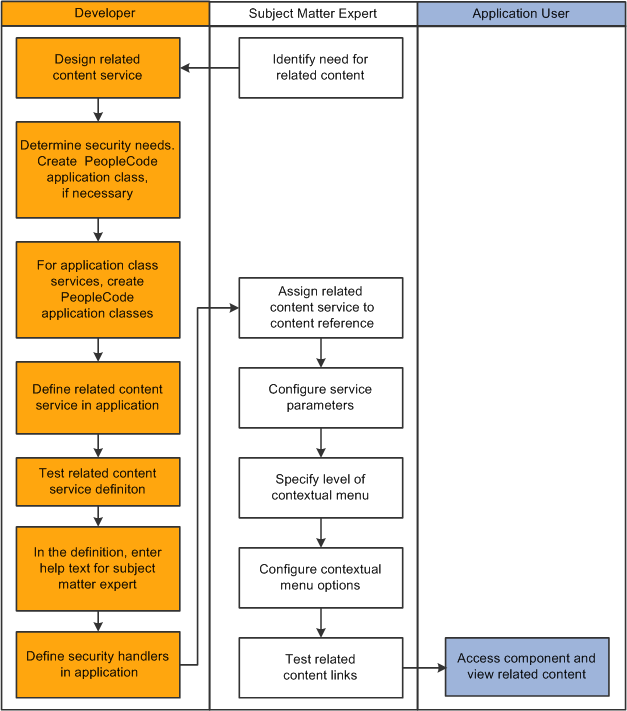
Development process flow for related content development and implementation
This table lists the steps in the process flow, the role, and provides cross-references to supporting PeopleBooks documentation:
|
Step |
Role |
Supporting Documentation |
|
Create application classes |
Developer |
|
|
Define related content service |
Developer |
|
|
Test related content service |
Developer |
|
|
Enter help text |
Developer |
See Writing Help Text for Related Content Service Definitions. |
|
Define security handlers |
Developer |
|
|
Assign related content service to content reference |
Subject matter expert |
See Assigning Related Content to Components, Pages, and Fields. |
|
Specify level of contextual menu |
Subject matter expert |
|
|
Configure service parameters |
Subject matter expert |
|
|
Configure contextual menu options |
Subject matter expert |
|
|
Access transaction and view related content |
Application user |

 Delivered Related Content Services
Delivered Related Content Services
PeopleTools provides the service definitions for three PeopleSoft Enterprise Portal related content services:
Related Discussion service
Related Links service
Related Tags service
These related content services provide features of Oracle’s PeopleSoft Enterprise Portal that can be added to PeopleSoft application pages through the PeopleTools Related Content Framework. While the service definitions are provided in PeopleTools, an active PeopleSoft Enterprise Portal database is required to provide the services and to store the related data.
Setup procedures for these services is covered in the PeopleSoft Enterprise Portal PeopleBooks.
See PeopleSoft Enterprise Portal 9.1 PeopleBook: Using Portal Features, “Setting Up Related Content Services.”
Using the Related Discussion related content service, you can collaborate to share relevant information about a transaction or a transaction instance. Discussion forums in the Related Discussion service provide a platform that groups can use to discuss topics of interest in a manner similar to standalone forums in PeopleSoft Enterprise Portal. Discussion forums enable multiple relevant individuals to contribute to the review and resolution of a question. Your can post discussion topics, such as issues, suggestions, or questions, and receive replies and feedback.
Details for using the Related Discussion service are provided in the PeopleSoft Enterprise Portal PeopleBooks.
See PeopleSoft Enterprise Portal 9.1 PeopleBook: Using Portal Features, “Working With the Related Discussion Service.”
The Related Links related content service allows you to create links to relevant content for the current transaction instance or for all instances in a transaction. You can link to content residing in PeopleSoft Enterprise Portal—specifically, blogs, discussions, or collaborative workspaces—or external URLs. In addition, the Related Links service allows you to create a new workspace and to link that workspace to the transaction.
Details for using the Related Links service are provided in the PeopleSoft Enterprise Portal PeopleBooks.
See PeopleSoft Enterprise Portal 9.1 PeopleBook: Using Portal Features, “Working With the Related Links Service.”
The Related Tags related content service allows you to create user-specified tags for the current transaction instance. You can characterize and bookmark these transactional or business objects with terminology of your choosing, providing ease of access as well as collaborative classification of the transaction.
Details for using the Related Tags service are provided in the PeopleSoft Enterprise Portal PeopleBooks.
See PeopleSoft Enterprise Portal 9.1 PeopleBook: Using Portal Features, “Working With the Related Tags Service.”
 Prerequisites
PrerequisitesYou must perform the following configuration tasks before defining and configuring related content services:
|
Task |
Reference |
|
Configure single signon among all databases that are sharing related content. |
|
|
Enter an authentication domain in the web profile. |
 Common Elements Used in This Chapter
Common Elements Used in This ChapterThis section describes the common elements used in defining related content services.
Related Content Service
This table describes the common fields on the Define Related Content Service page. These fields are common to all service URL types:
|
Service ID |
Enter the unique identifier for the related content service. |
|
Service Name |
Enter the name of the service. Enter up to 18 characters. |
|
Description |
Enter a description for the related content service. |
|
URL Type |
Select from seven service types which build the URL that defines the location and parameters of the service: Application Class Non-PeopleSoft URL PeopleSoft Component Embeddable Pagelet OBIEE Pagelet PeopleSoft Query PeopleSoft Script |
|
Write help text |
Click to open a help text page where a developer can enter instructions that are specific to assigning this related content service. A subject matter expert can access the help text for assistance when making a related content assignment. See Assigning Related Content to Components, Pages, and Fields. |
|
Copy Service Definition |
Click to clone a copy of the service definition and its parameters. See Writing Help Text for Related Content Service Definitions. |
URL Information
This table describes URL information fields. These fields are common to several or all service URL types:
|
Node Name |
Enter the node name of the PeopleSoft system where the service resides. If the service resides in the same PeopleSoft system, the node name will be either LOCAL_NODE or any default local node of the PeopleSoft system. |
|
Populate parameters |
Populates the service parameters in the Service URL parameter grid based on the URL type. This button appears for Embeddable pagelet, OBIEE pagelet, and PeopleSoft Query service types only. Note. For embeddable and OBIEE pagelets, only context sensitive parameters are populated. For Query pagelets, only prompt fields are populated. |
|
Post mapping definition data |
Select to have the mapping definition data, such as the parameter name and its mapping page field or key field name, and the parameter’s actual mapped value posted with the service request. This option is cleared by default. |
|
Escape URL Parameters |
Select to have the parameters defined in the Service URL Parameter grid escaped when forming the service URL. The default is selected. |
|
Show Formed URL |
Click to display the entire formed URL with test parameter values in a display-only edit box beneath the Service URL Parameter grid. Note. Application class URLs cannot be formed using this link because the URL is dynamically generated by PeopleCode using data in the buffer. |
|
Formed URL |
This field appears only after you click the Show Formed URL link. The formed URL appears within a display-only edit box. |
|
Test Related Content Service |
Click to test the related content service in a new window. The Test Related Content Service page appears enabling you to enter a parameter value and test the functionality of the service. |
Service URL Parameter
A service might need additional parameters to obtain the context for the data that the service provides. You define these parameters in the Service URL parameter grid.
This table describes service URL parameter fields. These fields are common to all service URL types:
|
Parameter Name |
Enter any additional service parameters for the service. For example, a service might require a search parameter. You can map the parameter to a contextual field on an application page when you assign the service to the page. See Assigning Related Content to Components, Pages, and Fields. |
|
Required |
Select this check box when the additional parameter is necessary for a service to return a valid output. This check box is cleared by default. For instance, when a service is launched, it might display default output if a null or blank value is passed to a parameter. If the service is designed with no default value and a blank value is passed to the parameter, an error or blank output could occur, depending on how the service is designed to handle this scenario. To avoid this situation, you can mark one or more additional service parameters as required so that the service will be invoked with a valid value for its additional service parameters. Important! When this required check box is selected, the subject matter expert or administrator must map a field or value to the parameter on the Related Content - Map Fields page or the system does not display the service. See Map Parameters. |
|
Description |
Enter a parameter description that is meaningful for the subject matter expert or administrator who configures the related content assignment and mapping. |
Display Options
This table describes display options fields. Display options apply only when you configure the to appear in the related content frame. These fields are common to all service URL types:
|
Refresh |
Select to enable the administrator to include the refresh icon in the related content frame; this icon enables the user to force a server trip to retrieve and refresh the data. |
|
New Window |
Select to enable the administrator to include the new window icon in the related content frame; this icon enables the user to send the service to a new browser window. When the service opens a new browser window, the service data in the new window is not actively linked to the parent transaction page. If the user searches for a different key value on the parent page, the content of the new window does not change; however, you can continue to view and use it. This is important in situations in which you are viewing content and might want to continue using it after completing work in the transaction page. |
Note. Any browser setting that enables the browser to determine whether to open pages in a new window or a tab can affect the expected functionality of the New Window property. Configure the BNEWWIN navigation personalization option to override any user-specific browser settings so that the browser never uses tabbed browsing for PeopleSoft applications.
See Understanding Navigation Personalizations.
See Also
Understanding Related Content Services Security
 Defining
Related Content Services
Defining
Related Content Services
This section provides an overview of service URL types and service security and discusses how to:
Define application class related content services.
Define non-PeopleSoft related content services.
Define PeopleSoft component related content services.
Define Embeddable Pagelet related content services.
Define OBIEE Pagelet related content services.
Define PeopleSoft Query related content services.
Define PeopleSoft Script related content services.
Test related content service definitions.
Write help text for related content service definitions.
Copy related content service definitions.

 Understanding Service Types
Understanding Service Types
The Related Content Framework supports seven service types. Each type is defined by its URL construction and each type requires different information to form the complete URL that locates and requests the contextual data.
When you select a service URL type, various service parameters appear for you to configure. The service parameters differ based on the URL type you select. For example, when you select PeopleSoft Embeddable Pagelet, the Node and Pagelet Name fields appear as service parameters, because the framework must know the name of the node where the pagelet resides and the name of the pagelet to construct the URL and retrieve the pagelet and its data.
In addition to system-defined service parameters, you can enter user-defined parameters, which offers maximum flexibility in configuring the service to meet business requirements.
You can create the following related content service types:
|
Application Class |
This service type accesses any service that is defined by using PeopleCode application classes. Application class services:
|
|
This service type accesses any non-PeopleSoft pages, external content, or services. Note. Use this service type for PeopleSoft User Productivity Kit (UPK) related content. See Configuring Related Content Contextual Menus to Access Oracle UPK Modules and Topics. |
|
|
PeopleSoft Component |
This service type accesses any PeopleSoft components. The component can be from the local PeopleSoft system or from a remote PeopleSoft system. The node name specifies whether the service resides in the local or remote PeopleSoft system. The framework enables you to assign most PeopleSoft components as related content without first creating a service definition. However, you must create a PeopleSoft component service definition under these conditions:
|
|
Embeddable Pagelet |
This service type accesses Pagelet Wizard pagelets. The pagelet can be of any pagelet data source but it should be published as anembeddable pagelet. |
|
OBIEE Pagelet |
This service type accesses analytics-based Oracle Business Intelligence Enterprise Edition (OBIEE) pagelets. You use Pagelet Wizard to create and publish embeddable OBIEE pagelets that use OBIEE reports as the data source. OBIEE reports are analytics reports that are consumed in the PeopleSoft system. |
|
PeopleSoft Query |
This service type accesses PeopleSoft Query definitions. The query results can also be filtered based on the query definition and the parameters it requires. |
|
PeopleSoft Script |
This service type accesses iScript-based services. Use this service type in situations in which an iScript has been used to develop the application functionality based on PeopleSoft data or non-PeopleSoft data, such as stock quotes or weather information. |
The information that the system uses to construct the seven URL types differs for each type is described in the following sections.

 Understanding Related Content Services Security
Understanding Related Content Services Security
Related content services implement security in a variety of ways. It is crucial that you understand the security model that is native to the service definition before you define the service definition. If you select a security option for a service definition that isn't applicable to the service definition type, unexpected results can occur.
Related Content Security Options
When you define a related content service, you can select security options to make available to the administrator who assigns the service to components.
The fields associated with security options do not enforce security. Security option fields are flags which indicate to the service where to look for the security associated with this service definition. This table describes the related content security options.
|
Public Access |
Select to use only the security that applies to public definitions. This security option is intended for services such as generic help policy or various types of internet searches in which a keyword from a PeopleSoft application page field is accepted. Components that use PeopleSoft application security that you grant by using permission lists are not public. If you select this option, users must have access to any PeopleSoft component associated with the service. See Public Users. |
|
Related Content Security |
Select to have the related content service, for example a discussion forum, use its own security, which it implements by using its own security model. |
|
Transaction Security |
Select to have the related content service, for example a discussion forum, use the security of the PeopleSoft transaction, which it implements real-time. This security option indicates that application security such as basic PeopleTools security, row level security, or special security logic such as the HCM Direct Reports API is used to determine access to the related content. The application class that implements row level security provided by PeopleTools can be used with the Job Data component in HCM. For example, the HCM subject matter expert or related content administrator should pick the SEC_ROWLEVEL application class for the Discussion Service, should she want the Discussion Service to implement the row level security of Job Data component. For more information, consult the security documentation that is specific to your installed PeopleSoft applications. |
|
Private Data |
Select to have the provider prevent the related content that is created by means of this service from being available when another user searches the content in the provider database. For example, if a discussion is created that contains sensitive information such as personal medical records, the subject matter expert can check this check box to block the content of the discussion from any search that is initiated from outside of all instances of this transaction. Selecting this option ensures privacy of the related content and limits the access to the related content only in the related content model. Selecting this option essentially makes the related content private to the transaction data and the only way to access the related content is through the transaction instance. This option allows sensitive related content to be shown only in the related content frame in the context of the transaction and eliminates the overhead of security synchronization between the related content consumer and provider systems. Using this option limits the ways in which information can be reused. To enable this option, the service provider should invoke the PTCS_SEARCHENABLED web service to retrieve the service configuration settings in which the transactions are mapped to the service. Note. To ensure that the security of the data is not breached, the Private Data check box data does not appear in the HTTP request from the application pages. |
Related content security options enable you to control access to related content links in most scenarios. However, when you define related content services that are outside of the local node, the link appears in the contextual menu even if the application user does not have access to the page. The link appears because the local node has no awareness of non-local permission list security until the user attempts to access the non-local service. However, if the user attempts to access the service, the permissions of the target node are applied at that time and a warning dialog appears, requesting the user to contact the system administrator.

 Pages Used to Define Related Content Services
Pages Used to Define Related Content Services|
Page Name |
Definition Name |
Navigation |
Usage |
|
Define Related Content Service |
PTCSSERVICES |
PeopleTools, Portal, Related Content Services, Define Related Content Service |
Create the related content service to map to an application page. |
|
Test Related Content Service |
PTCS_TESTURL |
On the Define Related Content Service page, click the Test Related Content Service link. |
Test the functionality of the currently defined service. |
|
Related Content Service Definition - Help information |
PTCS_HELPTEXT_SEC |
On the Define Related Content Service page, click the Write Help Text button. |
Enter Help information regarding the use of the related content parameters. |
|
Copy Related Content Service Definition |
PTCSSERVICE_SAVEAS |
On the Define Related Content Service page, click the Copy Service Definition button. |
Clone a related content service definition. |

 Defining Application Class Related Content Services
Defining Application Class Related Content Services
Access the Define Related Content Service page (PeopleTools, Portal, Related Content Service, Define Related Content Service). Select the Application Class URL URL type.
|
Package |
Enter the application class package name that you want to use to define the related content service. |
|
Path |
Enter the names—delimited by colons—of each subpackage in the hierarchy that drills down to the class that contains the method that defines the service. If the class is defined in the top level package, the Path lookup search results display only a colon. Select the colon. |
|
Class ID |
Enter the application class name that you want to use to define and build the related content service. The class must exist in the application package and subpackage that you specify. |
Application classes must instantiate the PT_RCF:ServiceInterfacebase class. The options, fields, and mapped parameters are retrievable through API calls of the base class. Application class-based services support transfer-based links only.
The application class fields are validated when you save the definition; the service does not allow you to save an invalid application class.
Service URL Parameters
Application class service definitions do not require service URL parameters except when you want to map field-level data to the service and display the service in a field-level contextual menu.
Application class URLs cannot be formed by clicking the Show Formed URL link because the URL is dynamically generated by PeopleCode using data in the buffer. For the same reason, application class URLs cannot be tested by clicking the Test Related Content Service link.
Application Class PeopleCode Example
This is an example of application class PeopleCode that could be used to create an application class service for use as a related action on a SmartNavigation page:
import PT_RCF:ServiceInterface; class res_det implements PT_RCF:ServiceInterface method execute(); end-class; Global number &PRL_Schedule_Current_Row; method execute /+ Extends/implements PT_RCF:ServiceInterface.execute +/ Evaluate %Component When = Component.PGM_RESOURCE_LIST /******************************************************************* Transfer to the Resource detail page. *******************************************************************/ If (%Page = Page.PC_PRL) Then GetPage(Page.PC_PRL_SCHED).Visible = True; &PRL_Schedule_Current_Row = CurrentRowNumber(); /*AN: Hide the grids if the resource is not a resource class */ If (GetRow().PROJECT_TEAM.TEAM_MEMBER_CLASS.Value <> "L") Then GetRow().GetRowset(Scroll.PROJ_TEAM_SCHED).HideAllRows(); GetRow().GetRowset(Scroll.PC_TEAM_IP_SCHD).HideAllRows(); Else Local Rowset &ipRowSet = GetRow().GetRowset(Scroll.PC_TEAM_IP_SCHD); If (&ipRowSet.ActiveRowCount > 1 Or (&ipRowSet.ActiveRowCount = 1 And All(&ipRowSet(1).PC_TEAM_IP_SCHD.START_DT.Value))) Then GetRow().GetRowset(Scroll.PC_TEAM_IP_SCHD).ShowAllRows(); Else GetRow().GetRowset(Scroll.PC_TEAM_IP_SCHD).HideAllRows(); End-If; End-If; Local Rowset &arlResDtlVw = GetRow().GetRowset(Scroll.PC_ARL_RESDTLVW); &arlResDtlVw.Flush(); &arlResDtlVw.Select(Record.PC_ARL_RESDTLVW, "where BUSINESS_UNIT = :1 AND PROJECT_ID = :2 AND TEAM_MEMBER = :3 and TEAM_MEMBER_CLASS = :4 and TEAM_MEMBER_IND = :5 ", PROJECT.BUSINESS_UNIT, PROJECT.PROJECT_ID, GetRow().PROJECT_TEAM.TEAM_MEMBER.Value, GetRow().PROJECT_TEAM.TEAM_MEMBER_CLASS.Value, GetRow().PROJECT_TEAM.TEAM_MEMBER_IND.Value); TransferPage(Page.PC_PRL_SCHED); End-If; /*AN: Hide the grids if the resource is not a resource class */ If (&teamRow.PROJECT_TEAM.TEAM_MEMBER_CLASS.Value <> "L") Then &teamRow.GetRowset(Scroll.PROJ_TEAM_SCHED).HideAllRows(); &teamRow.GetRowset(Scroll.PC_TEAM_IP_SCHD).HideAllRows(); Else Local Rowset &ipSet = &teamRow.GetRowset(Scroll.PC_TEAM_IP_SCHD); If (&ipSet.ActiveRowCount > 1 Or (&ipSet.ActiveRowCount = 1 And All(&ipSet(1).PC_TEAM_IP_SCHD.START_DT.Value))) Then &teamRow.GetRowset(Scroll.PC_TEAM_IP_SCHD).ShowAllRows(); Else &teamRow.GetRowset(Scroll.PC_TEAM_IP_SCHD).HideAllRows(); End-If; End-If; TransferPage(Page.PC_PRL_SCHED); End-If; End-Evaluate; end-method;

 Defining Non-PeopleSoft Related Content Services
Defining Non-PeopleSoft Related Content Services
Access the Define Related Content Service page (PeopleTools, Portal, Related Content Service, Define Related Content Service). Select the Non-PeopleSoft URL URL type.
|
External URL |
Enter a non-PeopleSoft application URL. |
Enter any parameters that the external service requires.
This is an example of a fully formed non-PeopleSoft URL:
http://finance.google.com/finance?q=ORCL

 Defining PeopleSoft Component Related Content Services
Defining PeopleSoft Component Related Content Services
Access the Define Related Content Service page (PeopleTools, Portal, Related Content Service, Define Related Content). Select the PeopleSoft Component URL URL type.
|
Menu Name |
Enter the definition name of the PeopleSoft menu on which the component is located as configured in Application Designer. |
|
Market |
Enter the market, such as GBL, of the component as configured in Application Designer. |
|
Component Name |
Enter the component definition name as configured in Application Designer. |
|
Page Name |
Enter the page definition name as configured in Application Designer. Use this field to open a specific page in the component when it appears in the related content target area. |
This is an example of a fully formed component URL:
http://mymachine.peoplesoft.com/psp/ps/EMPLOYEE/PT_LOCAL/c/MAINTAIN_SECURITY.USERMAINT.GBL?OPRID=PTPORTAL&OPRDEFNDESC=Portal Administrator

 Defining Embeddable Pagelet Related Content Services
Defining Embeddable Pagelet Related Content Services
Access the Define Related Content Service page (PeopleTools, Portal, Related Content Service, Define Related Content). Select the PeopleSoft Embeddable Pagelet URL type.
|
Pagelet ID |
Enter the unique identifier of the embeddable pagelet created in Pagelet Wizard. |
Click the Populate parameters button to populate the Service URL Parameter grid with parameters that you defined as Context Sensitive in step three of the pagelet construction in Pagelet Wizard.
If the pagelet resides in the same system, as soon as you select the node, a lookup appears next to the pagelet ID field. When clicked, the lookup lists all of the available embeddable pagelets in the system.
The Populate parameters button populates the parameters only for the locally available pagelets. If a pagelet resides in a remote PeopleSoft system, you must manually enter the pagelet ID and pagelet parameters.
See Step 3: Specifying Pagelet Data Source Parameters.
Embeddable Pagelet URL Example
This is an example of a fully formed embeddable pagelet URL:
http://mymachine.peoplesoft.com/psc/ps/EMPLOYEE/PT_LOCAL/s/WEBLIB_PTEMBED.ISCRIPT1.FieldFormula.IScript_EmbeddedPageletBuilder?PAGELETID=USER_ROLES&OPRID=PTDMO&.MAXROWS=10

 Defining PeopleSoft OBIEE Pagelet Related Content Services
Defining PeopleSoft OBIEE Pagelet Related Content Services
Access the Define Related Content Service page (PeopleTools, Portal, Related Content Service, Define Related Content). Select the PeopleSoft OBIEE Pagelet URL type.
|
Pagelet ID |
Enter the unique identifier of the OBIEE pagelet created in Pagelet Wizard. |
Click the Populate parameters button to populate the Service URL Parameter grid with parameters that you defined as Context Sensitive in step three of the pagelet construction in Pagelet Wizard.
If the pagelet resides in the same system, as soon as you select the node, a lookup appears next to the pagelet ID field. When clicked, the lookup lists all of the available OBIEE pagelets in the system.
The Populate parameters button populates the parameters only for the locally available pagelets. If a pagelet resides in a remote PeopleSoft system, you must manually enter the pagelet ID and pagelet parameters.
See Step 3: Specifying Pagelet Data Source Parameters.
This is an example of a fully formed OBIEE pagelet URL:
http://mymachine.peoplesoft.com/psc/ps/EMPLOYEE/PT_LOCAL/s/WEBLIB_PTEMBED.ISCRIPT1.FieldFormula.IScript_EmbeddedPageletBuilder?PAGELETID=OBIEE_REPORT&1) Markets.Region=EASTERN REGION

 Defining PeopleSoft Query Related Content Services
Defining PeopleSoft Query Related Content Services
Access the Define Related Content Service page (PeopleTools, Portal, Related Content Service, Define Related Content). Select the PeopleSoft Query URL type.
|
PS Query |
Enter the query definition name as defined in Query Manager. |
Click the Populate parameters button to populate the Service URL Parameter grid with fields that you defined as prompts when creating the query definition.
If the query resides in the same system, as soon as you select the node, a lookup appears next to the PS Query field. When clicked, the lookup lists all of the available queries in the system.
The Populate parameters button populates the parameters only for the locally available queries. If a query resides in a remote PeopleSoft system, you must manually enter the query name and query parameters.
See Defining Prompts.
This is an example of a fully formed PeopleSoft Query URL:
http://mymachine.peoplesoft.com/psc/ps_newwin/EMPLOYEE/PT_LOCAL/q/?ICAction=ICQryNameURL=PUBLIC.MESSAGES_FOR_MSGSET&MESSAGE_SET_NBR=240

 Defining PeopleSoft Script Related Content Services
Defining PeopleSoft Script Related Content Services
Access the Define Related Content Service page (PeopleTools, Portal, Related Content Service, Define Related Content). Select the PeopleSoft Script URL type.
See Web Libraries.
|
Record (Table) Name |
Enter the name of the WEBLIB_ record where the iScript is stored. |
|
Field Name |
Enter the name of the field where the iScript is stored. |
|
PeopleCode Event Name |
Enter the name of the PeopleCode event under which the iScript is stored. The default event is FieldFormula. |
|
PeopleCode Function Name |
Enter the name of the function that performs the logic of the service. |
Enter the names of all parameters that the iScript must have to render the service in the related content service frame.
This is an example of a fully formed PeopleSoft script URL:
http://mymachine.peoplesoft.com/psc/ps/EMPLOYEE/PT_LOCAL/s/WEBLIB_STOCK.ISCRIPT1.FieldFormula.IScript_StockQuote?stockquote=ORCL

 Testing Related Content Service Definitions
Testing Related Content Service Definitions
Access the Test Related Content Service page (on the Define Related Content Service page, click the Test Related Content Service link).
|
Parameter Name |
Displays the parameters that you enter on the Define Related Content Service page. This field is display-only. |
|
Parameter Value |
Enter a test value for the parameter. |
|
Test Related Content Service |
Click to test the related content service with the parameter values that you enter. |
|
Return |
Click to return to the Define Related Content Service page after testing the service. |
Testing Related Content Service Parameter Values
To test parameter values:
Enter the value in the Parameter Value field.
Click the Test Related Content Service link.
The service appears in a separate browser window with the parameter value.
Click the Return button to return to the Define Related Content Service page.

 Writing Help Text for Related Content Service Definitions
Writing Help Text for Related Content Service Definitions
When you define related content services, it is advantageous to document the service and how the service parameters should be mapped to transaction content, especially if your services use multiple, complex service parameters. The components and pages can include numerous fields, some of which are named similarly, which can make configuring the service parameter mapping difficult.
Use the Help Text to clearly communicate the values that must be assigned to the service parameters for the service. The text that you enter is accessible to the subject matter expert when she clicks the Read help text link on the Related Content Service - Map fields page.
Important! It is imperative to use explicit, concise, clear, understandable language in your instructions.
Access the Related Content Service Definition - Help information page (on the Define Related Content Service page, click the Write help text button).
|
Service Name |
Displays the name of the related content service. This field is display-only. |
|
OK |
Click to save the text and return to the Related Content Service Definition page. Note. You must save the service definition to save the help text. |
|
Cancel |
Click to discard any changes and return to the Related Content Service Definition page. |
To write Help text for a related content service definition:
Enter help information for the related content service definition in the editor window.
Click the OK button.
This returns the user to the Related Content Service Definition page.
Save the definition.

 Copying Related Content Service Definitions
Copying Related Content Service Definitions
Access the Copy Related Content Service Definition page (on the Related Content Service Definition page, click the Copy Service Definition button).
To copy a related content service definition:
Enter a new value in the Service ID field.
Enter a new value in the Service Name field.
Click the Save button.
A message appears indicating a successful save.
Click the OK button to dismiss the message box.
Click the Go to Related Content Service Definition link that appears to access the new related content service definition or click the Cancel button to the related content definition that you copied.
Note. Clicking the Cancel button does not cancel the save. The transaction is saved when you click the Save button.
 Assigning and Managing Related Content Services
Assigning and Managing Related Content Services
This section provides an overview of related content and related actions configuration and discusses how to:
Assign related content to components, pages, and fields.
Configure related content service parameters.
Configure contextual menus.
Configure the related content frame.
Manage related content configuration.

 Understanding Related Content Configuration
Understanding Related Content ConfigurationThe Related Content Framework is designed so that subject matter experts or business analysts with an understanding of PeopleSoft applications and your business processes can assign related content services to components with little or no assistance from the developer after the service is defined. Almost every aspect of assigning and configuring related content services is done in the browser; no access to developer tools, such as PeopleSoft Application Designer, is necessary.
When you assign related content services to content references, you configure how the application user accesses the related content and where the related content appears. It is at this stage that you configure the contextual relationships between the transaction data and the related content by mapping service parameters to the fields on the transaction page.
When designed and configured correctly, the application user is presented with seamless access to related information, which can increase productivity and improve job performance.
Important! For all service types other than PeopleSoft components, service definitions must exist before you can perform any configuration tasks.

 Understanding Related Actions Configuration
Understanding Related Actions Configuration
SmartNavigation pages are dynamically generated folder structures that combine your own hierarchical application data from trees and rowsets, and PeopleSoft charting metadata to form a new, intuitive way to access transaction data in components.
See Defining Standard Navigation Folders.
Related actions are a specific type of related content that appear as links in an Actions drop-down menu, which you only find on nodes that appears on SmartNavigation pages. This example shows two nodes on a SmartNavigation page and the Actions drop-down menu.
You configure related actions the same way that you configure other types related content services. However, the component to which you assign the related content service might not seem obvious. These next sections explain how to find the component to which you want to assign a related content service that you want to appear in the Actions drop-down menu on a SmartNavigation page.
Finding the Details Component for Tree-Based SmartNavigation Pages
Trees are hierarchical collections of data, which you create and maintain by using PeopleSoft Tree Manager. Tree-based SmartNavigation folders use a specific type of tree called a detail tree as the data source. When you use PeopleSoft Tree Manager to configure a detail tree structure, you define the location of the component that you use to maintain the detail values in the tree. When you assign a related content service that you want to appear as a related action, you assign the service to the detail component, which underlies the nodes and leaves of the tree structure. To find this information, access the Details page on the Tree Structure component (Select Main Menu, Tree Manger, Tree Structure and then click the Details tab). Use the value in the Component Name field, which is the DEPARTMENT component in this example:
Note. Nodes and leaves can have different details component. The Nodes tab displays the tree node details component. When setting up related actions for a tree, you can configure services for either one or both.
Finding the Details Component for Rowset-Based SmartNavigation Pages
Rowsets are collections of data that are associated with buffer data. Rowset-based SmartNavigation pages use PeopleCode to populate the component buffer, generate the chart, and retrieve related actions. When the developer writes the PeopleCode programs that populate the chart, she must define a detail component from which the data is retrieved. When you assign a related content service that you want to appear as a related action, you assign the service to the detail component indicated in the PeopleCode program.
To find this information you can consult the developer or you can follow these steps:
Select PeopleTools, Portal, Structure & Content.
Navigate to the SmartNavigation folder by clicking the folder labels until you reach the appropriate folder.
When you find the folder, the label will be text, not a link.
Click the Edit link for that folder.
Use the PeopleCode Type and the iScript Parameters or Application Class Parameters fields to determine the name of the PeopleCode function or class that contains the information.
Open PeopleSoft Application Designer and access the record or class that you ascertained in the previous step.
Search for a line that sets the detail component. The exact code can vary depending on the naming conventions of the programmer, but it should set these elements:
MenuName
BarName
ItemName
Page
Action
Record
KeyFieldNumber
FieldName
This is an example: "MenuName.QE_SAMPLE_APPS, BarName.USE, ItemName.QE_EMPLOYEE, Page.QE_EMPLOYEE, Action.U, Record.QE_EMPLOYEE, KeyFieldNumber.001, FieldName.EMPLID"
See Also
Accessing Definitions and Associated PeopleCode

 Pages Used to Assign and Manage Related Content Services
Pages Used to Assign and Manage Related Content Services|
Page Name |
Definition Name |
Navigation |
Usage |
|
Manage Related Content Configuration |
PTCS_SRVCFG_SRCH |
PeopleTools, Portal, Related Content Service, Manage Related Content Service |
Assign and manage related content services |
|
Select a Content Reference |
PTCS_CRFURL_SELECT |
On the Manage Related Content Configuration page, click the Assign Related Content to Application Pages link. |
Select content reference to assign related content to. |
|
Assign Related Content |
PTCS_SERVICECFG |
On the Manage Related Content Configuration page, click the Assign Related Content to Application Pages link. |
Assign related content service to component or page. |
|
Manage Menus & Related Content Frame |
PTCS_MENUCFG |
On the Manage Related Content Configuration page, click the Assign Related Content to Application Pages link or the Edit Configuration button. Click the Configure Menus tab. |
View the contextual menus for a content reference. |
|
Menu Options |
PTCS_MENUCFGOPT |
On the Manage Menus & Related Content Frame page, click the Configure Menu link. |
Configure the arrangement of links on the contextual menus and in the related content frame. |
|
Related Content Service - Configure |
PTCS_FIELDMAPS_SEC |
On the Assign Related Content page, click the Map Fields link. |
Configure mapping of service parameters to PeopleSoft page data. |

 Assigning Related Content to Components, Pages, and Fields
Assigning Related Content to Components, Pages, and Fields
Access the Manage Related Content Configuration page (PeopleTools, Portal, Related Content Service, Manage Related Content Service).
The Manage Related Content Configuration page is the starting point for creating and assigning related content services. The first time you access this page, you will see that no application pages have been assigned related content. After you assign related content services to application pages, a grid appears listing the related content assignments.
See Managing Related Content Configuration.
Click the Assign Related Content to Application Pages link to get started. This accesses the page where you select the content reference to which you are assigning the related content.
Note. The tree shows both PeopleSoft component URLs and PeopleSoft component-based generic URLs.
Select Include hidden Crefs to make hidden content references available for assignment. Selecting this check box redraws the tree including hidden content references in the system. Clearing it redraws the tree with only the visible content references in the system.
Important! When you select a content reference, the services that you assign are unique to the menu and component combination. The same component, when it is placed on different menus, can take different services as components on different menus might have different business requirements.
These tables describe the fields that appear on the Assign Related Content page:
|
Portal Name |
This is the name of the current portal where the related content will be assigned. This field is display-only. |
|
Content Reference |
This is the content reference to which you are assigning the related content. This is the name of the content reference that you selected on the Select a Content Reference page. This field is display-only. |
Service Level
|
Services at Component Level |
Select to assign the service so that it appears across all component pages. |
|
Services at Page level |
Select to assign the service to specific pages in a component. |
Note. The same service cannot be assigned at both the component and page levels. If you decide to change the level at which the service appears, you must remove it from the existing level before assigning it at the new level.
Related Content to Display
The fields in this grid change depending on the service level that you select. This table describes all possible fields.
|
Page |
Select the specific page in the component to which you are assigning related content. This field appears in the grid when you select the Services at Page level option. |
|
Page Name |
Displays the page label. This field is display-only. This field appears in the grid when you select the Services at Page level option. |
|
Service Type |
Select from these two options. Content Reference - Select this option to assign an existing content reference as related content. You do not have to configure the content reference as a service first, unless you want to specify a particular page to open when the related content is displayed. The system creates the service definition for you automatically when you save the assignment. Selecting this option enables the Select Content Reference button. Service - Select this option to assign an existing service that you configured using the Define Related Content Service page. Selecting this option enables the Service ID field. |
|
Select |
Click this button to access the Select a Content Reference page, where you can select the content reference you want to assign as related content. This button is enabled only when you select Content Reference as the service type. |
|
Service ID |
Select the service to assign to the content reference. This field is enabled only when you select you select Service as the service type. |
|
Service Name |
Displays the name of the related content service. This field is display-only and values appear in this field only after you select a service ID. |
|
Service Label |
Enter the label that appears in the contextual menu and on the tab when the related content is rendered in the related content frame. This field is automatically populated when you select the service, but is editable. |
|
Service Target |
Select the target location where the related content appears. Select from these options: New Window - Select to have the related content appear in a new browser window. Related Content - Select to have the related content appear in its own frame beneath the current page. Replace Window - Select to have the related content refresh the entire browser window, including navigation. Target Content - Select to have the related content appear in the target area, replacing the current page. |
|
Configure |
Click to access the Related Content Service - Configure page where you assign field values to the service parameters necessary to retrieve the contextually relevant data. |

 Configuring Related Content Service Parameters
Configuring Related Content Service Parameters
When you assign a related content service to a page or component you must configure the service parameters. Configuration can include mapping the field data to the service parameters, specifying in which type of menu the service link is listed, adding filters to the service, and specifying security options. The service parameter list and other configuration options vary based the service type, the service definition, and the service target that you choose.
The following sections describe configuration options and default settings for the various service type and service target combinations.
Contextual Menu Options for Component Level Services
If the service target is the related content frame, you can configure the service to appear in contextual menus as indicated in this table:
|
Field Level Pop-up Menu |
Related Content Menu |
Related Actions Menu |
|
Not available |
Available and selected by default. |
Not available |
If the service target is a new window or the target content frame, you can configure the service to appear in contextual menus as indicated in this table:
|
Field Level Pop-up Menu |
Related Content Menu |
Related Actions Menu |
|
Not available |
Available |
Available |
Note. The framework does not prevent you from configuring a service to appear in multiple contextual menus on the same page. Always have a valid business rule or business process that guides you in configuring menu options.
Related Content Menu Options for Page Level Services
This table describes menu availability options for page level services.
|
Field Level Pop-up Menu |
Related Content Menu |
Related Actions Menu |
|
Available when the mapping type is Page Field. Not available if the field is a hidden field. |
Always available |
Not available |
Note. The framework does not prevent you from configuring a service to appear in multiple contextual menus on the same page. Always have a valid business rule or business process that guides you in configuring menu options.
Service Configuration
Access the Related Content Service - Configure page, (on the Assign Related Content page, click the Configure link.
|
Page Name |
Displays the name of the page if you are configuring page level services. This field is display-only. |
|
Service Name |
Displays the name of the service as defined on the Related Content Service Definition page. This field is display-only. |
|
Read help text |
Click to display the help text as defined on the Related Content Service Definition page. See Writing Help Text for Related Content Service Definitions. |
|
OK |
Click to return to the Assign Related Content page and save the configuration. |
Map Parameters
The fields that appear in the Map Parameters grid vary depending on the service level type and the service type. This table describes all of the fields that can appear in the Map Parameters grid.
|
Service Parameter |
If you are configuring a service, this field displays the name of every service parameter that is defined on the Related Content Service Definition page in the URL information scroll area. If you are configuring a content reference, this field is populated with the search keys as defined in the search record of the component definition. If the search record has no keys defined, then the service parameters are populated by the search key fields in the context search record in the component definition. |
|
Required |
Displays whether the service parameter is defined as Required in the service definition on the Related Content Service Definition page in the Service URL Parameter grid. |
|
Mapping Type |
Select from four possible mapping types to map the service parameter to: Fixed Value - select to map the service parameter to a constant. Selecting this option enables the Mapping Data field. Key Field - select to map the service parameter to one of the level 0 search keys of the component assigned to the content service. Note. For related actions, the key name used for the related actions component is the field name that you enter here. The key value comes from the corresponding key field from the detail component key list. Page Field - select to map the service parameter to any level 0, 1, or 2 page field, including hidden fields. This option is available only for page level services. System Variable - select to map the service parameter to one of the available system variables. |
|
Mapping Data |
Enter the constant if the mapping type is Fixed Value. For all other mapping types, this field is disabled and displays the name of the field or variable that you map to the service parameter. |
|
Select Mapping |
Click the Select button to open a prompt page, which lists either the key fields, search fields, or system variables. The prompt list is determined by the mapping type. If the mapping type is Fixed Value, then the Select button is hidden. If the mapping type is Key Field, then the prompt page displays a list of search key fields from the component search record. If the mapping type is Page Field, then the prompt page constructs a grid and dynamically populates it with a row for each page field that is available to the service. For each page field row, the grid also includes a hidden field indicator, the occurs or scroll level, the record (table) name, the field definition name, and the page field ID number. Note. Use the page field ID number to identify a specific occurrence of a page field when the field appears multiple times in the same occurs level on the page. Each instance of a page field has a unique ID number that you find on the Order tab of the page definition in PeopleSoft Application Designer. If the mapping type is System Variable, then the prompt page displays valid system variables. See System Variables. When the prompt page appears, select the item in the prompt list that you want to map to the service parameter. Important! Only %UserID, %EmployeeId, %EmailAddress are supported for services to be displayed in the Related Actions menu of SmartNavigation pages. |
|
Clear Mapping |
Click the Clear button to remove the mapping data in the associated row from the service parameter. |
|
Refresh Service On Change |
Select to have the service data refresh automatically as the key values on the transaction page changes. The default value is cleared. Important! Use this option judiciously. If the service is linked to a level 1 or level 2 key field and the application user scrolls through data rapidly, performance can be affected. Note. If the page or the page field to which a service is mapped is in deferred processing mode, a trip to the server is required to refresh related content. |
|
Is Value Required? |
Some service might accept valid null values being passed to its parameters. If you select the Refresh Service On Change and Is Value Required? check boxes for this parameter, then when the mapped field value of that parameter on the transaction page changes to a null value, the system does not refresh the related content frame. |
|
Select to enable a related content field-level contextual popup menu in the field to which you are mapping the service parameter. This field is enabled only when the mapping type is Page Field and the field that you map to is not a hidden field in scroll level one. Selecting this check box causes, at runtime, the red related content triangle to appear in the associated field, even if the field is display-only. Important! When mapping a service parameter to a page field, always examine the page to determine whether the selected page field lies within a collapsible page control such as a group box, grid, and scroll area. Services that access page fields that lie within a collapsible control which is set to the collapsed state by default, must be configured to use the "Display in field menu" contextual menu option only. |
Note. To reduce mapping effort, the Related Content Framework defines a set of reserved words and service parameters.
See Related Content Reserved Words and Service Parameters.
Not all options are available for every service. Availability is based on service type and service target.
|
Related Content Menu |
Select to include the service at the page level under the Related Content drop-down menu in the page bar. Important! Services with parameters that are mapped to page fields that lie within collapsible controls—group boxes, grids, and scroll areas—which are set to the collapsed state by default, should not use this option. |
|
Related Actions Menu |
Select to include the service under the Actions drop-down menu, which appears only on SmartNavigation pages. |
A service filter hides or displays a service link in a field-level or related actions contextual menu based on the value in the field at runtime. The PeopleCode application class that you specify in these fields can access the component buffer, using field values to trigger data-specific logic that causes the related content service link to be visible or invisible based on the value of the field.
|
Package |
Enter the application class package name to use for the service filter. |
|
Path |
Enter the names—delimited by colons—of each subpackage in the hierarchy that drills down to the class that contains the method that filters the service. If the class is defined in the top level package, the Path lookup search results display only a colon. Select the colon. Note. The application class parameters are validated when you save the definition; the service does not allow you to save an invalid application class. |
|
ClassID |
Enter the class name that defines the data-specific logic. |
This section appears only when the service target is the related content frame; additionally, only the security options specified in the related content service definition are available. This table describes the possible options:
|
Public Access |
Select to make the related content visible to anyone who is authorized to access the related content parent page. |
|
Related Content Security |
Select to have the service invoke the security that is native to the content, such as security views in a PeopleSoft Financial application. |
|
Transaction Security |
Select to have the service apply a security handler application class. When you select this option, the Security Application Class field appears. |
|
Security Application Class |
Enter the application class name in which the security logic resides. This field appears only when you select the Transaction Security option. |
Note. You must select a security option.
Note. You must click the OK button to return to the Assign Related Content page and save your service parameter settings.

 Configuring Contextual Menus
Configuring Contextual Menus
After you assign related content services to specific menu types, you can configure the order that the services appear in the contextual menus and in the related content frame. This section describes how to configure the order of the links in field-level menus and the Related Content menu.
Access the Configure Menu Options page. (PeopleTools, Portal, Related Content Service, Manage Related Content Service. Click the Configure Menus tab.)
All fields on the Configure Menu Options page are display-only; the Configure link is active.
|
Contextual Menu Display Type |
Displays the locations of related content service contextual menu. These values can appear in this field: Related Content Frame - one row appears in the grid if you configure the service target as the related content frame. Related Content Menu - one row appears in the grid if you configure the service to be accessible from the related content menu. Drop-Down Menu - one row appears in the grid if you configure the service to appear in the SmartNavigation Actions menu. Field Menu - one or more rows appear in the grid if you configure the service to be accessible from page fields—one row for each field to which you assign the related content service. |
|
Page Name |
The page definition name where you have assigned related content services. |
|
Page Field Name |
The full page and field definition name in dot notation to which you have assigned the related content service. The dot notation convention is scroll level.recordname.fieldname.pagefieldID. |
|
Configure |
Click to access the Menu Options page. Each link is associated with a different menu depending on the row where it appears. |
Menu Options
Access the Menu Options page. (On the Configure Menu Options page, click the Configure link associated with either the Related Actions Menu, the Related Content Menu, or a Field Menu row).
The display-only fields on this page provide details for the services that you access from the contextual menus. You can order the sequence in which the links appear in the menu by changing the value in the Sequence Number field.
|
Sequence number |
Enter a sequence number. This value determines the position of the services in the related content frame when you assign multiple related content services. The values do not have to be unique. Services that have the same sequence number value appear in the order that they are listed on the Assign Related Content page. |
Note. Click the OK button to return to the Configure Menu Options page and save your settings.

 Configuring the Related Content Frame
Configuring the Related Content Frame
You configure the order that services appear in the related content frame similarly to the way that you configure contextual menu options. You use the Menu options page; the page, however, offers more options that are specific to the related content frame.
Access the Menu options page where you by clicking the Configure link associated with the Related Content Frame display type.
The display-only fields on this page provide details for the services that appear in the related content frame. This table describes other fields in the Configure Related Content Frame grid.
|
Default Service |
Select to make a service the default service that appears when you first access the transaction page. The default service is enabled for component level service only. You may select only one related content service as the default service. Selecting a default service enables the Open Services in Expanded View check box and disables all other default service check boxes. |
|
Private Data |
Select to prevent any data that you enter from being searchable in the services frame. This setting applies to the search option that is available for Discussions service only. Checking the Private Data check box also ensures that the discussion service provided by the Enterprise Portal disallows the content created in the discussion forum that is related to this transaction to be searched or accessed in Enterprise Portal product. |
|
Sequence number |
Enter a sequence number. This value determines the position of the services in the related content frame when you assign multiple related content services. The values do not have to be unique. Services that have the same sequence number value appear in the order that they are listed on the Assign Related Content page. |
|
Open Services in expanded view |
Select to open the related content frame and display the default service automatically when you access the transaction page. This field is enabled only when you select a default service. |
Note. Click the OK button to return to the Configure Menus page, where you must save your settings.

 Managing Related Content Configuration
Managing Related Content Configuration
After you have defined related content services and assigned them to content references, the assignments appear in the Services assigned to Application Pages grid, which is on the Manage Related Content Configuration page. Use this page to modify existing related content assignments.
Access the Manage Related Content Configuration page (PeopleTools, Portal, Related Content Service, Manage Related Content Service).
Services Assigned to Application Pages
This table describes elements used to assign and manage related content services.
|
Content Reference |
Displays active content reference links to application pages that have existing related content assignments. Click the link to display the application page and its related content. |
|
Edit Configuration |
Click to review or change the existing related content assignment. This button accesses the Assign Related Content page. |
|
Remove Configuration |
Click to delete the existing related content assignment from the content reference. |
|
Assign Related Content to Application Pages |
Click to access the Select a Content Reference page. Use this link to create a new related content assignment. |
|
Create a New Related Content Service |
Click to access the Define Related Content Service page. |
 Creating Security Handlers
Creating Security HandlersThis section provides an overview of related content security handlers and describes how to define security handlers.

 Page Used to Create Related Content Security Handlers
Page Used to Create Related Content Security Handlers|
Page Name |
Definition Name |
Navigation |
Usage |
|
Related Content - Security Handlers |
PTCS_HANDLER |
PeopleTools, Portal, Related Content Service, Security Handlers |
Define security handlers for related content security. |

 Understanding Security Handlers
Understanding Security Handlers
Security handlers are PeopleCode application packages that define the way security is enforced when accessing related content outside of the local node. You associate a content reference in the remote system to security logic that you write into an application class.
Developers must create new security handlers and application classes or use the default security handler, PeopleToolsBasicSecurity (PTCS_SECURITY application class). The default security handler uses these three methods:
onAccessRequest(&MSG As Message) Returns Message; - determines whether the current user has access to the remote related content.
onSearchRequest(&MSG As Message) Returns Message; - determines whether the current user has access to search the information in the related content discussion.
onHelpInfoRequest(&MSG As Message) Returns Message; - determines whether the related content has associated Help information.
The default security handler includes no data-level security. If you want data or row-level security, you must write the logic into the application class of the security handler.

 Defining Security Handlers
Defining Security Handlers
Access the Related Content - Security Handlers page (PeopleTools, Portal, Related Content Service, Security Handlers).
|
Handler Name |
Enter a unique name for the handler. |
|
Default Security |
Select this check box to use the default delivered security. |
|
Cref Name |
Enter the name of the content reference to which you wish to apply the security logic. |
|
Root Package ID |
Enter the name of the application package that contains the security logic. |
|
Qualified Package/Class Path |
Enter the names—delimited by colons—of each subpackage in the hierarchy that drills down to the class that contains the method that defines the security logic. |
|
Class ID |
Enter the class name for the security logic. |
|
Method |
Enter the name of the method that invokes the security logic. |
|
Description |
Enter a short description of the handler. |