When an end user logs in to a portal page that includes the Order Status gear, the user initially views the gear in Shared mode. By default, the gear displays the user’s five most recently placed orders, providing each order’s number, order date, and current status. Additionally, the gear displays the total count of the user’s open orders. From this page, the user can do any of the following:
Click any order number to display the order details page for the given order.
Click the View All Orders link to display all of the user’s orders.
Click the Edit button in the gear’s top, right corner to configure the gear’s user parameters.
The following figure illustrates the Order Status gear in Shared mode.
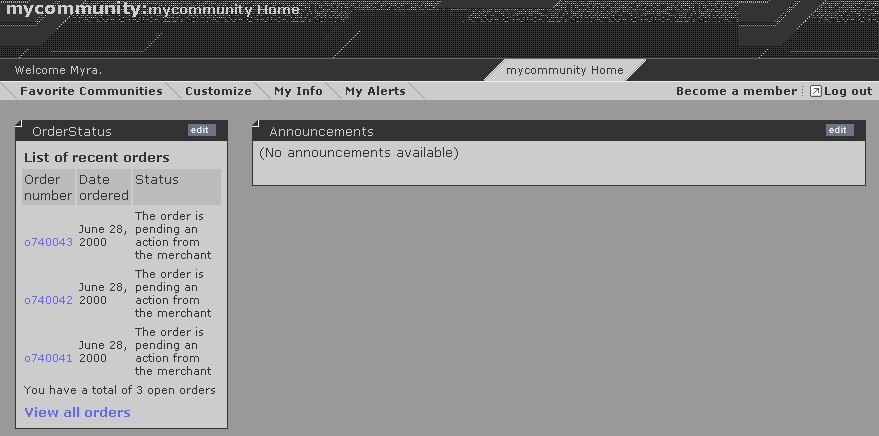
Shared view of Order Status gear
When the user clicks the View All Orders link, the portal page is re-rendered and displays the Order Status gear in Full Page mode. The gear displays all of the user’s orders, providing each order’s number, order date, ship date (if applicable), current status, amount, and description. By default, if the user’s orders exceed 10 in number, they are displayed across multiple pages.
The following figure illustrates the Order Status gear in Full Page mode.
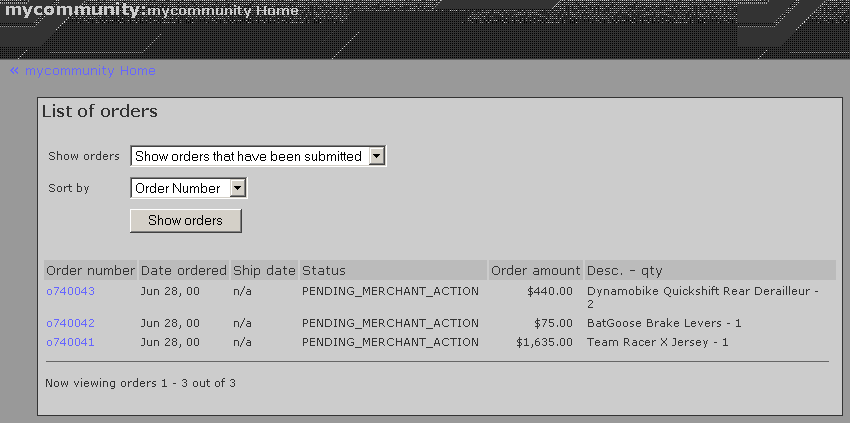
Full view of Order Status gear
In Full Page mode, the user can change the display of the orders by specifying the state of the orders to display (for example, Shipped or Submitted). The user can also specify a sorting instruction for the orders (order number, state, date ordered). Clicking the Show Orders button then re-displays the list of orders according to the specified instructions. As in Shared mode, the user can click any order number to display the order details page for the given order.

