Filtering the Information Displayed in the GUI
You can filter the information that is displayed in the User Manager GUI. You can choose to display only users, or you can choose to display only roles. And, you can limit the scope to display either file information or LDAP information if the system is configured as an LDAP client.
The default settings are User and Files. These settings display users instead of roles, and display users' file information instead of displaying the LDAP specifications for a user.
In the filter dialog box, you also have the option to search for user names or role names that match any search criteria that you enter.
In the following dialog box, the system is not configured for LDAP, so that scope option is not available. The type is filtered to display users instead of roles. And, a search is specified to find user names that start with "m".
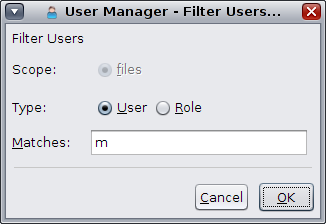
How to Set Filters for Default Name Service Type and Scope
- Start the User Manager GUI.
- Click the Filter button.
- Set the Scope option to either file or, if available, to LDAP.
- Set the Type option to either User or Role.
- Optionally, to filter for specific role names or user names, enter text that you want to search by.
- Click OK.