| Skip Navigation Links | |
| Exit Print View | |

|
Oracle ZFS Storage ZS3-ES Service Manual |
About the Oracle ZFS Storage ZS3-ES
Front Panel Controls and Indicators
About Server and Component Status Indicators
Server General Status Indicators
Storage Drive Status Indicators
Power Supply Status Indicators
Service Troubleshooting Task List
Locate the Server Serial Number
Inspect Internal Server Components
Electrostatic Discharge Safety
Preparing the Server for Component Replacement
Disconnect Cables From the Server
Extend the Server to the Maintenance Position
Remove the Server From the Rack
Servicing CRUs That Do Not Require Server Power Off
Servicing Storage Drives (CRU)
Storage Drives Hot-Plug Conditions
Storage Drive Status Indicators
Servicing Power Supplies (CRU)
Power Supply Status Indicators
Servicing CRUs That Require Server Power Off
DIMM and Processor Physical Layout
Inconsistencies Between DIMM Fault LEDs and the BIOS Isolation of Faulty DIMMs
Identify and Remove Faulty DIMMs
PCIe Riser Location and Differences
Remove a PCIe Riser From PCIe Slot 1 or 2
Install a PCIe Riser Into PCIe Slot 1 or 2
Remove a PCIe Riser From PCIe Slots 3 and 4
Install a PCIe Riser Into PCIe Slots 3 and 4
Identify a Faulty PCIe Card in the BUI
Remove a PCIe Card From PCIe Slot 1 or 2
Install a PCIe Card in PCIe Slot 1 or 2
Remove a PCIe Card From PCIe Slot 3
Install a PCIe Card in the PCIe Riser in Slot 3
Install the Internal HBA Card in the PCIe Riser
Servicing the Internal USB Flash Drive (CRU)
Remove an Internal USB Flash Drive
Install an Internal USB Flash Drive
Servicing the Disk Backplane (FRU)
Servicing the Front Indicator Module (FRU)
Remove the Front Indicator Module
Install the Front Indicator Module
Servicing the Motherboard (FRU)
Servicing the SAS Cables (FRUs)
Remove Storage Drive SAS Cables
Install Storage Drive SAS Cables
Returning the Server to Operation
Removing and Installing Server Filler Panels
Remove and Install Filler Panels
Reinstall the Server Chassis Into the Rack
Return the Server to the Normal Rack Position
Install the Cable Management Arm
Reconnect Data Cables and Power Cords
Getting Server Firmware and Software
Firmware and Software Access Options
 | Caution - Processors should be installed only by an Oracle qualified service technician. |
 | Caution - The processor socket used in the Oracle ZFS Storage ZS3-ES is the Intel LGA2011. Processor removal and replacement must be done using the green color-coded tool (see Installing a Processor). Using a tool with a different color code might result in damage to the processor and the socket. The supported replacement processor for the server includes the correct tool. |
 | Caution - Handle the processor socket pins with extreme care. Processor socket pins are very fragile. A light touch can bend the processor socket pins and damage the board beyond repair. |
For instructions for opening the processor release levers and the pressure frame, see Step 8through Step 10 of Remove a Processor.
An audible click indicates that the processor is locked in place.
To properly position the tool in the processor socket, rotate the tool until the green triangle on the side of the tool is facing the front of the server and it is over the left side of the processor socket (when viewing the server from the front) and lower the tool into the processor socket.
Figure 29 Installing a Processor
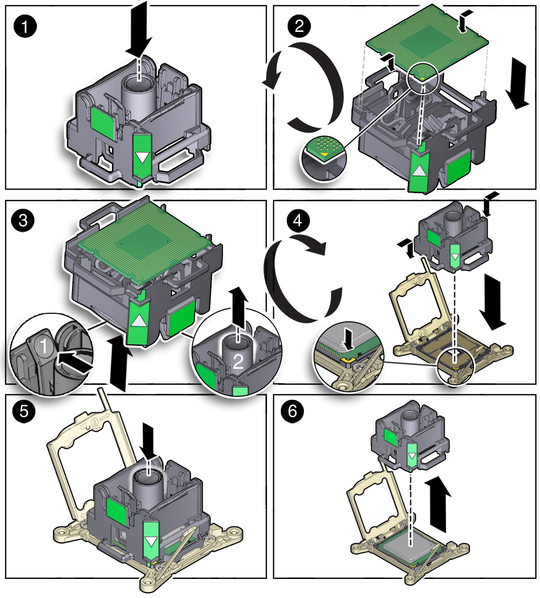
When properly aligned, the processor sits flat in the processor socket.
 | Caution - Do not press down on the processor. Irreparable damage to the processor or motherboard might occur from excessive downward pressure. Do not forcibly seat the processor into the socket. Excessive downward pressure might damage the socket pins. |
Ensure that the pressure frame sits flat around the periphery of the processor.
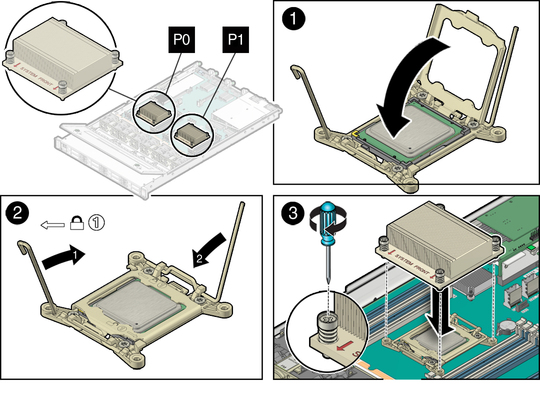
To measure 0.1ml of thermal grease, use the graduated scale on the thermal grease syringe.
Note - Do not distribute the grease; the pressure of the heatsink will do so for you when you install it.
Clean heatsink if necessary.
The processor heatsink is not symmetrical.
 | Caution - Avoid moving the heat sink after it has contacted the top of the processor. Too much movement could disturb the layer of thermal grease, causing voids, and leading to ineffective heat dissipation and component damage. |
See Power On the Server.
Verify that the Power/OK indicator is steady on.