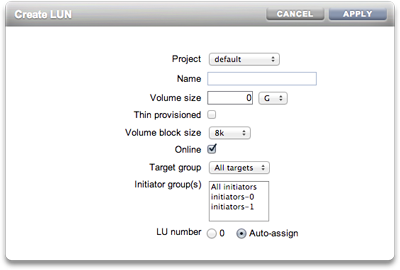| Skip Navigation Links | |
| Exit Print View | |

|
Oracle® ZFS Storage Appliance Administration Guide |
Chapter 1 Oracle ZFS Storage Appliance Overview
Chapter 3 Initial Configuration
Chapter 4 Network Configuration
Chapter 5 Storage Configuration
Chapter 6 Storage Area Network Configuration
SAN Target and Initiator Groups
Associating a LUN with an FC initiator group
Scripting Aliases for Initiators and Initiator Groups
Configuring iSCSI Using the BUI
Creating an Analytics Worksheet
Configuring iSCSI Using the CLI
Adding an iSCSI Target with an Auto-generated IQN
Adding an iSCSI Target with a Specific IQN and RADIUS Authentication
Adding an iSCSI Initiator which uses CHAP Authentication
Adding an iSCSI Initiator Group
Configuring SRP Targets Using the BUI
Configuring SRP Targets Using the CLI
Chapter 8 Setting ZFSSA Preferences
Chapter 10 Cluster Configuration
Chapter 12 Shares, Projects, and Schema
To make use of FC ports, set them to Target mode on the Configuration > SAN screen of the BUI, using the drop-down menu shown in the screenshot below. You must have root permissions to perform this action. Note that in a cluster configuration, you will set ports to Target mode on each head node separately.

After setting desired ports to Target, click the Apply button. A confirmation message will appear notifying you that the appliance will reboot immediately. Confirm that you want to reboot.
When the appliance boots, the active
FC targets appear with the  icon and, on mouse-over, the move
icon and, on mouse-over, the move  icon appears.
icon appears.
Click the info  icon to view the Discovered Ports dialog where you can
troubleshoot link errors. In the Discovered Ports dialog, click a WWN in the
list to view associated link errors.
icon to view the Discovered Ports dialog where you can
troubleshoot link errors. In the Discovered Ports dialog, click a WWN in the
list to view associated link errors.
Figure 6-4 Discovered FC Ports
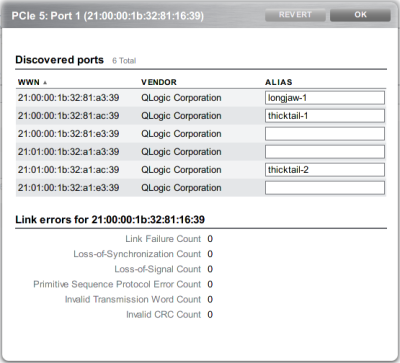
Create and manage initiator groups on the Initiators screen. Click the add  icon to view unaliased ports. Click a WWN in the list to
add a meaningful alias in the Alias field.
icon to view unaliased ports. Click a WWN in the list to
add a meaningful alias in the Alias field.
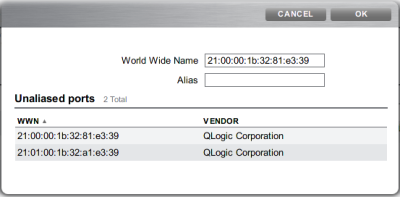
On the Initiators page, drag initiators to the FC Initiator Groups list to create new groups or add to existing groups.
Figure 6-5 FC Initiator Groups List
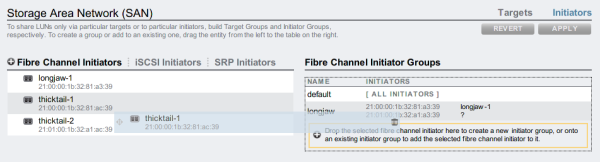
Click the Apply button to commit the new Initiator Group. Now you can create a LUN that has exclusive access to the client initiator group.
To create the LUN, roll-over the initiator group and click the add LUN  icon. The Create LUN dialog appears with the associated
initiator group selected. Set the name and size and click Apply to add the LUN
to the storage pool.
icon. The Create LUN dialog appears with the associated
initiator group selected. Set the name and size and click Apply to add the LUN
to the storage pool.
Figure 6-6 Associating a LUN with an FC Initiator Group