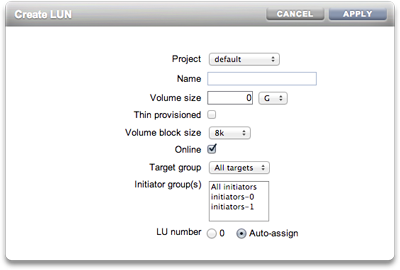| Skip Navigation Links | |
| Exit Print View | |

|
Oracle® ZFS Storage Appliance Administration Guide |
Chapter 1 Oracle ZFS Storage Appliance Overview
Chapter 3 Initial Configuration
Chapter 4 Network Configuration
Chapter 5 Storage Configuration
Chapter 6 Storage Area Network Configuration
SAN Target and Initiator Groups
Associating a LUN with an FC Initiator Group
Associating a LUN with an FC initiator group
Scripting Aliases for Initiators and Initiator Groups
Configuring iSCSI Using the CLI
Adding an iSCSI Target with an Auto-generated IQN
Adding an iSCSI Target with a Specific IQN and RADIUS Authentication
Adding an iSCSI Initiator which uses CHAP Authentication
Adding an iSCSI Initiator Group
Configuring SRP Targets Using the BUI
Configuring SRP Targets Using the CLI
Chapter 8 Setting ZFSSA Preferences
Chapter 10 Cluster Configuration
Chapter 12 Shares, Projects, and Schema
To create an analytics worksheet for observing operations by initiator, complete the following:
 add icon for Add Statistic. A menu of all
statistics appears.
add icon for Add Statistic. A menu of all
statistics appears.
 icon. A menu of detailed analytics appears.
icon. A menu of detailed analytics appears.
In the BUI, iSER targets are managed as iSCSI targets on the Configuration > SAN screen.
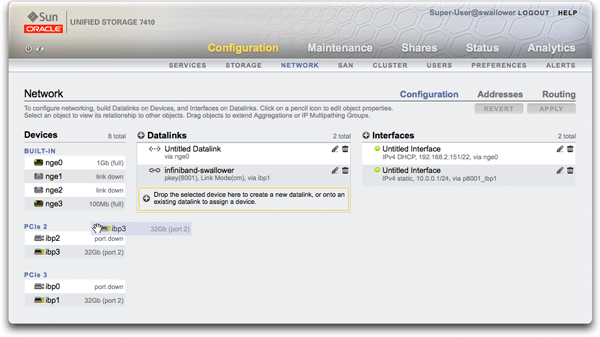
 add icon.
add icon.
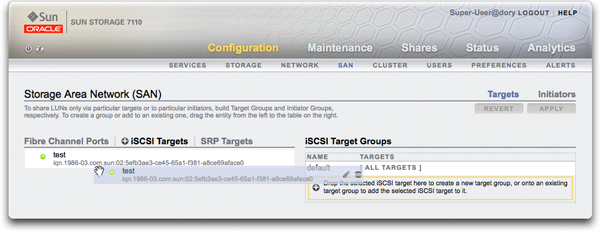
 add icon.
add icon.
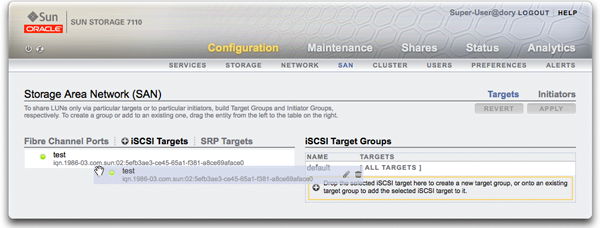
 add icon and associate the new LUN with target or
initiator groups you created already using the Target Group and
Initiator Groups menu.
add icon and associate the new LUN with target or
initiator groups you created already using the Target Group and
Initiator Groups menu.