| Skip Navigation Links | |
| Exit Print View | |

|
Oracle SuperCluster M6-32 Owner's Guide: Administration |
Understanding SuperCluster Software
Identify the Version of SuperCluster Software
Controlling SuperCluster M6-32
Powering Off SuperCluster M6-32 Gracefully
Shut Down the Oracle Solaris Cluster
Shut Down the Enterprise Controller (Ops Center)
Shut Down the OS on the Compute Servers
Shut Down the ZFS Storage Appliance
Power Off the Switches and Racks
Power Off SuperCluster M6-32 in an Emergency
Monitoring SuperCluster M6-32 (OCM)
Monitoring the System With ASR
Configure ASR on the Compute Servers (Oracle ILOM)
Configure SNMP Trap Destinations for Storage Servers
Configuring ASR on the Compute Servers (Oracle Solaris 11)
Enable the HTTP Receiver on the ASR Manager
Enable HTTPS on ASR Manager (Optional)
Register Compute Servers With Oracle Solaris 11 or Database Domains to ASR Manager
Approve and Verify ASR Asset Activation
Change ssctuner Properties and Disable Features
Configuring CPU and Memory Resources (osc-setcoremem)
Minimum and Maximum Resources (Dedicated Domains)
Supported Domain Configurations
Plan CPU and Memory Allocations
Display the Current Domain Configuration (osc-setcoremem)
Display the Current Domain Configuration (ldm)
Change CPU/Memory Allocations (Socket Granularity)
Change CPU/Memory Allocations (Core Granularity)
Access osc-setcoremem Log Files
Revert to a Previous CPU/Memory Configuration
Remove a CPU/Memory Configuration
Obtaining the EM Exadata Plug-in
Known Issues With the EM Exadata Plug-in
Configuring the Exalogic Software
Prepare to Configure the Exalogic Software
Enable Domain-Level Enhancements
Enable Cluster-Level Session Replication Enhancements
Configuring Grid Link Data Source for Dept1_Cluster1
Runtime Connection Load Balancing
Secure Communication With Oracle Wallet
Create a Grid Link Data Source on Dept1_Cluster1
Configuring SDP-Enabled JDBC Drivers for Dept1_Cluster1
Configure the Database to Support IB
Create an SDP Listener on the IB Network
Administering Oracle Solaris 11 Boot Environments
Advantages to Maintaining Multiple Boot Environments
Mount to a Different Build Environment
Reboot to the Original Boot Environment
Create a Snapshot of a Boot Environment
Remove Unwanted Boot Environments
Monitor Write-through Caching Mode
To activate the storage appliance included in your SuperCluster system, complete these steps on each ZFS storage controller:
https://storage-controller-ipaddress:215
or
https://storage-controller-hostname:215
The login screen appears.
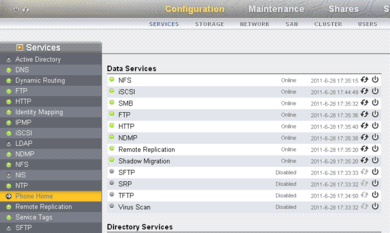
The Phone Home page is displayed:
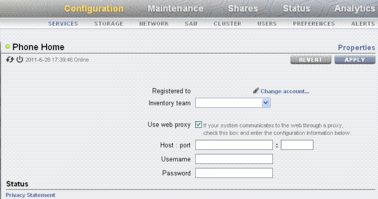
In the Host:port field, type the complete host name of your web proxy server and the port.
In the Username field, type your user name for the accessing the web proxy server.
In the Password field, type the password.
A Privacy Statement is displayed. Click OK, complete the section for My Oracle Support and password, and click OK.