Most assets that you create or edit in the Business Control Center must be added to a project so that they can be versioned and deployed. To see the assets that have been added to the current project, display the Project tab, as shown below:
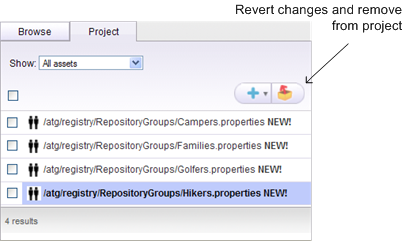
When you create an asset, for example a user segment, the asset is automatically added to the current project, and the label “NEW!” appears next to the asset in the Project tab. The new asset also appears in the Browse tab for this project. The asset will be published to the live Web site when the project is deployed. The asset is also added to the versioning system.
Adding or Changing Existing Assets
You can also add an existing asset to a project. To do so, locate the asset in the Browse tab, check the box to select it, and then click the Add to Project icon. The asset appears in the Project tab and will be published to the live site when the project is deployed.
You can make changes to an existing asset if necessary. To do so, highlight the asset in the Browse tab so that its details appear in the General and Rules tabs on the right. Make any changes you need, and click Save. The asset is automatically added to the project, and a new version of the asset will be added to the versioning system when the project is deployed.
Note: When you create an asset as part of a project, the asset will not appear in the Browse tab for other projects until the asset is checked in to the versioning system. Check-in typically occurs when the project is deployed (the Deploy task is completed). For more information, see the Content Administration Guide for Business Users.

