You do not have to complete the Author task in one session. As long as the Author task has not yet been marked as complete, you can return to the project at any time and add or create assets.
To locate and open an existing project:
Display the Home page.
In the Projects list, select the appropriate Show option, for example All Projects and Tasks. These options are described in detail in the Content Administration Guide for Business Users.
Open the project.
To open the project in its associated UI, click the project name. In this example, click the name Vacation list (segments) to open that project in Targeting and Segmentation.
To open the project in Content Administration, expand the entry for that project and click Manage Project in Content Administration.

Note that the task must either be assigned to you or marked as unassigned for the link to be active. For more information on assigning tasks, see the Content Administration Guide for Business Users.
Notes:
If the project has moved beyond the Author task to the Approve Content task, the assets can no longer be edited. To reactivate the Author task and allow asset editing, select Reject from the Select Action menu for the Approve Content task and click Go.
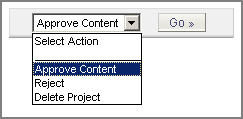
If any of the deployment tasks are active (for example, Approve for Production Deployment), the assets cannot be edited. To reactivate the Author task in this case, select the corresponding Revert option from the Select Action menu and continue to select this option for each task until the Author task is active again.
To delete a project, select Delete Project from the Actions menu for the Author or Content Review tasks. When you delete a project, the assets that were created for this project are not added to the versioning system, and any changes you made to existing assets through this project are not preserved in the system as new versions. For more information, see the Content Administration Guide for Business Users.

