3.3 Common Settings
Common Settings apply to all services within the suite.
Figure 3-3 shows the named sections on the Common Settings page, which can be expanded to reveal related elements and values.
Figure 3-3 Common Settings Page (Collapsed View)
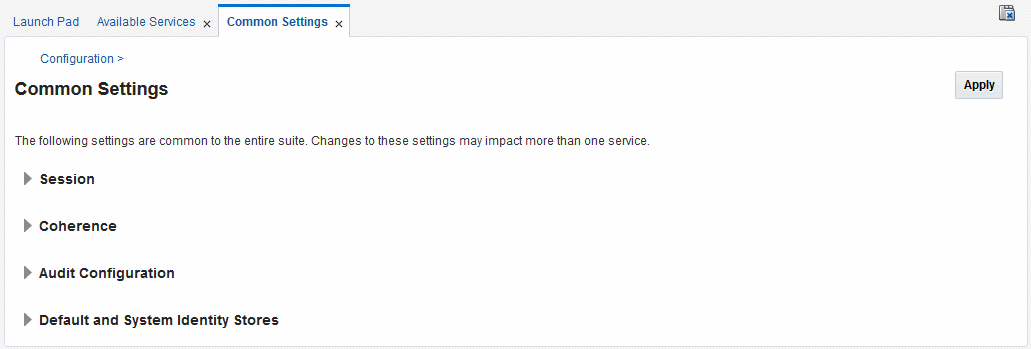
Description of "Figure 3-3 Common Settings Page (Collapsed View)"
Oracle Access Management Administrators can control and specify parameters used by the entire suite, not just a single service, as introduced in Table 3-3.
Table 3-3 Common Settings
| Tab Name | Description |
|---|---|
|
Session |
Session configuration refers to the process of managing the lifecycle requirements of a session, and notification of events to enable global logout. Global logout is required for OSSO Agents (mod_osso) to ensure that logging out of a session on any entity propagates the logout to all entities. |
|
Coherence |
Common Oracle Coherence settings shared by all OAM Servers differ from those for individual OAM Servers. However, in both cases Oracle recommends that you make no adjustments to these settings unless instructed to do so by an Oracle Support Representative. |
|
Audit Configuration |
Oracle Access Management supports auditing for a large number of administrative and run-time events, uniform logging and exception handling, and the diagnostics of all audit events. Oracle Access Management auditing configuration is recorded in See Also: "Using the Oracle Access Management Console for Audit Configuration". |
|
Default and System Identity Stores |
This section identifies the default identity and system stores, which can be one in the same (or different). |
See Also:
Details for other operations common to all OAM components:
The following sections have more information.
3.3.1 Managing Common Settings
(For details. see Starting and Stopping Servers in Your Deployment.)
-
At the top of the Console, click Configuration.
-
In the Configuration Launch Pad, select Common Settings from the View menu in the Settings section.
-
Session:
-
On the Common Settings page, expand the Session section.
-
Click the arrow keys beside each list to increase or decrease session lifecycle settings as needed:
- Session Lifetime (minutes)
- Idle Timeout (minutes)
- Maximum Number of Sessions per User
-
Database Persistence: Check the box to enable Database Persistence for Active Sessions (or clear it to disable Database Persistence).
-
Click Apply to submit your changes.
-
See Also: Maintaining Access Manager Sessions.
-
-
Coherence: See "Viewing Common Coherence Settings".
-
Audit Configuration:
-
Expand the Audit Configuration section.
-
In the Audit Configuration section, enter appropriate details for your environment:
- Maximum (Log) Directory Size
- Maximum (Log) File Size
- Filter Enabled
- Filter preset (select from the list to define verbosity of audit data)
- Audit Configuration Table: Use Add (+) or Delete (x) buttons to specify users.
-
Click Apply to submit the Audit Configuration (or close the page without applying changes).
-
See Also: Auditing Administrative and Run-time Events.
-
-
Default Store and System Stores:
-
Expand the Default and System Identity Stores section.
-
Click the name of the System Store (or Default Store) to display the configuration page.
-
See About using the System Store for User Identities for more information.
-
3.3.2 Viewing Common Coherence Settings
You can expand and view the Coherence settings.
To view:
- At the top of the Console, click Configuration.
- In the Configuration Launch Pad, select Common Settings from the View menu in the Settings section.
- On the Common Settings page, expand the Coherence section.
- Close the page when you finish; do not make any changes.
Figure 3-4 shows the Common Settings page with the Coherence section expanded.
Table 3-4 describes these settings.
Note:
Oracle strongly recommends that you do not alter these settings without the assistance of Oracle Support.
Table 3-4 Common Coherence Settings
| Element | Description |
|---|---|
|
Port |
Value between 1 and 65535 is supported. |
|
Multicast (Cluster) Address |
Value between 224.1.255.0 to 239.255.255.255 is allowed. |
|
Time to Live (number of hops) |
Value between 0 and 255 is supported. |
|
Multicast (Cluster) Port |
Value between 1 and 65535 is supported. |
