
Package Codes
Package setup involves defining package elements, or codes, and collecting these elements into groups, or packages. A package element is defined as an additional product or service that is sold as part of the rate or in addition to the rate. A package group is a collection of package elements. Package groups allow commonly associated elements to be defined as a single unit that can be attached to a rate code or to a reservation. An example might be a Bed and Breakfast package which encompasses a room and breakfast service for a set rate. Or, a Romance package might include champagne, chocolates, and roses as its package elements.
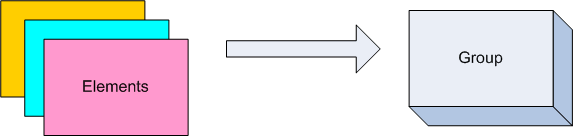
Each package code, or element, is set up separately and a package group would then be configured with all of the selected package elements. The package group can then be added to the specific rate code or to reservations, rather than having to select multiple package elements every time. This approach has been designed to provide you with a powerful system which can handle simple or complex package combinations. Packages have a wide range of configuration options that will drive the way OPERA posts packages and tracks allowances based on each property's needs.
Remember that you do not sell packages directly. Packages can be attached to either a rate code, to a reservation, to a block, or to a rate code and a block/reservation.
Select Rate Management > Packages > Codes to access the Packages Codes screen. Or select the F5 Quick Key and choose Package Elements from the Rate Information options menu. OPERA displays the Packages Codes screen with all package elements at your property.
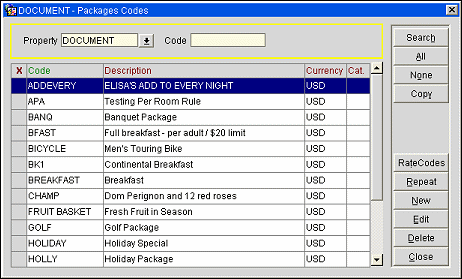
Use the following options to locate a configured package. Enter your options and select the Search button.
Property. Available when the OPP_MHT2 license code is active. Select the down arrow to choose the property to see packages for.
Code. Enter the package code for the package you want to find.
The following information is shown on this screen:
X. An X in this column indicates that the package has been selected for the Copy option. To mark a record, click in this column or press the space bar. To select or un-select all packages, select the All or None buttons.
Code. Package code.
Description. Package description.
Currency. Currency used for the package. The default is the local currency.
Note: All function buttons are not available on this screen when it is accessed outside of Configuration. Select Configuration > Rate Management > Packages > Codes to reach the Packages Codes screen with all functionality enabled.
Copy. Available when the OPP_MHOT Multi-Property PMS add-on license code is active. Copy marked packages to other properties. When you select this option, the Property List of Values appears. Mark the properties to copy the marked packages to and select the OK button. Once copied, the package may be edited for the target property.
Rate Codes. Display a list of all the rate codes that have the currently highlighted package attached to the Rate Code Header. If the package is attached to the Rate Code Detail and not to the Rate Code Header, then the Rate Codes will not be displayed here.
Repeat. Make a copy of the package information that may be edited to create a new package. The Packages Codes - New screen appears with appropriate fields auto-populated.
New/Edit. Select the New button to create a new package. To make changes to an existing package, highlight your choice and select the Edit button. The Packages Codes - New or Packages Codes - Edit screen appears. See, Adding and Editing Package Codes, below.
Delete. Delete the highlighted package code. Package codes may not be deleted if the package is attached to a rate code. The package must first be un-associated from the rate code. Package codes may not be deleted if the package is attached to a package group. The package must first be un-associated from the package group.
Following are some definitions that are useful in a discussion of package setup.
Select Configuration > Rate Management > Packages > Codes to display the Package Codes screen. This screen lists all package codes and allows you to edit or create new ones.
Note: Packages can be selected from within the rate code configuration/editing process (Configuration > Rate Management > Rate Codes) when you select the Packages LOV on the Rate Header or Rate Details screens. The Rate Packages screen appears. Not all fields are available when editing package from within rate code configuration.
To edit a package code, highlight your choice and select the Edit button. To create a new package code, select the New button. (Alternatively, to base a new package code on an existing code, highlight your choice and select the Repeat button.) The Packages Codes - New or Packages Codes - Edit screen appears.
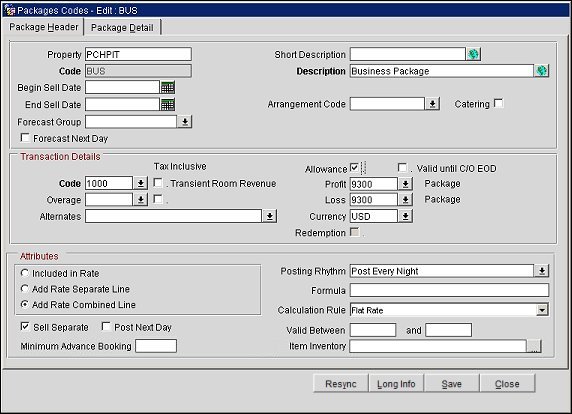
Provide the following information and select the Save button.
Property. Available when the OPP_MHOT multi-property add-on license code is active, displays the property name the package code is being configured for.
Code. The code for the package. This field can contain up to 20 alphanumeric and/or symbol characters, but cannot contain any commas (,). If a comma is included as part of the name, then the "Comma sign is not allowed for the code" message is displayed.
Begin Sell Date. Available when the RATES > PACKAGE PRICING AND AVAILABILITY ATTRIBUTES application parameter is set to Y, enter/select the date to begin selling the Package. If Begin Sell Date is not entered and End Sell Date is entered, by default the Begin Sell Date is populated with current business date. See Package Pricing and Availability Attributes on Package Header Tab for details.
End Sell Date. Available when the RATES > PACKAGE PRICING AND AVAILABILITY ATTRIBUTES application parameter is set to Y, enter/select the date to end selling the Package. See Package Pricing and Availability Attributes on Package Header Tab for details.
Forecast Group. Select the down arrow to choose a package forecast group for the element.
Forecast Next Day. Select to have these package elements forecasted on the next day, irrespective if the Post Next Day check box is selected or not. Packages configured as Post Next Day only without this check box checked will not be forecasted for the next day automatically on the Package Forecast Report.
Short Description. Brief description of the package (F&B, Robe, Flowers, Chocolate Surprise).
Tip: Select the Globe button next to this field to open the Multi-language Descriptions screen and configure a language translation for the package short description. Using the Multi-language Descriptions screen, select Edit (to edit an existing translation) or New (to add a new translation), select a language for the Language field and enter a short description into the Description field. Select OK to save the language translation. During a Fetch Available Packages or Fetch Booked Packages request, this translated description will be returned in the response to the WEB or ADS channel when querying a package item or checking its availability.
Description. This field is used to contain the full description of the current package element. If you have multiple rates for items such as breakfast, it can be quite useful to include the amount in the description so you can quickly see which package you should use (example: Bfast10, Bfast15, etc.).
Catering. Available when the when the application function Catering Events is set to Y, this option should be checked for all PMS packages that typically are also represented by a catering event (or partially represented by a catering event). For example, a Group Breakfast that may be included in the room rate, but for which also a catering event gets created if the group takes the breakfast as a unit (e.g., in a catering function space).
Because the revenue for these types of packages is usually represented twice, once in the catering revenue stream and once in the PMS revenue stream, this flag indicates that the revenue from this package should only be counted once (in the catering revenue stream). The revenue for this package element in the PMS revenue stream will be suppressed on the Business Block Summary screen.
Resync. (Available when an OXI interface is present). Use this button to synchronize individual packages to one or multiple OXI Interfaces directly from the Package Header or Package Detail screen. When selected, this option displays the Interface IDs screen. Note that only active OXI Interfaces are available for selection from this screen. Select the available OXI Interface to sync the current record to, then select OK. Once the record has completed synchronization with OXI, a message displays verifying that the message was sent to OXI. See OXI Resync for OPMS for more details.
Long Info. Displays a long information text box where useful detailed information can be entered and saved regarding this package.
Arrangement Code. Available when the CASHIERING > PACKAGE ARRANGEMENT CODES application parameter is set to Y. Select the down arrow to choose the package arrangement code to which this package is to be linked.
Note: If a package rate code is associated with an in-house reservation, or has been manually posted to an in-house reservation, the Arrangement Code field on the package header for that package is disabled.
For an existing package without an arrangement code, add the arrangement code and select Save. The field will still be editable. Only after closing out of the screen and coming back in is the field is grayed out.
If a package is linked to a package arrangement code, package postings are grouped on the folio by package arrangement code when printing the following folio styles:
1 - Detailed Folio (Date)
9 - Detailed Folio (Room)
14 - Summary by Check No (Date)
Note: If no check number applies, the arrangement code is observed; otherwise, transactions with check numbers will be grouped by Reservation, check number and date.
15 - Group Folio Subtotal (Date)
16 - Group Folio Subtotal per Guest (Date)
18 - Group Folio Subtotal per Room (Date)
See Package Arrangement Codes under the Folio Groupings topic for details.
Ticket. Available when the TIK (Tickets) interface is active, select to indicate that the package is a Ticketing Package. This type of package will include tickets (Train Ride, Amusement Park Entrance, Show Admittance, etc.) with the reservation. Ticket packages can be configured as Included in Rate, Sell Separate, or Add Rate Separate Line packages. See Tickets for details.
Note: When a package is setup as a Tickets Package, the Posting Rhythm can only be Post Every Night, Post Arrival Night, or Ticket Posting. A Ticket Package can be setup to Sell Separate and Add Rate Separate Line, even when the Posting Rhythm is not set to Ticket Posting. This enables the ticket package to be included in the Rate Information as part of the total cost of the stay.
Code. Select the transaction code that will be used to record the package price.
Note: Only Revenue subgroup transaction codes are available for selection; Payment transaction codes and Wrapper transaction codes are excluded from this list of values.
This code will not be able to be changed for same day or next day packages because an allowance could be created on that transaction code for inhouse reservations. In this case, a message prompt would be displayed to notify the user of the situation and why the transaction code could not be changed.
Overage. (Available when the RATES > ADVANCED PACKAGES application function is set to Y.) If a higher amount than is covered by the package allowance is posted, the overage is posted to the guest's folio. Select the down arrow and choose the transaction code that will be used to record the amount that is consumed over the Allowance amount of the package (set on the Package Detail tab). If this field is left blank, any overage is posted to the transaction code to which the allowance was posted (i.e., the transaction code in the Code field or one of the codes in the Alternates field).
Tax Inclusive. Mark the associated check box(es) to indicate if the generates associated with the transaction code selected should be inclusive or exclusive.
Alternates. (Available when the RATES > ADVANCED PACKAGES application function is set to Y.) Select transaction codes that can be used as alternatives to the main package transaction code (in the Code field) for this package. For example, the package may be for restaurant breakfast food (transaction code 2000) and have transaction code 3000 listed as an Alternate transaction code, but the guest may consume the same amount for room service breakfast without penalty (transaction code 3000). This field is especially helpful for point of sale systems. To build the list of alternate transaction codes for a package click the Alternates field drop-down arrow. Select the appropriate codes from the Available Codes list to move them to the Selected Codes list. You can reverse the action Removing codes from the Selected Codes list to move the item back to the Available Codes list. Note that the package accepts postings from alternate transaction codes and the revenue will be posted for that alternate package transaction code.
Incl. Qty. in Rate. (Available only when the package is being configured as part of a rate code. See Rate Header screen for details.) Number of package elements included in the rate.
Allowance. (Available when the RATES>ADVANCED PACKAGES application function is set to Y and the Ticket check box is not selected.) Select this check box if it is expected that charges will be received from an external interface (e.g., a POS) and these charges need to be offset against a consumption allowance amount.
Changes to packages that have the Allowance check box selected are not permitted if the package is attached to a reservation (either directly attached to the reservation or attached by virtue of the rate code associated with the reservation) that is checked in.
Allowances are commonly used for point-of-sale transactions such as dinner or breakfast where a charge can be expected back to the guest account. Rather than having to inform your outlets of what guests are staying on which packages, each guest can simply charge back to their room. OPERA will then determine if package allowances exist and consume the charge against that package price. Any overage, above the allowance amount will be posted as an overage charge to the guest’s account. But if a negative amount is entered to be posted against the package allowance, then this amount is added and the package allowance amount will be increased by this value.
This check box must be selected if Post Next Day is selected.
The Price of the package and the Allowance amount are specified, per effective date ranges, on the Package Detail tab.
Note: The package Allowance attribute set on the Package Codes - Edit screen may not be changed once the package has been attached to a rate code header or detail on the Rate Setup screen. Similarly, the Allowance attribute may not be changed if the package has been selected in the Reservation screen Packages field for a Checked In reservation. The package Allowance attribute can never be changed on the Rate Packages screen (see Rate Packages Screen, below) accessed from the Rate Setup screen.
Examples with Allowance
Continental Breakfast – The actual price is $25, but the guest is only charged $15 as he is staying at the property.
Champagne – The price of champagne ranges from $10 and $20, depending on the type of champagne chosen by the guest.
Examples without Allowance
Valet Parking – The actual price is $5.
Bucket of Golf Balls – The actual price is $7.50.
In both of the above cases, a charge will not come through an interface, or be posted to the guest account, however, the guest is still getting charged. The charge for the bucket of golf balls is posted to a package account, not to the guest account. There would be no consumption against a package amount.
Valid until C/O EOD. Available when the CASHIERING > CONSUME ALLOWANCE WHEN NO POST OR Post Stay Flag application parameter is set to Y and the Allowance check box is selected, the package allowance for the departure date will remain available on the reservation after it has checked out until the End of Day process is run for the business date. In other words essentially this flag will control that on the day of departure, if the Package Profit/ Loss for any allowance package should be created upon check out or allowance should remain available past checkout until the End of Day. See Package Allowance Consumption for No Post Reservations or Package Allowance Consumption for Checked Out Reservations for details.
Profit. (Available when the RATES > ADVANCED PACKAGES application function is set to Y.) Select the transaction code to be used when recording any profit from unconsumed allowances. (Available only if Allowance is selected.)
Loss. (Available when the RATES > ADVANCED PACKAGES application function is set to Y.) Select the transaction code to be used when recording any package loss from over-consumed allowances. If the guest consumes a higher amount than the item price but below the allowance amount, the difference between the item price and the guest consumption amount is the package loss. (Available only if Allowance is selected.)
Note: If the IFC > IFC POST EXCLUSIVE TAX AS ITEMIZER application parameter is set to Y, exclusive taxes associated with profit/loss transaction codes of package elements will be posted as itemizers, that is, as separate items. (The transaction code for the tax must have a Transaction Type of Tax.)
Currency. Select the down arrow to choose the currency for this package. (This feature is available when the GENERAL > MULTI CURRENCY application function is set to Y.) Allowance packages and non-allowance packages set up in one currency cannot be attached to rate codes, reservations, and blocks configured in another currency.
Note: The GENERAL > MULTI CURRENCY application function may not be set to N (deactivated) if different currency associations exist between packages and reservations, rate codes, or Business Blocks.
Redemption. Available when the OPR_<version number> OPERA Reservation System and the OIS_<version number> OPERA Information System license codes are activated, this check box will display. Marking the Redemption check box means that this rate allows points to be redeemed at the time a reservation is booked (used only for Sweden at this time). The ORS reservation specialist can quote all available rates that a guest can spend membership awards points on at the time of reservation.
Note: When the Redemption check box option is selected and the package code is copied to other properties, the redemption option will be copied to the properties along with the point details for the package.
Included in Rate. No separate charge appears on the guest folio or reservation. The amount is internally deducted from the room rate amount for inclusive packages.
(Available when the OPR_<version number> OPERA Reservation System license is active, when the mandatory Background Processor process of Update Statistics is run, package revenue configured as Included in Rate (not selected as Add-on), is included in the Room Revenue column of the reservation_stat_daily table. If the user wants to identify and display the Included in Rate package revenue (not selected as Add-on) in the Package Room Revenue column, the user can activate an application setting. Activate ORS > Global > Rate > Add Included Package In Room Revenue = Y.)
For non-inclusive packages, there is a charge that is separate from the room rate. The charge can be posted on a separate line or added to the room rate, depending on whether Add Rate Separate Line or Add Rate Combined Line is selected.
Add Rate Separate Line. If selected, this charge will be added to the room rate amount and printed as a separate line on the folio. Selecting this checkbox is very useful when the package element is not included in the rate (for example, US taxes). If you select this check box, the example below would appear for the guest:
January 3, 2020 |
Package |
200.00 |
January 3, 2020 |
Breakfast |
20.00 |
Note: When creating a package, users are not allowed to select both the attribute 'Add Rate Separate Line' radio button and the 'Allowance' check box. Trying to complete this action will display the following message: You cannot select both Print Separate and Allowance.
This functionality is intended for the following reasons:
-Allowances are part of packages and they must always be grouped together and internally also handled in this manner.
-Allowance details including price can be seen within reservations options called 'Package Options' if need to be.
-Also displaying an allowance rate in a separate line would allow guests to see the allowance price on guest folios, which may not be desirable for most hotels.
Add Rate Combined Line. If selected, this charge will be added to the room rate amount and printed on the same line as the room charge on the folio. If you select this checkbox, the example below would appear for the guest:
January 3, 2007 |
Package |
220.00 |
Sell Separate. If selected, this element can be attached directly onto a reservation. When adding a package directly to a reservation, the room rate field will show the main rate code rate and indicated to the right is the room rate including the packages added to the reservation. If this check box is not marked, the only means in which this package can be available is via the Rate Code.
Note: When the OEDS > Parameters > ADVANCED OWS PRODUCTS application parameter is set to N, all package codes that have the Sell Separate check box selected will be available for web bookings. However, if the ADVANCED OWS PRODUCTS application parameter is set to Y, only package codes that have both the Sell Separate and the Web Bookable check boxes selected will be available for web bookings.
Post Next Day. (Available when the RATES > ADVANCED PACKAGES application function is set to Y.) If selected, this element is consumed the following day and the allowance is not posted until the End of Day Routine. For example, the property might allow the consumption of a breakfast package the morning after a stay. (Allowance must be selected in order to activate this feature.)
Web Bookable. (Only displayed when the OEDS > Parameters > ADVANCED OWS PRODUCTS application parameter is set to Y.) Select to make this package code available for web bookings.
Note: Both the Web Bookable and Sell Separate check boxes must be selected in order for the package code to be available for web bookings.
Calculation Rule. Select a value from the list of values to indicate the calculation rule for this package. This field is used to determine how the package amount should be calculated. You have the following options:
For Example, the following scenarios can be configured by setting up a Per Room calculation rule with an Allowance:
Example 1
Rate Code: PKG = 100.00
Package = LUNCH (Price = 20.00, Allowance = 20.00)
A non-sharer reservation using this package, would have an allowance of 20.00 (Room = 80.00, Lunch 20.00, Allowance = 20.00)
Example 2
Rate Code: PKG = 100.00
Package = LUNCH (Price = 20.00, Allowance = 20.00)
Sharer 1 = Entire Rate 100.00
Sharer 2 = Zero Rate 0.00
Sharer 1 is the Primary Sharer. Sharer 1 will have the allowance and price.
Room = 80.00, Lunch = 20.00, Allowance = 20.00
Sharer 2 has 0 rate and can share the allowance on the Primary Share. If a posting is made for LUNCH for Sharer 2, then this is posted against the Primary Sharer's allowance.
Example 3
Rate Code: PKG = 100.00
Package = LUNCH (Price = 20.00, Allowance = 20.00)
Sharer 1 = Full Rate 100.00
Sharer 2 = Full Rate 100.00
Sharer 1 is the Primary Sharer. Sharer 1 will have the allowance and price.
Room = 80.00, Lunch = 20.00, Allowance = 20.00
Sharer 2 has Full Rate. Sharer 2 can share the allowance on the Primary Share. If a posting is made for LUNCH for Sharer 2, then this is posted against the Primary Sharer's allowance.
Room = 100.00, Lunch = 0.00, Allowance = 0.00
Example 4
Rate Code: PKG = 100.00
Package = LUNCH (Price = 20.00, Allowance = 20.00)
Sharer 1 = Split Rate 50.00
Sharer 2 = Split Rate 50.00
Sharer 1 is the Primary Sharer. Sharer 1 will have the allowance and price.
Room = 30.00, Lunch = 20.00, Allowance = 20.00
Sharer 2 has Split Rate. Sharer 2 can share the allowance on the Primary Share. If a posting is made for LUNCH for Sharer 2, then this is posted against the Primary Sharer's allowance.
Room = 50.00, Lunch = 0.00, Allowance = 0.00
In the breakfast example you would probably choose Per Person unless children eat breakfast for free, in which case we would probably choose Per Adult. If the package element was for valet parking you would probably choose Flat Rate.
Note: For staggered sharer stays, since there can be only 1 primary sharer reservation per night, the allowance will be created on that primary sharer reservation for the night and other shared reservations will share it. In the event the reservation with allowance is checked out prior to the other shared reservations, the allowance for that date will not be available for consumption by other shared reservations.
Valid Between/And. (Available when the RATES > ADVANCED PACKAGES application function is set to Y.) Enter the start and end times during which the allowance defined in the package element is valid. If you leave the fields blank, the allowance is valid all day. For example, if breakfast is being served between 07:00 and 10:30, you should allow breakfast postings to the allowance only during this period. If a breakfast posting is made at a later time, the amount would be posted to the guest's folio. Remember that the time of posting is the time the waiter charges to the room from the Point of Sale system, not necessarily the time when the guest started breakfast.
Posting Rhythm. Select the posting rhythm to be used to determine the frequency of the package posting. OPERA provides a variety of posting rhythms. Most posting rhythms are based off of the actual arrival date of the reservation. See Package Posting Rhythms for details.
Formula. System administrators or your MICROS-Fidelio installer can use SQL-type expressions to create a special posting condition for special packages. For example, if a package element posting rhythm calculation requires more than the standard posting rhythm options, you can enter a special rate formula in this field. (See User Definable Functions for some package functions that can be added in this field.)
An example of a package formula is perc 125 15. With this formula, a 12.5% VAT will be extracted from the gross amount, and a 15% service charge will be calculated on the net amount.
When a formula is entered in the Formula field for the package, the following changes will be automatically applied:
Formula calculated types of packages cannot be added to a Package Group and cannot be selected from the Package field in the reservation. The Rate Info screen and the posting routines will reflect this package and post it correctly.
In PMS, when a package with an invalid formula is sent to ORS, the message will be processed with a warning in OXI-HUB. The formula will be removed from the package, but the package will still be inserted into ORS. When a package with an invalid formula is attached to a rate code, whether in PMS or ORS, the same behavior will occur.
Note: You can still set the Calculation Rule, Type, Item Price, etc., to some other value when the Formula field is populated. When the function price is calculated, OPERA overrides these values.
Minimum Advance Booking. Enter the minimum number of days (between 1 and 365) that a reservation arriving on this date must be booked in advance. This field will be available only for packages that are marked as Sell Separate, and will be carried over to the package header attached to the rate header and can be modified for that specific rate code / package code combination.
When associating these packages with a reservation either manually/directly or via a rate code, and the package has the specific Minimum Advance Booking value ‘X’ days, the business date when the package is being associated must be at least ‘X’ business days before the first date when the package is applicable (first consumption date). An actual date when the package could be applied during the stay is more reliable and appropriate criteria for validation, as OPERA has several different types of Posting Rhythms due to which package may not be applicable starting on the arrival day itself. For example, a package is configured as 'Post on Last Night' and has Minimum Advance Booking days of 5. If on January 1, 2014, a reservation is being made for January 5 to January 16, 2014, this package can be associated with the reservation any time until January 10, 2014, as it will be consumed only on the night of January 15 (last night of stay) and therefore there will be a gap of 5 days satisfying the Minimum Advance Booking days of 5.
If a package is being attached manually to a reservation, then it will not be shown in the Packages LOV if this condition is not satisfied. If a package is being attached via a Rate Code, then OPERA will automatically not attach it if this condition is not satisfied. For example, if a Sell Separate package with Posting Rhythm of Every Night has 10 as the Minimum Advance Booking days specified, then if a booking is being made on January 10, 2014 for arrival date of January 15, 2014 (also the 1st consumption date), the package cannot be attached to the reservation either manually or via rate code. However, if booking is for the arrival date of January 21, 2014, then the package can be attached to the reservation either manually or via a rate code.
If several packages are used to create a Package Group and it is marked as Sell Separate, when attaching a package directly to a reservation, the package group code will be excluded if any one of the packages does not validate the Minimum Advance Booking days (i.e., all the packages in a package group must be available for the package group to be included in the LOV). When the same package group is attached to a rate code, and a reservation is created for this rate, the package group code will be excluded if any one of the packages does not validate the Minimum Advance Booking days (i.e., all the packages in a package group must be available for the package group to be included in the LOV).
For a block header for Business Blocks, the restrictions based on the Days of the Week and Minimum Advance Booking will not be applicable. Users can attach any available package per existing functionality. The package may be inherited or not based on the reservation’s arrival/departure date once a reservation is created for the Business Block. This can be thought of in the same terms as attaching a package to the Rate Header / Rate Details and then creating a reservation using this rate code, where depending on the existing and the new validations being met, a package may be attached to the reservation or not.
Item Inventory. Available when the RESERVATIONS > ITEM INVENTORY application function is set to Y. Select the ellipsis button to choose one or more items to be included in the package. (See Item Inventory Setup for details on setting up items.) When you select the ellipsis, the Item screen appears.
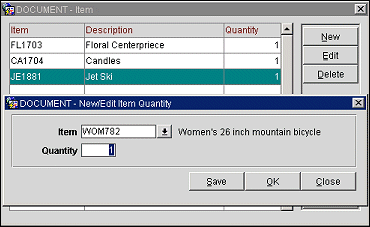
To add a new item to the package, select the New button. To edit an existing item, highlight your choice and select the Edit button. On the New/Edit item Quantity screen select the item and the quantity. The default quantity is 1.
The following describe scenarios when a Package Wrapper transaction code is posted to the guest’s folio:
1. If a rate code contains an 'Add Rate Combined Line' or an 'Included in Rate' package which is applicable for the night, then the package wrapper transaction code will be used to post the rate code amount.
2. If a rate code contains an 'Add Rate Separate Line' package, then the package charge will post using the transaction code configured on its package header, and the room charge will post using the room transaction code. In this case, the package wrapper transaction code will not be used regardless of whether the package is attached to the rate code or added to the reservation/block.
3. If a rate code contains packages which are all set up as 'Add Rate Separate Line', then the package charges will post using the transaction codes configured on their package headers and the package wrapper transaction code will not be used.
4. If a rate code contains packages with one 'Add Rate Separate Line' applicable for the night and another 'Included in Rate' applicable for the night, then the package wrapper transaction code will be used to post the rate code amount. The 'Add Rate Separate Line' package will be posted separately and display separately on the billing screen. This posting behavior occurs whether the packages are added separately or as part of a package group.
5. If a rate code contains a package that is configured with a 'Floating Allowance per Stay' posting rhythm, then the package wrapper transaction code will be used to post the rate code amount for all dates of the stay.
For more information on packages attached to rate codes, see the Rate Header Tab topic. For more information on package transaction posting, see the Package Ledger System Case Studies topic.
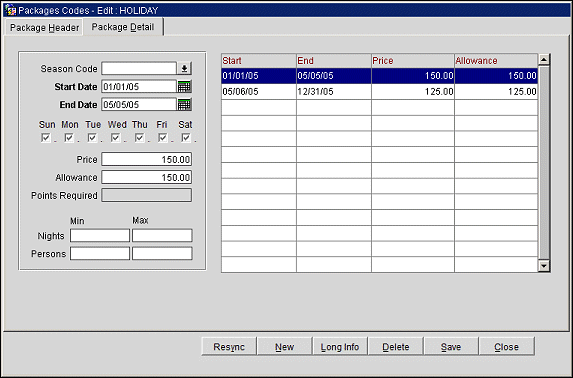
Use this screen to enter package prices and allowances based on season or date ranges. If a formula has been entered, all the detail information will be overridden by the formula.
Note: When you are attaching a package directly to a rate code header, you may specify different date ranges and prices that will override the default prices and date ranges for that period configured for the package. These prices and date ranges will apply only to the rate code to which the package is attached. When attaching a package directly to a rate code detail, these alternate dates and prices cannot be modified.
Season Code. Displayed when the RATES > RATE SEASONS application function is set to Y, select the down arrow to choose a season code.
Start/End Date. Enter the start and end dates for the price/allowance or use the calendar tool to select dates. Date ranges cannot overlap. By default, the package code is valid for a ten-year period starting on the date it is configured. Dates default to the dates defined for the season if Season Code is selected.
Days of the Week check boxes. Days of the week for which the specified package price and allowance may be sold. Mark the applicable days for each package detail for the dates defined. The check boxes automatically default with each day marked for convenience. The Days of the Week values cannot be unchecked while there are package details created for specific days of the week.
The following example screen shows that for the date range of February 8, 2014 to March 8, 2014, on Sunday, the price of the package is 10.00 and allowance is 10.00:

This also means that for the same date range, the package is available only on Sunday. You can select all other check boxes or specific ones to indicate the availability of the package on any other day of the week for the same date range and for the same price/allowance.
If the package price and allowance need to be different for any other days of the week for the same date range, then another package detail record should be created as shown below, for example, on Wednesday and Friday if the price and allowance need to be 11.00, then the following should be configured:
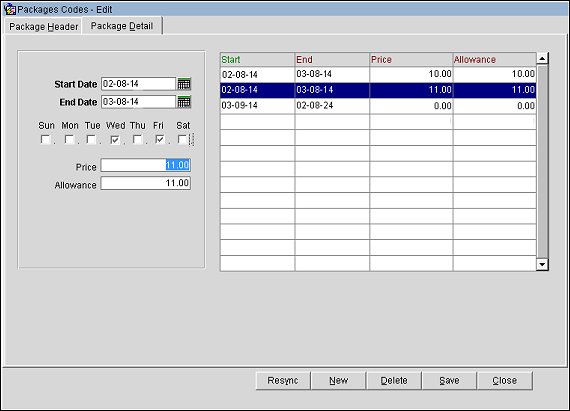
OPERA will validate that the date range and days of the week do not overlap. If a package detail is not configured for specific days of the week within any date range, then OPERA will consider the package to be unavailable for these days of the week while checking for package availability when the user searches for it or attaches it to a reservation. Based on this configuration, a reservation from March 1, 2014 to March 8, 2014 will have a package associated for Sunday at 10.00 and Wednesday/Friday at 11.00. The package will not be associated for the other days of the stay as it will be considered unavailable for other days of the week that are not checked.
Price. The actual price of the package element. This amount will be posted to the transaction code defined under Transaction Code. (Price cannot be negative when the package has an allowance.)
Note: The amounts entered in the Price and Allowance fields will be in the currency defined in the package header.
Allowance. If the package has an allowance, amount of the allowance. This is the amount which the guest can consume against. This amount is the actual price for the element or the allowed consumption price for the guest. The allowance cannot be less than the price.
Note: When performing an early departure for a reservation, the exclusive tax for package price posted to the guest folio for the current business date due to consumption of a package will be reversed. When consumption is moved to the guest folio, appropriate exclusive tax on the consumed amount is reposted based on the generates attached to the package price. If a bill number has already been assigned to this exclusive tax for package price posting on the guest folio, when consumption is moved to the guest folio, appropriate exclusive tax on the consumed amount is reposted based on the generates attached and also a reversal posting for the previously posted exclusive tax for package price.
When the RATES > RATES BY DEFINED BUCKETS is set to Y and the Calculation Rule is set to Per Child on the Package Header tab, packages can be setup with different amounts and allowances per child bucket. Different buckets can be configured where packages/products are priced depending on the child’s age bucket. The functionality will allow the same package to be used for different child buckets with different prices. The age range for each bucket are configured from the Rates > Min and Max Age Rate Bucket 1-3.
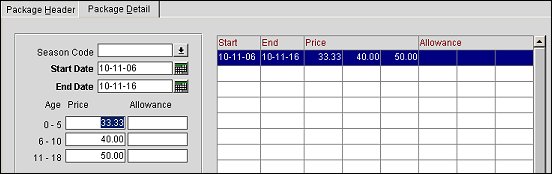
Available when the RATES > PACKAGE PRICING AND AVAILABILITY ATTRIBUTES application parameter is set to Y and the Redemption check box is not selected on the Package Header, Minimum and Maximum value fields can be specified for the number of Nights and Persons for each specified date range. See Package Pricing & Availability Attributes on Package Details Tab for details.
When you are working from the Rate Setup screen (Configuration > Rate Management > Rate Codes), you may attach package elements and/or package groups to the rate code. Packages can be selected from within the rate code configuration/editing process when you select the Packages LOV on the Rate Header or Rate Details screens. The Rate Packages screen appears.
When a package is attached to a rate code, the following fields on the package header screen will be grayed out since these are the only fields that when updated on the package header will automatically reflect on the package header attached to the rate code.
The fields that are not grayed out on the package header attached to the rate code allow editing to provide greater flexibility and control over package configuration per rate code.
Please also note that depending on certain restrictions in place (such as an in-house reservation using this rate code with the package having an allowance), only certain fields that are not grayed out on the package header of the package attached to rate code can be modified.
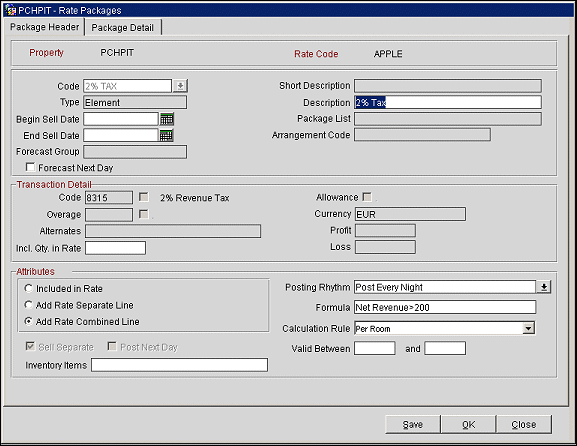
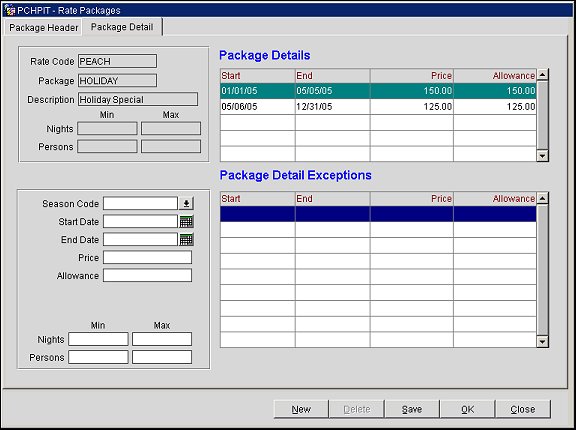
Package Details Grid
The grid displays details pertaining to the package that includes the Start and End Date, the Price, and the Allowance that has been configured for it.
Package Detail Exceptions Grip
This grid displays exceptions that may exist for the package, which can include a different price for the package for specific dates. Also, new exceptions can be created for the package by simply clicking in the grid, selecting the New button, and filling in the required fields.
OPERA verifies the availability of the package once a reservation is modified. The availability is checked primarily on the basis on the Posting Rhythm, Start and End Dates on the package details, the Calculation rule, Days of the Week check boxes, and the Minimum Advance Booking value. Any packages that do not remain applicable upon change are either removed or certain modifications on the reservation itself may not be allowed. If the item inventory for any of the already attached packages is not available for the changed date range, the user will be prompted accordingly. Packages can be removed after the user’s response, or the change on the reservation may not be allowed. For example, for reservations where Advance Bill has been generated, OPERA does not allow making changes to already applied packages.
See Also