20 Enter Recharge Information
This chapter contains these topics:
You enter recharge information when you need to bill for labor services. You enter information to these programs the same as you would for the other time entry programs. The system designates the timecard entries as record type 3 for recharge processing.
20.1 Entering Recharge Timecards by Employee
From Time Accounting System (G05), choose Time Entry
From Time Entry (G0512), choose Recharge Time by Employee
As an alternative, you can access Recharge Time by Employee directly from Equipment/Plant Management menus. Choose Equipment Work Orders from the main menu. From the Equipment Work Orders menu, choose Work Order Processing. From the Work Order Processing menu, choose Time Entry by Employee.
Enter recharge timecards by employee when you want to bill the employee's labor services. When you use this time entry method, the system uses the billing rate. It derives this rate from information you have entered on one of the following forms:
-
Pay Rates for Groups/Unions
-
Occupational Pay Rates
-
Employee Entry
After you enter an employee record, you can specify the record type to control how the system is to process the employee's timecard information in the time entry programs. However, when you use the recharge timecard programs, the system disregards this value and processes all timecards as record type 3 (recharge processing).
When you enter recharge timecards by employee, the system supplies additional information depending on how your system is set up.
|
See Also: |
To enter recharge timecards by employee
Figure 20-1 Recharge Time by Employee screen
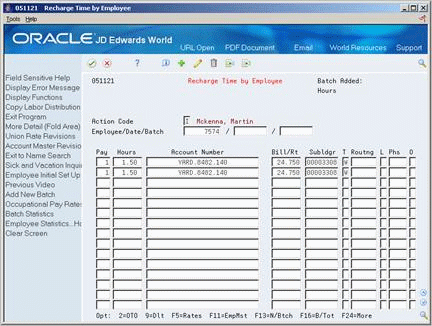
Description of "Figure 20-1 Recharge Time by Employee screen"
-
Choose the Add New Batch function.
The system uses next numbers to assign the batch number and displays it in the upper portion of the form to the right of the Batch Added field.
-
Complete the following fields:
-
Employee
-
Date Worked
-
Pay Type
-
Hours
-
-
To override system-supplied information, enter values in any of the following fields:
-
Account Number
-
Billing Rate (Bill/Rt)
-
-
Complete the following optional fields:
-
Subledger
-
Subledger type
-
Routing
-
-
Access the detail area (F4).
Figure 20-2 Recharge Time by Employee (Detail) screen
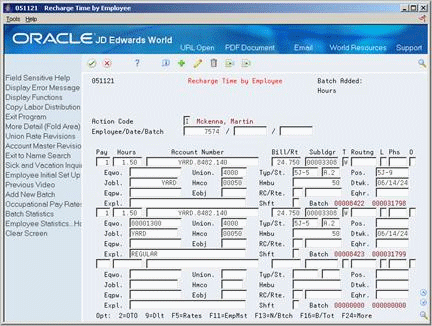
Description of "Figure 20-2 Recharge Time by Employee (Detail) screen"
-
Complete the following optional fields:
-
Equipment Worked On (Eqwo)
-
Union
-
Equipment Object
-
Equipment Rate Code (RC)
-
Equipment Billing Rate (Rt)
-
Equipment Hours
-
-
To override system-supplied information, complete any of the following optional fields:
-
Job Type
-
Job Step
-
Home Company
-
Home Business Unit
-
Explanation
-
You can use Toggle Display Format (F17) to change the display of the fields in the detail area (fold). If you set up Enhanced Subledger Accounting, you can view and change these values in the detail area. See Work with Enhanced Subledger Accounting in the JD Edwards World General Accounting I Guide for more information.
| Field | Explanation |
|---|---|
| Bill/Rt | A rate used for the billing of labor services. This rate is often referred to as the billing or recharge rate. The extended amount based on this rate is charged to the primary distribution account on the timecard with an offset being made to an account derived from the Accounting Rules table. This rate does not affect the employee's payroll. To allow billing rates in time entry, you must set the employee's record type as either 2 or 3 on the Basic Employee Entry form.
A rate entered on any of the following forms overrides the rate in the Employee Primary Job table:
|
20.1.1 What You Should Know About
20.2 Entering Recharge Timecards by Job or Business Unit
From Time Accounting System (G05), choose Time Entry
From Time Entry (G0512), choose Recharge by Job or Business Unit
As an alternative, you can access Recharge Time by Job or Business Unit directly from Equipment/Plant Management menus. Choose Equipment Work Orders from the main menu. From the Equipment Work Orders menu, choose Work Order Processing. From the Work Order Processing menu, choose Time Entry by Shop or Business Unit.
Enter recharge timecards by job or business unit to streamline time entry when you need to bill labor services for a group of employees who work in the same business unit. When you use this method of time entry, you enter information once that applies to the entire group of employees. Then, you can enter individual information for each employee in the group.
This program disregards the record type associated to the employee and processes the timecards you enter as recharge timecards.
When you enter recharge timecard information by job or business unit, the system supplies additional information depending on how your system is set up.
To enter recharge timecards by job or business unit
On Recharge by Job or Business Unit
Figure 20-3 Recharge by Job/Business Unit screen
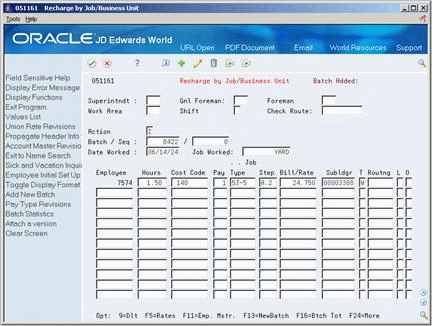
Description of "Figure 20-3 Recharge by Job/Business Unit screen"
-
Choose the Add New Batch function.
The system uses next numbers to assign the batch number and displays it in the upper portion of the form to the right of the Batch Added field.
-
Complete the following fields:
-
Date Worked
-
Job Worked
-
-
For each employee working on the job, complete the following fields:
-
Employee
-
Hours
-
Pay Type
-
-
To override system-supplied information, complete any of the following fields:
-
Cost Code
-
Job Type
-
Job Step
-
Billing Rate
-
-
Complete the following optional fields:
-
Subledger
-
Subledger Type
-
Routing Step
-
-
Access the detail area (F4).
Figure 20-4 Recharge by Job/Business Unit (Detail) screen
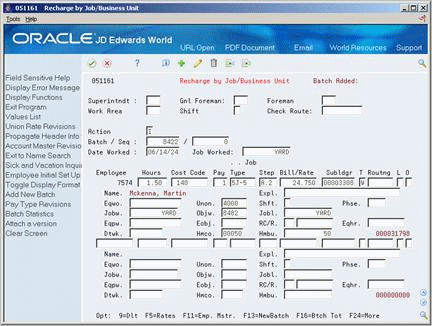
Description of "Figure 20-4 Recharge by Job/Business Unit (Detail) screen"
-
To override system-supplied information, complete any of the following fields:
-
Explanation
-
Phase
-
Job Worked
-
Object Worked
-
Job Location
-
Home Company
-
Home Business Unit
-
-
Complete the following optional fields:
-
Equipment Worked On (Eqwo)
-
Union
-
Equipment Worked (Eqpw)
-
Equipment Object
-
Equipment Rate Code (RC)
-
Equipment Billing Rate (Rt)
-
Equipment Hours
-
20.2.1 What You Should Know About
| Topic | Description |
|---|---|
| Alternate form display | If the recharge timecards contain equipment billing information, you can change the display format for the form by choosing the Toggle Display Format function. The system toggles the equipment billing information out of the detail area of the form into the main portion of the form. A processing option also controls whether the form displays equipment information in the main portion of the form or in the detail area. |