EZTask - Room Status
 Quick Links
Quick Links  Prerequisites
Prerequisites
 PARAMETERS
PARAMETERS
ROOM MANAGEMENT
Out Of Order [OUT_OF_ORDER]
Activate Out Of Order Functionality
Out Of Service [OUT_OF_SERVICE]
Activate Out of Service Functionality
Pickup Status [PICKUP_STATUS]
Activate Pickup Functionality
Inspected Status [USE_INSPECTED_STATUS]
Activate the Room Status called Inspected
Guest Service Status [GUEST_SERVICE_STATUS]
Set Guest Service requests for an occupied room.
Queue Rooms [QUEUE_ROOMS]
Activate the Queue Reservations Functionality.
Maintenance [MAINTENANCE]
Activate the Room Maintenance Functionality
ROLES / TASK PERMISSIONS
General>
 Dashboard
Dashboard
Inventory>
 Room Management Workspace >
Room Management Workspace >
 Out of Order
Out of Order
 Out of Service
Out of Service
 Room Maintenance
Room Maintenance
 Manage Room Status
Manage Room Status
 Setting of a room to Dirty Status
Setting of a room to Dirty Status
 Setting of a room to Clean Status
Setting of a room to Clean Status
 Setting of a room to Pickup Status
Setting of a room to Pickup Status
 Setting of a room to Inspected Status
Setting of a room to Inspected Status
Use the Room Status portlet to view and change the housekeeping Room Status.
|
|
Currently there are no videos for this topic.
|
|
The Room Status screen displays the current Front Desk status of the room (Vacant or Occupied), the Housekeeping status (Inspected, Clean, Pickup, Dirty) and Out of Order, Out of Service.
The image that has the check mark is the current status of the room. To change the status of the room, simply select the image for new status. The change takes place immediately.
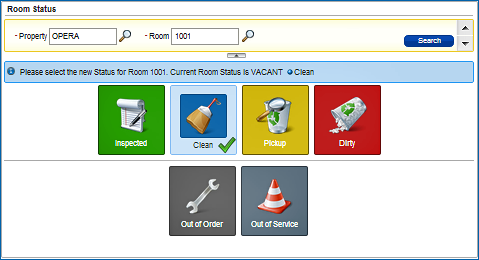
|
EZTask Room Status screen
|
Tips/Notes
In the EZTask portlet, you can only set Housekeeping status and Out of Order / Out of Service one room at a time.
Inspected, Clean, and Out of Order / Out of Service rooms display in the EZTask and Task Companion Task Sheets, but do not display in the Task Companion Rooms lineup. Only rooms in Dirty or Pickup status display as rooms that need attending.

Copyright © 2015, Oracle and/or its affiliates. All rights reserved.
Legal NoticesVersion 9.0.1.20