Chapter 112: Working with the RA DOS Upload Interface

Purpose: The RA DOS Interface allows you to exchange information between CWDirect and a retail store system, such as RA DOS.
Use the RA DOS Upload Interface to upload information from a retail store system into CWDirect.
See Uploading Retail Store Information to CWDirect.
In this chapter:
• RA DOS Customer Address Upload Screen
• RA DOS Customer Address Upload Error Report
• Submitting the RA DOS Purchase Order Receipts Upload (RARU)
• PO Receipt Records Processed Report
• Work with Purchase Order Receipt Interface Screen (WPRI)
• Change Purchase Order Receipt Interface Screen
• Submitting the RA DOS Store Add On Request Upload (RASA)
• Selecting Stores for Add On Request Upload
• Submit Store Add-on Request Upload Screen
RA DOS Customer Address Upload Screen
Purpose: Use this screen to submit a batch program that uploads customer address information from a retail store system, such as RA DOS, into CWDirect.
You may want to upload customer addresses if a retail store receives new or changed customer address information. This way the customers that are available at the retail store are also available in CWDirect.
Once you upload the customer addresses, you can:
• create a catalog request for the customer addresses.
• edit the customer addresses to prevent duplicate customers and invalid addresses
• create a new sold to customer using the uploaded customer address information.
When you press Enter on this screen, the system submits a batch program that reads the RA DOS Customer Account Data file (RACAD) on the AS/400 and uploads any customer addresses that have a blank status to the Catalog Request Interface file in CWDirect.
Note: The system uploads customer addresses for all stores, regardless if the store is active or inactive.
The system performs the following edits against customer addresses in the RA DOS Customer Account Data file before the address is uploaded to the Catalog Request Interface file:
• The customer address must be associated with a company.
• The customer address must contain a first name and a last name.
• The customer address must contain a street address line 1 and a street address line 2.
• The customer address must contain a city.
• The customer address must contain a state.
• The customer address must contain a zip code.
If a customer address is missing any of the information listed above, the system places the address in an error status and does not upload the address to the Catalog Request Interface file. Instead, the address prints on the RA DOS Customer Address Upload Error Report.
Once the customer addresses are uploaded to the Catalog Request Interface file, the addresses remain in the RA DOS Customer Account Data file and the system changes the status assigned to the address to processed (P). If an address contains errors, the system changes the status assigned to the address to error (E).
How fields in the RA DOS Customer Account Data file map to fields in the Catalog Request Interface file:
RA DOS RACAD File |
Attributes/ File Positions |
Catalog Request Interface File |
Attributes |
Description |
Record type |
Alphanumeric, 1 position 1 |
|
|
The system uploads customer addresses with a blank record type. |
Action code |
Alphanumeric, 1 position 2 |
|
|
1 = customer address add 2 = customer address change 3 = customer address delete The system creates a new customer address for code 1 and code 2 addresses. |
Preferred customer # |
Alphanumeric, 11 positions 3-13 |
|
|
The system ignores this field. |
Last name |
Alphanumeric, 18 positions 14-31 |
Last name |
Alphanumeric, 25 positions |
The last name or company name is required. |
First name |
Alphanumeric, 12 positions 32-43 |
First name |
Alphanumeric, 25 positions |
If both the last name and the first name are missing, the system does not upload the address; instead, the address is placed in an error status and prints on the RA DOS Customer Address Upload Error Report. |
Address 1 |
Alphanumeric, 30 positions 44-73 |
Street address |
Alphanumeric, 32 positions |
Street address line 1 for the customer address. |
Address 2 |
Alphanumeric, 30 positions 74-103 |
Address line 2 |
Alphanumeric, 32 positions |
Street address line 2 for the customer address. If both address line 1 and address line 2 are missing, the system does not upload the address; instead the address is placed in an error status and prints on the RA DOS Customer Address Upload Error Report. |
City |
Alphanumeric, 16 positions 104-119 |
City |
Alphanumeric, 25 positions |
City for the customer address. If the city is missing, the system does not upload the address; instead the address is placed in an error status. |
State |
Alphanumeric, 20 positions 120-139 |
State |
Alphanumeric, 2 positions |
The first two characters defined for the State field in the RACAD file. If the state is missing, the system does not upload the address; instead the address is placed in an error status. |
Zip code |
Alphanumeric, 10 positions 140-149 |
Zip |
Alphanumeric, 10 positions |
The zip code for the customer address. If the zip code is missing, the system does not upload the address; instead the address is placed in an error status. |
Home phone |
Alphanumeric, 12 positions 150-161 |
Phone (Eve) |
Alphanumeric, 14 positions |
The evening phone number for the sold to customer. |
Work phone |
Alphanumeric, 12 positions 162-173 |
Phone (Day) |
Alphanumeric, 14 positions |
The daytime phone number for the sold to customer. |
Company number |
Alphanumeric, 2 positions 174-175 |
Company |
Numeric, 3 positions |
The company defined for the customer. If the company number is missing, the system does not upload the address; instead the address is placed in an error status and the Date added and Date updated fields in RACAD are not updated. |
Store number |
Alphanumeric, 3 positions 176-178 |
File type |
Alphanumeric, 10 positions |
This field indicates where the customer address was uploaded from. The system updates this field with the store number. |
Date added |
Numeric, 9 positions 179-183 |
|
|
The system date when the address was uploaded to the Catalog Request Interface file. |
Date updated |
Numeric, 9 positions 184-188 |
|
|
The system date when the address was uploaded to the Catalog Request Interface file. |
Record status |
Alphanumeric, 1 position 189 |
|
|
P = the customer address has been processed and uploaded to the Catalog Request Interface. E = the customer address contains errors and has not been uploaded to the Catalog Request Interface. |
Catalog Request Interface file:
Once the system determines if a customer address in the RA DOS Customer Account Data file is eligible for upload, the system uploads the address to the Catalog Request Interface file.
Catalog Request Interface (IXCRIN) |
||
Field Name |
Attributes |
Description |
Company |
Numeric, 3 positions |
The company where the uploaded customer addresses are located. |
Sequence number |
Numeric, 7 positions |
The sequence number assigned to the customer address. |
File type |
Alphanumeric, 10 positions |
The system uploads customer addresses with a blank file type. |
Status |
Alphanumeric, 1 position |
P = the customer address has been processed. E = the customer address contains errors. blank = the customer address has not been processed. Customer address uploaded from the RA DOS Customer Account Data file will have a blank status. |
Create catalog request |
Alphanumeric, 1 position |
Y = the system creates a catalog request for this customer address. N = the system does not create a catalog request for this customer address, but does create a sold to customer for this customer address. |
Perform duplicate check |
Alphanumeric, 1 position |
Y = the system performs a check for a duplicate customer address. If a duplicate customer address is found, the system ignores the customer address uploaded from the RA DOS Customer Account Data file. N = the system does not perform a check for a duplicate customer address. |
Prefix |
Alphanumeric, 3 positions |
The customer address uploaded from the RA DOS Customer Account Data file never contains a prefix. |
First name |
Alphanumeric, 15 positions |
If both the last name and the first name are missing, the system does not upload the address; instead, the address is placed in an error status and prints on the RA DOS Customer Address Upload Error Report. |
Initial |
Alphanumeric, 1 position |
The customer address uploaded from the RA DOS Customer Account Data file never contains an initial. |
Last name |
Alphanumeric, 25 positions |
The last name or company name is required. |
Street address |
Alphanumeric, 32 positions |
Street address line 1 for the customer address. |
Apartment |
Alphanumeric, 10 positions |
The customer address uploaded from the RA DOS Customer Account Data file never contains an apartment. |
Address line 2 |
Alphanumeric, 32 positions |
Street address line 2 for the customer address. If both address line 1 and address line 2 are missing, the system does not upload the address; instead the address is placed in an error status and prints on the RA DOS Customer Address Upload Error Report. |
Address line 3 |
Alphanumeric, 32 positions |
The customer address uploaded from the RA DOS Customer Account Data file never contains address line 3. |
Address line 4 |
Alphanumeric, 32 positions |
The customer address uploaded from the RA DOS Customer Account Data file never contains address line 4. |
City |
Alphanumeric, 25 positions |
City for the customer address. If the city is missing, the system does not upload the address; instead the address is placed in an error status. |
Zip |
Alphanumeric, 10 positions |
The zip code for the customer address. If the zip code is missing, the system does not upload the address; instead the address is placed in an error status. |
Suffix |
Alphanumeric, 3 positions |
The customer address uploaded from the RA DOS Customer Account Data file never contains a suffix. |
State |
Alphanumeric, 2 positions |
The first two characters defined for the State field in the RACAD file. If the state is missing, the system does not upload the address; instead the address is placed in an error status. |
Country |
Alphanumeric, 3 positions |
If the zip code contains a value between 1000 and 99999, the system defaults the country code defined in the Default Country for Customer Address (B17) system control value. If the zip code is blank or contains a value less than 1000 or greater than 99999, the system defaults the country code for Canada (CAN). |
Phone |
Alphanumeric, 14 positions |
The daytime phone number for the sold to customer. |
Extension |
Alphanumeric, 4 positions |
The customer address uploaded from the RA DOS Customer Account Data file never contains a phone extension. |
E-mail address |
Alphanumeric, 50 positions |
The customer address uploaded from the RA DOS Customer Account Data file never contains an e-mail address. |
Delivery code |
Alphanumeric, 1 position |
The system defaults R (residential) to this field for customer addresses uploaded from the RA DOS Customer Account Data file. |
Company name |
Alphanumeric, 30 positions |
The last name or company name is required. |
Source code |
Alphanumeric, 9 positions |
The system defaults the sales source code defined for the store. If a source code has not been defined for the store, the system defaults the source code defined in the Default Source Code for Batch Catalog Requests (D37) system control value. |
Offer number |
Alphanumeric, 3 positions |
The system defaults the offer code associated with the sales source code defined for the store. If a source code has not been defined for the store, the system defaults the offer code associated with the source code defined in the Default Source Code for Batch Catalog Requests (D37) system control value. |
Request date |
Numeric, 7 positions |
The system date when the customer address was uploaded from the RA DOS Customer Account Data file. |
Entity number |
Numeric, 3 positions |
The entity number associated with the sales source code defined for the store. |
Phone (eve) |
Alphanumeric, 14 positions |
The evening phone number for the sold to customer. |
Extension (eve) |
Alphanumeric, 4 positions |
The customer address uploaded from the RA DOS Customer Account Data file never contains a phone extension. |
Once the customer addresses are in the Catalog Request Interface file, you can review or change the address information in the Work with Catalog Request Interface menu option. This menu option allows you to correct any addresses that are in error and then submit a batch job to process the address, create catalog requests, and create sold to customers in CWDirect. See Customer Service Chapter 112: Working with the Catalog Request Interface (WCRU).
How customer addresses are uploaded from the RA DOS Customer Account Data file into CWDirect:
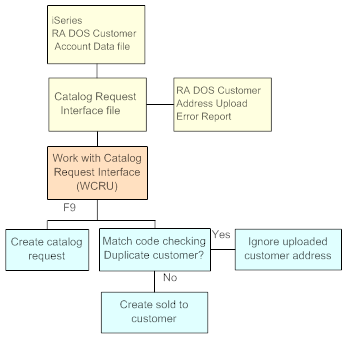
How to display this screen: Enter RACA in the Fast path field at the top of any menu or select RA DOS Customer Address Upload from a menu.
CSR1114 ENTER RA DOS Customer Address Upload 8/10/99 16:26:03 KAL Co.
Press <F9> to submit the RA DOS Customer Address Upload.
F3=Exit F9=Submit F12=Cancel |
Completing this screen: Press F9 to submit the RA DOS Customer Address upload. The system returns you to a menu and displays a message similar to the following indicating the upload has been submitted: Job 186712/KLETENDRE/RADOS_CSUP submitted to job queue QBATCH in library. The RA DOS customer address upload produces the RA DOS Customer Address Upload Error Report, which lists customer addresses that contain errors.
Submitting the RA DOS Purchase Order Receipts Upload (RARU)
Purpose: Use the RA DOS Receipt Upload screen to submit a batch program that uploads purchase order receipts from a retail store system, such as RA DOS, into CWDirect.
Note: You can also upload purchase order receipts from a retail store system into CWDirect, by running the RADOSRU periodic function.
You may want to upload purchase order receipts if your retail store receives purchase orders so that the inventory quantity available at the store matches the inventory quantity available in CWDirect.
You can download purchase order lines to a retail store by submitting the RA DOS Purchase Order Download. See Chapter 111: Working with the RA DOS Download Interface.
When you press Enter on the RA DOS Receipt Upload screen, the system submits the RA DOS Receipt Upload batch program that reads the RA DOS Inventory Header and Detail files on the AS/400 and uploads purchase order receipts to the RA DOS Purchase Order Receipt file.
Note: The system uploads purchase order receipts for all stores, regardless if the store is active or inactive.
The RA DOS Receipt Upload batch program:
• reads the RA DOS Inventory Header and Detail files (SAIAHD and SAIADT) on the AS/400, for stores that are defined for the company where the batch job was submitted.
• retrieves purchase order receipts from the RA DOS Inventory Header and Detail files that contain a transaction type 2 (receive vendor shipment).
• translates the RA DOS item and SKU into a CWDirect item and SKU, using the program name defined in the Item Number Cross Reference Program (G40) system control value.
• updates the RA DOS Purchase Order Receipt file with purchase order receipts that contain a blank status.
• deletes the purchase order receipts that have been uploaded to the RA DOS Purchase Order Receipt file from the RA DOS Inventory Header and Detail files.
How fields in the RA DOS Interface Header and Detail files map to fields in the RA DOS Purchase Order Receipt Interface file:
RA DOS Interface File |
Attributes/ File Positions |
PO Receipt Interface File |
Attributes |
Description |
RA DOS Header Interface file (SAIAHD) |
||||
Record type |
Alphanumeric, 2 positions 1-2 |
|
|
93 always displays. |
Trans type |
Alphanumeric, 2 positions 3-4 |
|
|
02 always displays. |
Week number |
Alphanumeric, 2 positions 5-6 |
|
|
The system ignores this field. |
Document # |
Alphanumeric, 12 positions 7-18 |
PO cross reference number PO number |
Alphanumeric, 15 positions Numeric, 7 positions |
Positions 12-18 represents CWDirect's purchase order number. |
Store # |
Alphanumeric, 5 positions 19-23 |
Warehouse/store |
Numeric, 3 positions |
Positions 19-20 represent CWDirect's company number. Positions 21-23 represent CWDirect's warehouse/store code. |
Vendor # |
Alphanumeric, 6 positions 24-29 |
Vendor # |
Numeric, 7 positions |
The vendor number associated with the purchase order. |
Effect date |
Alphanumeric, 6 positions 30-35 |
|
|
The system ignores this field. |
Carrier name |
Alphanumeric, 15 positions 36-50 |
|
|
The system ignores this field. |
Waybill # |
Alphanumeric, 15 positions 51-65 |
|
|
The system ignores this field. |
Vendor authorization # |
Alphanumeric, 10 positions 66-75 |
|
|
The system ignores this field. |
Entry date |
Alphanumeric, 6 positions 76-81 |
Int receipt date |
Numeric, 7 positions |
Receipt date. This represents the interface receipt date. |
Transaction flag |
Alphanumeric, 1 position 82 |
|
|
The system ignores this field. |
Transferred From |
Alphanumeric, 5 positions 83-87 |
|
|
The system ignores this field. |
Company # |
Numeric, 2 positions 88-89 |
Company |
Numeric, 3 positions |
CWDirect company. |
RA DOS Detail Interface File (SAIADT) |
||||
Record type |
Alphanumeric, 2 positions 1-2 |
|
|
94 always displays. |
Trans type |
Alphanumeric, 2 positions 3-4 |
|
|
02 (receive vendor shipments) always displays. |
Week number |
Alphanumeric, 2 positions 5-6 |
|
|
The system ignores this field. |
Document # |
Alphanumeric, 12 positions 7-18 |
PO # |
Numeric, 7 positions |
Positions 12-18 represents CWDirect's purchase order number. The purchase order number defined for the header file should match the purchase order number defined for the detail file. |
SKU/Class # |
Alphanumeric, 12 positions 19-30 |
Item
SKU |
Alphanumeric, 12 positions Alphanumeric, 14 positions |
The system uses the program name defined in the Item Number Cross Reference Program (G40) system control value to translate the item and SKU codes defined in RA DOS to the item and SKU codes defined in CWDirect. |
Quantity sign |
Alphanumeric, 1 position 31 |
|
|
The system ignores this field. All purchase order receipts are processed as positive quantities. |
Quantity |
Alphanumeric, 6 positions 32-37 |
Receipt quantity |
Numeric, 7 positions |
The quantity received on the purchase order line. |
Old price |
Numeric, 10 positions with a 2-place decimal 38-47 |
|
|
The system ignores this field. |
New price |
Numeric, 10 positions with a 2-place decimal 48-57 |
|
|
The system ignores this field. |
Reason code |
Alphanumeric, 1 position 58 |
|
|
The system ignores this field. |
Transaction flag |
Alphanumeric, 1 position 59 |
|
|
The system ignores this field. |
No item flag |
Alphanumeric, 1 position 60 |
|
|
The system ignores this field. |
Control # |
Numeric, 14 positions 61-74 |
|
|
The system ignores this field. |
Company # |
Numeric, 2 positions 75-76 |
Company |
Numeric, 3 positions |
CWDirect company. |
RA DOS Purchase Order Receipt Interface file: The system uploads eligible purchase order receipts from the RA DOS Interface files to the RA DOS Purchase Order Receipt file when you submit the RA DOS Receipt Upload batch program.
RA DOS PO Receipt Interface File (IXPORI) |
||
Field Name |
Attributes |
Description |
Company |
Numeric, 3 positions |
The company code defined in the RA DOS Interface files. |
Seq # |
Numeric, 9 positions |
A sequence number to make the purchase order receipt unique. |
PO # |
Numeric, 7 positions |
The purchase order number defined in the Document number field in the RA DOS Interface files. |
Seq # |
Numeric, 3 positions |
The purchase order detail line sequence number. |
Warehouse |
Numeric, 3 positions |
The retail store number. The store number must be a valid warehouse number and associated with a purchase order. |
Item |
Alphanumeric, 12 positions |
The system uses the program name defined in the Item Number Cross Reference Program (G40) system control value to translate the item code in RA DOS to the item code in CWDirect. The system uses the item to determine the purchase order line. |
SKU |
Alphanumeric, 14 positions |
The system uses the program name defined in the Item Number Cross Reference Program (G40) system control value to translate the SKU code in RA DOS to the SKU code in CWDirect. The system uses the SKU code to determine the purchase order line. |
Quantity |
Numeric, 7 positions |
The purchase order receipt quantity. |
Receipt date |
Numeric, 7 positions |
The date the purchase order line was received. This is the date the purchase order line was uploaded into CWDirect, not the CWDirect receipt date. |
Vendor # |
Numeric, 7 positions |
The vendor number associated with the purchase order. |
Cost |
Numeric, 11 positions with a 4-place decimal |
The purchase order receipt cost for each unit. |
PO cross ref # |
Alphanumeric, 15 positions |
This number defaults from the Document number field in the RA DOS Header Interface file. |
Status |
Alphanumeric, 1 position |
A code that identifies the status of the purchase order receipt. blank = the receipt has not been processed. P = the receipt has been processed and sent to inventory transactions. E = the receipt contains errors and cannot be processed. D = the receipt should be deleted. |
Error code |
Alphanumeric, 2 positions |
A code that identifies the type of error. 01 = Invalid PO 02 = Invalid item/SKU 03 = Invalid warehouse/store 04 = Invalid vendor 05 = Invalid vendor for PO 06 = Invalid store for PO 07 = Item not on PO 08 = Item not on PO detail sequence number 09 = PO line canceled 10 = PO line closed 11 = Receipt over tolerance 12 = No location for warehouse If the purchase order line contains more than one error, the system assigns the first error code that applies. |
Bypass closed line |
Alphanumeric, 1 position |
Y = the system forces the receipt of the purchase order line if the line passed all of the edits, except for edit 9 (PO line canceled) and edit 10 (PO line closed). N or blank = the system will not force the receipt of the purchase order line. |
Date added |
Numeric, 7 positions |
The date the purchase order line was added to the RA DOS PO Receiving Interface file. |
The system creates a purchase order receipt transaction for purchase order interface receipts that do not contain any errors.
If a purchase order interface receipt contains errors, you can review and correct the errors using the Work with Purchase Order Receipt Interface Screen (WPRI). The purchase order interface receipts that contain errors remain in the RA DOS PO Receipt Interface file in an error status until the errors are corrected.
PO interface receipt errors: The system validates a purchase order interface receipt for the following information:
• the PO receipt must contain a valid purchase order number and purchase order detail sequence number.
• the PO receipt must contain a valid vendor number.
• the PO receipt must contain a valid warehouse/store number.
• the PO receipt must contain a valid vendor number associated with the purchase order number.
• the PO receipt must contain a valid item/SKU code.
• the warehouse/store code must be associated with the warehouse/store code on the purchase order header.
• the item/SKU must exist on the purchase order detail sequence number.
• the purchase order line cannot be in a canceled status.
• the purchase order line cannot be in a closed status.
• the receipt quantity cannot exceed the value defined in the Over Receipt % (A61) system control value.
• an location must exist for the item in the warehouse
If the purchase order receipt passes all of the edits, the system creates a purchase order receipt inventory transaction for this purchase order detail line and updates the status of the purchase order interface receipt to P (processed) in the RA DOS PO Receipt Interface file.
If the purchase order receipt does not pass all of the edits, the system updates the status of the purchase order interface receipt to E (error) in the RA DOS PO Receipt Interface file and assigns the purchase order interface receipt an error code.
A purchase order interface receipt can be assigned one of the following error codes:
Error Code |
Error Description |
1 |
Invalid PO/PO line number |
2 |
Invalid item/SKU |
3 |
Invalid warehouse/store |
4 |
Invalid vendor |
5 |
Invalid vendor for PO |
6 |
Invalid store for PO |
7 |
Item not on PO |
8 |
SKU not on PO |
9 |
PO line canceled (if a purchase order line is canceled, you can either add the line to the purchase order and process the receipt for the new line or delete the line and perform a manual inventory adjustment) |
10 |
PO line closed (if the Bypass closed line field is set to Y and this is the only error for the PO line, the system forces the purchase order line and creates a purchase order receipt inventory transaction) |
11 |
Receipt over tolerance (if the Bypass closed line field is set to Y and this is the only error for the PO line, the system forces the purchase order line and creates a purchase order receipt inventory transaction) |
12 |
No location for warehouse |
How purchase order interface receipts are uploaded into CWDirect:
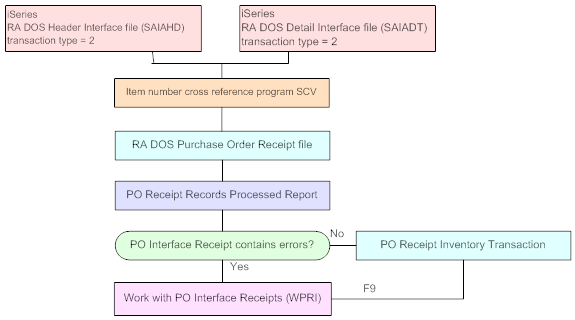
How to display this screen: Enter RARU in the Fast path field at the top of any menu and press Enter, or select RA DOS Receipt Upload from a menu.
POR0692 ENTER RA DOS Receipt Upload 8/13/99 11:23:08 Garnet Hill Retail POS Test Co
Press <F9> to Submit the RA DOS Receipt Upload.
F3=Exit F9=Submit F12=Cancel |
Completing this screen: Press F9 to submit the RA DOS Receipt Upload batch program for all stores defined for the company. The system returns you to a menu and displays a message similar to the following indicating the batch program has been submitted: Job 191669/KLETENDRE/RADOS_RCPT submitted to job queue QBATCH in library QGP.
The RA DOS Receipt Upload batch program generates the PO Receipt Records Processed Report, which lists the items on a purchase order receipt that have been uploaded without errors. See the PO Receipt Records Processed Report.
If a purchase order receipt contained errors, the system places the purchase order receipt in the RA DOS Purchase Order Receipt file. You can correct the errors on the purchase order receipt using the Work with Purchase Order Receipt Interface Screen (WPRI).
Work with Purchase Order Receipt Interface Screen (WPRI)
Purpose: Use this screen to change, delete, review and process purchase order receipt lines that have been uploaded from another system into CWDirect.
Once the purchase order receipt is ready for processing, you can submit a batch job to create a purchase order receipt transaction and update the purchase order line to closed on the purchase order in CWDirect.
How to display this screen: Enter WPRI in the Fast path field at the top of any menu or select Work with PO Receipt Interface from a menu.
POR0696 DISPLAY Work with PO Receipt Interface 8/16/99 13:39:46 Retail POS Co
OPT WHS Int Rec PO# Item Vendor PO Ref# Date PO Seq # # # /PO Qty PO Int Qty
Type options, press Enter. 2=Change 4=Delete 5=Display 8=PO Inquiry
900 99/08/16 53 ITE8 10001 000000000053 1 4 SLOT TOASTER 10 10 INVALID STORE FOR PO
F3=Exit F8=PO Inquiry F9=Submit F12=Cancel F22=User Defined F24=Select Company |
Field |
Description |
Whs |
The code for the warehouse that represents a retail store in CWDirect. You can set up a warehouse to represent a retail store using Chapter 41: Creating and Maintaining Warehouses (WWHS). Numeric, 3 positions; optional. |
Int rec date (RA DOS Interface receipt date) |
The date the purchase order line was received. This is the date the purchase order line was uploaded into CWDirect, not the CWDirect receipt date. Numeric, 6 positions (MMDDYY format); optional. |
PO# (RA DOS Interface purchase order number) |
A number that represents the purchase order number uploaded from the RA DOS Interface. Numeric, 7 positions; optional. |
Item# |
A code that represents the item uploaded on the purchase order receipt. Alphanumeric, 12 positions; optional. |
Vendor # |
A number that represents the vendor associated with the purchase order receipt. Numeric, 7 positions; optional. |
PO ref # (RA DOS purchase order cross reference number) |
The RA DOS purchase order cross reference number represents CWDirect's purchase order number. Numeric, 15 positions; optional. |
PO seq # (Purchase order sequence number) |
A number that represents the detail line on the purchase order. Numeric, 3 positions; display-only. |
PO qty (Purchase order quantity) |
The purchase order receipt quantity. Numeric, 7 positions; display-only. |
PO int qty (Purchase order interface quantity) |
The purchase order interface receipt quantity. Numeric, 7 positions; display-only. |
Error message (unlabeled field below the vendor number) |
A description of error on the purchase order interface receipt. Alphanumeric, 30 positions; display-only. |
Screen Option |
Procedure |
Change a purchase order interface receipt |
Enter 2 next to a purchase order interface receipt to advance to the Change Purchase Order Receipt Interface Screen. |
Delete a purchase order interface receipt |
Enter 4 next to a purchase order interface receipt to delete it. |
Display a purchase order interface receipt |
Enter 5 next to a purchase order interface receipt to advance to the Display Purchase Order Receipt Interface Screen. |
Advance to purchase order inquiry |
Enter 8 next to a purchase order interface receipt to advance to the Select Purchase Order for Inquiry Screen. |
Advance to purchase order inquiry |
Press F8 to advance to the Select Purchase Order for Inquiry Screen. |
Submit a batch program to process purchase order interface receipts |
Press F9. |
Change Purchase Order Receipt Interface Screen
To change: Enter 2 next to a purchase order interface receipt at the Work with Purchase Order Receipt Interface Screen (WPRI) to advance to the Change Purchase Order Receipt Interface screen. When you press Enter on this screen, the system highlights the fields that are in error so that you can correct them.
Enter any changes you wish to make, or press F3 or F12 to return to the Work with Purchase Order Receipt Interface screen.
See Work with Purchase Order Receipt Interface Screen (WPRI) for a description of the fields on this screen.
Display Purchase Order Receipt Interface Screen
To display: Enter 5 next to a purchase order interface receipt at the Work with Purchase Order Receipt Interface Screen (WPRI) to advance to the Display Purchase Order Receipt Interface screen.
At this screen, you can review the purchase order interface receipt, but you cannot make any changes.
See Work with Purchase Order Receipt Interface Screen (WPRI) for a description of the fields on this screen.
Submitting the RA DOS Store Add On Request Upload (RASA)
Purpose: Use the RA DOS Store Add On Request Upload screen to upload store add on request items into CWDirect.
A store add on request is a request for a quantity of a specific item or supplies at a specific retail store that falls outside the item's regular restock. You may wish to upload store add on requests into CWDirect if you create retail store orders in CWDirect. See Working with Retail Store Restock (WRSR).
Note: You can also upload store add on requests by running the RADOSAD periodic function.
When you press Enter on this screen, the system advances you to the Select Stores screen, where you can select the stores for which you wish to upload store add on requests. Once you select the stores, you can press F9 to submit the RA DOS Store Add On Upload batch program.
The RA DOS Store Add On Upload batch program looks at the RA DOS Inventory Detail file (SAIADT) on the AS/400 for store add on requests for the stores you selected. If the batch program finds eligible store add on requests to upload, the system uploads the information to the Store Add On Request file.
During the upload process, the system uses the program name defined in the Item Number Cross Reference Program (G40) system control value to translate the item/SKU in the retail store system to a CWDirect item/SKU.
The RA DOS Store Add On Upload batch program performs the following edits on store add on requests found in the RA DOS Inventory Detail file:
• The batch program validates that a request does not already exist for the same company/store/SKU/entry date and entry time. If the request already exists, the system combines the request found in the RA DOS Inventory Detail file with the existing request. For example, if an add on request of 25 for item A123 existed for store 345 and another add on request of 10 for item A123 existed for store 345, the system would create an add on request of 35 for item A123 for store 345.
• The batch program validates that the add on request is from a valid store. If the store is not a valid store in CWDirect, the system assigns the add on request an S error code (invalid store).
• The batch program validates that the add on request is for a valid item/SKU. If the add on request is for an invalid item/SKU, the system assigns the add on request an I error code (invalid item).
• The batch program looks at the quantity requested by the store to determine the status of the add on request.
Add on request upload status: The system uses the following criteria to determine the status of an add on request.
• if the quantity requested by the store is greater than the on hand quantity for the item/SKU in the primary warehouse (the warehouse defined for the item in Work with Item/SKUs), the system uploads the store add on request with a U (unprocessed) status.
• if the quantity requested by the store is less than the on hand quantity for the item/SKU in the primary warehouse and is equal to or less than 2 times the maximum replenishment quantity defined in the item warehouse for the store, the system uploads the store add on request with an A (approved) status.
Example: |
Requested Quantity |
Item/Warehouse Maximum Quantity |
Add On Request Status |
|
25 |
50 |
A (approved) |
|
50 |
50 |
A (approved) |
|
100 |
50 |
A (approved) |
|
101 |
50 |
A (approved) |
How fields in the RA DOS Inventory Detail file map to fields in the Store Add On Request file:
RA DOS SAIADT File |
Attributes/File Positions |
Store Add On Request File |
Attributes |
Description |
Record type |
Alphanumeric, 2 positions 1-2 |
|
|
93 always displays. |
Trans type |
Alphanumeric, 2 positions 3-4 |
|
|
99 always displays. |
Week number |
Alphanumeric, 2 positions 5-6 |
|
|
The system ignores this field. |
Document # |
Alphanumeric, 12 positions 7-18 |
Store ID/Warehouse |
Numeric, 3 positions |
Positions 7-8 represent the company code and positions 9-11 represent the store/warehouse code. |
SKU/class # |
Alphanumeric, 12 positions 19-30 |
Item SKU code |
Alphanumeric, 12 positions Alphanumeric, 14 positions |
The system uses the program name defined in the Item Number Cross Reference Program (G40) system control value to translate a retail store system's item and SKU to CWDirect's item and SKU. The item is validated against the Item file. If the item is invalid, the system updates the request with an S error code. |
Quantity sign |
Alphanumeric, 1 position 31 |
|
|
The system ignores this field. |
Quantity |
Alphanumeric, 6 positions 32-37 |
Requested quantity |
Numeric, 5 positions |
The quantity the store has requested for this item. |
Old price |
Numeric, 10 positions with a 2-place decimal 38-47 |
|
|
The system ignores this field. |
New price |
Numeric, 10 positions with a 2-place decimal 48-57 |
|
|
The system ignores this field. |
Reason code |
Alphanumeric, 1 position 58 |
|
|
The system ignores this field. |
Transaction flag |
Alphanumeric, 1 position 59 |
|
|
The system ignores this field. |
No item flag |
Alphanumeric, 1 position 60 |
|
|
The system ignores this field. |
Control # |
Numeric, 14 positions 61-74 |
|
|
The system ignores this field. |
Company # |
Numeric, 2 positions 75-76 |
Company |
Numeric, 3 positions |
The company where the uploaded store add on request is located. |
Store Add On Request file:
Once the system determines if a store add on request in the RA DOS Inventory Detail file is eligible for upload, the system uploads the store add on request to the Store Add On Request file and deletes the add on request from the RA DOS Inventory Detail file.
Store Add On Request file (INSTAR) |
||
Field Name |
Attributes |
Description |
Company |
Numeric, 3 positions |
The company where the uploaded store add on request is located. |
Whs |
Numeric, 3 positions |
The warehouse/store code that requested the store add on request. |
Item |
Alphanumeric, 12 positions |
The item requested by the store. |
SKU |
Alphanumeric, 14 positions |
The SKU of the item requested by the store. |
Entered date |
Numeric, 7 positions |
The date the store add on request was uploaded to the Store Add On Request file. |
Entered time |
Numeric, 6 positions |
The time the store add on request was uploaded to the Store Add On Request file. |
Status |
Alphanumeric, 1 position |
The status of the store add on request. The system uploads store add on request with a status of U (unprocessed). If the store add on request quantity is equal to or less than the maximum quantity defined, the system updates the status to A (approved). If the store add on request contains an invalid store or an invalid item, the system assigns the request an error code. |
Qty requested |
Numeric, 5 positions |
The requested quantity on the store add on request. |
Status change date |
Numeric, 7 positions |
The upload batch program does not update this field. |
Status change time |
Numeric, 6 positions |
The upload batch program does not update this field. |
Error code |
Alphanumeric, 1 position |
I = invalid CWDirect item/SKU. S = invalid CWDirect store code. |
Line # |
Numeric, 3 positions |
The upload batch program does not update this field. |
Order # |
Numeric, 8 positions |
The upload batch program does not update this field. |
Ship to # |
Numeric, 3 positions |
The upload batch program does not update this field. |
Seq # |
Numeric, 5 positions |
The upload batch program does not update this field. |
Status chg by user |
Alphanumeric, 10 positions |
The user ID of the person who last updated the store add on request. |
How to display this screen: Enter RASA in the Fast path field at the top of any menu, or select RA DOS Store Add On Request Upload from a menu.
INR1552 ENTER RA DOS Store Add-on Request Upload 8/19/99 8:36:00 KAL Co.
Press <Enter> to select stores for the Store Add-on Request Upload.
F3=Exit F12=Cancel |
Completing this screen: Press Enter to advance to the Select Stores screen, where you can select the stores from which you wish to upload store add on requests. See Selecting Stores for Add On Request Upload.
Selecting Stores for Add On Request Upload
Purpose: Use this screen to select the retail stores from which you wish to upload store add on requests.
This screen lists warehouses that have been set up in CWDirect to represent retail stores. You can set up a warehouse to represent a retail store by setting the Retail outlet field for the warehouse to Y. See Chapter 41: Creating and Maintaining Warehouses (WWHS).
How to display this screen: Press Enter on the RA DOS Store Add On Request Upload screen; see Submitting the RA DOS Store Add On Request Upload (RASA).
INR1355 DISPLAY Select Stores 8/19/99 8:44:27 KAL Co.
Opt Str Description Region Rank Day Route Sts
Type options, press Enter. 1=Select 4=Deselect
2 RETAIL WAREHOUSE 2 NEWE 1 1 1 A 4 RETAIL WAREHOUSE 4 NEWE 1 0 1 A 5 RETAIL WAREHOUSE 5 NEWE 1 0 1 A 6 RETAIL STORE WAREHOUSE 6 NEWE 1 0 1 A 7 RETAIL STORE 7 NEWE 1 1 1 A 8 RETAIL STORE WAREHOUSE 8 NEWE 1 1 1 A 30 THE STAGING WAREHOUSE 0 0 50 RETAIL STORE WAREHOUSE NEWE 1 1 1 A 55 TRENDLINES RETAIL STORE WHS NEWE K 1 1 A 60 OVERFLOW WAREHOUSE NEWE 1 1 1 A 70 SECOND RETAIL STORE WAREHOUSE EASTC 2 14 2 I +
F3=Exit F7=Select all F8=Deselect all F12=Cancel |
Field |
Description |
Str |
A code that represents a retail store. You can create a warehouse that represents a retail store using Creating and Maintaining Warehouses (WWHS). Numeric, 3 positions; optional. |
Description (Store description) |
The name of the retail store. Alphanumeric, 30 positions; optional. |
Region |
The region assigned to the retail store, for example New England. See Chapter 103: Working with Store Regions (WSRG). Alphanumeric, 5 positions; optional. |
Rank |
The rank assigned to the retail store, for example outlet. See Chapter 102: Working with Store Ranks (WSTR). Alphanumeric, 1 position; optional. |
Day (Store restock day) |
The day of the week the store is expected to be restocked. Valid values are 1-14. Numeric, 2 positions; optional. |
Route (Truck route) |
The truck route assigned to the store. The truck route determines when inventory is expected at the retail store. Numeric, 3 positions; optional. |
Sts (Store status) |
The status of the store. Valid values are: A = The store is active, for example, the store is currently open for business. I = The store is inactive, for example, the store is new and not yet open for business. Alphanumeric, 1 position; optional. |
Step-by-step instructions: To select stores for add on request upload:
1. Enter 1 next to each store you wish to select, or press F7 to select all stores in an active status.
2. Optionally, enter 4 next to a store you wish to deselect or press F8 to deselect all stores.
3. You to the Submit Store Add-on Request Upload Screen. At this screen you can submit a batch job to upload store add on requests for the stores you selected.
Screen Option |
Procedure |
Select a store |
Enter 1 next to the store you wish to select. The system displays the word "selected" next to the store. |
Deselect a store |
Enter 4 next to the store you wish to deselect. The system removes the word "selected" from the store. |
Select all stores |
Press F7. The system displays the word "selected" next to stores that are in an active status. |
Deselect all stores |
Press F8. The system removes the word "selected" from each store. |
Submit Store Add-on Request Upload Screen
Purpose: Use this screen to review the stores you selected for upload and submit the RA DOS Store Add On Request batch job to upload the store add on requests from the RA DOS Inventory Detail file into the Store Add On Request file.
How to display this screen: Press Enter on the Select Stores screen; see Selecting Stores for Add On Request Upload.
INR1555 DISPLAY Submit Store Add-on Request Upload 8/19/99 9:06:07 KAL Co.
Opt Str Description Region Rank Day Route Sts
Type options, press Enter. 4=Deselect
2 RETAIL WAREHOUSE 2 NEWE 1 1 1 A 4 RETAIL WAREHOUSE 4 NEWE 1 0 1 A 5 RETAIL WAREHOUSE 5 NEWE 1 0 1 A 6 RETAIL STORE WAREHOUSE 6 NEWE 1 0 1 A 7 RETAIL STORE 7 NEWE 1 1 1 A 8 RETAIL STORE WAREHOUSE 8 NEWE 1 1 1 A 50 RETAIL STORE WAREHOUSE NEWE 1 1 1 A 55 TRENDLINES RETAIL STORE WHS NEWE K 1 1 A 60 OVERFLOW WAREHOUSE NEWE 1 1 1 A 101 RETAIL STORE - WAREHOUSE 101 MIDW 2 1 2 A 102 RETAIL WAREHOUSE 102 EASTC K 1 1 A
F3=Exit F9=Submit F12=Cancel |
Step-by-step instructions: To submit the RA DOS Store Add On Request Upload batch program for the stores you selected:
1. Optionally, enter 4 next to any store you wish to deselect. The system removes the store from the screen.
2. Press F9 to submit the RA DOS Store Add On Request Upload batch program. The system returns you to a menu and a message similar to the following displays indicating the batch program has been submitted: Job 198715/KLETENDRE/RADOS_STUP submitted to job queue QBATCH in library.
| RA DOS Inventory Count Worksheet | Contents | SCVs | Search | Glossary | Reports | XML | Index | RA DOS Customer Address Upload Error Report |

WH15_12 CWDirect 18.0 August 2015 OTN