Replace Oracle F640 Flash Card (Server Power-On)
Replace an existing Oracle Flash Accelerator F640 PCIe Card if the drive fails or the usable drive life has been exceeded.
Caution - Possible data loss. Exceeding the maximum number of Oracle 6.4TB NVMe PCIe Flash Cards or placing cards in unsupported slots results in a host platform error report and shutdown. |
Caution - Possible component damage. Circuit boards and drives contain electronic components that are extremely sensitive to static electricity. Ordinary amounts of static electricity from clothing or the work environment can destroy the components located on these boards. Do not touch the components along their connector edges. These procedures require that you handle components that are sensitive to electrostatic discharge. This sensitivity can cause the components to fail. To avoid damage, ensure that you follow antistatic practices as described in ESD Safety Measures. |
 | Caution - Hazardous voltages are present. To reduce the risk of electric shock and danger to personal health, follow the instructions. |
Note - Your server chassis might require a PCIe carrier extension for each installed Oracle Flash Accelerator F640 PCIe Card to facilitate airflow. Your server chassis might contain a card carrier or other configuration. Refer to the server service manual for PCIe card removal and replacement instructions.
The following steps provide an example procedure. Follow the server service manual detailed instructions.
-
Take antistatic measures.
See ESD Safety Measures.
-
Prepare the server operating system, as required, before you remove
drives.
Some Oracle F640 Flash Cards are hot-service components that can be replaced at any time if the card is not currently in use. Follow the server service manual instructions for orderly shutdown during NVMe storage drive insertion and removal service actions.
Unmount Oracle F640 Flash Cards. Refer to the server service manual for instructions.
-
Identify the physical location of the carrier and Oracle F640 Flash Card that
you want to remove.
Your server chassis might contain a card riser or other configuration. Refer to the server service manual for instructions.
Refer to Supported Hardware and Software in Oracle Flash Accelerator F640 PCIe Card and Oracle 6.4 TB NVMe SSD Product Notes at https://www.oracle.com/goto/oracleflashf640/docs.
-
Observe the status indicator LEDs on the server to verify which Oracle F640
Flash Card in the server requires replacement.
-
See Status Indicators.
-
ASIC 1 status- Solid Green (operational)
-
ASIC 2 status- Solid Green (operational)
-
PCIe Link Activity- Green (Blinks, IO activity); Amber (Solid, idle)
-
Drive Health- Green (operational); Yellow (Pre-fail); Red (non-operational)
-
-
If necessary, note where the PCIe cards are installed.
-
- Remove the carrier from the server slot.
-
Carefully remove Oracle F640 Flash Card from the carrier.
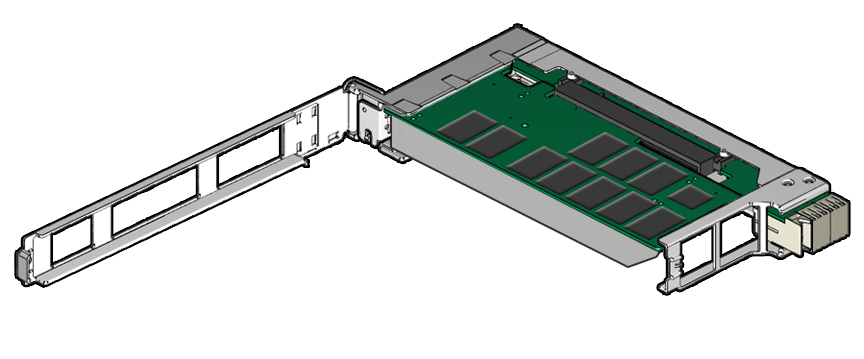
- Press the green tab to unlock the carrier latch and open the top of the PCIe carrier.
- Slide the card from the slot.

Caution - Avoid twisting, tilting, or pulling unevenly on the PCIe card, which could damage the carrier slot or components on the PCIe carrier circuit board.
-
Place the card on an antistatic mat.
See ESD Safety Measures.
-
Locate the PCIe slot in the carrier for the card you are replacing.
If necessary, remove the PCIe filler panel from the slot.
-
Insert the replacement card in the carrier, in the supported PCIe slot.
-
Remove the blank bracket panel on the carrier that aligns with the
empty PCIe slot (optional).
Save the bracket screw, if applicable.
- Press down gently, but firmly, to properly seat the card in the slot.
-
Remove the blank bracket panel on the carrier that aligns with the
empty PCIe slot (optional).
-
Secure the card bracket to the carrier.
Note - If the PCIe card includes a mounting screw, do not use the mounting screw. The carrier does not accept mounting screws.Engage the server retention mechanism to secure the card to the carrier.
- Insert the carrier into the server chassis, in the supported PCIe slot.
-
For hot-plug service actions, configure Oracle F640 Flash Card and verify
drive availability.
-
Follow the server service manual instructions for Oracle F640 Flash Card NVMe storage drive configuration and identification.
-
Use appropriate software commands to return the system to an operational state:
-
Power on Oracle F640 Flash Card, as required.
-
Attach a device driver, as required.
-
Re-activate mirror if manual intervention is required.
-
Re-sync mirror if manual intervention is required.
-
-
-
At a terminal, use the hotplug command to ensure that the
card is connected.
For example:
# hotplug list /SYS/CMIOU0/PCIE1 [/SYS/CMIOU0/PCIE1] ENABLED network@0 <pci.0,0> ONLINE network@0,1 <pci.0,1> ONLINE network@0,2 <pci.0,2> ONLINE network@0,3 <pci.0,3> ONLINE -
Verify that the Fail LED is not lit and that the green Health LED is lit on
the card that you installed.
See Status Indicators.