Replace Oracle F640 Flash Card (Server Power-Off)
Replace an existing Oracle Flash Accelerator F640 PCIe Card v2 if the drive fails or the usable drive life has been exceeded.
Caution - Possible data loss. Exceeding the maximum number of Oracle Flash Accelerator F640 PCIe Cards or placing cards in unsupported slots results in a host platform error report and shutdown. |
Caution - Possible component damage. Circuit boards and drives contain electronic components that are extremely sensitive to static electricity. Ordinary amounts of static electricity from clothing or the work environment can destroy the components located on these boards. Do not touch the components along their connector edges. These procedures require that you handle components that are sensitive to electrostatic discharge. This sensitivity can cause the components to fail. To avoid damage, ensure that you follow antistatic practices as described in ESD Safety Measures. |
 | Caution - Hazardous voltages are present. To reduce the risk of electric shock and danger to personal health, follow the instructions. |
Note - Your server chassis might require a PCIe carrier extension for each installed Oracle Flash Accelerator F640 PCIe Card v2 to facilitate airflow. Your server chassis might contain a card carrier or other configuration. Refer to the server service manual for PCIe card removal and replacement instructions.
The following steps provide an example procedure. Follow the server service manual for detailed instructions.
-
Prepare the server operating system, as required, before you remove
drives.
-
Follow the server service manual instructions for orderly shutdown during NVMe storage drive insertion and removal service actions.
-
Unmount Oracle F640 Flash Cards. Refer to the server service manual for detailed instructions.
-
-
Observe the status indicator LEDs on the back panel of the server to verify
which Oracle F640 Flash Card in the server requires replacement.
-
See Status Indicators.
-
ASIC 1 status – Solid Green (operational)
-
ASIC 2 status – Solid Green (operational)
-
PCIe Link Activity – Green (Blinks, IO activity); Amber (Solid, idle)
-
Drive Health – Green (operational); Yellow (Pre-fail); Red (non-operational)
-
-
Note where the PCIe cards are installed.
-
-
Prepare the server for service.
Refer to the server service manual for detailed instructions.

Caution - Hazardous voltages are present. Disconnect the server from the main power and from any networks before installing the card to avoid electrical shock.
-
Remove the server from active operation.
Caution - Possible data loss. Exceeding the maximum number of Oracle Flash Accelerator F640 PCIe Cards or placing cards in unsupported slots results in a host platform error report and shutdown.
- Power down (turn off) the server.
-
Take antistatic measures.
See ESD Safety Measures.
- Disconnect all power cords from the server power supplies.
-
Remove the cover from the chassis.
Your server chassis might use another configuration.
-
Remove the server from active operation.
-
Identify the physical location of Oracle F640 Flash Cards that you want to
remove.
Your server chassis might require a PCIe carrier extension for each installed Oracle Flash Accelerator F640 PCIe Card v2 to facilitate airflow. Refer to the server service manual for instructions.
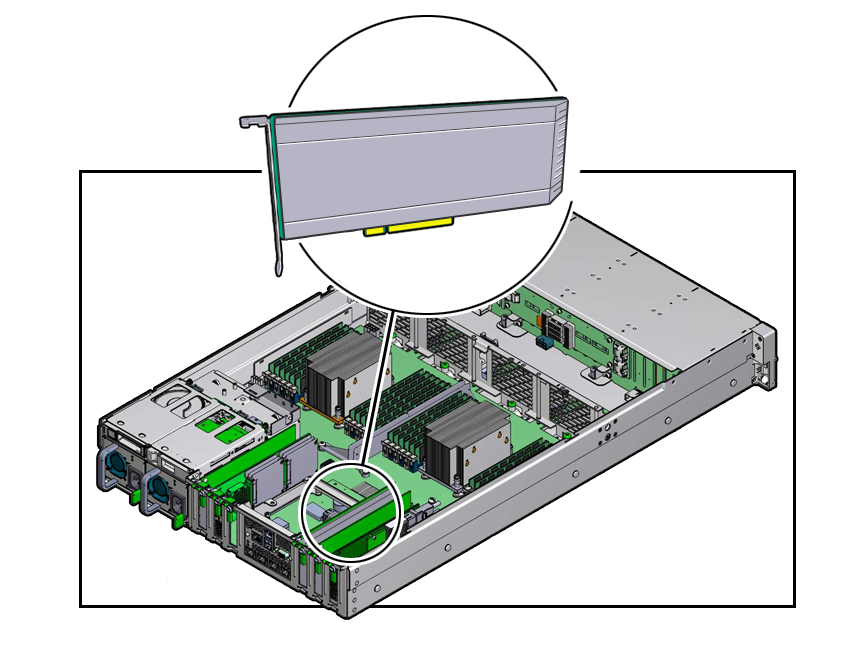
-
Remove the bracket from the server chassis [1].
Remove the bracket screw.
-
Remove the card from the server chassis [2].
Carefully lift the card out of the PCIe slot to remove the card.
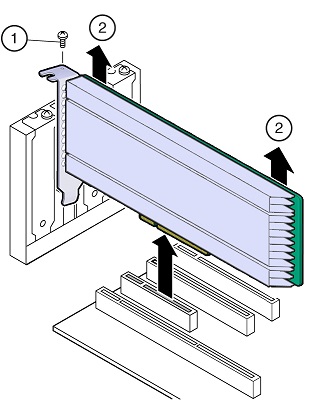

Caution - Hot surface during operation and after. Avoid contact. Surfaces are hot and might cause personal injury if touched.
Note - When you remove a PCIe card, you should replace it with another PCIe card or a PCIe filler panel. Installing PCIe filler panels in vacant PCIe slots helps reduce the level of electromagnetic interference (EMI) emitted by the server. - Place the PCIe card on an antistatic mat.
-
Locate the proper PCIe slot for the card you are replacing.
If necessary, remove the PCIe filler panel from the slot.
-
Insert the replacement card in the supported PCIe slot.
Your server chassis might require a PCIe carrier extension for each installed Oracle Flash Accelerator F640 PCIe Card v2 to facilitate airflow.
Your server chassis might contain a card riser or other configuration. Refer to the server service manual for card installation instructions.
-
Remove the blank bracket panel on the server chassis that aligns with
the empty PCIe slot [1].
Save the bracket screw, if applicable.
- Press down gently, but firmly, to properly seat the card in the slot [2].
The following figure shows how to insert the card in a PCIe slot.
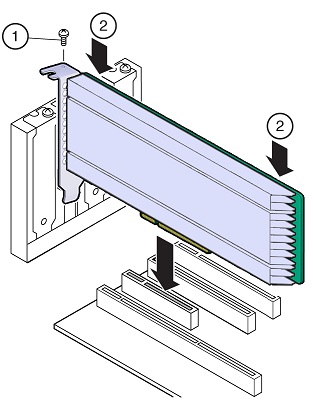
Your server chassis might contain a card riser or other configuration. Refer to the server service manual for card installation instructions.
-
Remove the blank bracket panel on the server chassis that aligns with
the empty PCIe slot [1].
-
Secure the card bracket to the server chassis.
Install the bracket screw, as required to secure the card to the server chassis.
Or, engage the server retention mechanism to secure the card to the server chassis.
-
Return the server to service.
Refer to the server service manual for detailed instructions.
-
Replace the cover.
Your server chassis might use another configuration.
- Reconnect the power cord and any network cables.
-
Power on the system.
The card hardware insertion is complete.
-
Replace the cover.
-
Configure Oracle F640 Flash Card and verify drive availability.
-
Follow the server service manual instructions for Oracle F640 Flash Card NVMe storage drive configuration and identification.
-
Use appropriate software commands to return the system to an operational state:
-
Power on Oracle F640 Flash Card, as required.
-
Attach a device driver, as required.
-
Re-activate mirror if manual intervention is required.
-
Re-sync mirror if manual intervention is required.
-
-
-
Verify that the Fail LED is not lit and that the green Health LED is lit on
the card that you installed.
See Status Indicators.