Using the Time and Labor WorkCenter
This section discusses how to use the tabs and pagelets in the Time and Labor WorkCenter.
Administrators use the Time and Labor tile to access the Time and Labor WorkCenter and Reported Time Audit.
Navigation:
The Time and Labor tile is delivered as part of the Workforce Administrator home page, but the location can change if you change the delivered home pages or if administrators personalize their home pages.
This example illustrates the Time and Labor tile.
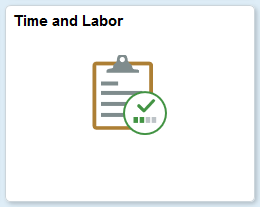
Click the Time and Labor tile to access the Time and Labor WorkCenter and Reported Time Audit.
Use the Time and Labor WorkCenter to access various business processes to complete day-to-day work and commonly performed tasks:
Navigation:
Click the Time and Labor WorkCenter tile on the Workforce Administrator home page to access Time and Labor Fluid WorkCenter.
For more information on how to work with Time and Labor Fluid WorkCenter, refer Time and Labor WorkCenter Page.
This example illustrates the fields and controls on the Time and Labor WorkCenter page.

The left side of the page in the default configuration of the Time and Labor WorkCenter provides you with the following tabs containing different pagelets:
Main
This tab contains the My Work, Announcements, and Links pagelets.
Reports/Processes
This tab contains the Queries and the Reports/Processes pagelets.
Others
This tab contains the Workforce Availability pagelet.
This section describes the pagelets and their contents.
Understanding the My Work Pagelet in the Time and Labor WorkCenter
Within the Main tab in the Time and Labor WorkCenter, the default configuration of the My Work pagelet contains the following links:
Pending Reported Time:
This link displays the counts for Reported Time where the user is the pending approver. The count is calculated using the PS_TL_APP_PEND_VW (Pending Reported Time Approvals) table. When you select this link, the system displays the Welcome tab - Approve Reported Time page in the WorkCenter transaction area.
Pending Payable Time:
This link displays the counts for Payable Time where the user is the pending approver. The count is calculated using the PS_TL_APP_PAY_VW (Pending Payable Time Approvals) table. When you select this link, the system displays the Welcome tab - Approve Payable Time page in the WorkCenter transaction area.
Pending Overtime Approval:
The count is calculated using the PS_TL_OT_STATUS (Pending Over time Approvals) table. When you select this link, the system opens the View Overtime Requests - Overtime Requests page in the WorkCenter transaction area.
For more information, see: View Overtime Requests - Overtime Requests Page
Pending Absence:
The count is calculated using the PS_GP_ABS_APPR_VW (Pending Absence Approvals) table. When you select this link, the system opens the Absence Requests page in the WorkCenter transaction area.
Note: The count on each of the transaction links is updated when the user takes an action or completes the transaction.
Understanding the Announcements Pagelet in the Time and Labor WorkCenter
Within the Main tab in the Time and Labor WorkCenter, the default configuration of the Announcements pagelet displays the announcements for the user. When you select an occurrence link for an announcement, the system displays the Welcome tab – Announcements page in the Time and Labor WorkCenter transaction area.
Understanding the Links Pagelet in the Time and Labor WorkCenter
Within the Main tab in the Time and Labor WorkCenter, the default configuration of the Links pagelet contains the following links to Time and Labor pages:
Rapid Time
This link opens the Rapid Time page in the transaction area of the WorkCenter.
For more information, see: Rapid Time Page
Time Reporter Status
This link opens the Time Reporter Status page in the transaction area of the WorkCenter.
For more information, see: Time Reporter Status Page
Request Time Administration
This link opens the Request Time Administration page in the transaction area of the WorkCenter.
For more information, see: Request Time Administration Page
Request Batch Approval Process
This link opens the Request Batch Approval Process page in the transaction area of the WorkCenter.
For more information, see: Request Batch Approval Process Page
Timesheet Lockdown
This link opens the Timesheet Lockdown page in the transaction area of the WorkCenter.
For more information, see: Locking Timesheets
Adjust Paid Time
This link opens the Adjust Paid Time page in the transaction area of the WorkCenter.
For more information, see: Adjusting Time
HR Notification
This link opens the HR Notification page in the transaction area of the WorkCenter.
Note: Oracle PeopleSoft delivers Notification Composer Framework to manage the setup and administration of all notifications in one central location.
Once you have adopted the Notification Composer feature, you must use it to create new notifications and manage your existing notifications.
Notifications delivered with HCM Image 47 or later must use Notification Composer.
For more information about Notification Composer Framework, see Understanding Notification Composer.
In addition, there are links to pages in Absence Management processing, Payroll for North America processing and links to external sites.
Understanding the Queries Pagelet in the Time and Labor WorkCenter
Within the Reports/Processes tab in the Time and Labor WorkCenter, the default configuration of the Queries pagelet contains the following links:
Query Manager
Unprocessed Mass Elapsed Time
Unprocessed Mass Punch Time
Unprocessed Rapid Elapsed Time
Unprocessed Rapid Punch Time
Each of these links displays query information in the transaction area of the WorkCenter.
For more information about Query Manager, see: PeopleTools: PeopleSoft Query.
For more information about the unprocessed time queries, see: Auditing Time
Understanding the Reports/Processes Pagelet in the Time and Labor WorkCenter
Within the Reports/Processes tab in the Time and Labor WorkCenter, the default configuration of the Reports/Processes pagelet contains the following links:
TimeCard
This link opens the TimeCard page in the transaction area of the WorkCenter.
For more information, see: TimeCard Page
Payable Status
This link opens the Payable Status page in the transaction area of the WorkCenter.
For more information, see: Generating a Payable Status Report
Scheduled Hours
This link opens the Scheduled Hours page in the transaction area of the WorkCenter.
For more information, see: Managing Schedules
Leave and Compensatory Time
This link opens the Leave and Compensatory Time page in the transaction area of the WorkCenter.
For more information, see: Leave and Compensatory Time Page
Reported Time Audit
This link opens the Time Audit Report page in the transaction area of the WorkCenter.
For more information, see: Reported Time Audit Page
TCD Usage
This link opens the TCD Usage page in the transaction area of the WorkCenter.
For more information, see: Sending Setup Data to a TCD
Timesheet by Status
This link opens the Timesheet by Status page in the transaction area of the WorkCenter.
For more information, see: Timesheet by Status Pivot Grid Page
Attendance Violations
This link opens the Attendance Violations page in the transaction area of the WorkCenter.
For more information, see:Attendance Violations Pivot Grid Page
Absence Types - Benefits
This link opens the Absence Types - Benefits page in the transaction area of the WorkCenter.
For more information, see: Absence Types - Benefits Pivot Grid Page
Absence Type - Absence Management
This link opens the Absence Type - Absence Management page in the transaction area of the WorkCenter.
For more information, see: Absence Type - Absence Mgmt Pivot Grid Page
For more information, see: Time and Labor Reports: A to Z
Understanding the Workforce Availability Pagelet in the Time and Labor WorkCenter
The Workforce Availability pagelet displays within the Others tab in the Time and Labor WorkCenter. This pagelet functionality is available in the PeopleSoft Portal pack.
This pagelet provides the following features:
Currently Clocked In:Displays the number of employees who are currently clocked in for the current punch shift.
No Show for Current Shift: Displays the number of employees who are scheduled for the current punch shift but have not clocked in.
Scheduled for Current Shift: Displays the number of employees who are scheduled for the current punch shift.
Reported Absent for Today:Displays the number of employees who are reported as absent. If PeopleSoft Enterprise Global Payroll is installed, the system determines if any absences are reported in the absence pages. In addition, the system detects any leave time reporting codes (TRCs) in the PeopleSoft Enterprise Time and Labor application's reported elapsed time, which is not a Global Payroll absence.
Reported In Training for Today:Displays the number of employees who have scheduled, approved training for the day. This count includes the attendance statuses from the Training Administration business process of currently attending, completed, enrolled, approved and authorized.
The right side of the page in the default configuration of the Time and Labor WorkCenter provides you with an interface that consists of the following tabs:
Welcome
Manage Report Time
Manage Payable Time
Manage Schedules
This section describes each of the tabs and their contents.
Understanding the Welcome Tab
This portion of the Time and Labor WorkCenter page shows the default configuration of the Welcome tab in the WorkCenter.
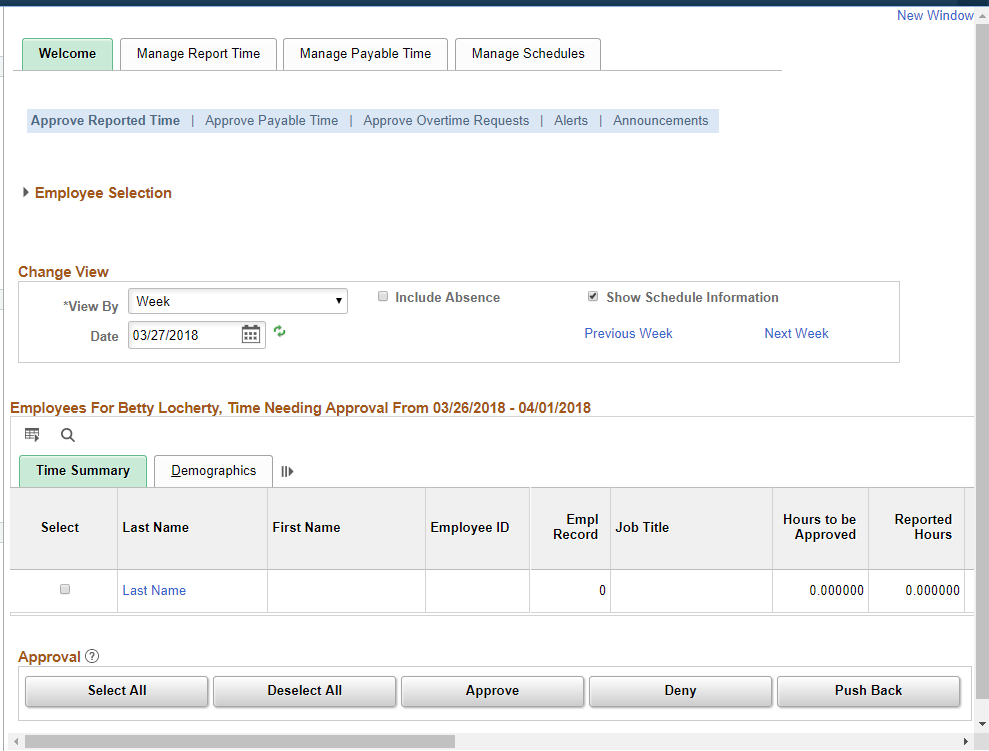
Within the default configuration of the Time and Labor WorkCenter, the Welcome tab includes the following pagelets:
Approve Reported Time (TL_MSS_TIMESHEET)
Note: Note: When the approval framework is not implemented this page is not displayed and you cannot set up this page as part of the Tab application Setup. The system displays the Announcements page instead.
For more information, see: Approving Reported Time
Approve Payable Time (TL_MNG_APRV_SRCH)
For more information, see: Approving Payable Time
Approve Overtime Requests (TL_OT_MNGR_LIST)
For more information, see: Managing Overtime Requests
Announcements (TL_MNG_ANNOUNCE)
This page displays any announcements or email notifications to targeted system users. The pagelet displays a summary of all of the announcements for the user. The system determines which announcements are available to view based on the login user profile and the announcement “To” list and where the current date is not greater than the announcement expiration date. The announcements are displayed in ascending order by announcement expiration date. This pagelet is only available through the Time and Labor WorkCenter.
You can create adhoc announcements using the HR Notifications page (HCSC_NOTIF_ADHOC).
Navigation:
Understanding the Manage Report Time Tab
This portion of the Time and Labor WorkCenter page shows the default configuration of the Manage Report Time tab in the WorkCenter.
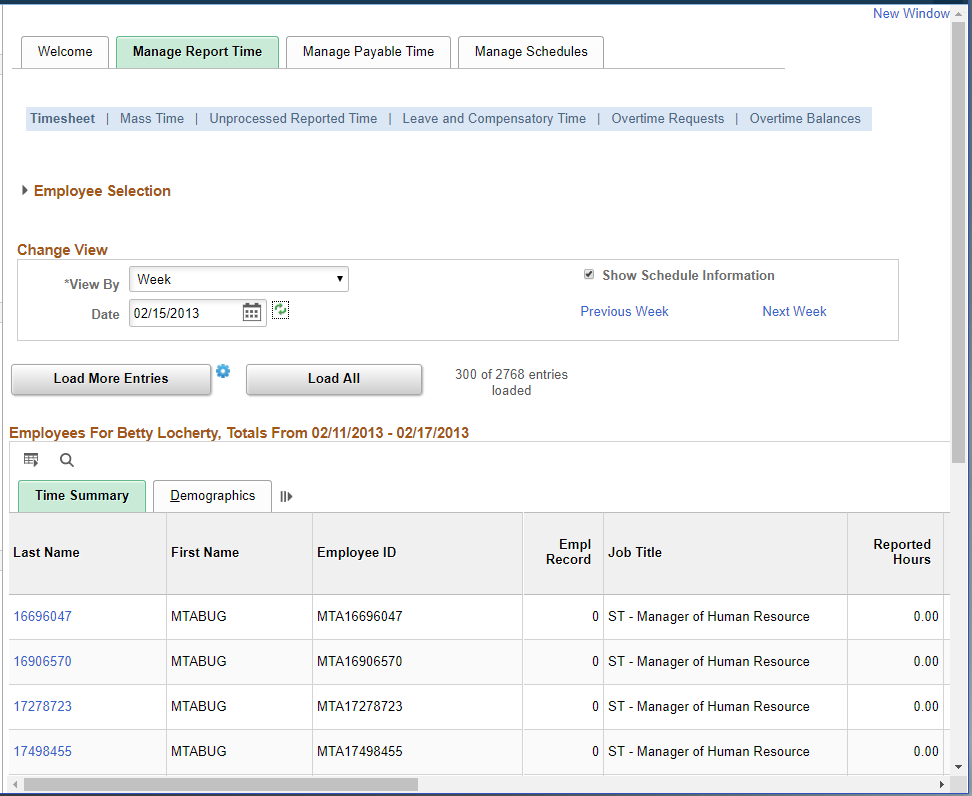
Within the default configuration of the Time and Labor WorkCenter, the Manage Report tab includes the following pagelets:
Timesheet (TL_MSS_TIMESHEET)
For more information, see: Reporting Time
Mass Time (TL_MASS_WHO)
For more information, see:Mass Time - Select Time Reporters Page
Unprocessed Reported Time (TL_UNPROCESS_SUMM)
For more information, see: Auditing Time
Leave and Compensatory Time (TL_LEAV_COMP and TL_LEAV_DET)
For more information, see: Leave and Compensatory Time Page
Overtime Requests (TL_OT_EVENTS)
For more information, see: Managing Overtime Requests
Overtime Balances (TL_OT_BALANCES)
For more information, see: Overtime Balances Page
Understanding the Manage Payable Time Tab
This portion of the Time and Labor WorkCenter page shows the default configuration of the Manage Payable Time tab in the WorkCenter.
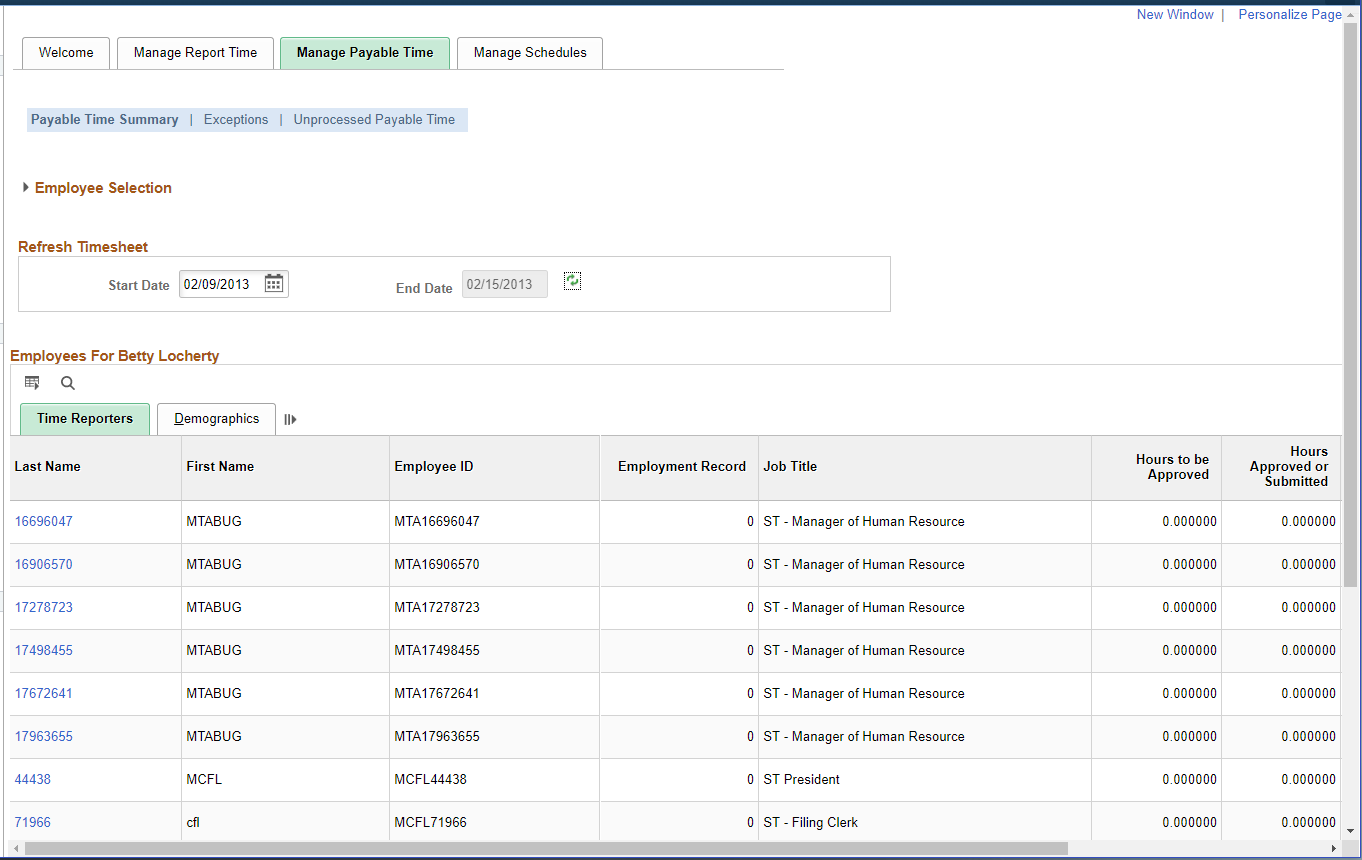
Within the default configuration of the Time and Labor WorkCenter, the Manage Payable Time tab includes the following pagelets:
Payable Time Summary (TL_TM_MPAY_SUMM)
For more information, see: Payable Time Summary Page
Exceptions (TL_MNG_EXCEPT_PNL1)
For more information, see: Managing Exceptions
Unprocessed Payable Time (TL_UNPROCESS_SUMM)
For more information, see: Unprocessed Payable Time Page
Understanding the Manage Schedules Tab
This portion of the Time and Labor WorkCenter page shows the default configuration of the Manage Schedules tab in the WorkCenter.
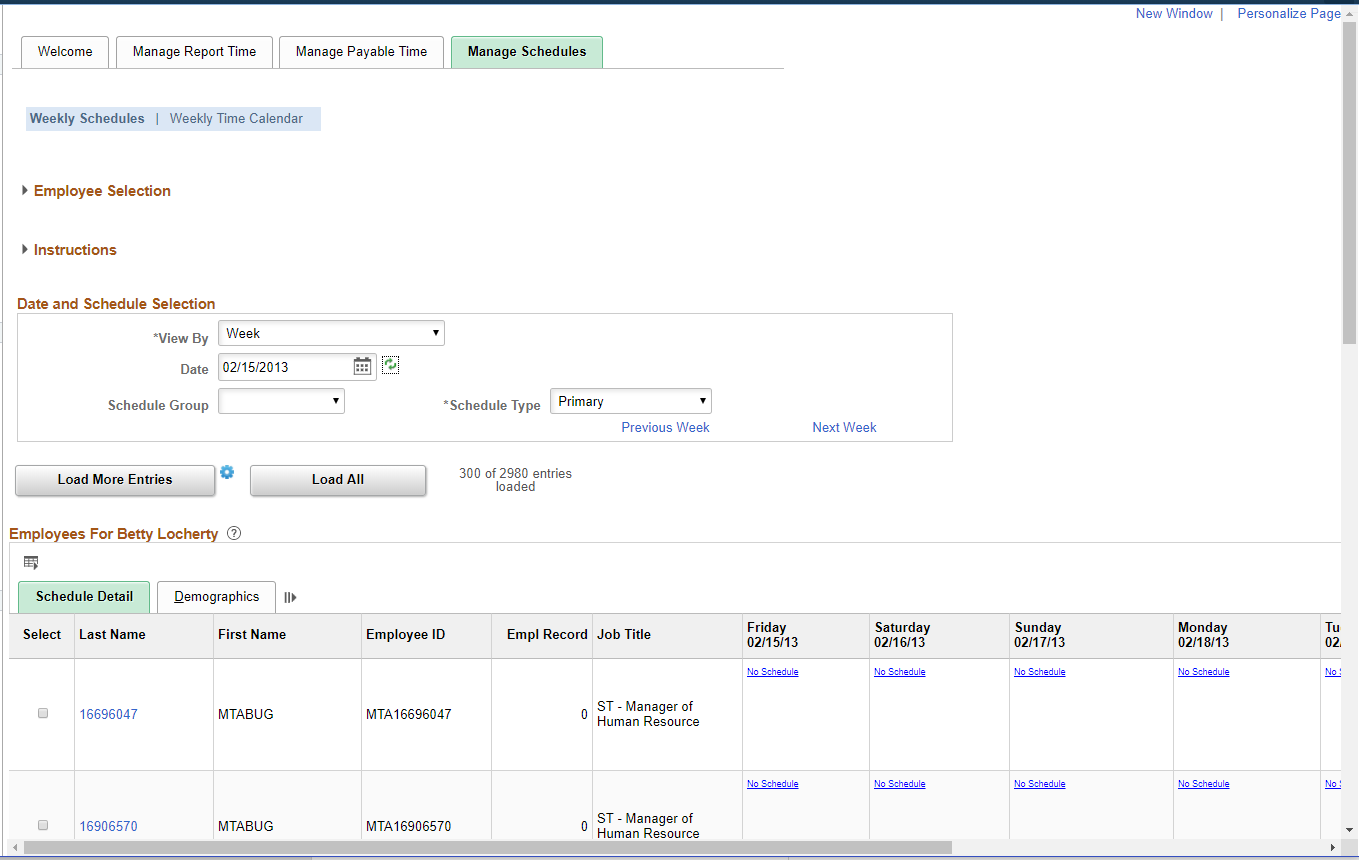
Within the default configuration of the Time and Labor WorkCenter, the Manage Schedules tab includes the following pagelets:
Weekly Schedules (SCH_MNG_WEEKLY)
For more information, see: Managing Schedules
Weekly Time Calendar (TL_WV_WEEKLY)
For more information, see: Using Manager Time Calendar Views