Processing Inbound IPAC Transactions in Receivables
This topic lists prerequisites and discusses how to:
Load inbound IPAC files.
Review and correct staged inbound IPAC files on the Receivables IPAC Workbench.
Create a payment for the item and the IPAC collection or adjustment transaction on the Receivables IPAC Workbench.
Resolve errors using the IPAC Manager Workbench.
For an overview of inbound IPAC transactions in Receivables, see (USF) Submitting Transactions Between Agencies Using the IPAC System.
|
Page Name |
Definition Name |
Usage |
|---|---|---|
|
INTFC_IPAC_RQST |
Load the IPAC .cvs file into the IPAC staging tables using the Load Inbound IPAC Application Engine process (AP_INIPAC). |
|
|
AR_INIPAC_WB |
Review, correct, and process collection and adjustment transactions in PeopleSoft Receivables. |
|
|
AR_IPAC_WB_DTL_SEC |
View fields from the IPAC detail staging table. This page is read-only. |
|
|
IPAC_MANAGER_WB |
Review and classify transactions as either AP or AR. |
|
|
Manager Workbench Line Details Page |
IPAC_MGR_DTL_SEC |
View fields from the IPAC detail staging table. This page is read-only. The same information is displayed on the Receivables IPAC Workbench - Line Details Page. |
Set up the system for inbound IPAC processing in Receivables:
Perform the same setup as for outbound IPAC processing.
Enable the IPAC interface on the Installation Options - Receivables page.
Assign an IPAC billing agency location code and sender DO (disbursing office) to a SetID for each business unit.
When defining customers, select the options for the IPAC interface and the customer ALC (agency location code).
Configure the environmental variables of all affected workstations to enable IPAC inbound processing.
Set up the agency location code (ALC) and government-wide accounting (GWA) reporting options for reporting in the Agency Location component (AGENCY_LOC_CD). When the Billing ALC field is available on the Receivables Options - General 1 Page, you can set the ALC to be a GWA Reporter for Receivables.
See also Processing Outbound IPAC Transactions in Receivables
The Inbound IPAC File is downloaded manually by an agency from the Treasury IPAC system. The Treasury’s IPAC system exports transaction data by Agency Location Code (ALC) in a comma-separated value (.csv) format. This file contains all payment, collection, and adjustment transactions received by and sent by the requested ALC for a given time period.
Because the PeopleSoft system already contains the transactions sent by your agency’s ALC, the load process ignores them to avoid duplication of entries, provided you entered your ALC on the Load Inbound IPAC run control page. All IPAC transactions where the originating ALC field is equal to the ALC requesting the file are ignored. There is, however, an exception. An IPAC record is not ignored if the agency manually enters IPAC transactions into IPAC and wants to use the PeopleSoft Inbound IPAC interface to record the transactions. This is accomplished by leaving the ALC field blank on the Load Inbound IPAC run control record.
Use the Load Inbound IPAC page (INTFC_IPAC_RQST) to load the IPAC .csv file into the IPAC staging tables using the Load Inbound IPAC Application Engine process (AP_INIPAC).
Navigation:
This example illustrates the fields and controls on the Load Inbound IPAC page for Receivables. You can find definitions for the fields and controls later on this page.
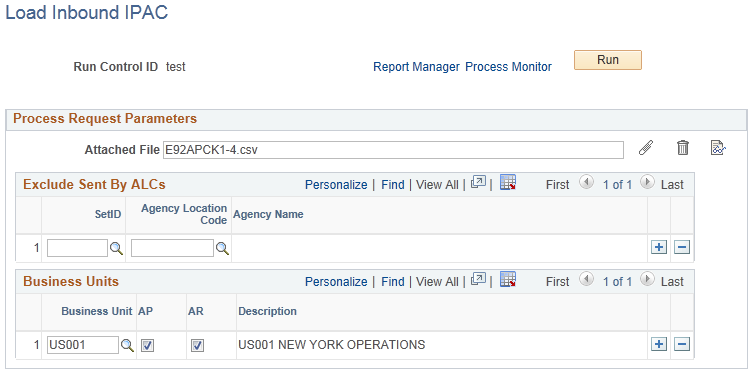
Field or Control |
Description |
|---|---|
Exclude Sent By ALCs grid |
Enter a SetID and ALC that you want to exclude from the Load Inbound IPAC processing. Select the ALC from a list of all ALCs that belong to your company, the receiving agency running the Load Inbound IPAC process. The process compares the ALCs in this grid to the originating ALC on the incoming IPAC record. If there is a match, the IPAC record is ignored. An IPAC record is not ignored when the agency manually enters IPAC transactions into IPAC and wants to use the PeopleSoft Inbound IPAC interface to record the transactions by leaving the Exclude Sent By ALCs fields blank. |
Business Units grid |
Enter a business unit and select a check box to indicate the business unit is an AP business unit, an AR business unit, or both. The prompt for the Business Unit field shows all AP and AR business units. These business units are used by the defaulting logic in the Load Inbound IPAC process to narrow down the search when querying AP for previously entered vouchers and AR for previously entered items. The AP and AR check boxes indicate the Business Unit is an AP business unit, an AR business unit, or both. |
Use the Receivables IPAC Workbench page (AR_INIPAC_WB) to review, correct, and process collection and adjustment transactions for Receivables.
Navigation:
This example illustrates the fields and controls on the Receivables IPAC Workbench page, showing the search results for the specified file. You can find definitions for the fields and controls later on this page.
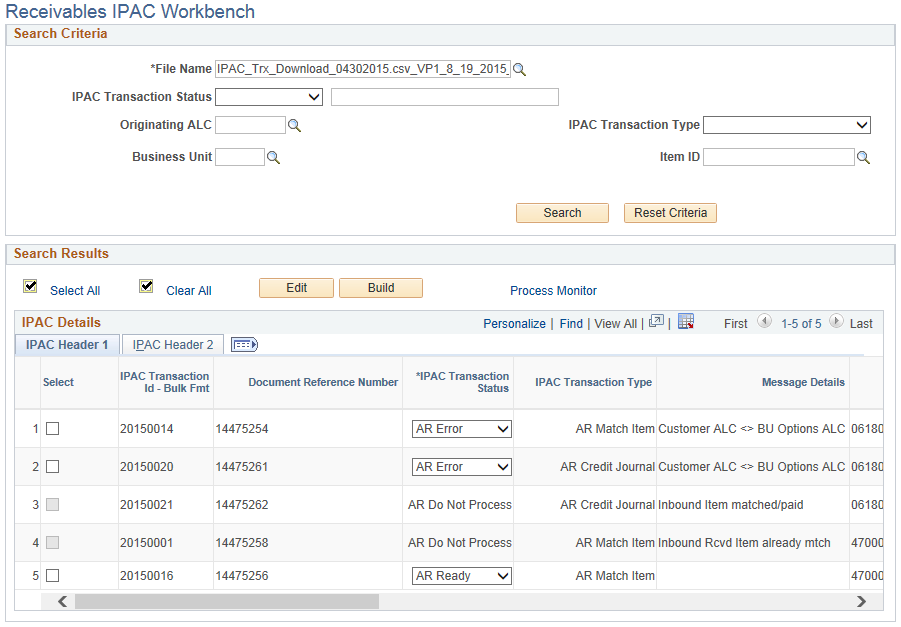
This example illustrates the fields and controls on the Receivables IPAC Workbench page – IPAC Details grid. You can find definitions for the fields and controls later on this page.
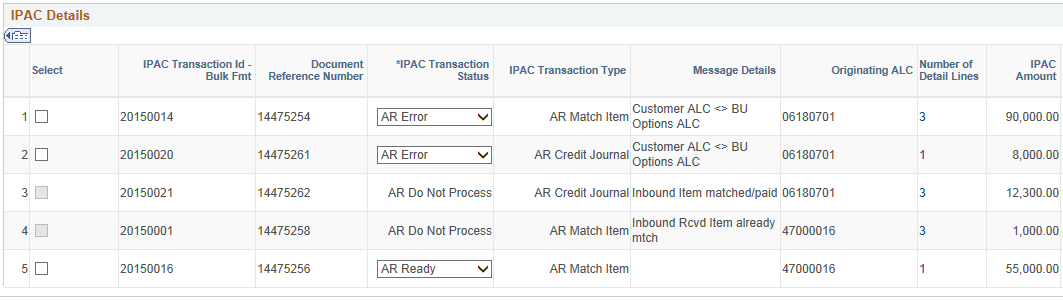
This example illustrates the fields and controls on the Receivables IPAC Workbench page – IPAC Details grid (continued). You can find definitions for the fields and controls later on this page.
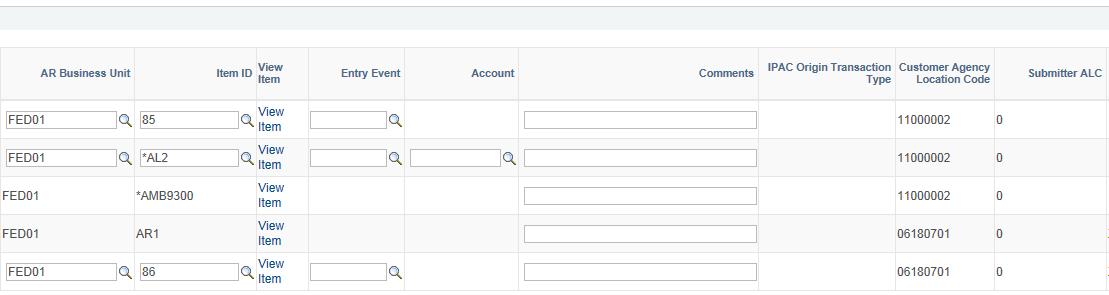
This example illustrates the fields and controls on the Receivables IPAC Workbench page – IPAC Details grid (continued). You can find definitions for the fields and controls later on this page.

Understanding IPAC Transaction Statuses
The IPAC transaction status indicates the record status during IPAC processing. You can retrieve transactions by status by searching on the IPAC Workbench. These transaction statuses appear on the Receivables IPAC Workbench:
AR Do Not Process - Indicates that the Load IPAC program found a previously matched item for this IPAC record.
AR Error - Indicates that the item ID was able to be matched but failed edits. You can correct the error in the system and click the Edit button on the workbench to rerun the verification until the issue is resolved.
You can change this status to AR Ready or Manager Error.
AR in Process - Indicates that a user has clicked the Build button to create either AR Deposit/Payment records (similar to entering an express deposit online) or a credit direct journal. No actions can be performed against this record, but after the program has completed successfully the status is AR Processed.
AR Processed - Indicates that the processing has completed successfully and deposit/payments or credit direct journals have been created. This transaction cannot be changed on the Receivables IPAC Workbench or the Manager Workbench.
AR Ready - Indicates that the Load IPAC program matched an item ID to this record. You can review this record before further processing. You can also change this status to Manager Error to indicate that a manager should review and correct this record on the Manager Workbench.
First select transactions, then click the Build button. The Build button initiates the IPAC Build program (AR_IPAC_BLD) to create AR transactions from the IPAC records. If the transaction type is AR Match Item, the build process creates a deposit and payment for the item and IPAC collection transactions. After the system creates the deposits/payments, you must run ARUPDATE to post the payment transaction to Receivables as well as run Journal Generator to create journals for the general ledger. If the transaction type is AR Credit Journal, the build process creates a credit direct journal and IPAC adjustment transactions. After the system creates the credit direct journal, and the build process changes the status to complete, you must run Journal Generator to create journals for the general ledger for this transaction.
For the AR Credit Journal, accounting entries are created in the PAY_MISC_DST table. The account for the user line comes from the user entered value on the Receivables IPAC Workbench and the other ChartFields come from the original item. The ChartFields for the cash line come from the external bank account definition. The bank information is taken from the item, if available. If not, the bank information comes from the AR Business Unit options.
AR Review - Indicates that a manager has classified the record as AR. You need to review the record and make necessary changes before it can be fully processed.
You can change this status to AR Ready or Manager Error.
When the Manager Error status appears, the system was unable to determine if this IPAC transaction is AP or AR, and this record must be reviewed by a manager on the IPAC Manager Workbench. You can also change the statuses AR Review and AR Ready to Manager Error for manager review.
Header Search Fields
Field or Control |
Description |
|---|---|
File Name |
(Required) Enter the IPAC file name. |
IPAC Transaction Status |
Select the staging line status. You can search the status field by these operators: contains and = (equals). Valid values are:
|
Originating ALC |
Enter the originating ALC. |
Business Unit |
Enter the AR business unit. This field allows you to search for IPAC records that have already been matched. |
IPAC Transaction Type |
Select the IPAC transaction type. Valid values are:
|
Item ID |
Enter an item ID. The Load process matched to this item. You can search by this field to verify that the processing matched to a specific entered item. |
Search |
Click the Search button to retrieve IPAC transactions in the staging tables using the search criteria specified. |
Reset Criteria |
Clears the entered search criteria from the search fields. |
Search Results
Field or Control |
Description |
|---|---|
Edit |
Click this button to verify the selected transactions in the grid. The program checks the following:
|
Build |
Click this button to run the IPAC Build process for the selected transactions in the grid. The process creates AR transactions from the IPAC records with a status of AR Ready. |
IPAC Details Grid
Field or Control |
Description |
|---|---|
Select |
Select IPAC transactions in the grid by row. This check box is enabled only for transactions with a status of AR Ready, AR Error, or AR Review. |
IPAC Transaction Id – Blk Fmt (IPAC transaction ID – bulk format) |
Displays the IPAC transaction ID. |
Document Reference Number |
Displays the IPAC Document Reference Number from the IPAC file. |
IPAC Transaction Status |
Displays the current status of the IPAC header. Valid values are:
|
IPAC Transaction Type |
Displays the interpreted transaction type calculated by the Load Inbound IPAC process: AR Match Item or AR Credit Journal. |
Message Details |
Displays any error messages generated during the Load Inbound IPAC Process. |
Originating ALC |
Displays the IPAC Originating ALC from the IPAC file. |
Number of Detail Lines |
Click this link to display the IPAC Line Details page (AR_IPAC_WB_DTL_SEC). The link shows the number of lines in the invoice. |
IPAC Amount |
Displays the IPAC Header Dollar Amount from the IPAC file. |
AR Business Unit |
Displays the defaulted AR Business Unit. You can update this field if the status of the IPAC record is AR Ready, AR Error, or AR Review. |
Item ID |
Displays the defaulted Item ID. You can update this field if the status of the IPAC record is AR Ready, AR Error, or AR Review. You must first enter an AR Business Unit. |
View Item |
Click this link to access the View/Update Item Details page. |
Entry Event |
Displays the defaulted entry event. You can update this field if the status of the IPAC record is AR Ready, AR Error, or AR Review. You must first enter an AR Business Unit. |
Account |
Enter the default revenue account that is used when creating credit direct journals using the Build button. This field is required if the transaction type is AR Credit Journal. |
Comments |
Enter up to 60 characters of text in this field to communicate with managers or make any notes. This field is not used for reporting and is not carried forward to the created PeopleSoft AR transactions. |
IPAC Origin Transaction Type |
Displays the IPAC Origin Transaction Type from the IPAC file. |
Customer Agency Location Code |
Displays the recipient of an IPAC transaction or receiver agency from the IPAC file. |
Submitter ALC |
Displays the submitting agency from the IPAC file. This field is optional. |
Sender Disbursing Office |
Displays the sender’s disbursing office symbol that is associated with the Customer ALC from the IPAC file. |
Accomplish Date |
Displays the date that an IPAC transaction was successfully processed by the IPAC System. |
IPAC Accounting Date |
Displays the IPAC accounting date. |
Contact Name, Phone Number, and Email |
Displays the contact information from the IPAC file. |
Original Disbursing Office |
Displays the original disbursing office when the IPAC transaction is an adjustment. |
Original Document Reference |
Displays the original document reference number from the IPAC file when the IPAC transaction is an adjustment. |
Original Accounting Date |
Displays the accounting date from the original IPAC transaction when the IPAC transaction is an adjustment. |
Use the Line Details page (AR_IPAC_WB_DTL_SEC) to view fields from the IPAC detail staging table. This page is read-only.
Navigation:
Click the link in the Number of Detail Lines column on the IPAC Workbench page.
This example illustrates the fields and controls on the Line Details page.
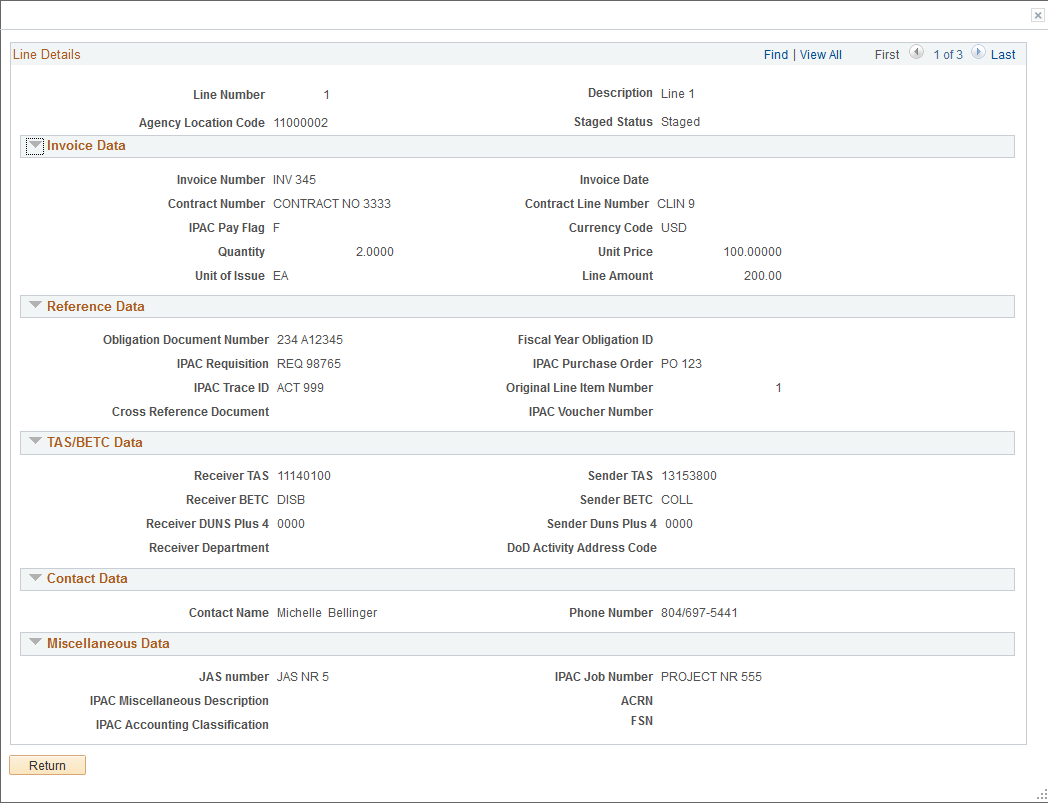
Use the IPAC Manager Workbench page (IPAC_MANAGER_WB) to review and classify transactions as either AP or AR.
Navigation:
This example illustrates the fields and controls on the IPAC Manager Workbench page, showing the search results for the specified file. You can find definitions for the fields and controls under the Receivables IPAC Workbench page.
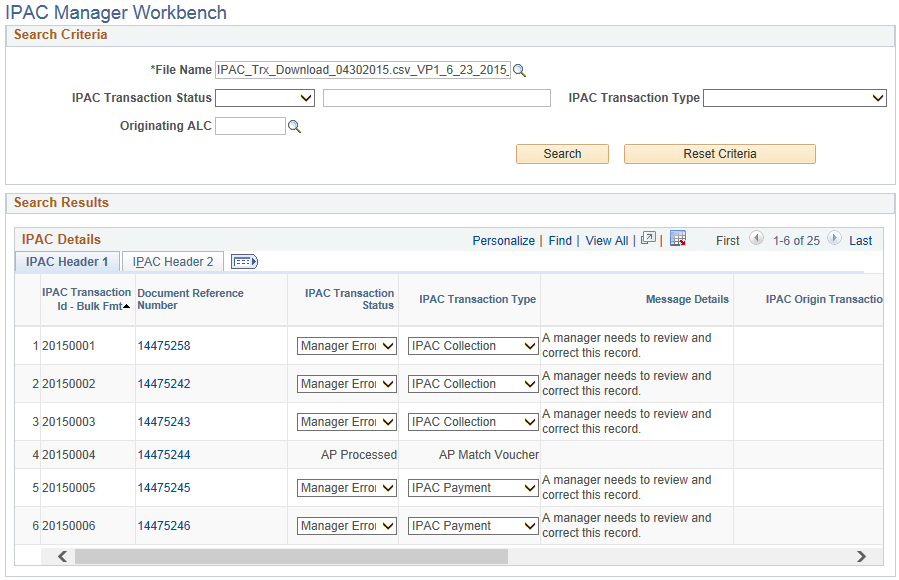
This example illustrates the fields and controls on the IPAC Manager Workbench page, showing IPAC Details for the selected file. You can find definitions for the fields and controls under the Receivables IPAC Workbench page.
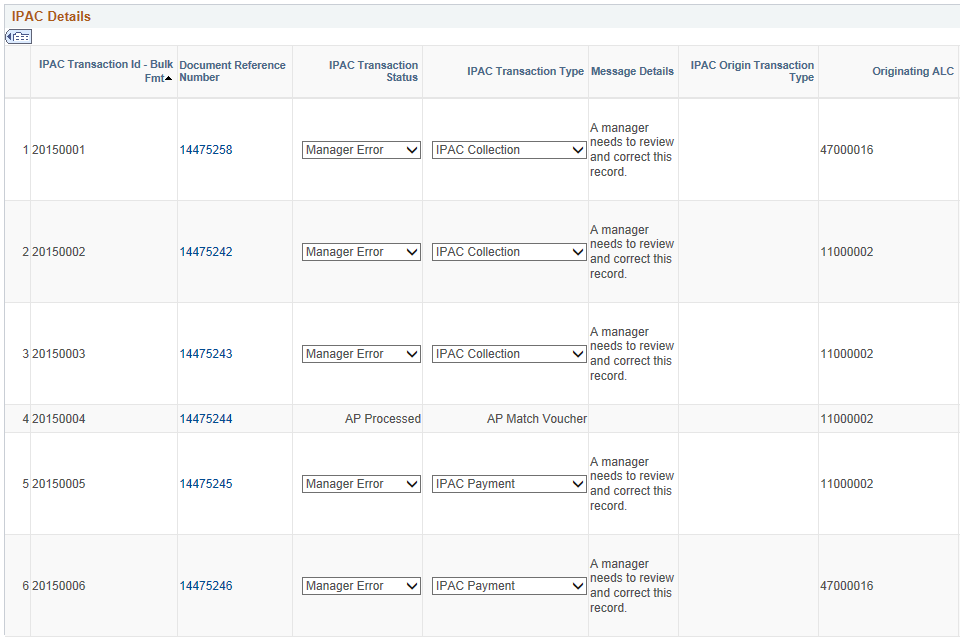
This example illustrates the fields and controls on the IPAC Manager Workbench page, showing IPAC Details (continued) for the selected file. You can find definitions for the fields and controls under the Receivables IPAC Workbench page.
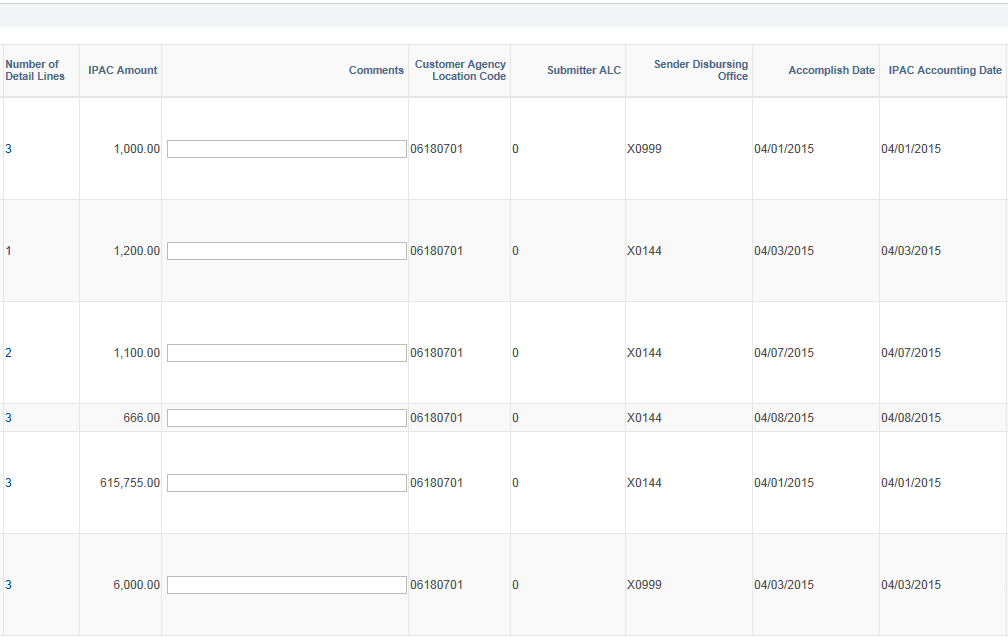
This example illustrates the fields and controls on the IPAC Manager Workbench page, showing IPAC Details (continued) for the selected file. You can find definitions for the fields and controls under the Receivables IPAC Workbench page.
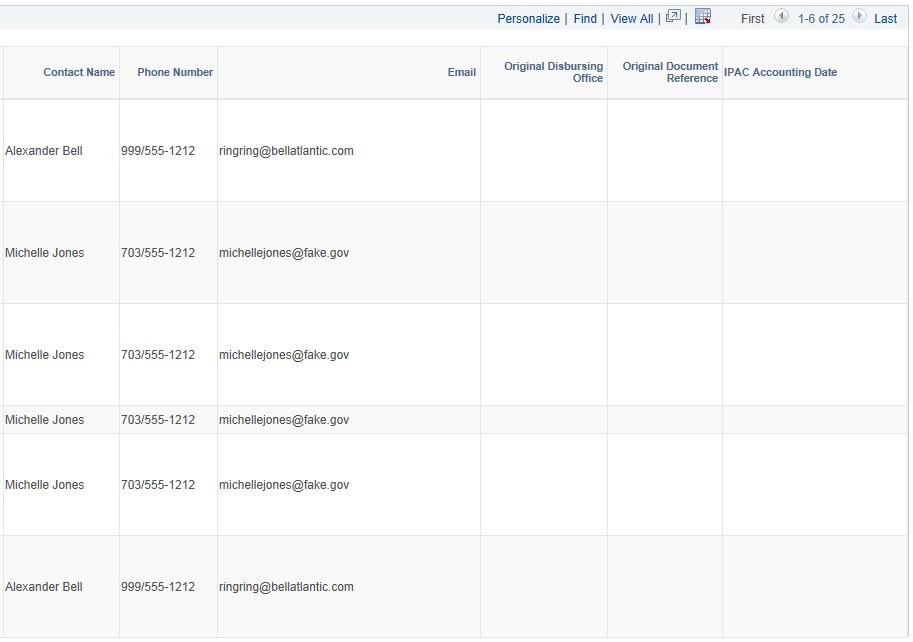
All transaction statuses for both Payables and Receivables are visible on the IPAC Manager Workbench. If the matching process is not able to determine whether the transaction is AP or AR, the status is set to Manager Error. The manager uses the IPAC Manager Workbench to review the record. The manager performs research to determine that the record should be assigned to AP or AR, updates the status to AP Review or AR Review, and sets the transaction type to the appropriate type. The manager can also enter a note in the Comments field.
Field or Control |
Description |
|---|---|
Document Reference Number |
Click the document reference link to transfer to the Receivables IPAC Workbench or the AP IPAC Workbench based on the transaction status. |
The rest of the fields on the IPAC Manager Workbench are the same as those on the Receivables IPAC Workbench. For field definitions, see documentation for the Receivables IPAC Workbench Page.