Establishing Award Contracts
This topic provides an overview of award contracts and discusses how to establish award contracts.
Note: This topic of the PeopleSoft Grants documentation describes the pages that are used most often for grants-related project contracts. For complete instructions on using all the pages in PeopleSoft Contracts, refer to the instructions in your PeopleSoft Contracts documentation.
|
Page Name |
Definition Name |
Usage |
|---|---|---|
|
CA_HDR_PNL |
Access contract information and change contract status to Active. |
|
|
CA_BP_GEN_INFO |
Change the billing status to Ready. |
|
|
CA_ACCTPLAN |
Change the revenue recognition status to Ready. |
After you negotiate an award, establish the award profile, and initiate the Award Generation process for a proposal, you can prepare PeopleSoft Grants for financial transactions using the appropriate pages in PeopleSoft Contracts.
When you run the Award Generation process in PeopleSoft Grants, the system automatically generates a contract. This contract represents your funded award and is required for processing any transactions against your award through to PeopleSoft Billing and PeopleSoft General Ledger. The Contract - General page captures the agreement information for your award as well as general information relating to the sponsor.
Revenue Recognition
PeopleSoft Contracts manages the booking of revenue to the general ledger through the use of revenue recognition plans and the services accounting system.
The method of revenue recognition for PeopleSoft Grants is As Incurred. Use this method manually to manage revenue on an as-needed basis. The As Incurred method is transaction-based revenue recognition and uses scheduled processing. As an activity is incurred and processed, revenue is recognized. This method is used with rate-based contract activity. Typically, you would use this method on cost-reimbursable grants.
Here is some general information about using revenue recognition plans with PeopleSoft Contracts:
Every contract must have at least one revenue recognition plan.
All revenue recognition plans must be associated with a revenue recognition method.
Contract lines must be linked to a revenue recognition plan.
Rate-based contract lines that have corresponding project resource rows are assigned or linked to As Incurred revenue recognition plans.
Separate Pricing for Billing and Revenue in Contracts
Sometimes the amount billed for a contract line item is different than the amount recognized for revenue. Due to these differences, Grants works in conjunction with PeopleSoft Contracts to enable you to separately identify rates and prices for revenue and billing. This feature determines separate rates and prices for billing and revenue on an individual contract basis, using the product’s price type on the contract line.
You can use the Contracts - Defaults Page to set up separate billing and revenue pricing defaults for contracts generated through Grants. You can choose the ‘fixed’ billing option to ensure billing and revenue are separated on fixed amount based products, or the ‘as incurred’ billing option to ensure billing and revenue are separated on rate based contract lines.
For more information, see:
Blue Bird Awards
A blue bird award is granted without an initiating proposal. If you generate an award without a previously developed proposal, you must enter all of the information related to the award in the Contract Header pages in PeopleSoft Contracts.
After you complete the required fields on the pages in PeopleSoft Contracts, click Save or Add to My Contracts to save the contract. The system writes the information back to the PeopleSoft Grants system. To establish an award profile for the contract in PeopleSoft Grants, click Create Award Profile on the Additional Information page.
Use the Contract - General page (CA_HDR_PNL) to access contract information and change contract status to Active.
Navigation:
Contract - General page (1 of 2)
This example illustrates the fields and controls on the Contract - General page (1 of 2). You can find definitions for the fields and controls later on this page.
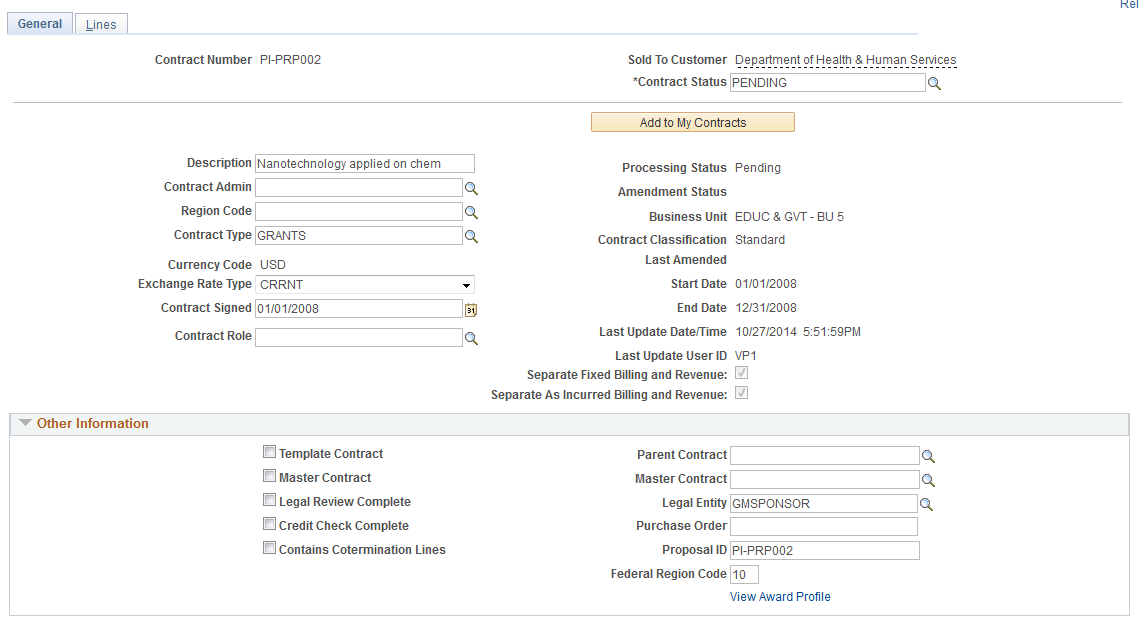
Contract - General page (2 of 2)
This example illustrates the fields and controls on the Contract - General page (2 of 2). You can find definitions for the fields and controls later on this page.

Note: Instructions on using this page appear in the PeopleSoft Contracts documentation.
Field or Control |
Description |
|---|---|
Contract Status |
Displays the contract status. When the status is changed to Active, the FA activity rate status is changed to Ready on all activities that have the Ready at Activation check box selected and are associated with the contract. For more information, see Facilities Admin Options Page |
Use the Billing Plan General page (CA_BP_GEN_INFO) to change the billing status to Ready.
Navigation:
Select the Detail tab, and then click the link under the Billing Plan column heading.
This example illustrates the fields and controls on the Billing Plan General page. You can find definitions for the fields and controls later on this page.

Note: Instructions on using this page appear in the PeopleSoft Contracts documentation.
Use the Revenue Plan page (CA_ACCTPLAN) to change the revenue recognition status to Ready.
Navigation:
Select the Detail tab, and then click the link under the Revenue Plan column heading.
This example illustrates the fields and controls on the Revenue Plan page. You can find definitions for the fields and controls later on this page.

Note: Instructions on using the Revenue Plan page appear in the PeopleSoft Contracts documentation.