6 How Can I View Analytics with a Mobile Device?
This tutorial shows you how to view Oracle Fusion analytics on a mobile device.
Users of Oracle Fusion Applications can access, on their iOS, BlackBerry, and Android mobile devices, all the same analytics available in the web application. To view Oracle Fusion reports, you need to view Oracle BI analyses. You can view standard analyses that come predefined within Oracle Fusion Applications, and you can also view additional, custom analyses of your choosing.
Oracle Fusion Mobile Sales allows you to view business intelligence in the context of your other sales data, including your leads, your opportunities, and so on.
Oracle Tap allows you to view business intelligence analyses that have been associated to a KPI, that in turn you have added to Oracle Tap.
How to View Analytics on a Mobile Device
-
Get your preferred mobile application:
-
For iOS devices (iPhone or iPad), install Oracle Fusion Mobile Sales from the Apple App Store.
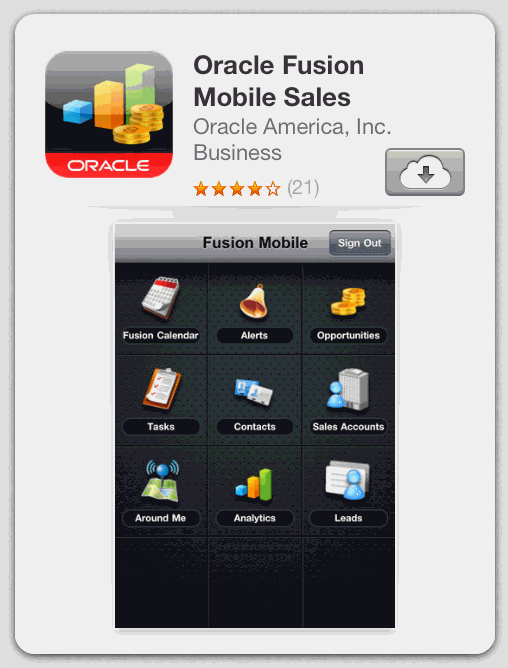
-
For Android devices, install Oracle Fusion Mobile Sales from Google Play.
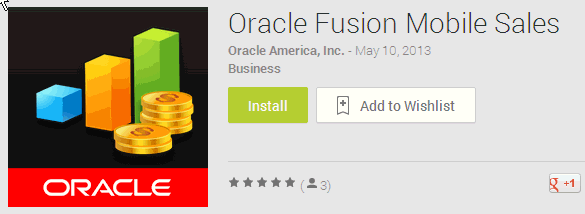
-
For Blackberry devices, install Oracle Fusion Mobile Sales through a local server link in a format similar to this example:
https://host:port/sales/faces/MobileInstallerMainThe exact URL is provided to you by your administrator. When opened in a browser, the link takes you to an installation page.
-
For the iPad, you can also install Oracle Tap from the Apple App Store. Use Oracle Tap to view key performance indicators (KPIs)—in both CRM analyses and HCM analyses.
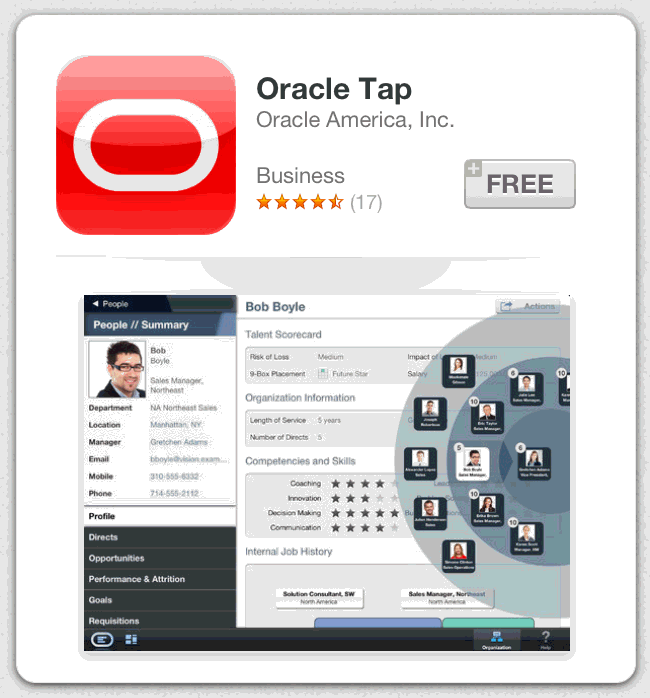
-
-
Log in to the mobile application as follows:
-
For Oracle Fusion Mobile Sales, use your Oracle Cloud Service username and password, and enter the server details for your Oracle Fusion server. This takes the form of a host URL, such as
crm-sales.example.com. The host is specific to your company instance and must be provided by your administrator.If you are unsure how to determine your host URL, see the Rollout Guide within the Rollout Kit. In the Knowledgebase on MyOracle Support, search on "1540393.1" to access the Rollout Kit for Oracle Fusion Mobile Sales.
-
For Oracle Tap, use your Oracle Cloud Service username and password, and enter the server details for your Oracle Fusion CRM or Oracle Fusion HCM server. Use the server URL format shown in the table that follows.
Application Server URL Example URLs CRM
https://[crm-server]/sales/rest/v1https://crm-aufsn4x0[POD Id].oracleoutsourcing.com/sales/rest/v1https://[POD Id].crm.em2.oraclecloud.com/sales/rest/v1HCM
https://[hcm-server]/hcmCoreSetup/rest/v1https://hcm-aufsn4x0[POD Id].oracleoutsourcing.com/hcmCoreSetup/rest/v1https://[POD Id].hcm.em2.oraclecloud.com/hcmCoreSetup/rest/v1
Note:
If you do not want to log in right away, you can try Oracle Mobile Sales and Oracle Tap using the Demo mode.
-
-
Explore. Both Oracle Fusion Mobile Sales and Oracle Tap offer navigation tours when you launch the application.
-
In Oracle Fusion Mobile Sales, tap and swipe to access BI analyses in any of these ways:
-
The Analytics icon from the home page.
-
The Analytics icon from the main menu. Access the main menu by swiping left to right from the springboard page.
-
The Analytics link from the related objects for a Sales object. For example, an Opportunity analysis.

-
-
In Oracle Tap, access BI analyses through the shuttle menu by doing this:
-
Tap Performance Indicators, then tap the relevant Key Performance Indicator (KPI). Next, tap the analysis that is displayed under the Analysis section.
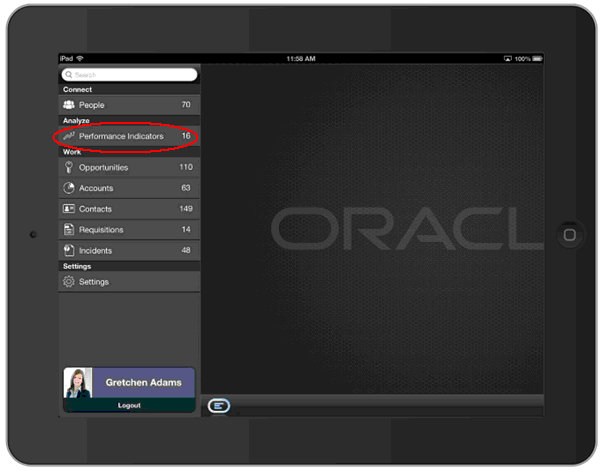
-
-
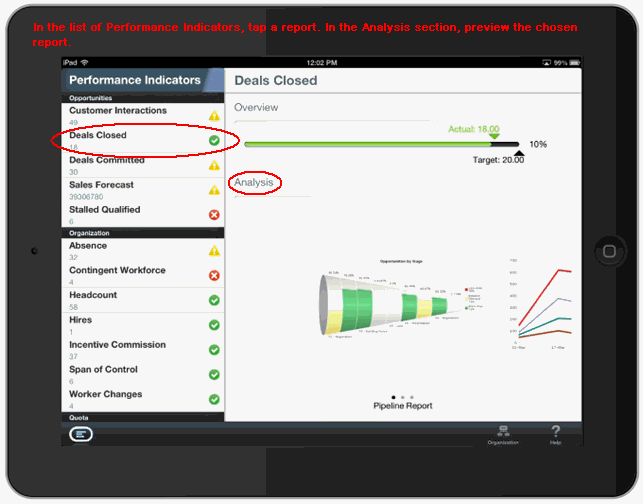
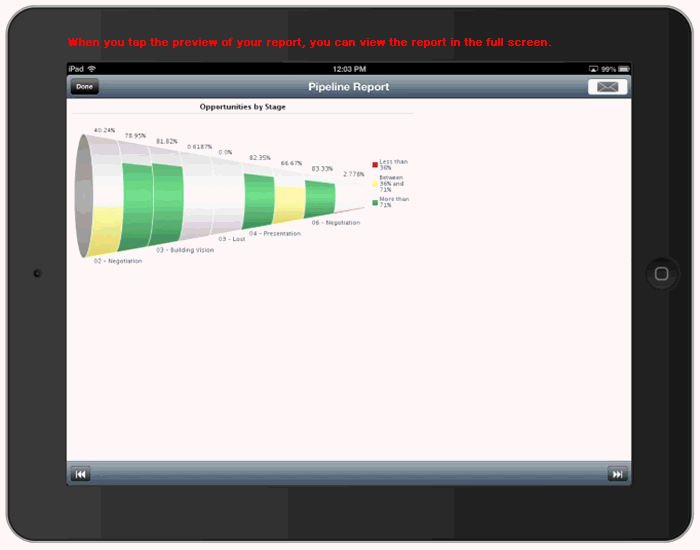
How to Add Analytics to Oracle Mobile Sales for Viewing on a Mobile Device
This tutorial explains how to "make mobile" any of your analyses that are not already visible to you in your Oracle Mobile Sales or Oracle Tap applications. This tutorial is organized as follows:
How to Add Analytics to Oracle Mobile Sales
Users of Oracle Fusion Applications can add BI analyses to Oracle Mobile Sales so that the analyses are visible on the Oracle Mobile Sales home page.
Whether you are making mobile an analysis you have created, or an existing analysis from the analytics that come predefined with Fusion Applications, you use the Mobile Application Setup page in the Application Composer.
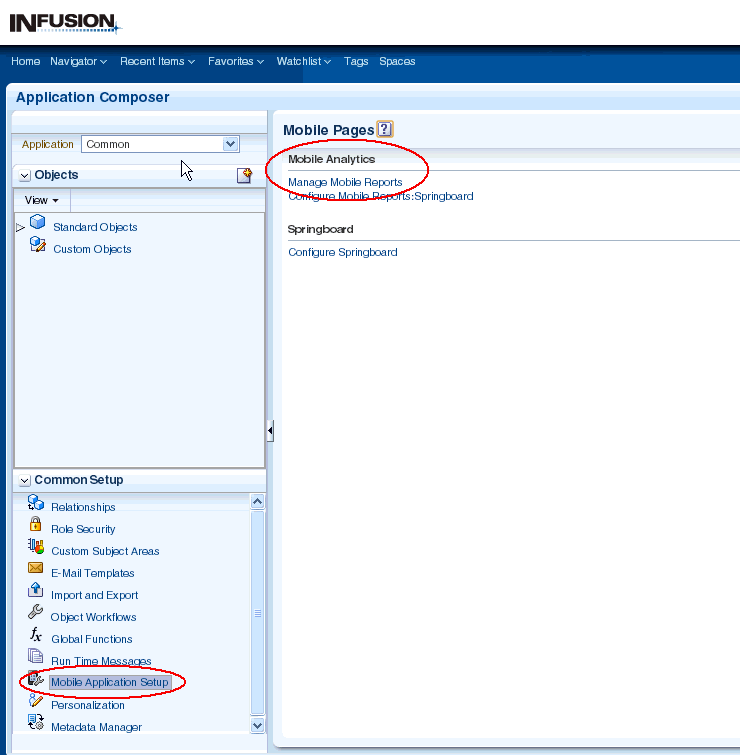
Adding an analysis to Oracle Mobile Sales is explained in detail in the Rollout Guide for Oracle Fusion Mobile Sales. The Rollout Guide is part of the Rollout Kit for Oracle Fusion Mobile Sales [Document ID 1540393.1 on https://support.oracle.com/]
On the mobile device, your analysis is rendered in an embedded web view.
How to Add Analytics to Oracle Tap
The BI analyses that users of Oracle Fusion Applications view in Oracle Tap are accessible because they have been added to a special Oracle Tap watchlist in Oracle Business Intelligence.
If you want to add analytics that are not already visible to users of Oracle Tap, this tutorial can help you.
To display Oracle Fusion Tap Key Performance Indicators on users' tablet devices, you must add KPIs to an existing watchlist. First you locate the Oracle Fusion Tap Watchlists folder. Then you edit the watchlist called "Oracle Fusion Tap Watchlist."
Note:
Make sure you have the necessary privileges to edit KPI Watchlists. Users with the Business Intelligence Consumer role, or the Business Intelligence Author role, can edit KPI Watchlists by default. If required, the Watchlist editing privilege can be allocated to other roles by your applications administrator.
-
Locate the Oracle Fusion Tap Watchlists by doing the following:
-
Log in to Oracle Business Intelligence.
-
In the global header, click Catalog.
-
In the Folders pane, expand the Shared Folders folder.
-
In the Type list, select KPI Watchlist.
-
Select the Watchlist you want your KPI to appear under, and click Edit.
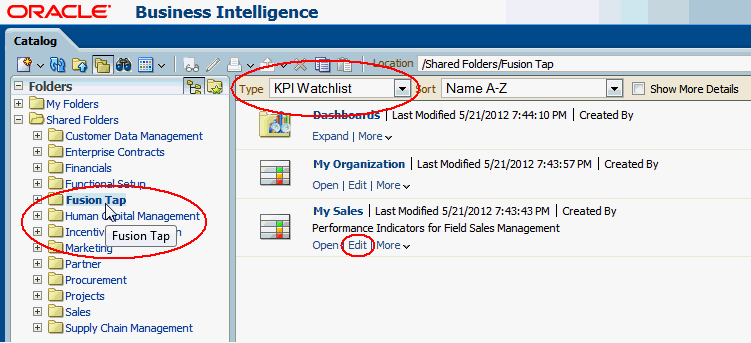
-
-
Edit the KPI Watchlist as follows:
-
In the Performance tab, in the Objects list, click Add KPI.
-
In the Select a KPI dialog, locate the KPI you want to add to the Watchlist, select it and click OK.
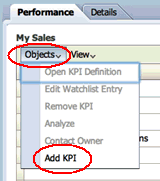
-
Your Oracle Fusion Tap KPI is now available to view under the relevant KPI Watchlist on users' tablet devices.
Where to Find More Information About Oracle Fusion Mobile Applications
For Oracle Fusion Mobile Sales, see:
-
In the Knowledgebase on MyOracle Support, search on "1540393.1" to access the Rollout Kit for Oracle Fusion Mobile Sales. This kit includes a Quick Guide for end users, in addition to videos and other useful information.
-
In Oracle Fusion Applications Help, search on "mobile" to find FAQs, examples, and other help topics related to Oracle Fusion Mobile Sales.
-
In Oracle Fusion Applications Help, search on "intelligence" to find FAQs, examples, and other help topics related to analytics in Oracle Fusion Applications.
-
The Oracle Learning Library at
http://docs.oracle.com/cd/E37187_01/use.htm
For more information on Oracle Tap, see:
-
The "Getting to Know Tap" navigation tour that you can access in the mobile application when you begin navigating to your business area. Tap the Tour button.
-
Oracle Tap for Oracle Applications Capabilities and Installation Guide
-
In the Knowledgebase on MyOracle Support, search on "Oracle Tap" to find FAQs and how-to information.



